USE YOUR GARMIN E-TREX LEGEND GPS WITH GOOGLE EARTH.
by mrktn4lifergv in Circuits > Websites
25714 Views, 18 Favorites, 0 Comments
USE YOUR GARMIN E-TREX LEGEND GPS WITH GOOGLE EARTH.

A NEW AND IMPROVED WAY TO USE YOUR GARMIN E-TREX WITH GOOGLE EARTH, WITH A LAPTOP, G.P.S. AND SOFTWARE YOUR ABLE TO HAVE A REALLY FANCY SETUP. OF COURSE THIS WILL BE FOR THE PRICE CONSCIENCE. IF YOU HAVE ANY QUESTIONS PLEASE FEEL FREE TO ASK AND DON'T FORGET TO RATE THIS INSTRUCTABLE
I ALSO HAVE INSTRUCTABLE ON USING YOUR DELORME LT20 WITH GOOGLE EARTH.
!!!!! I AM NOT RESPONSIBLE FOR ANY ACTIONS AND OR DAMAGES YOU MAKE WITH THIS INSTRUCTABLE !!!!!
I'M PUTTING EVERYTHING I KNOW IF YOU HAVE ANY QUESTIONS FEEL FREE TO ASK.
I ALSO HAVE INSTRUCTABLE ON USING YOUR DELORME LT20 WITH GOOGLE EARTH.
!!!!! I AM NOT RESPONSIBLE FOR ANY ACTIONS AND OR DAMAGES YOU MAKE WITH THIS INSTRUCTABLE !!!!!
I'M PUTTING EVERYTHING I KNOW IF YOU HAVE ANY QUESTIONS FEEL FREE TO ASK.
Gather All Your Hardware Together.


1. Laptop Windows XP Professional
2.8 ghz Intel Celeron
512 mb
40 gig drive
It does not need to be the same, but you do need the free
.NET FRAMEWORK from Microsoft.NET FRAMEWORK from Microsoft.
2. Your Garmin E-TREX Legend
https://www.instructables.com/files/deriv/FQ7/IG9E/FA0CV804/FQ7IG9EFA0CV804.MEDIUM.jpg
3. A Serial to USB cableSerial to USB cable to be able to connect your Garmin unit to
the laptop if you don't have a serial port, Radio Shack has these in stock
https://www.instructables.com/files/deriv/FTX/HDT7/FA0CV80F/FTXHDT7FA0CV80F.MEDIUM.jpg
2.8 ghz Intel Celeron
512 mb
40 gig drive
It does not need to be the same, but you do need the free
.NET FRAMEWORK from Microsoft.NET FRAMEWORK from Microsoft.
2. Your Garmin E-TREX Legend
https://www.instructables.com/files/deriv/FQ7/IG9E/FA0CV804/FQ7IG9EFA0CV804.MEDIUM.jpg
3. A Serial to USB cableSerial to USB cable to be able to connect your Garmin unit to
the laptop if you don't have a serial port, Radio Shack has these in stock
https://www.instructables.com/files/deriv/FTX/HDT7/FA0CV80F/FTXHDT7FA0CV80F.MEDIUM.jpg
Gather All Your Software Together.
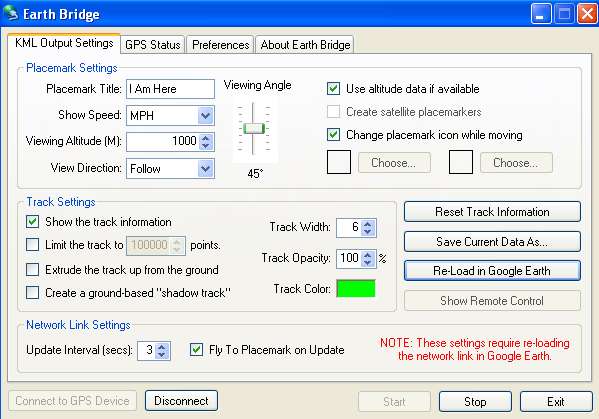
1. Install your .NET FRAMEWORKNET FRAMEWORK from Microsoft.
2. Install the drivers for the the SERIAL TO USB cable into the computer.
3. Install Google Earth.
4. Install Earth Bridge.
2. Install the drivers for the the SERIAL TO USB cable into the computer.
3. Install Google Earth.
4. Install Earth Bridge.
Bring It All Together.
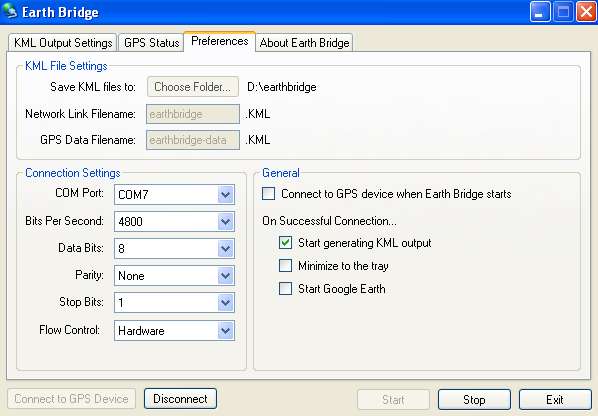
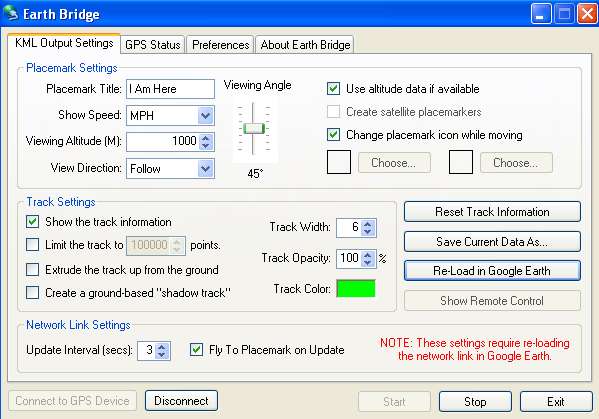
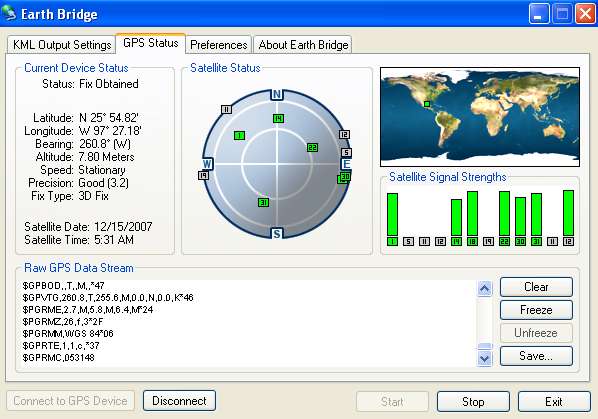
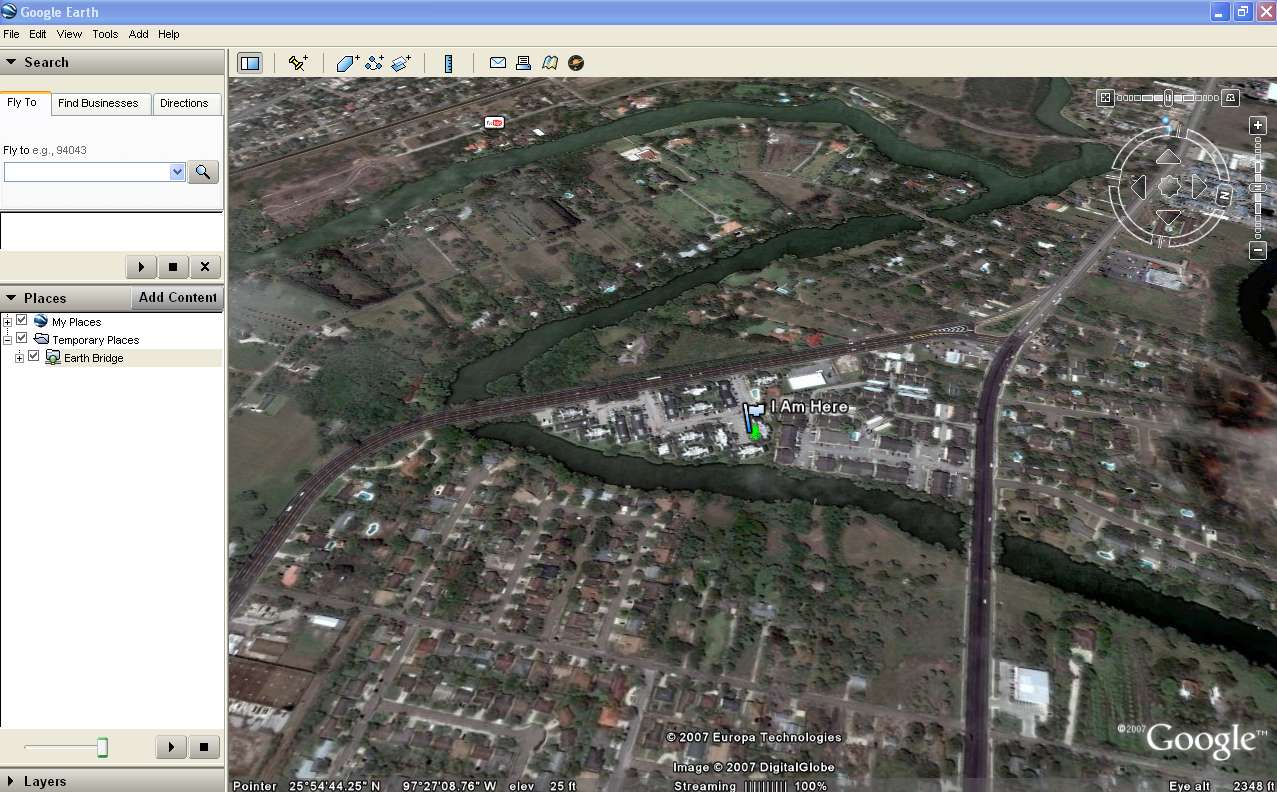
Well if you have all these your almost done good job on keeping up.
The rewards of this is really exiting and informative. The people to the car next to us freak out when they see an Areal view of the area around us.
Be careful when driving only use this if your a passenger
1. Connect your Serial to USB cable the pc, after installing the drivers.
2. Set your GPS unit to "NEMA IN / NEMA OUT". in your settings area.
3. When you open Earth Bridge go to preferences, and "check" start generating KML out put.
this is the file thats created to allow system to speak "Google Earth Language". https://www.instructables.com/files/deriv/F5F/HDO6/FA0CVCI2/F5FHDO6FA0CVCI2.MEDIUM.jpg
4. Notice the "COM PORT SETTING = 7" make sure your SERIAL to USB cable is on the same port, under Device Manager. https://www.instructables.com/files/deriv/F5F/HDO6/FA0CVCI2/F5FHDO6FA0CVCI2.MEDIUM.jpg
5. Connect your Garmin unit and turn it on. Now open up your Google Earth "if you didn't check Start Google Earth". The reason I didn't , so many things can go wrong one item at a time.
6. You'll notice the 1st page of Earth Bridge has options you can play with feel free to and give a little something to the creator of the prog if you want.
https://www.instructables.com/files/deriv/FUW/JLU0/FA0CVCI4/FUWJLU0FA0CVCI4.MEDIUM.jpg
7. If it all went well you'll see your gps communicating with Google Earth. https://www.instructables.com/files/deriv/FA0/MUYW/FA0CVCI3/FA0MUYWFA0CVCI3.MEDIUM.jpg
and you'll see this as well.
https://www.instructables.com/files/deriv/FDF/PJSP/FA0CVCI1/FDFPJSPFA0CVCI1.MEDIUM.jpg
The rewards of this is really exiting and informative. The people to the car next to us freak out when they see an Areal view of the area around us.
Be careful when driving only use this if your a passenger
1. Connect your Serial to USB cable the pc, after installing the drivers.
2. Set your GPS unit to "NEMA IN / NEMA OUT". in your settings area.
3. When you open Earth Bridge go to preferences, and "check" start generating KML out put.
this is the file thats created to allow system to speak "Google Earth Language". https://www.instructables.com/files/deriv/F5F/HDO6/FA0CVCI2/F5FHDO6FA0CVCI2.MEDIUM.jpg
4. Notice the "COM PORT SETTING = 7" make sure your SERIAL to USB cable is on the same port, under Device Manager. https://www.instructables.com/files/deriv/F5F/HDO6/FA0CVCI2/F5FHDO6FA0CVCI2.MEDIUM.jpg
5. Connect your Garmin unit and turn it on. Now open up your Google Earth "if you didn't check Start Google Earth". The reason I didn't , so many things can go wrong one item at a time.
6. You'll notice the 1st page of Earth Bridge has options you can play with feel free to and give a little something to the creator of the prog if you want.
https://www.instructables.com/files/deriv/FUW/JLU0/FA0CVCI4/FUWJLU0FA0CVCI4.MEDIUM.jpg
7. If it all went well you'll see your gps communicating with Google Earth. https://www.instructables.com/files/deriv/FA0/MUYW/FA0CVCI3/FA0MUYWFA0CVCI3.MEDIUM.jpg
and you'll see this as well.
https://www.instructables.com/files/deriv/FDF/PJSP/FA0CVCI1/FDFPJSPFA0CVCI1.MEDIUM.jpg
CONGRADUALATIONS
Congratulations please be careful and don't drive and do this at the same time its great if your a passenger, Again still be careful with HEAD / LAPTOP / AIRBAGS. THEY DON'T MIX.
HAVE FUN PLEASE RATE AND LET ME KNOW WHAT YOU THINK.
HAVE FUN PLEASE RATE AND LET ME KNOW WHAT YOU THINK.