USBasp Compatible Codevision AVR
by sfeelectronics in Circuits > Arduino
6993 Views, 6 Favorites, 0 Comments
USBasp Compatible Codevision AVR

USB ASP is a device that is often used to upload programs into a micro-controller because it is easy to use and of course it is also cheap! USB ASP itself is compatible with some compiler, of course with different settings.
Here is the tutorial of how to setting USBasp to be compatible with Codevision AVR.
Materials You Need
You will need:
- WIN AVR
- Driver USBasp
- Codevision AVR
- File ".bat"
- USBasp
- Minimum System
Installation
Install WIN AVR and Codevision AVR first, then create a project with Codevision AVR. The next step is to install ASP USB driver. Instalation USBasp driver as follows:
- Plug the USBasp into the computer, then the computer will detect a new device.
- Open device manager
- In the device manager will appear USBasp device whose driver is not installed, then right click and select Update Driver Software.
- A menu will appear, then select "Browse my computer ..."
- Find the location of the USBasp driver that has been downloaded in the link above.
- Then Install, wait until finished.
Creation and Explanation .bat File
The creation of .bat file as follows:
- Open notepad.
- Type as follows (without quotes): "echo off avrdude -c usbasp -P USB -p m328 -U flash:w:lfArduAvr.hex pause"
- Save with the extension .bat
- Directory storage inside the EXE folder of the Codevision AVR project created as an example.
The explanation of .bat file content:
- "usbasp" device used is usb asp.
- "m328" type of microcontroller used.
- "lfArduAvr.hex" file name with HEX extension on the created project.
Codevision AVR Setting: Project

First, open the created project.
Then, select "project" on the Codevision AVR menu tab and choose "Configure"
Codevision AVR Setting: Configure
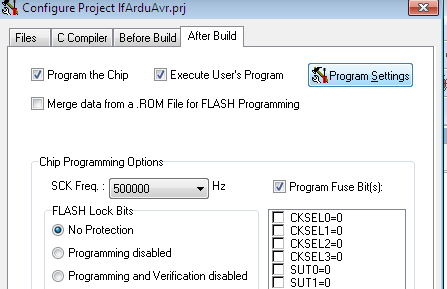
In the configure project view, select "After Build" on the menu tab.
Then, check "Program the Chip" and "Execute User's Program".
And, click the "Program Setting".
Codevision AVR Setting: Program Setting

In the program settings, browse and grab the .bat file in "program directory and file name" and enter the EXE folder directory containing the .bat file in the "working directory".
And then, click OK.
Codevision AVR Setting: Codevision AVR
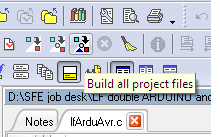
Click "build all" on Codevision AVR or CTRL + F9.
And then, select Execute user's program.
Codevision AVR Setting: Finish!
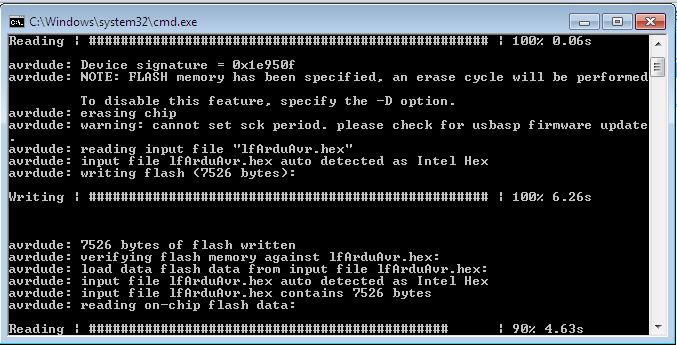
If it works then the display will appear as picture above. Ignore the error notification of "comport".