USB Hybrid Mouse & Flashdrive
by roanbuma in Circuits > Computers
3955 Views, 32 Favorites, 0 Comments
USB Hybrid Mouse & Flashdrive

Hello, this is my second instructable.
I am Roan Buma, from the Netherlands!
This tutorial will show you how to make a hybrid USB mouse & flashdrive. You can't see it on the main picture but there is a working USB flash drive inside this mouse
Please check out my other instructables.
I am Roan Buma, from the Netherlands!
This tutorial will show you how to make a hybrid USB mouse & flashdrive. You can't see it on the main picture but there is a working USB flash drive inside this mouse
Please check out my other instructables.
Getting the Things You Need



For this project you will need:
- usb wired computer mouse
- usb hub
- usb flash drive
And the following tools:
- scissors
- soldering tools
- screw driver
- usb wired computer mouse
- usb hub
- usb flash drive
And the following tools:
- scissors
- soldering tools
- screw driver
Opening the Mouse and the Hub





In this step you need to open the mouse and the hub to gain access to the wires. Unscrew any screws and remember how your mouse was assembled. Take pictures if needed. I also already removed the plastic from one of the hub's exits.
Removing Wires to Make Place for Others


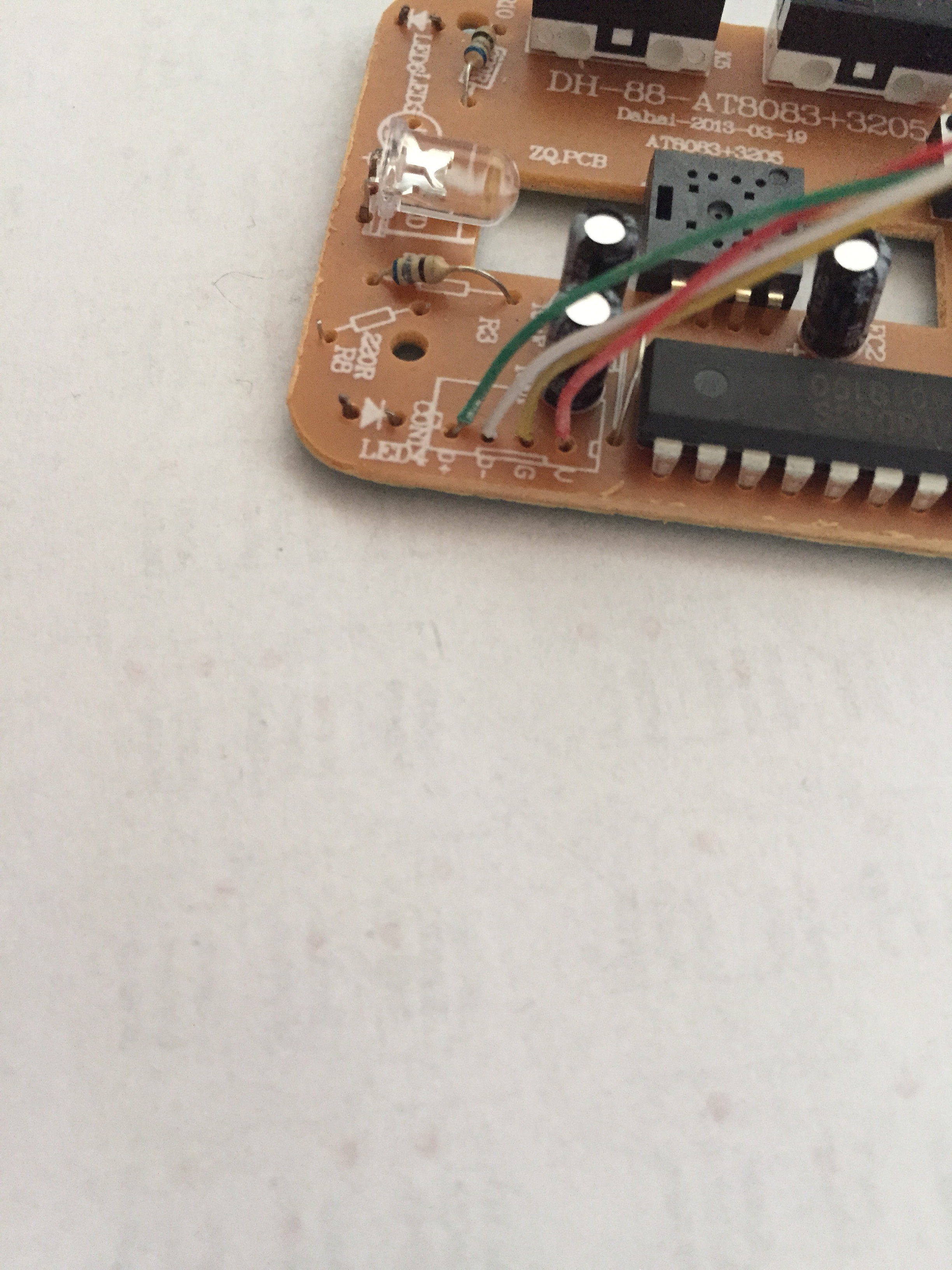




This is what we need to do:
The cable of the mouse should connect to the hub input, then we are going to use two (or more if you want to) hub outputs for the mouse and the usb flash drive.
USB has 4 signals with colors and meanings:
- VCC (+5V) (red)
- D- (data -) (white)
- D+ (data +) (green)
- G (ground) (black)
We can use this to see where we need to solder our wires on the motherboard of the mouse and the one on the hub. If your motherboards don't show what signal the wire places have, take a picture of the previous wiring or else you're gonna have a bad time.
Now that we have planned where every wire is going to go, we can cut the mouse motherboard wires and the hub input wires.
The cable of the mouse should connect to the hub input, then we are going to use two (or more if you want to) hub outputs for the mouse and the usb flash drive.
USB has 4 signals with colors and meanings:
- VCC (+5V) (red)
- D- (data -) (white)
- D+ (data +) (green)
- G (ground) (black)
We can use this to see where we need to solder our wires on the motherboard of the mouse and the one on the hub. If your motherboards don't show what signal the wire places have, take a picture of the previous wiring or else you're gonna have a bad time.
Now that we have planned where every wire is going to go, we can cut the mouse motherboard wires and the hub input wires.
Soldering the New Wires




In this step we are going to solder the new wires to everything to set it up in place.
Soldering can be difficult if you are new to it, ask for help from a friend if you don't know how to solder.
Solder all the wires like you planned, you should have the mouse main cable connected to the hub input, and 1 hub output connected to the mouse motherboard. 1 hub output has to be free for your usb flash drive.
Soldering can be difficult if you are new to it, ask for help from a friend if you don't know how to solder.
Solder all the wires like you planned, you should have the mouse main cable connected to the hub input, and 1 hub output connected to the mouse motherboard. 1 hub output has to be free for your usb flash drive.
Stuff It All In

When everything is connected together and soldered properly, and you know for sure that wires can't touch and create shortcuts, you can put everything in a comfortable position inside your mouse. Before screwing the screws back in, check wether you can use all the mouse buttons, and then check if it works in your computer. Also check if your usb flash drive is in one of the hubs.
The layout on the picture is not the one I chose. It all depends on what fits the best. Just try to fit everything nicely.
The layout on the picture is not the one I chose. It all depends on what fits the best. Just try to fit everything nicely.
Improvements

While screwing my mouse back together I noticed it was heavier due to all the extra stuff, and I also realized I didn't need the 2 spare hub outputs. So I cut them off to make more space. This was the result. Putting the mouse back together was easier.
Feedback
I really appreciate feedback and comments on this tutorial. If you need any help leave a comment. If you have suggestions for this tutorial or for a new one, leave a comment.
Thanks for reading this tutorial.
Thanks for reading this tutorial.
More Ideas




Here are some ideas I had while making my mouse. Maybe they will give you new ideas for your mouse or any other project.