USB Barcode Scanner (Raspberry Pi)
by piddlerintheroot in Circuits > Raspberry Pi
74549 Views, 31 Favorites, 0 Comments
USB Barcode Scanner (Raspberry Pi)

Basic tutorial of how to setup a USB barcode scanner with the Raspberry Pi.
Parts

RPI 3 - https://amzn.to/2VA9pQY
4 Amp Power Adapter - https://amzn.to/2CTptWu
16GB micro SD - https://amzn.to/2SFMwd3
USB Barcode Scanner: https://amzn.to/2D8LvVu
Setup
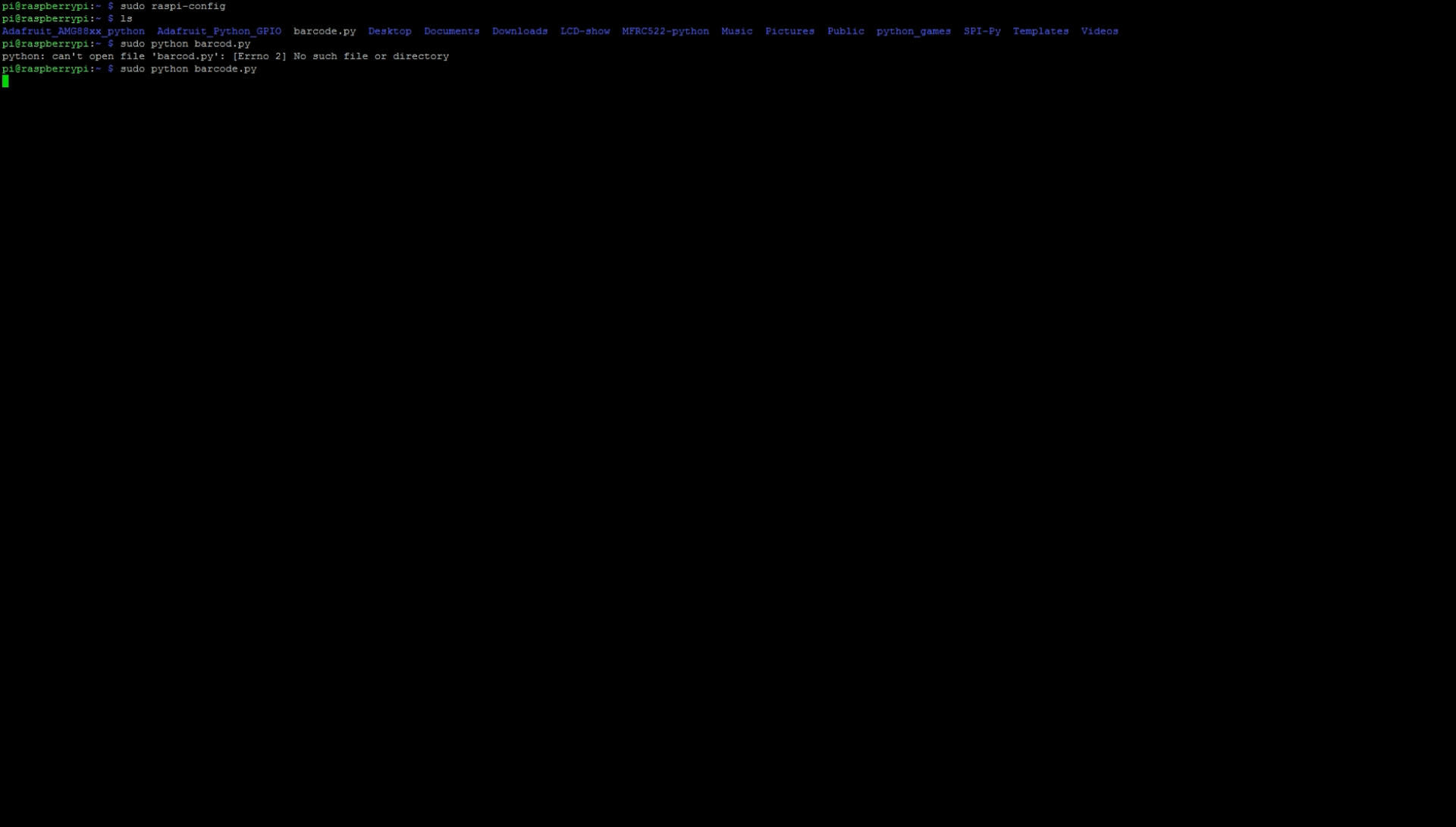
1. Plug in USB Barcode Scanner to Raspberry Pi
2. Boot Pi and open terminal
Type "sudo raspi-config"
3. Go to interfacing options and enable "Serial"
4. Install dependencies
Type "pip install requests"
5. Navigate to https://upcdatabase.org/ and create a free account and take note of api key
6. Edit line 6 of barcode.py and enter your api key
7. Type "sudo python barcode.py" to run script (press ctrl+c to exit script)
Code
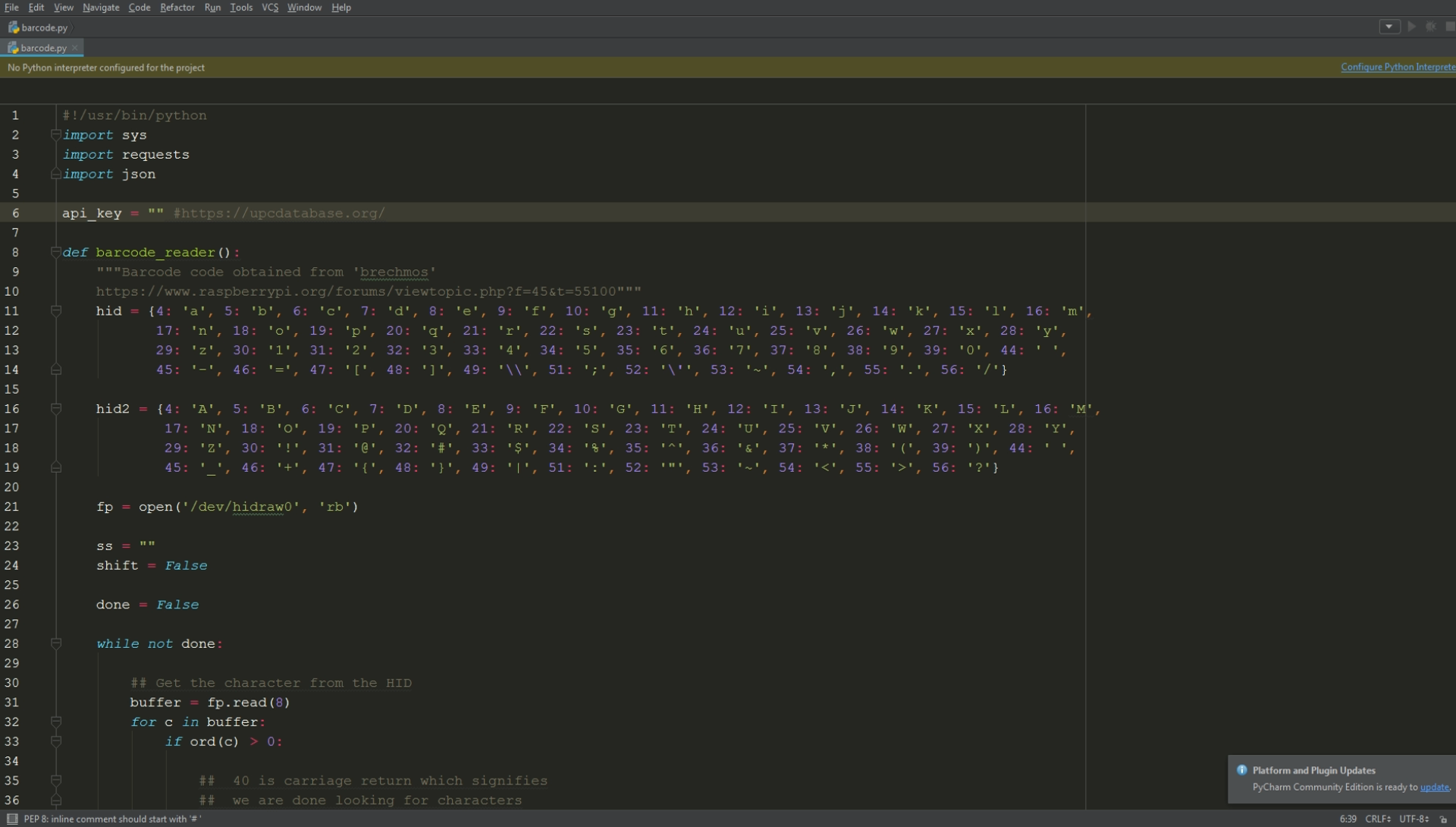
Dependencies:
"pip install requests"
run:
sudo python barcode.py
Downloads
Additional Info

)
Online Guide: https://www.piddlerintheroot.com/barcode-scanner/