UPS Hack! Hide Your..

Hide your important computer files in plain sight!
You kids, your wife, not even that pesky burglar will know it's there.
This instructable will show you how to turn the dead UPS Power Backup into a discreet external hard drive for under $20.00!
Watch the video for the overview:
You kids, your wife, not even that pesky burglar will know it's there.
This instructable will show you how to turn the dead UPS Power Backup into a discreet external hard drive for under $20.00!
Watch the video for the overview:
Supplies

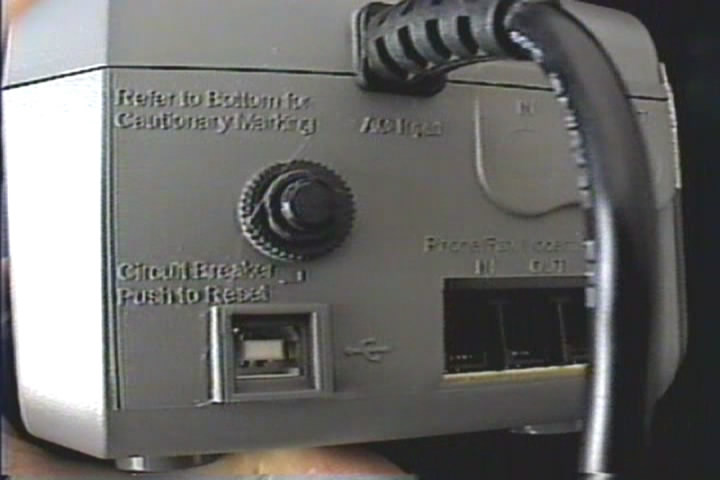

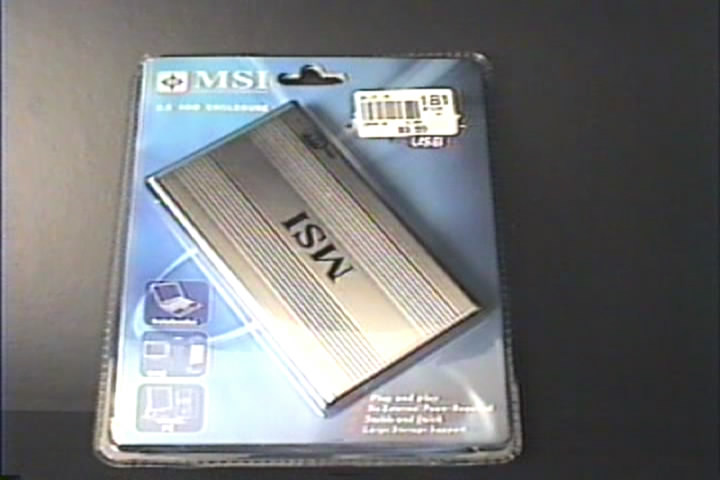
The supplies you'll need:
- Broken UPS with USB port
The one I used had a standard type B plug, but you can also use the type that have an RJ45 instead.
It doesn't have to be broken, but there usually isn't enough room inside for the battery plus the hard drive and USB converter PCB.
- Used laptop hard drive
Don't use one that is too large, as the single USB port may not be able to supply enough power.
I found a 20GB drive on Craig's list for about $10
- USB 2.0 Enclosure for 2.5" Laptop Hard Drive
I found one made by MSI at Micro Center for $9.99.
- Soldering Iron, OHM meter, screw driver, wire cutters, etc...
- Broken UPS with USB port
The one I used had a standard type B plug, but you can also use the type that have an RJ45 instead.
It doesn't have to be broken, but there usually isn't enough room inside for the battery plus the hard drive and USB converter PCB.
- Used laptop hard drive
Don't use one that is too large, as the single USB port may not be able to supply enough power.
I found a 20GB drive on Craig's list for about $10
- USB 2.0 Enclosure for 2.5" Laptop Hard Drive
I found one made by MSI at Micro Center for $9.99.
- Soldering Iron, OHM meter, screw driver, wire cutters, etc...
Open the UPS



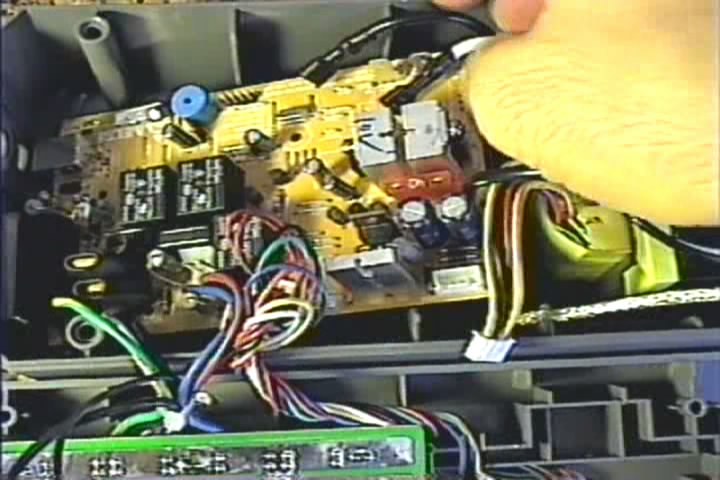

Open the UPS, remove the battery, and disassemble the PCB inside.
WARNING: there could potentially be residual voltage inside.
The UPS I used had 6 screws holding it together, and another two holding the PCB in place.
Most of the wires to the transformer and other circuit boards had easy to remove plugs as well.
When you get the PCB loose, flip it over to get at the USB port solder connections.
WARNING: there could potentially be residual voltage inside.
The UPS I used had 6 screws holding it together, and another two holding the PCB in place.
Most of the wires to the transformer and other circuit boards had easy to remove plugs as well.
When you get the PCB loose, flip it over to get at the USB port solder connections.
Trace the USB Connections.



In order to solder the correct USB wires to the bottom of the USB port, we first have to figure out which one goes where.
You'll need an OHM meter with a continuity check, or some other type of light bulb continuity checker.
First, plug in the USB cable that came with the UPS. Use the OHM meter to determine which solder pad on the bottom of the PCB goes to which pin inside the other end of the USB cable.
In the case, the wires were 4-3-2-1, from left to right, looking at the end of the cable.
You'll need an OHM meter with a continuity check, or some other type of light bulb continuity checker.
First, plug in the USB cable that came with the UPS. Use the OHM meter to determine which solder pad on the bottom of the PCB goes to which pin inside the other end of the USB cable.
In the case, the wires were 4-3-2-1, from left to right, looking at the end of the cable.
Cut USB Cable and Trace Wires
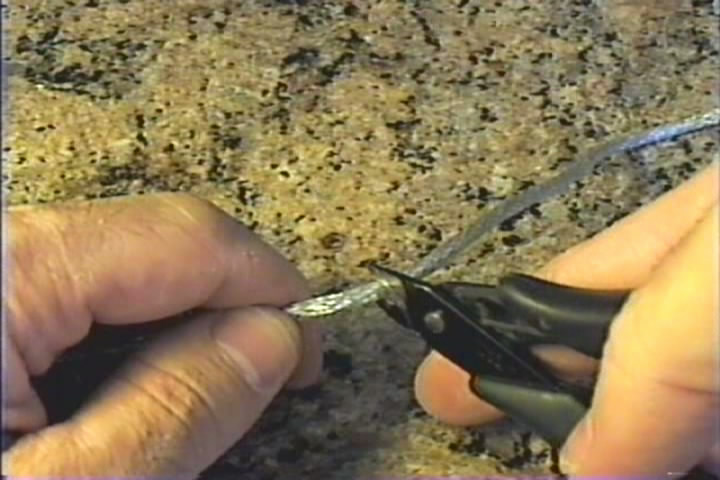


Now cut the USB cable that came with the HDD enclosure.
Be sure to leave enough length to run from the USB port on the PCB to where the hard drive will be sitting.
Using the bigger end of the USB cable (type A plug - the one you won't need), trace each wire with the OHM meter in a similar fashion as before. This time keep track of which pin goes to which color wire so you know how to solder them to the back of the PCB.
Once it's cut, twist and then tin the wires with the soldering iron.
Be sure to leave enough length to run from the USB port on the PCB to where the hard drive will be sitting.
Using the bigger end of the USB cable (type A plug - the one you won't need), trace each wire with the OHM meter in a similar fashion as before. This time keep track of which pin goes to which color wire so you know how to solder them to the back of the PCB.
Once it's cut, twist and then tin the wires with the soldering iron.
Cut the Traces to the USB Port



We want to isolate the USB port for two reasons:
1. To be sure someone doesn't attempt to run PowerChute or Windows' built in power backup monitoring.
That would alert them that the battery has been removed from the UPS.
2. To provide a dedicated USB connection to the hard drive.
This is important in order to be sure that there is enough voltage to the hard drive, and that the circuit is isolated properly.
You could theoretically investigate the existing connections and use diodes and whatnot, but it's just easier to cut the traces.
The easiest way to cut them is with an Exacto knife. Use short strokes to prevent slipping and cutting something else important.
1. To be sure someone doesn't attempt to run PowerChute or Windows' built in power backup monitoring.
That would alert them that the battery has been removed from the UPS.
2. To provide a dedicated USB connection to the hard drive.
This is important in order to be sure that there is enough voltage to the hard drive, and that the circuit is isolated properly.
You could theoretically investigate the existing connections and use diodes and whatnot, but it's just easier to cut the traces.
The easiest way to cut them is with an Exacto knife. Use short strokes to prevent slipping and cutting something else important.
Solder Wires to PCB




Now it's time to solder the wires to the back of the PCB.
Using the pin assignments from step 4, solder the colored wires to the correct USB solder pad. Then solder the braid to a ground connection. (The outside of the USB plug will be grounded - use one of those pads.)
I used some heat shrink around the excess ground braid, just to be safe.
Use as small piece of electrical black tape to insulate the wires from the rest of the PCB.
Using the pin assignments from step 4, solder the colored wires to the correct USB solder pad. Then solder the braid to a ground connection. (The outside of the USB plug will be grounded - use one of those pads.)
I used some heat shrink around the excess ground braid, just to be safe.
Use as small piece of electrical black tape to insulate the wires from the rest of the PCB.
Put It Back Together.

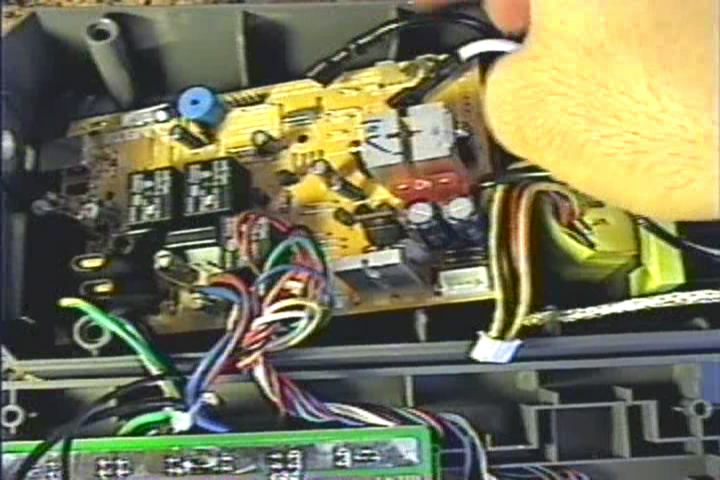





Now put it all back together.
Run the cable under the PCB and to the back of the UPS.
Connect all the plugs, plug in the hard drive, and then screw the case back on.
Run the cable under the PCB and to the back of the UPS.
Connect all the plugs, plug in the hard drive, and then screw the case back on.
Plug It in and Test It!

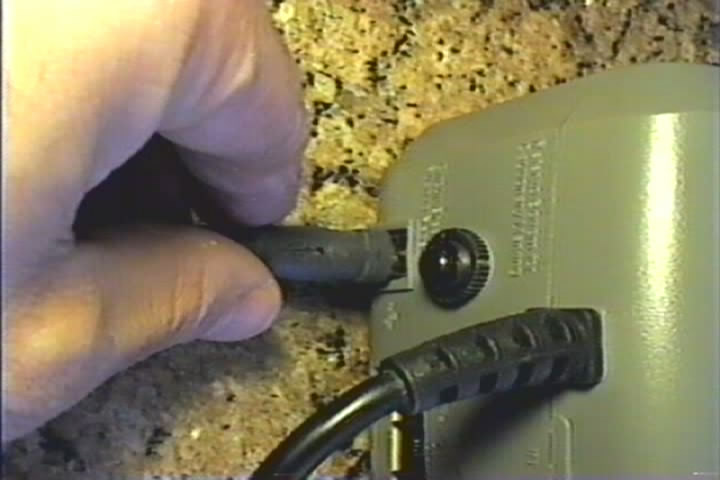
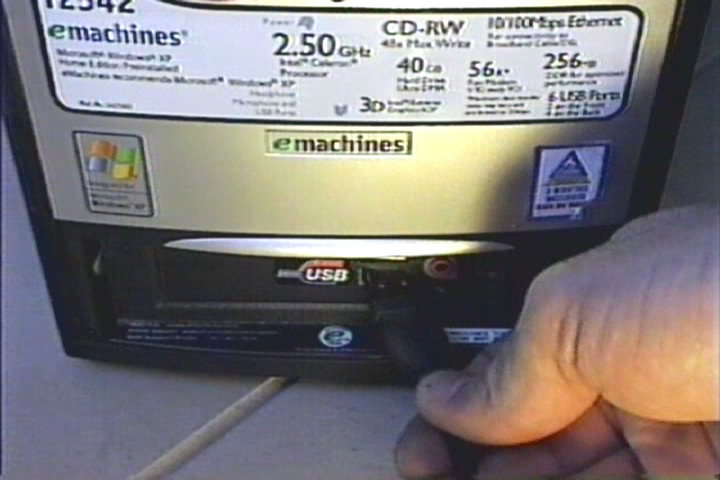
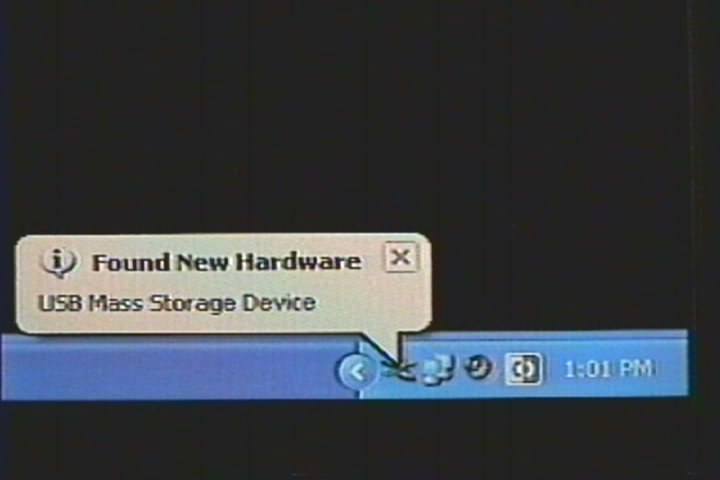
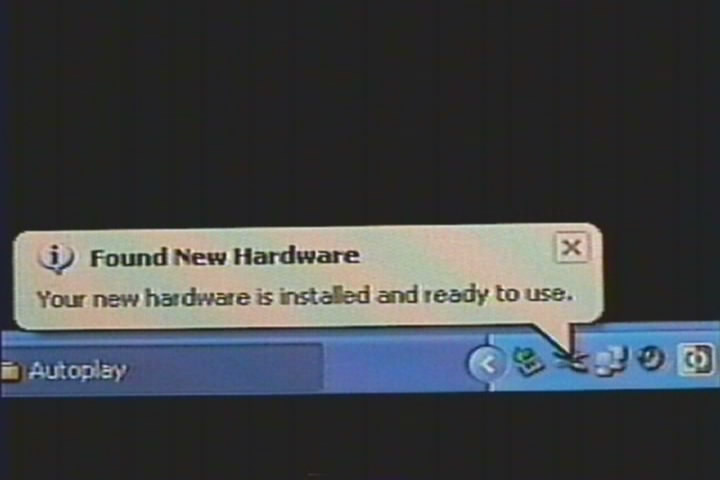
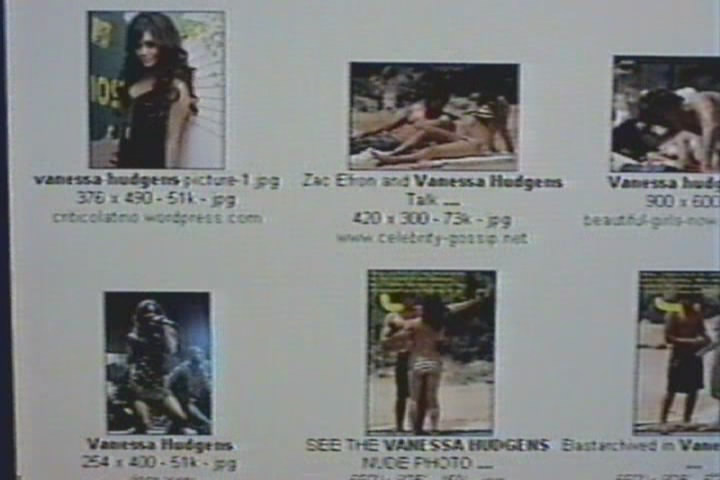

All that's left is to plug it into your computer and test it out.
Plug in the USB cable that came with the UPS from the power backup to your computer.
It should immediately detect the new hardware and tell you so.
Now reward yourself with some Vanessa Hudgens pictures. Be sure to save them on your new secret hidden drive to keep them away from those pesky burglars!
Now all you have to do is grab that cable and take it with you, knowing your secret image stash will be perfectly safe from prying eyes.
Here's the video again:
Plug in the USB cable that came with the UPS from the power backup to your computer.
It should immediately detect the new hardware and tell you so.
Now reward yourself with some Vanessa Hudgens pictures. Be sure to save them on your new secret hidden drive to keep them away from those pesky burglars!
Now all you have to do is grab that cable and take it with you, knowing your secret image stash will be perfectly safe from prying eyes.
Here's the video again: