Turning Your Windows XP or Vista Into a Mac and Linux
by flamtz in Circuits > Microsoft
28918 Views, 24 Favorites, 0 Comments
Turning Your Windows XP or Vista Into a Mac and Linux
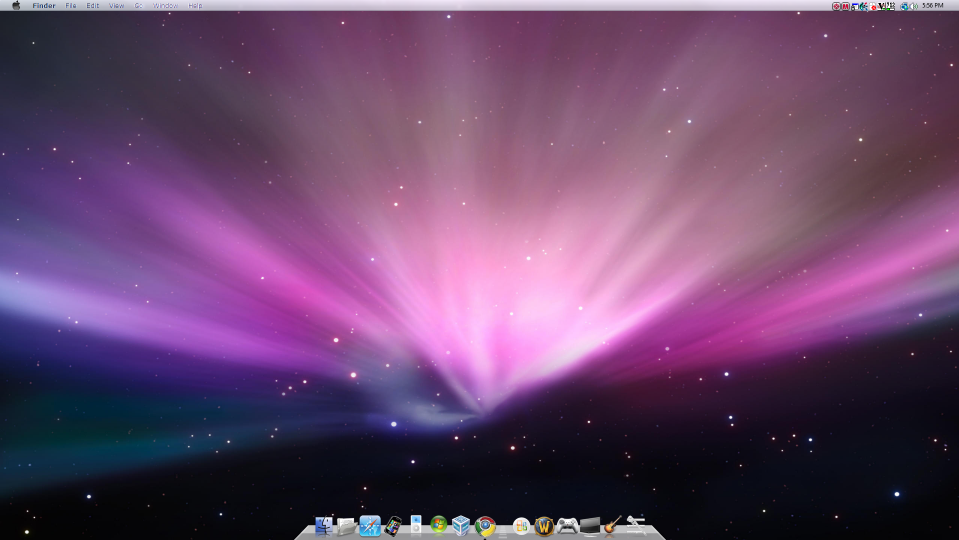

This Instructable will show you how to turn your windows pc into a mac and pc, as well as running Linux.
- I recommend you have at least 2 GB of RAM
-and over 10GB of hard disk space (if you want linux)
vista or XP is recommended - I am doing this on vista so please tell me if something such as the theme does not work.
This is my first Instructable... so be warned... =)
Step 1 to 6 is about Mac theming. Note that this is more advanced, so that you can customize things such as the background and theme, making it more like a mac.
Step 7 to end is Linux. Note that this doesn't delete anything, but is a virtual machine.
Notes:
This does not remove XP or vista.
- I recommend you have at least 2 GB of RAM
-and over 10GB of hard disk space (if you want linux)
vista or XP is recommended - I am doing this on vista so please tell me if something such as the theme does not work.
This is my first Instructable... so be warned... =)
Step 1 to 6 is about Mac theming. Note that this is more advanced, so that you can customize things such as the background and theme, making it more like a mac.
Step 7 to end is Linux. Note that this doesn't delete anything, but is a virtual machine.
Notes:
This does not remove XP or vista.
Mac It Up! - Downloads
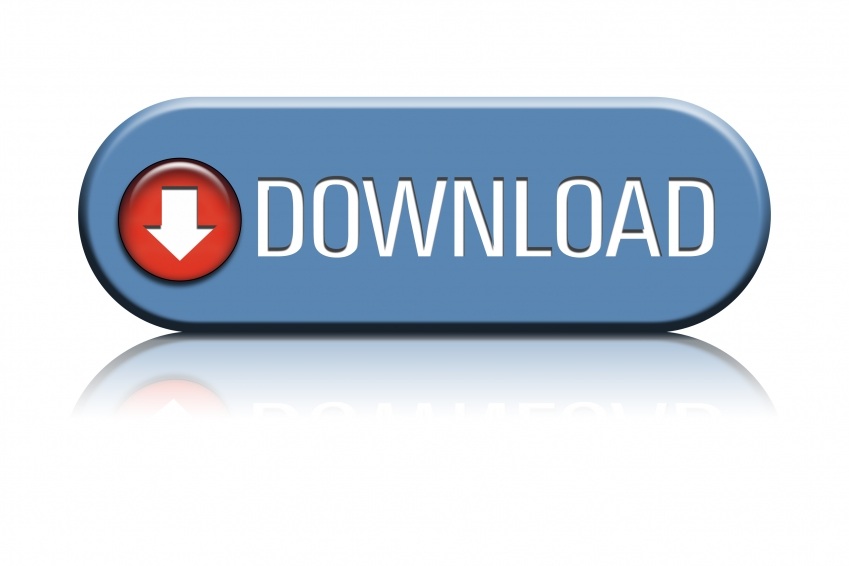
Lets download Everything we need for the Mac part.
For Ease download them all to the Desktop in a folder called "Mac Theme" or another easy access folder.
First of all - the dock. Download Rocketdock from Here
Next goto this website to download the menubar (if it doesn't work - try here)
Download the files to patch your system
Check your service pack first for XP - right click properties on My Computer
Warning this is for Vista!!! Do not apply this on an XP machine.
Download the one for Vista with Service Pack 1 Here (x86) NOT 64 bit
Warning this is for XP!!! Do not apply this on a Vista machine.
XP users please try here - SP2 here ... SP3 here or, if broken try googling leopardxp or "uxtheme.dll SP3 XP download"
64 bits- im sorry but i dont exactly have the files - try searching for 64 bit uxtheme.dll patch on Google - also you will need to find your own theme (sorry!)
Now download the theme
Here for Vista
Here for XP
The Background
Here
The Cursors
Installer - just save this
Just download all of that and you should be good. (Again - I'm not sure about 64 bit)
For Ease download them all to the Desktop in a folder called "Mac Theme" or another easy access folder.
First of all - the dock. Download Rocketdock from Here
Next goto this website to download the menubar (if it doesn't work - try here)
Download the files to patch your system
Check your service pack first for XP - right click properties on My Computer
Warning this is for Vista!!! Do not apply this on an XP machine.
Download the one for Vista with Service Pack 1 Here (x86) NOT 64 bit
Warning this is for XP!!! Do not apply this on a Vista machine.
XP users please try here - SP2 here ... SP3 here or, if broken try googling leopardxp or "uxtheme.dll SP3 XP download"
64 bits- im sorry but i dont exactly have the files - try searching for 64 bit uxtheme.dll patch on Google - also you will need to find your own theme (sorry!)
Now download the theme
Here for Vista
Here for XP
The Background
Here
The Cursors
Installer - just save this
Just download all of that and you should be good. (Again - I'm not sure about 64 bit)
Background and Cursor

Easy stuff first...
Move your background that you download to a place such as My Documents.
Right Click and select use as background.
The cursor
Run the program
If it hasn't already selected the cursors.
In vista
-Right click on the desktop
-Personalize
-Mouse pointers
-Select the Mac theme
In XP
Start
Control Panel
Mouse
Cursor
Select the mac theme
Move your background that you download to a place such as My Documents.
Right Click and select use as background.
The cursor
Run the program
If it hasn't already selected the cursors.
In vista
-Right click on the desktop
-Personalize
-Mouse pointers
-Select the Mac theme
In XP
Start
Control Panel
Mouse
Cursor
Select the mac theme
The Dock

Even easier....
Run the Rocketdock Installer.
After install - run it and checkbox a few things
right click - Dock settings...
General
Tick Run at Startup
Tick Minimize windows to the dock (Disable animations if you have not much RAM or a bad GPU)
Behavior
Tick Autohide if you want
Toggle a few things
Then goto Style and click on the Get more Button
- look for Happy Mac Leopard OSX (or Mac) - under dock skin themes.
Save it to your rocketdock dock directory
Default "C:\Program Files\Rocketdock\"
go to docks and save it there (or skins)
Run the Rocketdock Installer.
After install - run it and checkbox a few things
right click - Dock settings...
General
Tick Run at Startup
Tick Minimize windows to the dock (Disable animations if you have not much RAM or a bad GPU)
Behavior
Tick Autohide if you want
Toggle a few things
Then goto Style and click on the Get more Button
- look for Happy Mac Leopard OSX (or Mac) - under dock skin themes.
Save it to your rocketdock dock directory
Default "C:\Program Files\Rocketdock\"
go to docks and save it there (or skins)
The Theme - Enabling 3rd Party Themes
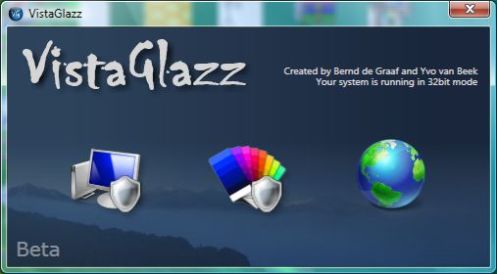
Install the theme patcher
for vista follow this:
Patch the Vista theme dll file : download VistaGlazz install it.
Launch VistaGlazz
--> The windows will pop-up
--> Click on the Computer icon in vistaGlazz
--> Then click on "Patch Anyway"
--> Restart your pc.
XP users do this:
Edit: try searching for leopardXP
This method will work still:
1) Download the file and extract in a handy location (eg: your Desktop). This should create a new uxtheme.dll file in that location.
2) Go to C:WINDOWSSystem32 and rename uxtheme.dll to uxtheme.dll.old
3) Put the new uxtheme.dll into C:WINDOWSSystem32
4) If you get any warnings from Windows stating that an original system file has been replaced, you must click "Cancel", otherwise the new uxtheme.dll will be replaced with the original one.
4a) If it doesn't work Google "Download Replacer" and try again.
5) Reboot
for vista follow this:
Patch the Vista theme dll file : download VistaGlazz install it.
Launch VistaGlazz
--> The windows will pop-up
--> Click on the Computer icon in vistaGlazz
--> Then click on "Patch Anyway"
--> Restart your pc.
XP users do this:
Edit: try searching for leopardXP
This method will work still:
1) Download the file and extract in a handy location (eg: your Desktop). This should create a new uxtheme.dll file in that location.
2) Go to C:WINDOWSSystem32 and rename uxtheme.dll to uxtheme.dll.old
3) Put the new uxtheme.dll into C:WINDOWSSystem32
4) If you get any warnings from Windows stating that an original system file has been replaced, you must click "Cancel", otherwise the new uxtheme.dll will be replaced with the original one.
4a) If it doesn't work Google "Download Replacer" and try again.
5) Reboot
The Theme and Finderbar

Extract the theme to C:\Windows\Resources\Themes\
Reboot
Vista
- Personalize
- Themes
- Open old mixer for colour properties...
- Click on the other windows aero
- Apply
+ If it doesn't work try copying the folder inside the theme you downloaded to C:\Windows\Resources\Themes\
XP
-Control Panel
-Apperance
-Theme
-Mac
-Apply
+ If it doesn't work try copying the folder inside the theme you downloaded to C:\Windows\Resources\Themes\
Unlock the start bar then drag it to the top.
Install finder bar or extract it to Documents\Finder
Make sure no programs are open when first run - if they were - right click on it and Reskin
Press the keyboard start button on the keyboard to run (or click in top left corner)
Pat yourself on the back - your done
Reboot
Vista
- Personalize
- Themes
- Open old mixer for colour properties...
- Click on the other windows aero
- Apply
+ If it doesn't work try copying the folder inside the theme you downloaded to C:\Windows\Resources\Themes\
XP
-Control Panel
-Apperance
-Theme
-Mac
-Apply
+ If it doesn't work try copying the folder inside the theme you downloaded to C:\Windows\Resources\Themes\
Unlock the start bar then drag it to the top.
Install finder bar or extract it to Documents\Finder
Make sure no programs are open when first run - if they were - right click on it and Reskin
Press the keyboard start button on the keyboard to run (or click in top left corner)
Pat yourself on the back - your done
Mac Tips and Tricks
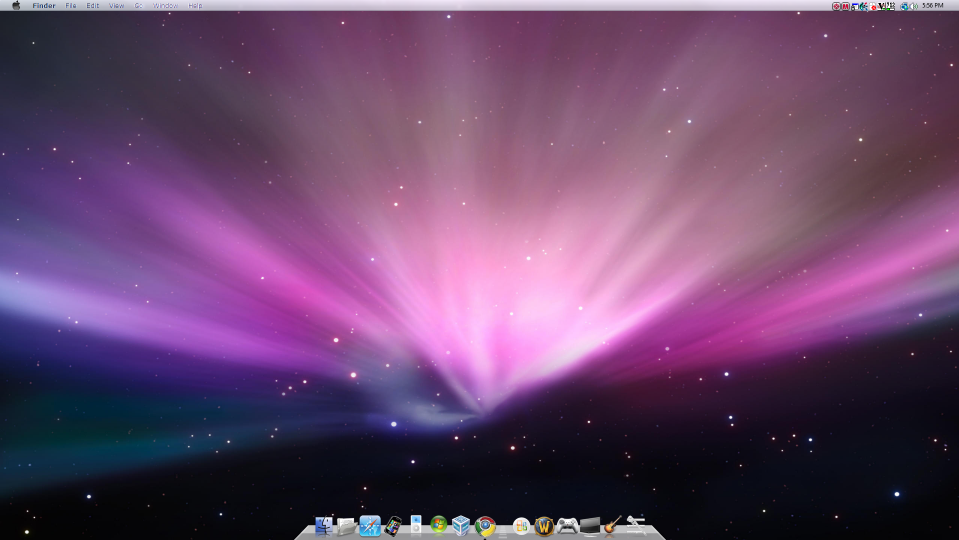
Ensure everything runs at startup
- if it doesn't copy it to startup in the start menu
Google "Leftsider" and download the program to make your close/maximize/minimize buttons go on the left whilst it's running
Download mac icons - there are tons - just Google "mac icons"
Install itunes and safari (make it seem more like a Mac)
Install Shock 4way 3D - have four desktops on one pc (like a mac)
- if it doesn't copy it to startup in the start menu
Google "Leftsider" and download the program to make your close/maximize/minimize buttons go on the left whilst it's running
Download mac icons - there are tons - just Google "mac icons"
Install itunes and safari (make it seem more like a Mac)
Install Shock 4way 3D - have four desktops on one pc (like a mac)
Linux Is the New Lindows
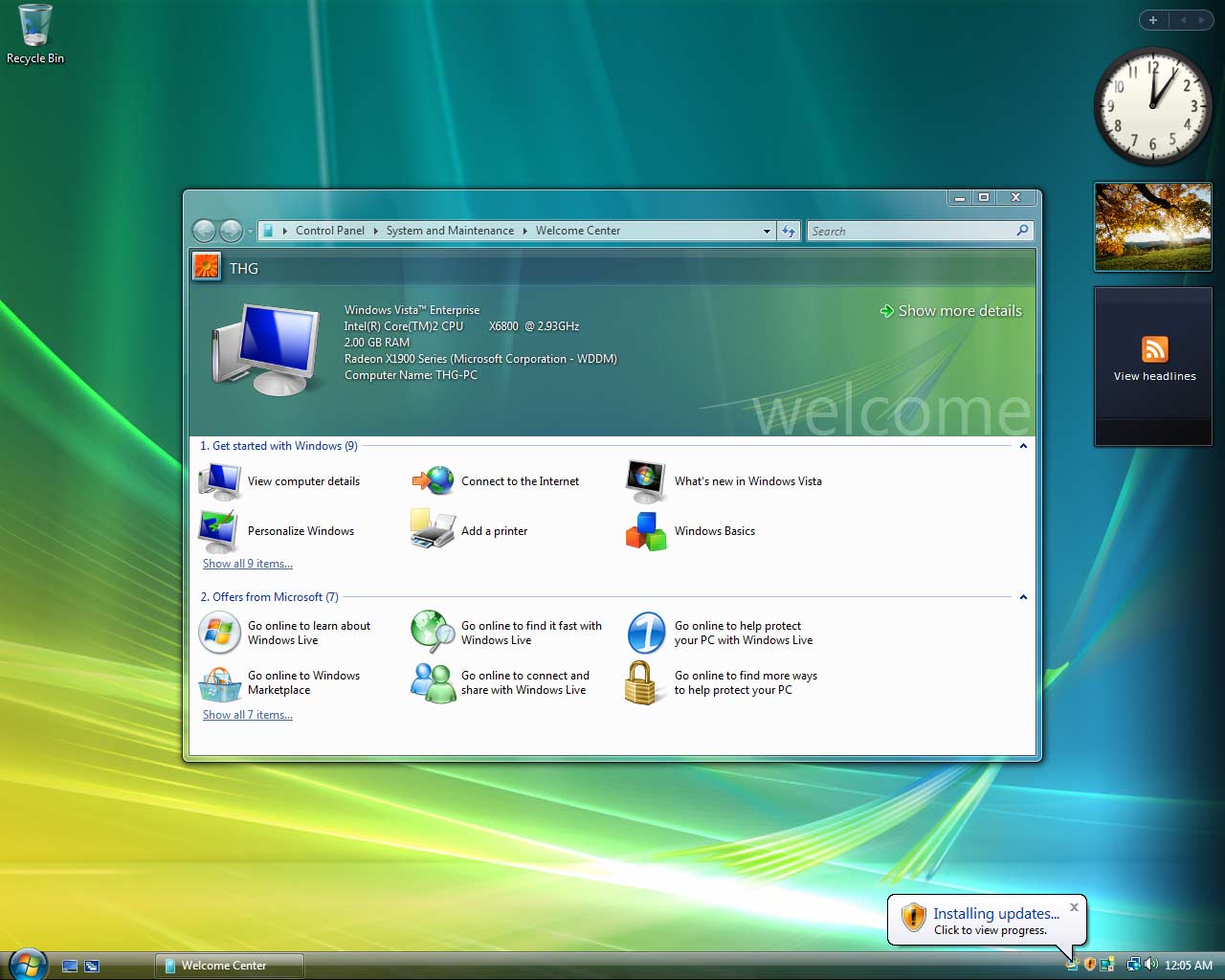
Now we can add support for Linux, and use it for other tasks...
Linux can run as a virtual machine.
If you have less than 1GB of RAM - "Good luck!"
Preferably 2GB plus, and a Core Duo.
Linux can run as a virtual machine.
If you have less than 1GB of RAM - "Good luck!"
Preferably 2GB plus, and a Core Duo.
Download and Install the Linuxalizer

Yes... I do suck at step names.
This thing we are about to download will allow you to run ANY OS - that does include windows and linux, but not Mac (Unless you are illegally doing it.)
Download Virtual Box from here
And whilst you are at it - download the newest Ubuntu live iso from This link - Get the newest one (Or 8.04 and above)
Install it and then setup a new machine.
Name it LinuxVM
OS type: Linux
Version: Ubuntu
click next
Leave the RAM at that or more if you have over 2GB
click next
Boot hard disk is checked, and Create new is checked.
Next
Next
Dynamically Expanding (Recommended)
next
I'd put as much as you want (Not a high amount otherwise windows, thus linux will crash)
- 10% of your hard drive should be max (unless you know otherwise)
next
Finish... but wait theres more...
This thing we are about to download will allow you to run ANY OS - that does include windows and linux, but not Mac (Unless you are illegally doing it.)
Download Virtual Box from here
And whilst you are at it - download the newest Ubuntu live iso from This link - Get the newest one (Or 8.04 and above)
Install it and then setup a new machine.
Name it LinuxVM
OS type: Linux
Version: Ubuntu
click next
Leave the RAM at that or more if you have over 2GB
click next
Boot hard disk is checked, and Create new is checked.
Next
Next
Dynamically Expanding (Recommended)
next
I'd put as much as you want (Not a high amount otherwise windows, thus linux will crash)
- 10% of your hard drive should be max (unless you know otherwise)
next
Finish... but wait theres more...
Install Ubuntu

After you finished downloading Ubuntu do this:
Click on settings in the virtual box window
CD
Mount
> Iso file
browse and select the ubuntu disk
press apply and ok
Start the MACHINE!!!!
Click in the window
Follow the guided installer
partition it all!!!
Allow it to reboot.
When you have got all updates installed
Right Control click to get out
Click on Devices
Install guest additions
Click on the autorun file
restart.
And you are done!!!!
The Menu at the top left allows you to maximise, resize and run your linux NEXT TO WINDOWS PROGRAMS!!!
Click on settings in the virtual box window
CD
Mount
> Iso file
browse and select the ubuntu disk
press apply and ok
Start the MACHINE!!!!
Click in the window
Follow the guided installer
partition it all!!!
Allow it to reboot.
When you have got all updates installed
Right Control click to get out
Click on Devices
Install guest additions
Click on the autorun file
restart.
And you are done!!!!
The Menu at the top left allows you to maximise, resize and run your linux NEXT TO WINDOWS PROGRAMS!!!
Finally

If you have done everything right Linux windows will run next to Vista or XP windows with look like Mac.