Turn an Old Computer Into a Web Server!
443256 Views, 206 Favorites, 0 Comments
Turn an Old Computer Into a Web Server!

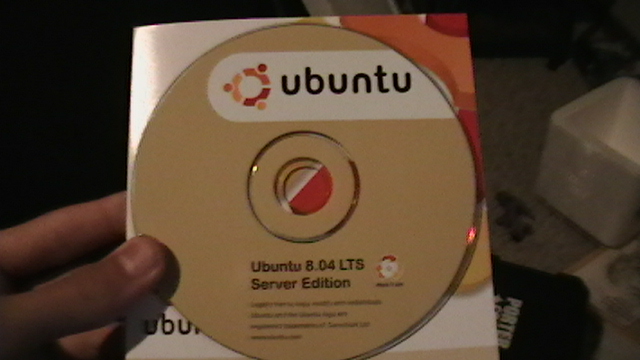
wondering what to do with that network cable and that old computer you have collecting dust in your basement? well here's a little something that might be of some use to you.
Prepare the Computer


i know, i know, but i know that there might be those who view this instructable who don't have an old computer....
anyway on to prepping the computer. your computer should have:
-at least 64MB of RAM (not too hard to get passed that these days)
-an intel or AMD processor (still not too hard)
-a cd-rom drive (still not hard)
-at least 600MB of space (you're going to want more than that since this is a server!)
-and the ability to boot from a CD
-an ethernet port
all in all, most of these requirements are easy to accomplish. since we will be using server edition for this install, this computer won't necessarily need 4GB RAM and a 500GB hard drive, though it would be nice...
anyway on to prepping the computer. your computer should have:
-at least 64MB of RAM (not too hard to get passed that these days)
-an intel or AMD processor (still not too hard)
-a cd-rom drive (still not hard)
-at least 600MB of space (you're going to want more than that since this is a server!)
-and the ability to boot from a CD
-an ethernet port
all in all, most of these requirements are easy to accomplish. since we will be using server edition for this install, this computer won't necessarily need 4GB RAM and a 500GB hard drive, though it would be nice...
Get the Operating System

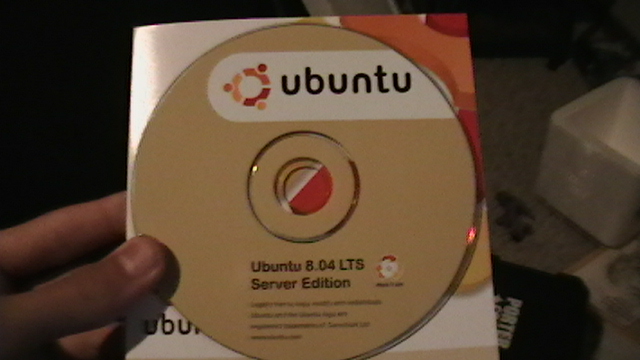
the operating system that we will be using is Ubuntu Server Edition 8.04. There are ways to achieve similar results with the desktop edition, but the GUI will take up a lot of memory and processing power.
you can download a cd image from this link:
http://www.ubuntu.com/getubuntu/download
make sure you choose "Server Edition" and select a mirror near you.
to burn the image, download an image burning software like MagicISO, or DVD Decrypter
or you could request free cds, but that takes time... 3-4 weeks to be exact...
you can download a cd image from this link:
http://www.ubuntu.com/getubuntu/download
make sure you choose "Server Edition" and select a mirror near you.
to burn the image, download an image burning software like MagicISO, or DVD Decrypter
or you could request free cds, but that takes time... 3-4 weeks to be exact...
Install the Operating System
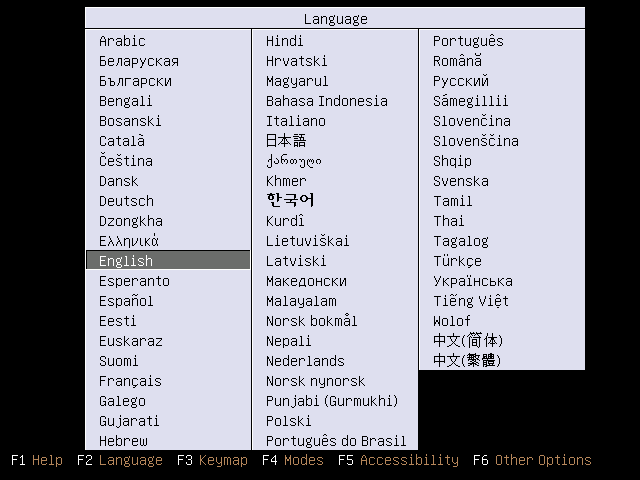
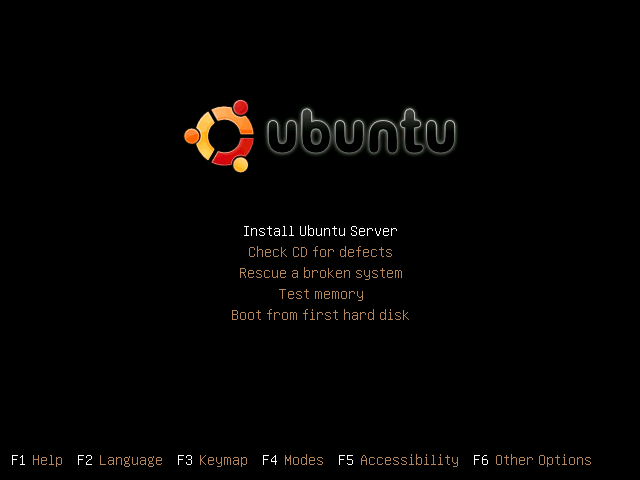
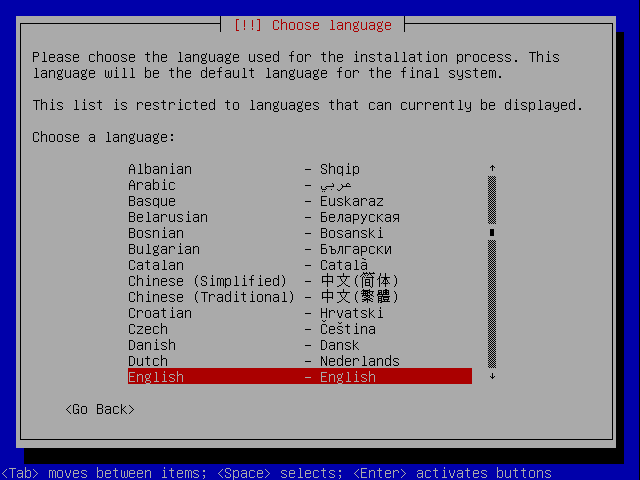
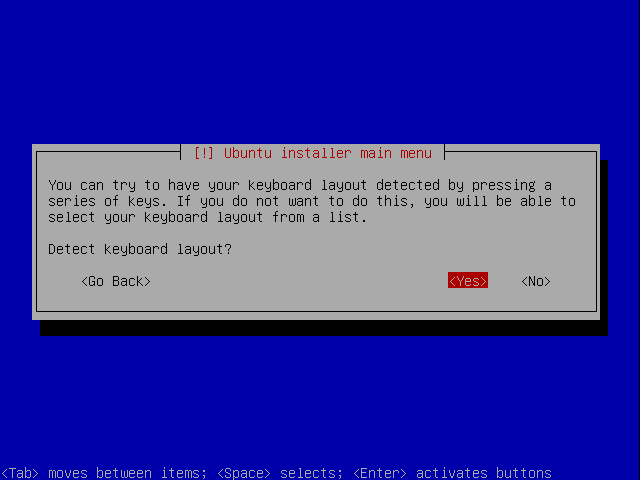
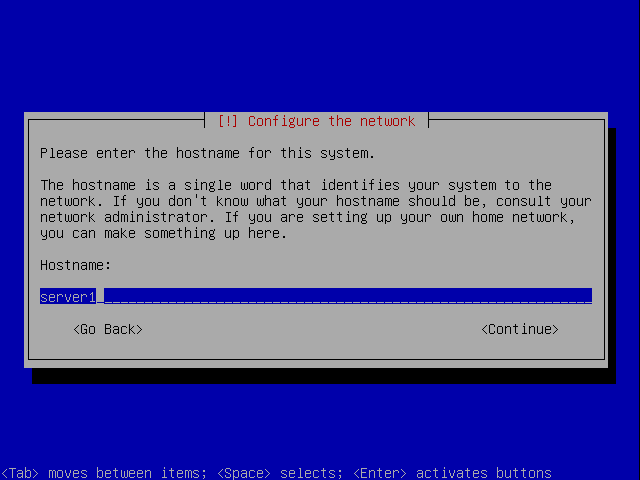
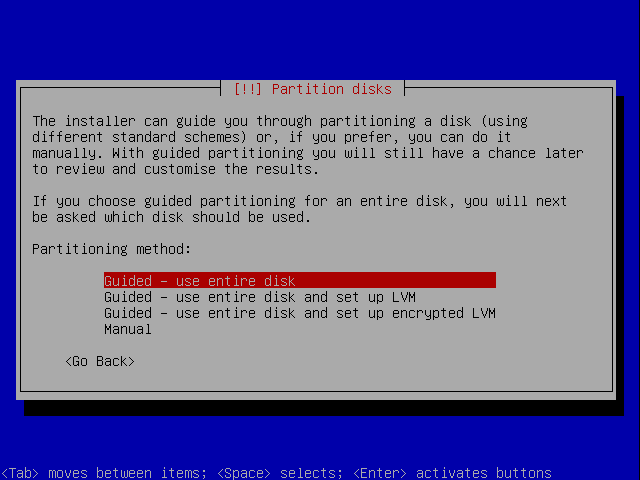
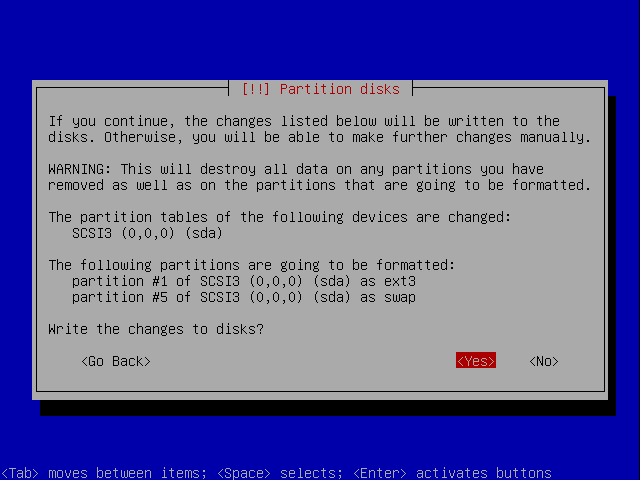
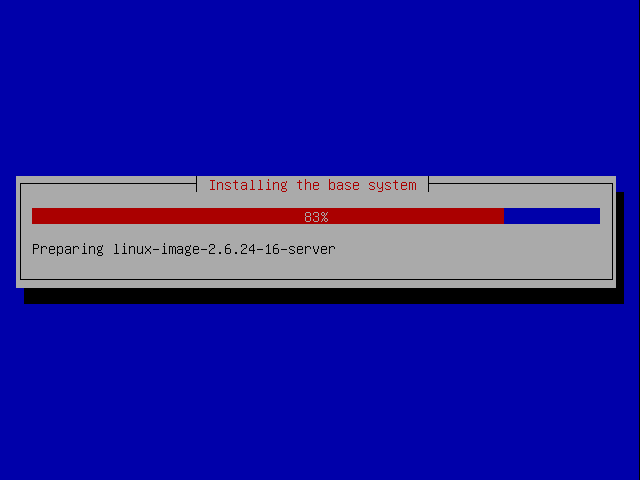
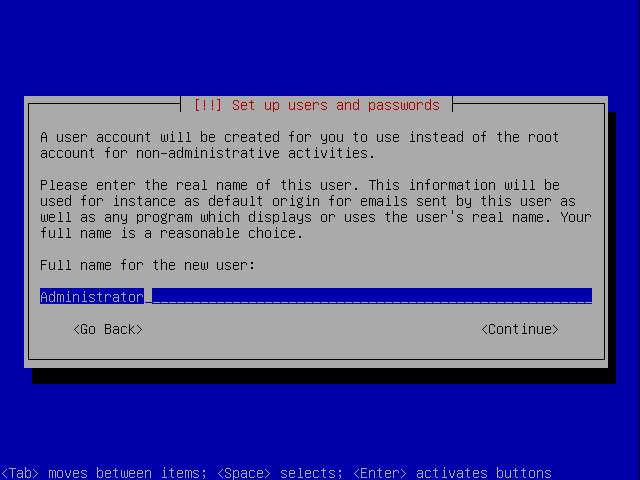
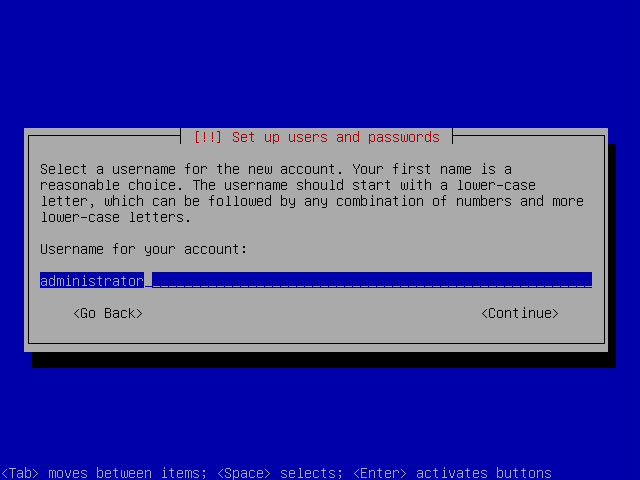
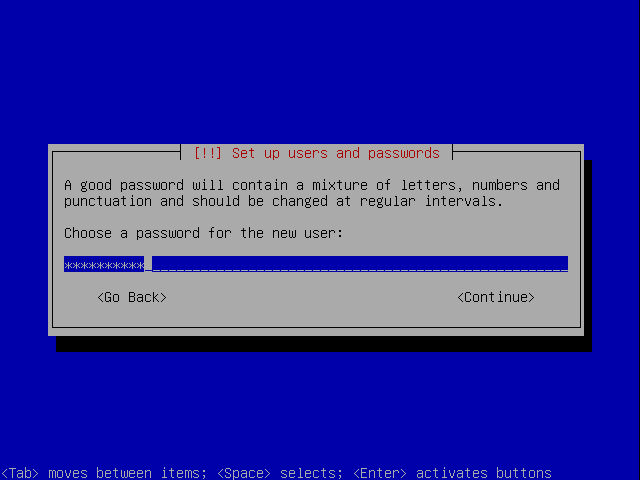
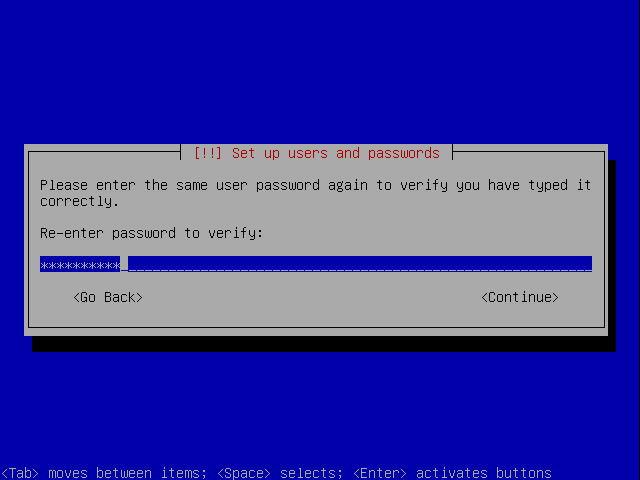
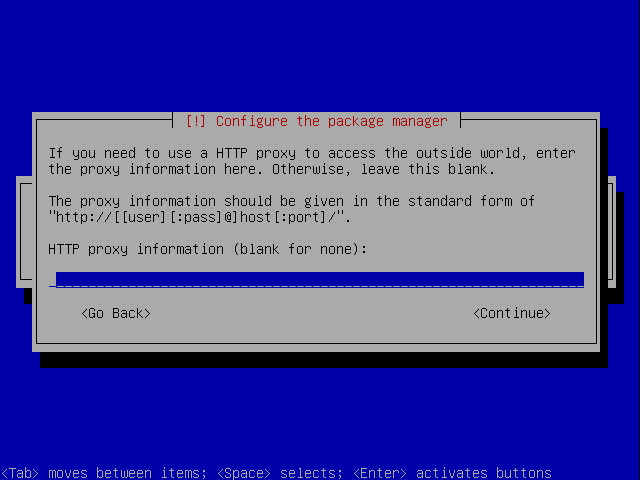
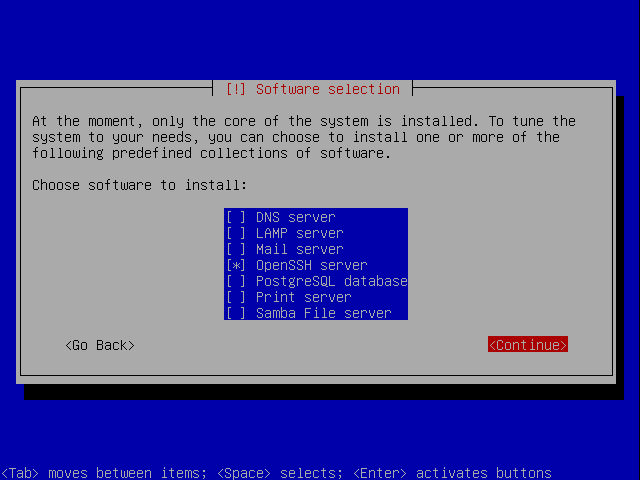
now here comes the fun part, make sure that your computer is hooked up to a router and has a live internet connection during this install, it will automatically detect and configure your network settings.
all you need to do really is put the cd of Ubuntu Server into the optical drive and boot from the cd in BIOS. it's different for all computers but you can normally access BIOS from the first boot-up screen (aka the first thing that pops onto the monitor once you press the power button) and pressing F12 or Delete on the keyboard
a few pictures were not taken, such as keyboard layout and proxy information, you should know what to put here...(proxy is blank for me)
look at the pics to see all the steps taken in the install.
images from: http://www.howtoforge.com/perfect-server-ubuntu8.04-lts-p2
after the installation of software, it will spit the cd back out, congratulations! you have just installed Ubuntu Server!
all you need to do really is put the cd of Ubuntu Server into the optical drive and boot from the cd in BIOS. it's different for all computers but you can normally access BIOS from the first boot-up screen (aka the first thing that pops onto the monitor once you press the power button) and pressing F12 or Delete on the keyboard
a few pictures were not taken, such as keyboard layout and proxy information, you should know what to put here...(proxy is blank for me)
look at the pics to see all the steps taken in the install.
images from: http://www.howtoforge.com/perfect-server-ubuntu8.04-lts-p2
after the installation of software, it will spit the cd back out, congratulations! you have just installed Ubuntu Server!
Webmin
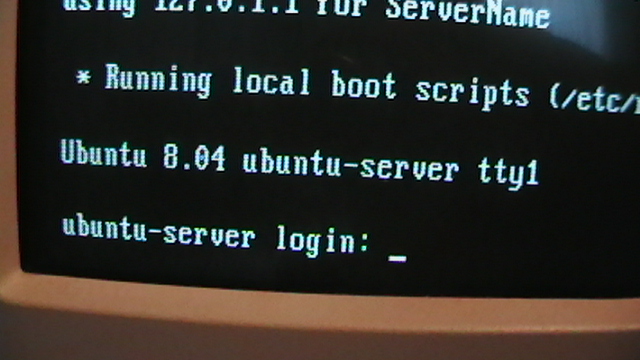
now here comes the boring part. since Ubuntu Server doesn't have a GUI (graphical user interface), everything is text-based. so, in order to have some good control over what goes on with your server, install Webmin (a web-based GUI).
once you log in with the username and password you set up, input these commands:
sudo apt-get install perl libnet-ssleay-perl openssl libauthen-pam-perl libpam-runtime libio-pty-perl libmd5-perl
sudo wget http://prdownloads.sourceforge.net/webadmin/webmin_1.430_all.deb
sudo dpkg -i webmin_1.430_all.deb
and you now have webmin installed!
access webmin by typing this into your browser address bar:
https://your-server-IP:10000/
and now you can log in!
once you log in with the username and password you set up, input these commands:
sudo apt-get install perl libnet-ssleay-perl openssl libauthen-pam-perl libpam-runtime libio-pty-perl libmd5-perl
sudo wget http://prdownloads.sourceforge.net/webadmin/webmin_1.430_all.deb
sudo dpkg -i webmin_1.430_all.deb
and you now have webmin installed!
access webmin by typing this into your browser address bar:
https://your-server-IP:10000/
and now you can log in!
Port Forwarding
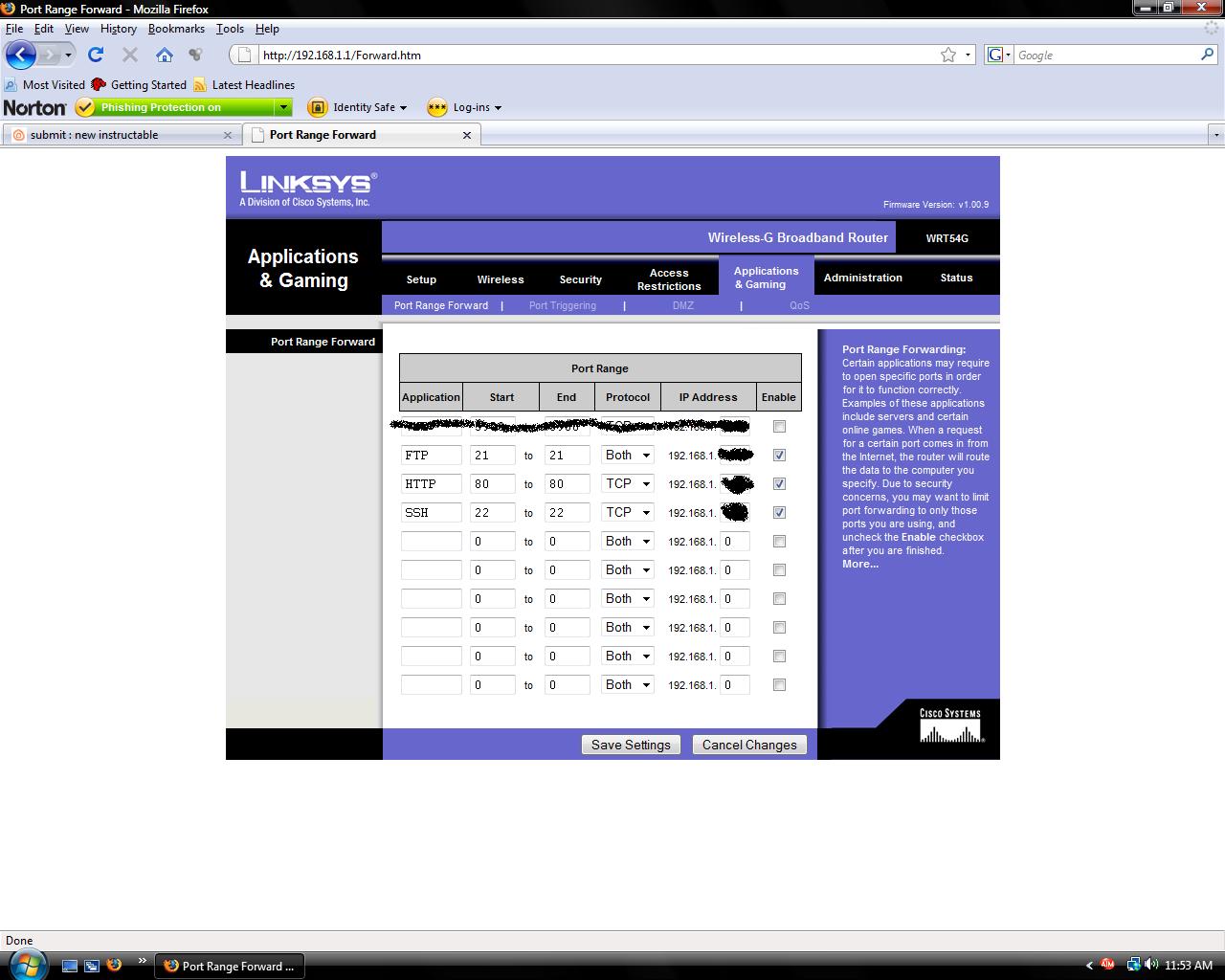
now here is what you need to do in order to access your website from anywhere that has internet
open up your router's homepage by typing in the router's IP address (default is 192.168.1.1)
log in with user the username and pass (default is admin for both username and pass if you haven't changed it, consult router's documentation or google otherwise)
now go to the tab that says "Applications or Gaming" or "Port Forwarding" or something like that.
there will be a table-like form, you enter the applications name, the port-to-port forwarding, the protocol, and then your server's IP. for example: HTTP 80 80 TCP 192.168.1.xxx
enter these values:
HTTP 80 80 TCP serverIP
FTP 21 21 TCP/UDP serverIP
SSH 22 22 TCP serverIP
enable these forwards and then click "Save Settings" or "Save"
open up your router's homepage by typing in the router's IP address (default is 192.168.1.1)
log in with user the username and pass (default is admin for both username and pass if you haven't changed it, consult router's documentation or google otherwise)
now go to the tab that says "Applications or Gaming" or "Port Forwarding" or something like that.
there will be a table-like form, you enter the applications name, the port-to-port forwarding, the protocol, and then your server's IP. for example: HTTP 80 80 TCP 192.168.1.xxx
enter these values:
HTTP 80 80 TCP serverIP
FTP 21 21 TCP/UDP serverIP
SSH 22 22 TCP serverIP
enable these forwards and then click "Save Settings" or "Save"
Get a Free Domain Name
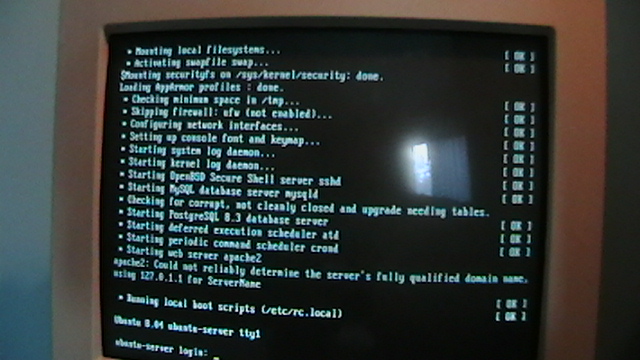
time to get a free domain name for your server. as of right now, your server IP address is your website, and who wants to keep remembering that?
a good free domain site is called http://www.no-ip.com/
they use your internet IP as a domain name. just make a new account and follow the on-screen instructions. it is really easy to set up
a good free domain site is called http://www.no-ip.com/
they use your internet IP as a domain name. just make a new account and follow the on-screen instructions. it is really easy to set up
Test Out Your Website!

whatever you assigned as your domain name at no-ip.com, enter that into your browser
you should see a It works! message in your browser window.
if not, try your server's IP address, if that doesn't work, then you must of done something wrong with the port forwarding...
you should see a It works! message in your browser window.
if not, try your server's IP address, if that doesn't work, then you must of done something wrong with the port forwarding...
Permissions

now i know what you're thinking, how are you going to update your website if you can't access your server? here is the answer.
go your server once again and execute these commands:
sudo chown yourusername:www-data /var/www
sudo chmod 775 /var/www
you have just changed the folder "/var/www" 's permissions (/var/www is the root folder of your website).
now go to your main computer whether it's windows or mac, i haven't tried it on a mac but on windows this works fine. download a program called "WinSCP" and install it on your computer.
enter your domain name in the host name form and your server username and password in the username and password form
click connect
it should connect you to your server, and you should be able to see all the files on your server. go up a few directories until you see the var folder, enter the var folder and then the www folder
you can now copy new website material into those folders to update your website to make it cooler and more complex.
to remotely execute commands, use PuTTY, an SSH client program, google it and download it to your computer as well
go your server once again and execute these commands:
sudo chown yourusername:www-data /var/www
sudo chmod 775 /var/www
you have just changed the folder "/var/www" 's permissions (/var/www is the root folder of your website).
now go to your main computer whether it's windows or mac, i haven't tried it on a mac but on windows this works fine. download a program called "WinSCP" and install it on your computer.
enter your domain name in the host name form and your server username and password in the username and password form
click connect
it should connect you to your server, and you should be able to see all the files on your server. go up a few directories until you see the var folder, enter the var folder and then the www folder
you can now copy new website material into those folders to update your website to make it cooler and more complex.
to remotely execute commands, use PuTTY, an SSH client program, google it and download it to your computer as well
Other Thoughts...
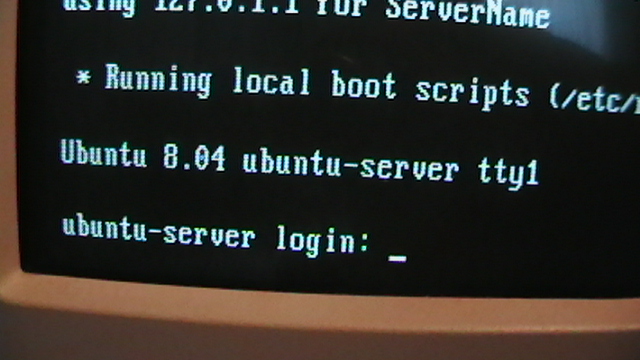
this is one of many ways to configure an old computer to turn it into a webserver.
another Instructable which helped me get started a few moths ago was made by CalcProgrammer1
if you wish to see his instructable follow this link: https://www.instructables.com/id/Set-up-your-very-own-Web-server/?ALLSTEPS
if there is anything that i have missed, please feel free to comment
also, if everything works as it should, you have no need of a monitor or a keyboard anymore, which means that you can configure this computer to turn on automatically in BIOS at a given time, so essentially, you can store this server in a closet and not have to access it physically anymore. how great is that?!
my server is on variably...mon-fri 11-5 eastern time, check out my site
http://teknotixx.no-ip.org/
another Instructable which helped me get started a few moths ago was made by CalcProgrammer1
if you wish to see his instructable follow this link: https://www.instructables.com/id/Set-up-your-very-own-Web-server/?ALLSTEPS
if there is anything that i have missed, please feel free to comment
also, if everything works as it should, you have no need of a monitor or a keyboard anymore, which means that you can configure this computer to turn on automatically in BIOS at a given time, so essentially, you can store this server in a closet and not have to access it physically anymore. how great is that?!
my server is on variably...mon-fri 11-5 eastern time, check out my site
http://teknotixx.no-ip.org/