Turn an IPod Nano Into a Silent Movie Player (Without Linux)
15567 Views, 4 Favorites, 0 Comments
Turn an IPod Nano Into a Silent Movie Player (Without Linux)
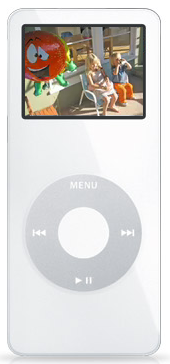
I figured out a way to play silent movies on an iPod Nano.
By Taking advantage of the 'Scroll through photos with the scroll wheel' (while taking up the whole nano screen) feature, you can assume amazing control of the video.
P.s You'll need Adobe ImageReady (or similar application).
By Taking advantage of the 'Scroll through photos with the scroll wheel' (while taking up the whole nano screen) feature, you can assume amazing control of the video.
P.s You'll need Adobe ImageReady (or similar application).
Find a Movie and Import It.
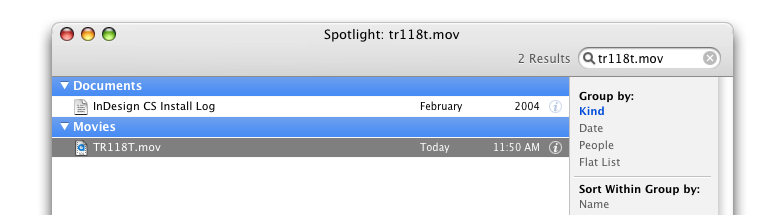
Find a movie (It has to be an MOV) and drag it onto the ImageReady icon.
Smaller movies are better. Remember, the iPod nano's screen is pretty small, so you don't need much.
Dragging the file onto the ImageReady icon will create a window that asks if you want the whole movie or just part.
I'm using a very small MOV of a plane landing, so I said GIVE ME THE WHOLE THING.
Smaller movies are better. Remember, the iPod nano's screen is pretty small, so you don't need much.
Dragging the file onto the ImageReady icon will create a window that asks if you want the whole movie or just part.
I'm using a very small MOV of a plane landing, so I said GIVE ME THE WHOLE THING.
Make Images From the Frames
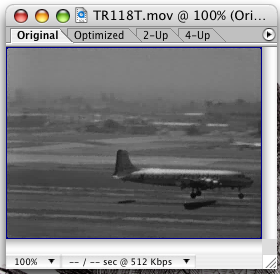
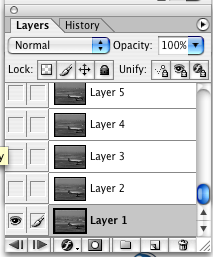
After it's finished processing your movie, you'll have an animation of it in which, every frame is on it's own layer.
VERY HANDY.
VERY HANDY.
Export Frames As Images
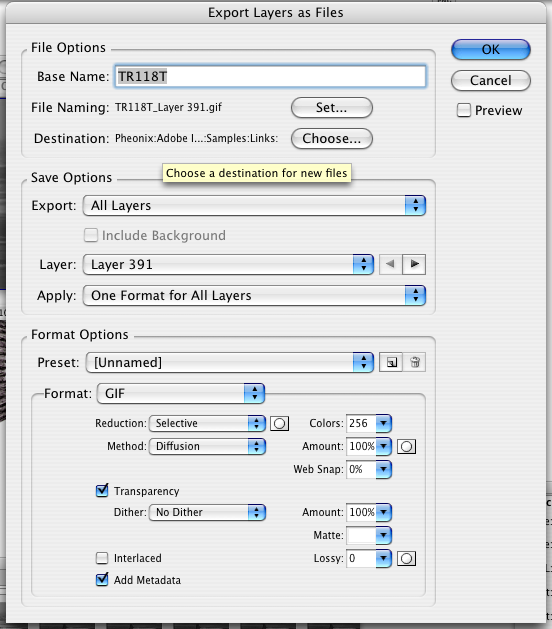
Go under the file menu to EXPORT. Then choose 'Layers as Files'.
An Export windows shows up that lets you choose where to put the files (It's making image files out of each frame) and what format ect. The iPod supports all image formats as far as I know, so I wouldn't worry about that.
The important part is choosing where to put them. Well. It's not THAT important. Basically you want them all in one place.
I put them in a folder called 'NANO Animation of Plane'.
When finished, Quite ImageReady.
An Export windows shows up that lets you choose where to put the files (It's making image files out of each frame) and what format ect. The iPod supports all image formats as far as I know, so I wouldn't worry about that.
The important part is choosing where to put them. Well. It's not THAT important. Basically you want them all in one place.
I put them in a folder called 'NANO Animation of Plane'.
When finished, Quite ImageReady.
Import Into IPhoto
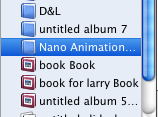
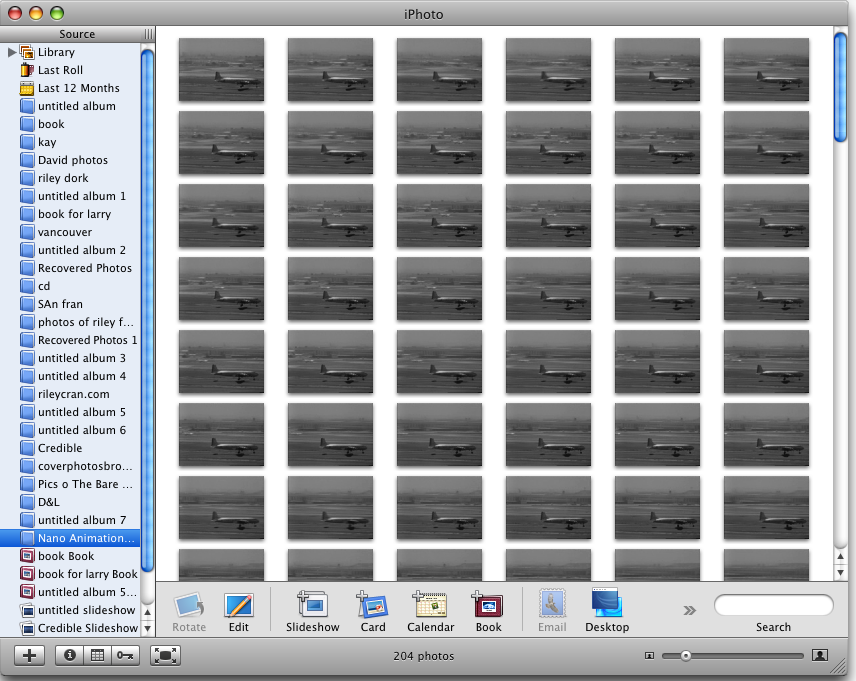
Import all your new frame images (in whatever format you chose) into iPhoto.
Put them all in an album together. Call it whatever.
I called it NANO Animation of plane'.
Put them all in an album together. Call it whatever.
I called it NANO Animation of plane'.
Sync to IPod
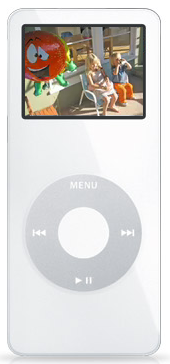
Plug in your iPod Nano.
Go to preferences in iTunes and make sure that, not only are you syncing photos to the nano, but you are syncing your new album with the frames in it.
When it's finished updating, Eject it. unplug.
Go to preferences in iTunes and make sure that, not only are you syncing photos to the nano, but you are syncing your new album with the frames in it.
When it's finished updating, Eject it. unplug.
PLAY.
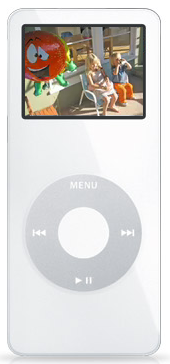
Navigate in your iPod to photos. Pop open that album with your frames in it.
Bring the first one ( or whichever) up.
Now move your finger around the scroll wheel clockwise. It may be a little 'sticky' at first.
But soon you see that your movie ( in my case a plane landing) is running.
Here's the real fun.
Move your finger slower. The movie runs in slow motion.
Move your finger FASTER. The movie runs in FAST motion!
Move it counter-Clockwise. It moves backwards.
Move it SLOW BACKWARDS!!!
And you can play music while you do this. So you can have a little VJ session mixing live video while you listen to a song you made.
By the way, as far as I know, this will work with other photo enabled iPods as well.
You could hook an RCA out to an iPod and produce music and live visuals at a club with this technique.
Have Fun.
Bring the first one ( or whichever) up.
Now move your finger around the scroll wheel clockwise. It may be a little 'sticky' at first.
But soon you see that your movie ( in my case a plane landing) is running.
Here's the real fun.
Move your finger slower. The movie runs in slow motion.
Move your finger FASTER. The movie runs in FAST motion!
Move it counter-Clockwise. It moves backwards.
Move it SLOW BACKWARDS!!!
And you can play music while you do this. So you can have a little VJ session mixing live video while you listen to a song you made.
By the way, as far as I know, this will work with other photo enabled iPods as well.
You could hook an RCA out to an iPod and produce music and live visuals at a club with this technique.
Have Fun.