Turn an Old Mac Into a Home File Server!
by Radioactive_Legos in Circuits > Apple
129775 Views, 99 Favorites, 0 Comments
Turn an Old Mac Into a Home File Server!
If you're a devoted Mac user like me, chances are, you'll have an old Mac sitting around somewhere, collecting dust. Don't give it away or send it off to be killed, repurpose it for use as a home file server! With simple configuration, you will be able to access its files wirelessly, from anywhere within your wireless network. Stream music, movies, and videos! Save files without wasting valuable hard drive space on your primary computer! The possibilities are (almost) endless! All you need is a Mac running OS X with an internet connection, so let's start!
The Computer



To get your file server up and running, you only need two things: a Mac running OS X and an Ethernet Jack or AirPort card. Because the original AirPort card was releases in 1999, computers produced before then (like the Power Macintosh G3 I am using) will not support wireless internet connection. To remedy this, you will need an Ethernet jack somewhere in your house, and a cable to connect it to your spare computer.
Update 3-29: The "Ye olde I-don't-know-what" port is actually an ADB port.
Update 3-29: The "Ye olde I-don't-know-what" port is actually an ADB port.
Configuring Your File Server
Apple made it extremely easy to configure your computer for file sharing in OS X. Just open System Preferences and click "Sharing." Under the "Services" tab, find "Personal File Sharing" and check it off. A few seconds later, Personal File Sharing will become active. Look near the bottom of the window and notice the text ("Other Macintosh users..."); Keep it in mind as we go on. You are done configuring your server!
Accessing Files
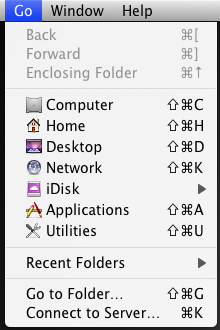
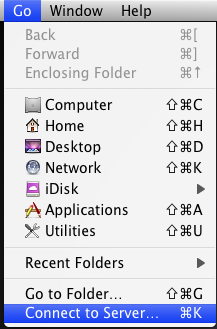
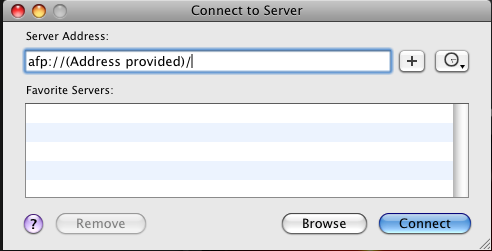
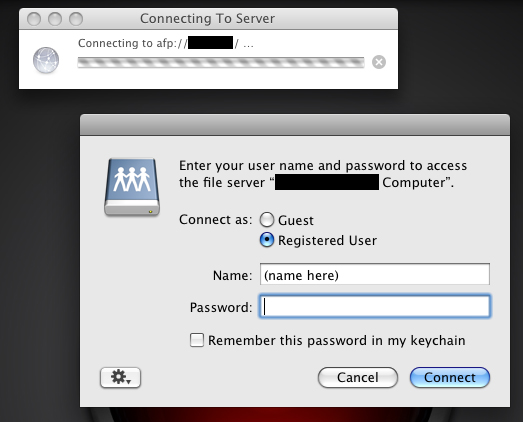
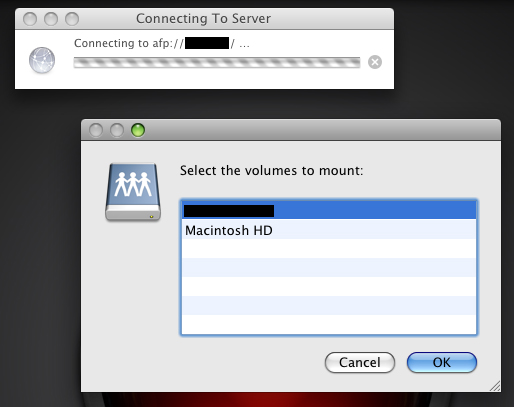
Now you can go onto another Mac computer within your network and start accessing files from your server! Click "Go" from the menu bar and select "Connect to Server." As you can see, this can also be done by pressing command-K on your keyboard. In the "Connect to Server" window, type in the address provided to you by your Mac server. As your computer connects to the server, a window will open. After "Connect as:" select "Registered User." Type in your username and password in the boxes. Note: these are the username and password of the server computer, not the computer you are currently using! After entering the proper information, click "Connect." After doing so, another window will pop up, asking you what volumes you would like to mount. To access things like your desktop and user files, select the user name. To access more system-related files, select the hard drive's name. After clicking "OK," your server computer will appear in your Finder. Now you can add, subtract, manage, and view files wirelessly! Note: In order to access your file server, it must be awake. You may have to change Energy Saver settings in System Preferences to do so. Once you are done using your server, just eject it by right click > eject or by dragging it into the trash. Horray! you just made a home file server for free! Please comment, rate, and vote!