Turn a Video Into GIF and Control It's Speed
3739 Views, 5 Favorites, 0 Comments
Turn a Video Into GIF and Control It's Speed
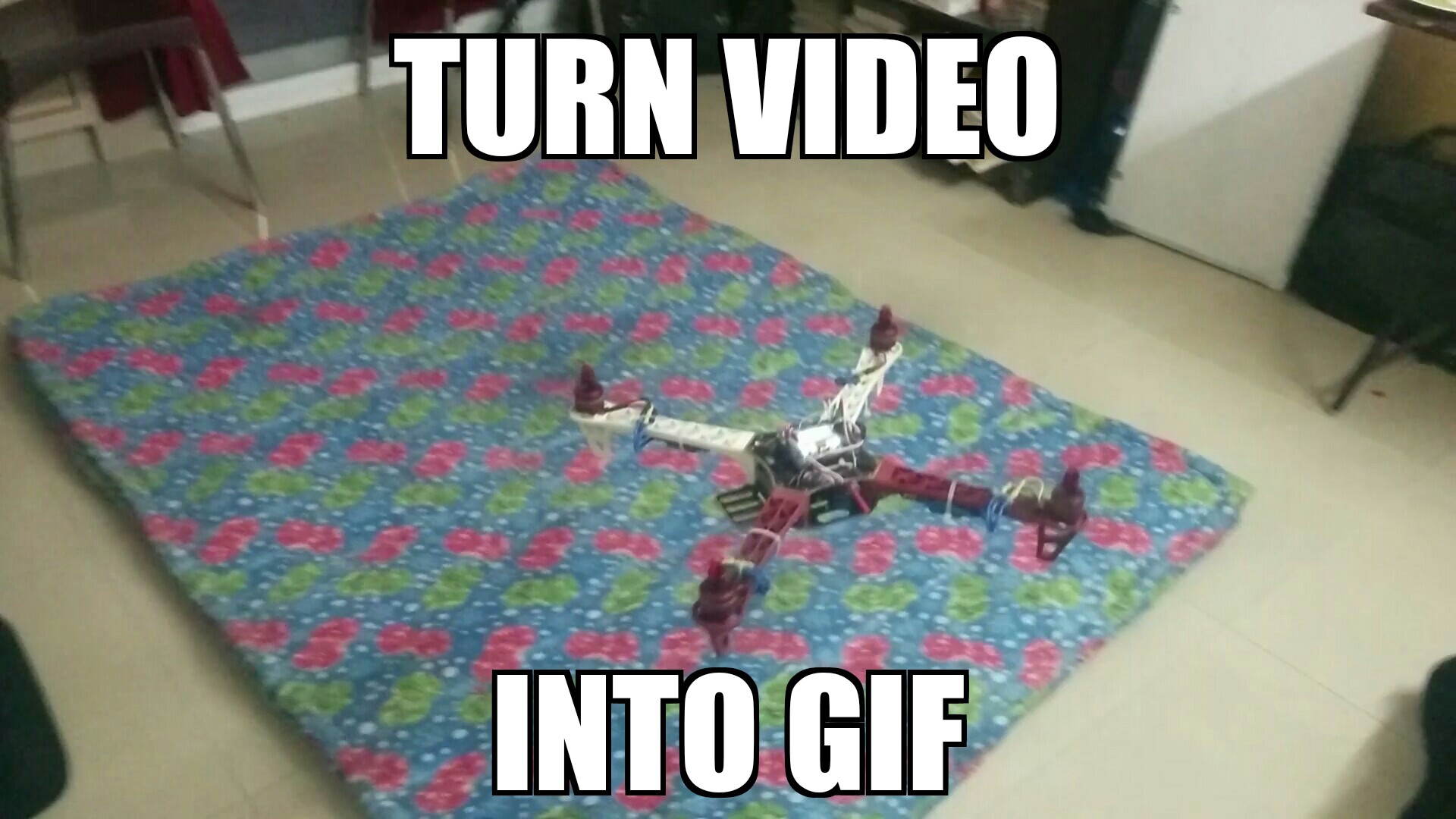
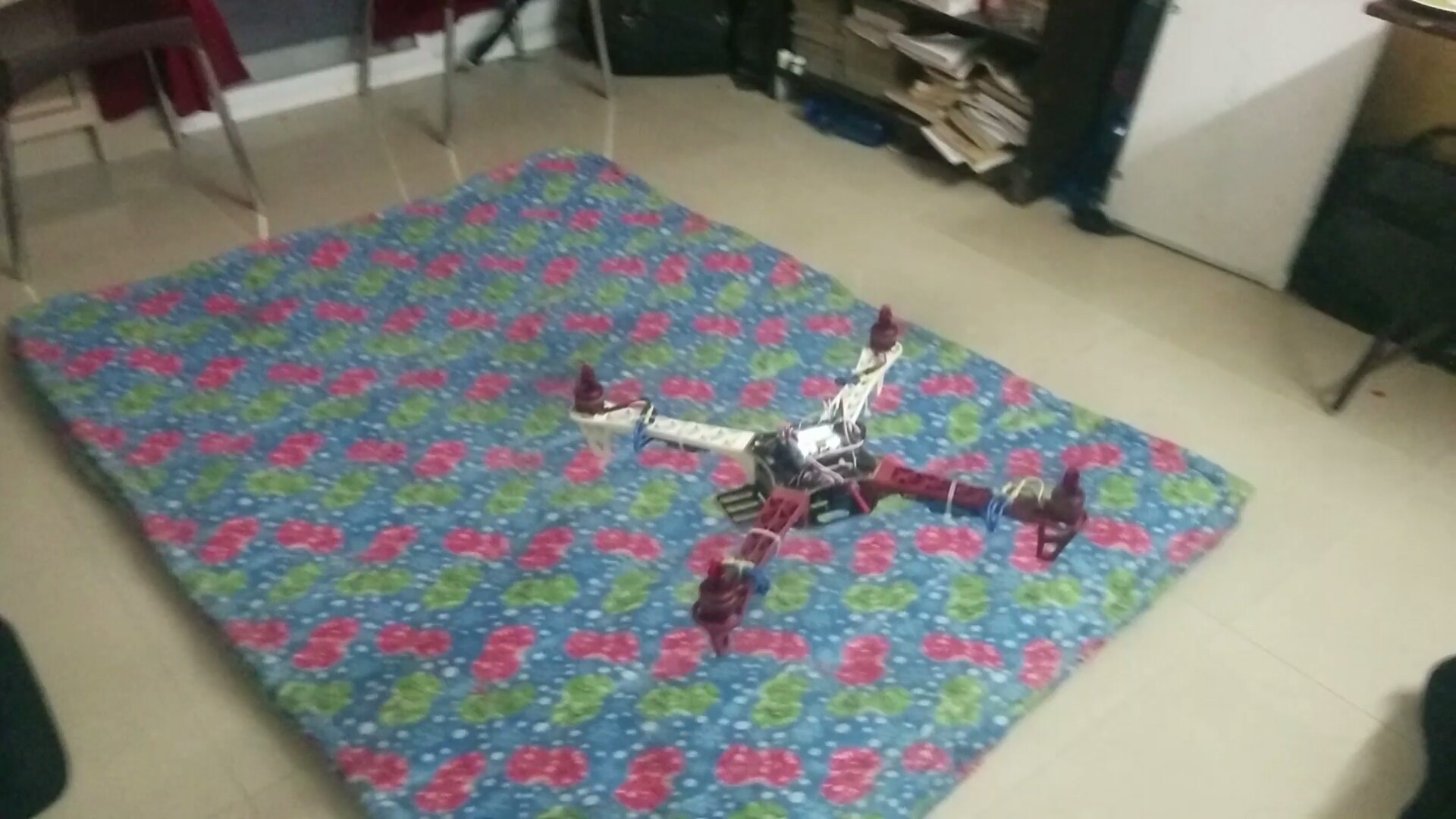
Everyone wishes, they could turn videos, be it their own or the ones from the internet to turn into gifs. In an effort to perpetuate a movement towards time lapses on the web, I want to share how to turn a video into a smooth and stabilized time lapsed gif. In this Instructable I will go over how these Gifs are made.
You will need:
1) Microsoft Hyperlapse Mobile App (Currently in Beta for Android)
2) An internet connection
Getting a Video Clip
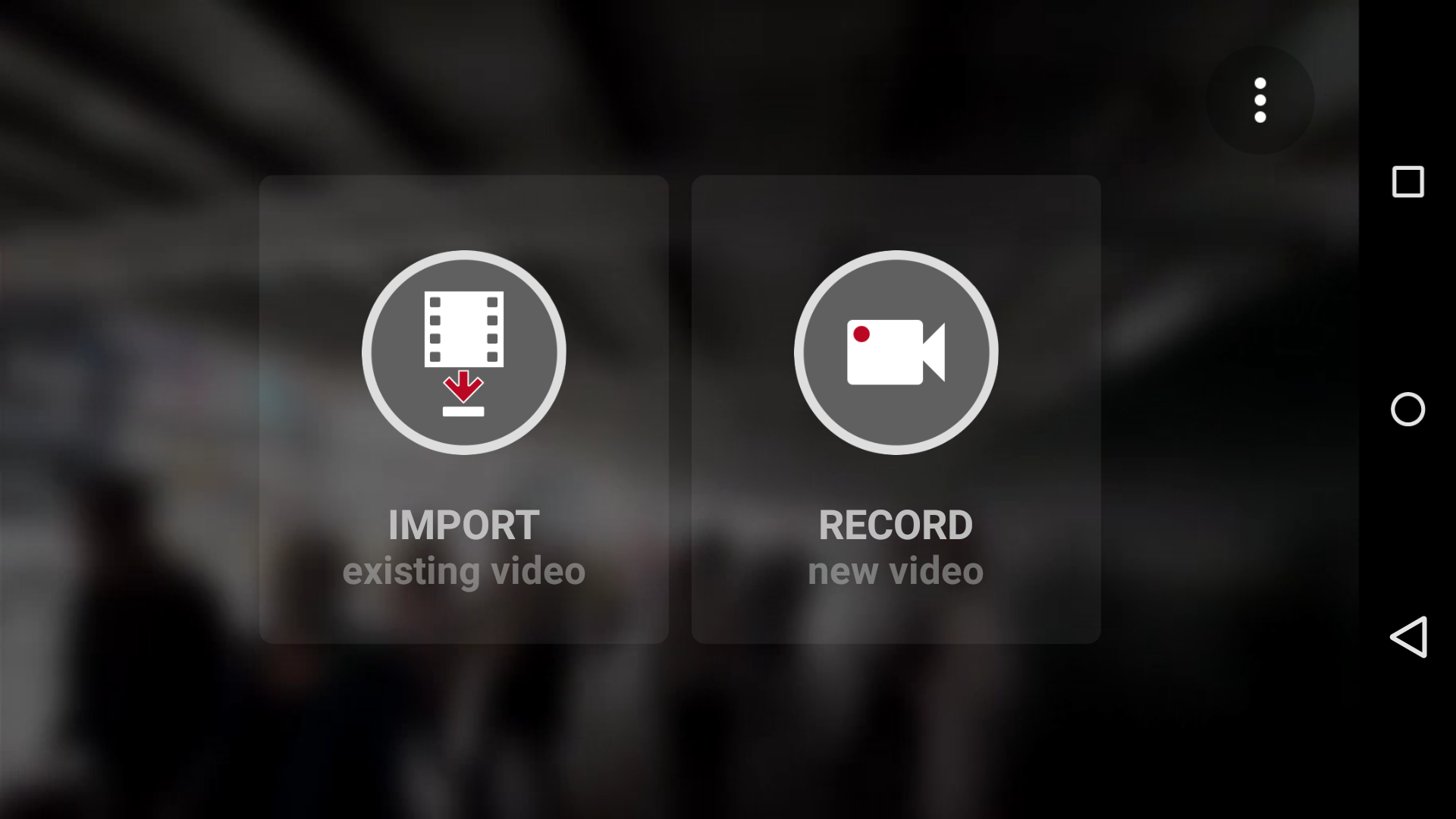
For this instructable, I will be using a video from my own collection, that of my quadcopter taking first flight. The length of the clip won't matter since the application will be able to easily manipulate any video although obviously it'll take more time. (The maximum I have used it with is a 47 second video). Steps to be followed:
1) Open the Hyperlapse mobile app
2) Import (in this case) or record one at that instant.
Importing Your Video
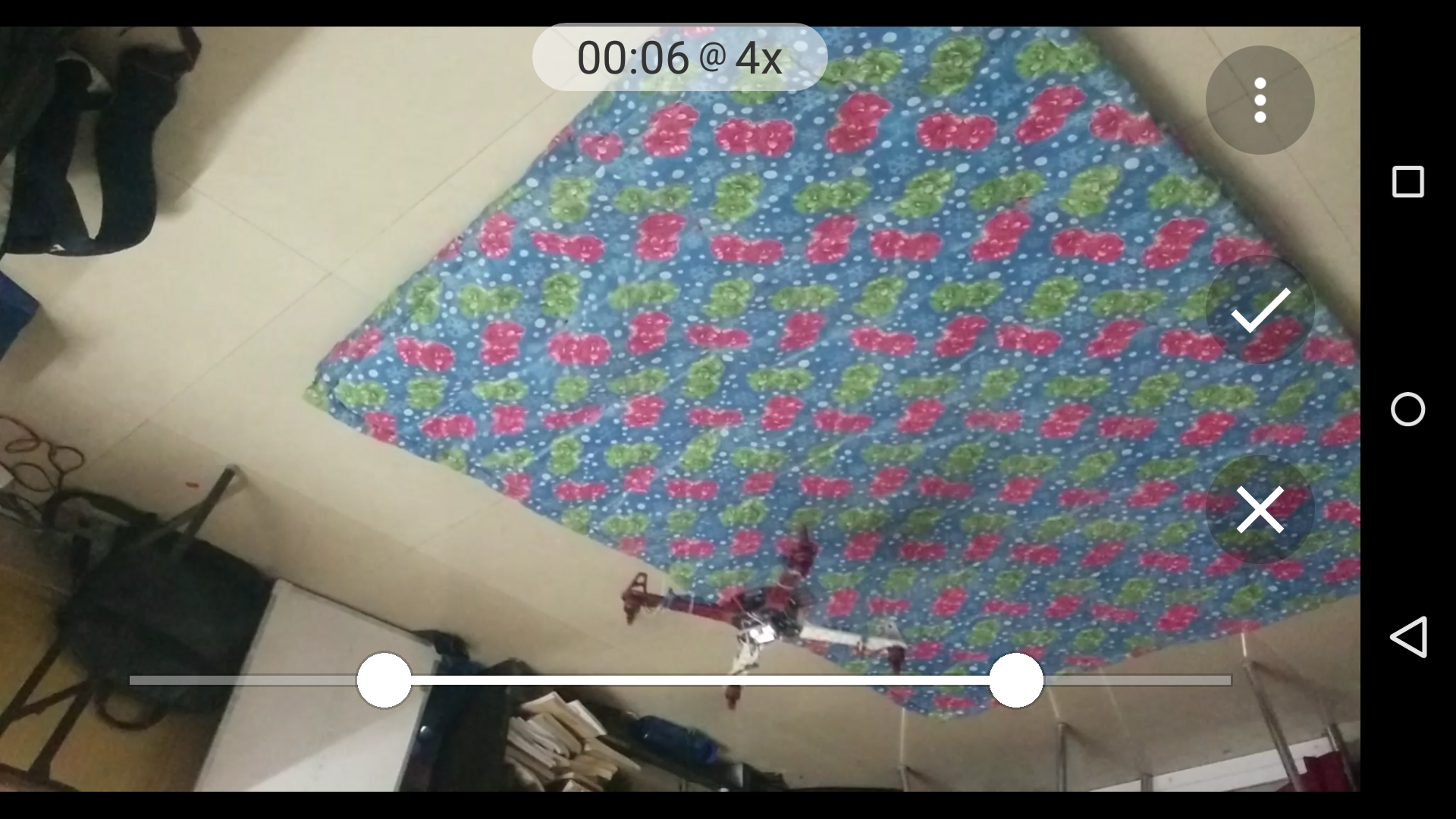
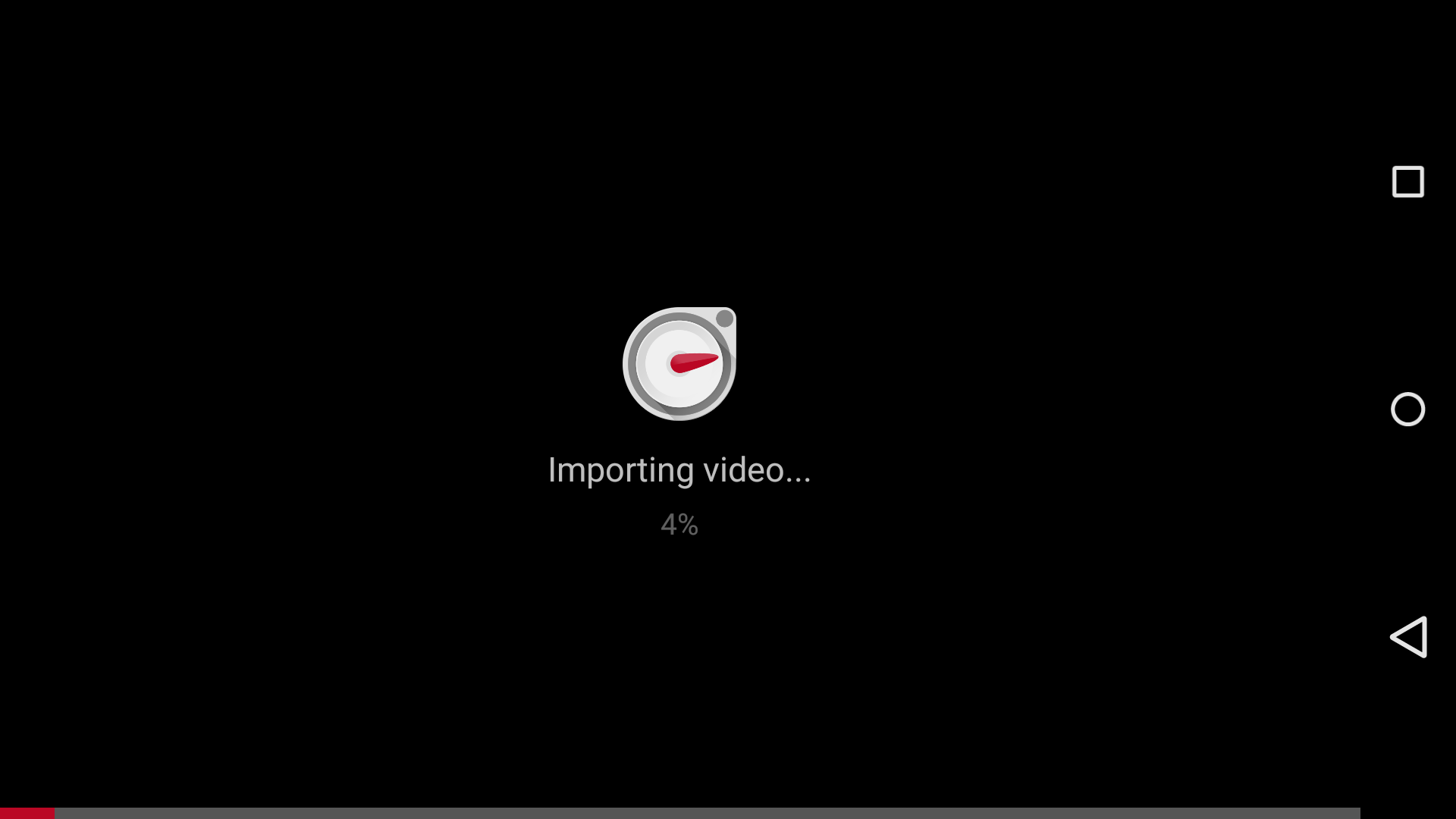
Edit the time frame of your video by increasing or decreasing the length of the white bar. Once you're happy with the time frame of the video, click and wait till your video is uploaded.
Set Time Lapse Speed
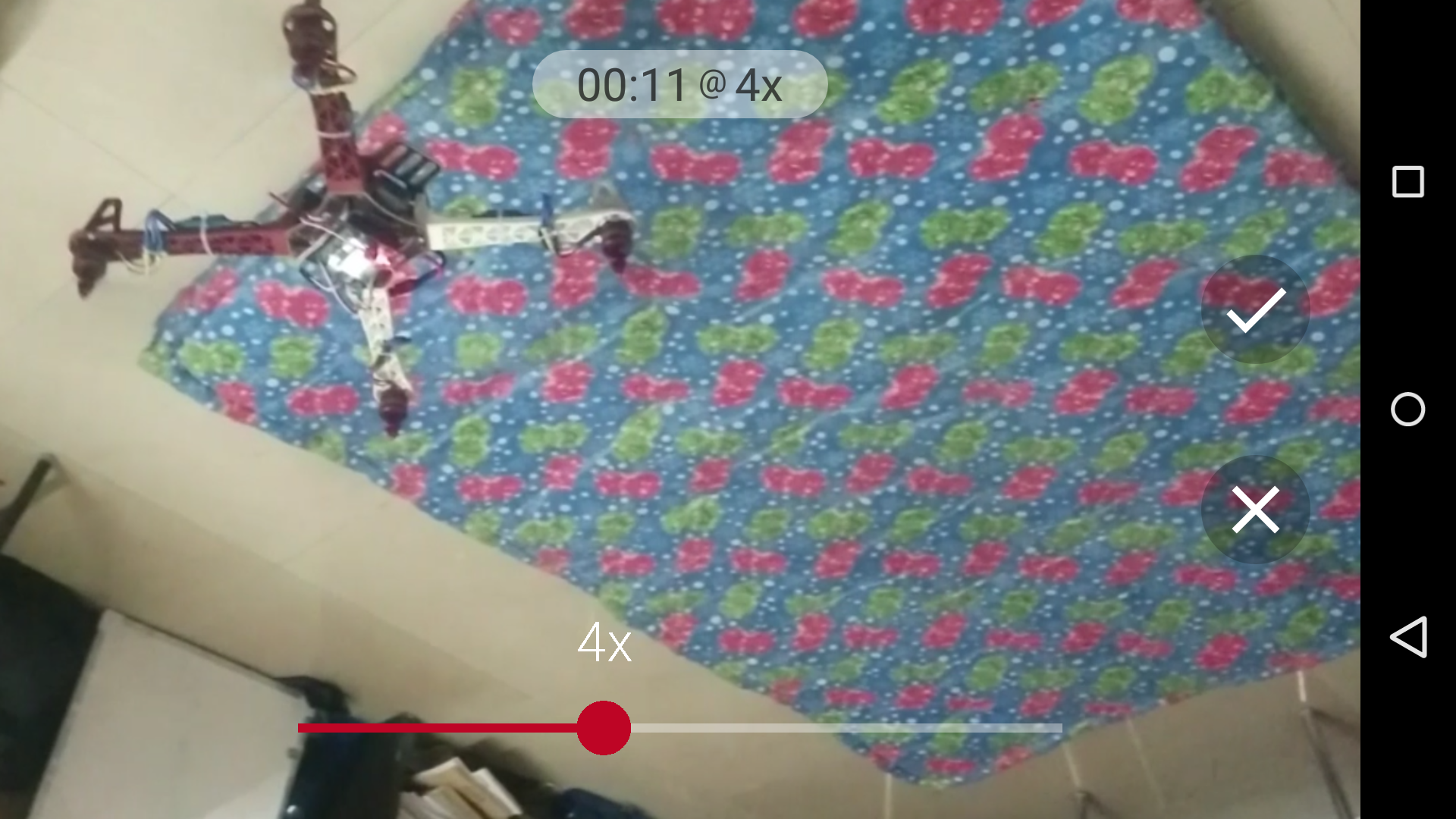
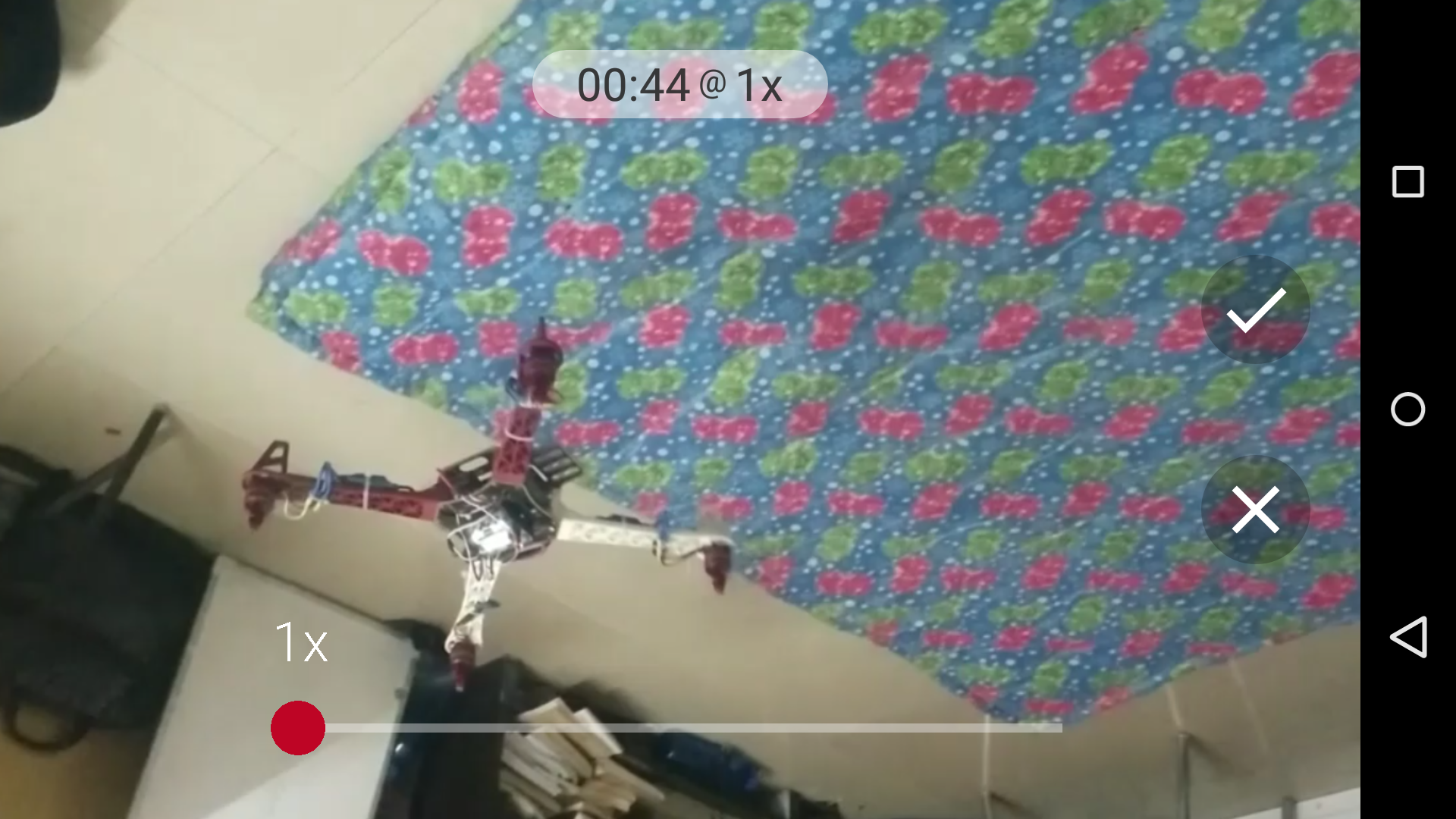
Now vary the speed of the video according to your need. You get to choose whether you want to save in 2, 4, 8, 16 or 32 times the normal speed – or all of the above!
I've saved it to 1 times and 4 times the normal speed. As you vary the speed, it'll show the length of the GIF that'll be made.
Share and Play!
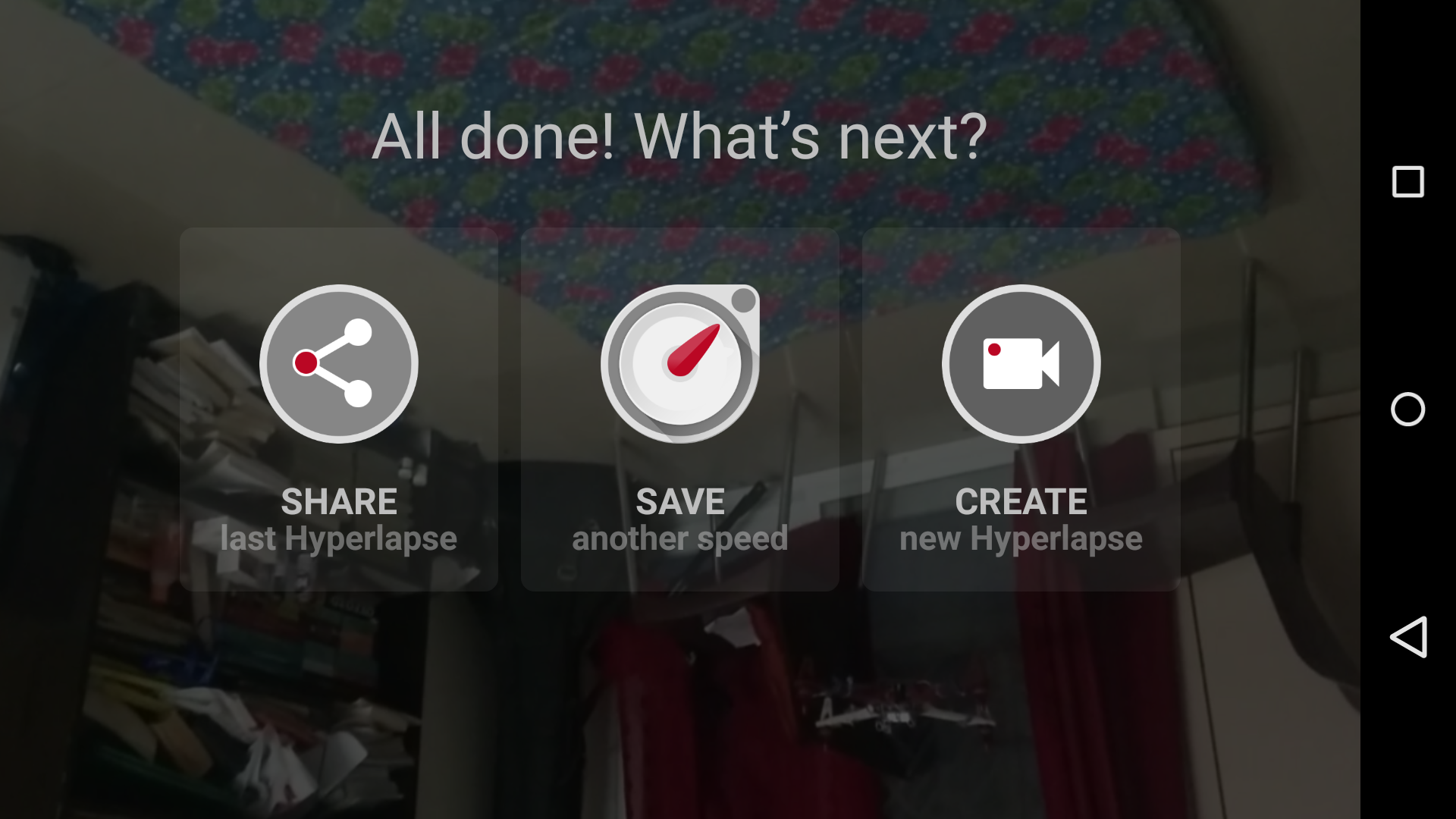
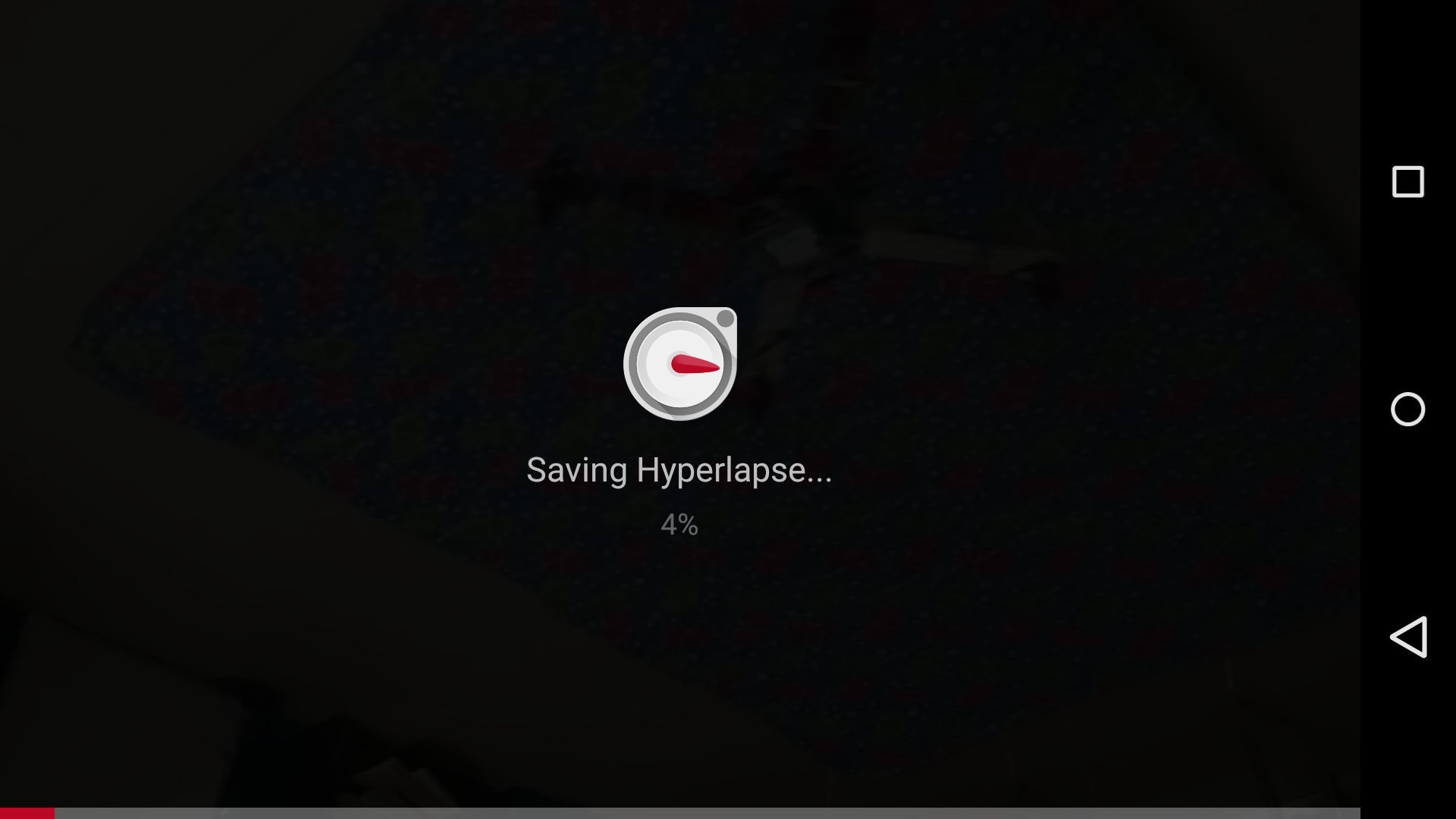
Save the Hyperlapse. Now you can play around with it, increase or decrease speeds of the same video or your other favorite videos and create goofy looping time lapses.