Turn Pictures Into Polaroids With Photoshop
by john_psddude in Craft > Digital Graphics
6671 Views, 1 Favorites, 0 Comments
Turn Pictures Into Polaroids With Photoshop

In this tutorial we create a retro Polaroid effect in Photoshop. Turn pictures into Polaroids in just a few easy steps.
Images Used in This Tutorial
For this tutorial I will use these free resources. Before you begin with the tutorial it is better to download these resources.
- Beach Wedding Stock Image
- Polaroid Frame PNG
- Rustic Wood Texture
- Polaroid Mockup (optional)
- Old Paper Texture (optional)
Add the Wood Background

Create a new layer called Wood Background and add this wood texture. You can use other types of backgrounds like white wall textures, brick textures, corkboard textures and so on.
Add the Polaroid Frame

Add the polaroid frame png image in a new layer.
Make a Rectangle Shape

Use the Rectangle Tool to make a rectangle shape below the Polaroid Frame layer.
Add Your Photo
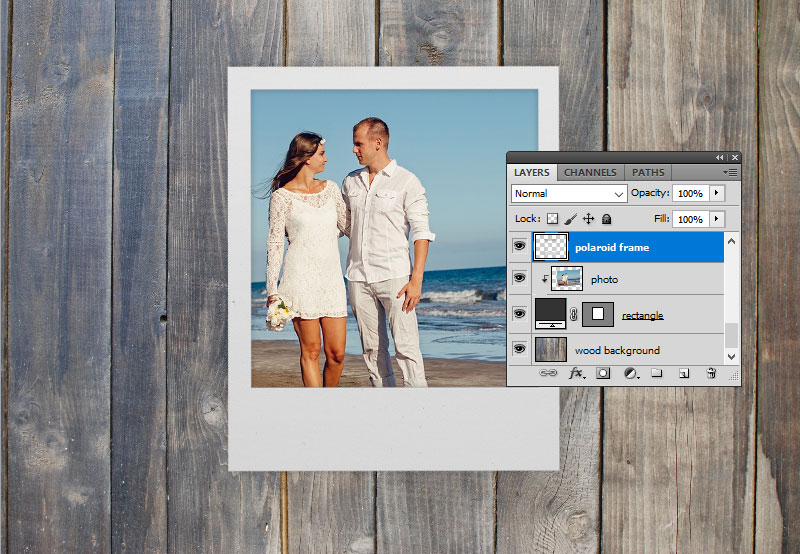
Add your photo in a new layer above the Rectangle layer. Right click on the Photo layer and choose Create Clipping Mask.
Add Drop Shadow Effect

Duplicate the Polaroid Frame layer and place it below the Rectangle layer. Add a soft Drop Shadow effect.
Taped Polaroid Photo

If you want to create a taped photo, use the Rectangle Tool to create two white rectangle shapes. Place the tape on the corners of your Polaroid photo and rotate them. Set the opacity to around 50%.
Retro Old Look

To create a retro old look, you can add the Old Paper Texture above all the other layers and set the blend mode to Multiply, opacity 75%. Use a Levels adjustment layer to adjust the contrast and brightness of the Old Paper Texture.
Rotate the Polaroid Photo
Select the Polaroid Frame layer, the Shadow layer, the Photo layer and the Rectangle layer and put them inside a Group.
Press Control-T to rotate and move the Polaroid photo.
Polaroid Mockups and Templates
Use a Polaroid Mockup if you want really quick results. Use the smart objects to add your photo inside.
There are plenty of Polaroid templates available on the internet.
Another quick solution is to use a Polaroid Photoshop action.