Transferring Individual Photos From Your Camera
by Xuthal in Circuits > Cameras
1174 Views, 2 Favorites, 0 Comments
Transferring Individual Photos From Your Camera

Ever take pictures chronicling you're instructable, only to have more blurry/bad shots than you need? Then have to upload all photos to you're computer, only to delete them once they are there? Not only is this a waste if you've taken quite a few bad ones, once the picture files have been deleted and emptied from the recycle bin, small fragmented files remain on you're hard drive. Over time they build up and eat up space that could be better used for programs you need.
The following is my method for obtaining a single or more photo without the hassle of uploading all the bad ones.
Most of this may seem like common knowledge to some. For everyone else sit back and enjoy.
Materials:
-Digital camera
-USB cable
-Computer
The following is my method for obtaining a single or more photo without the hassle of uploading all the bad ones.
Most of this may seem like common knowledge to some. For everyone else sit back and enjoy.
Materials:
-Digital camera
-USB cable
-Computer
Step 1
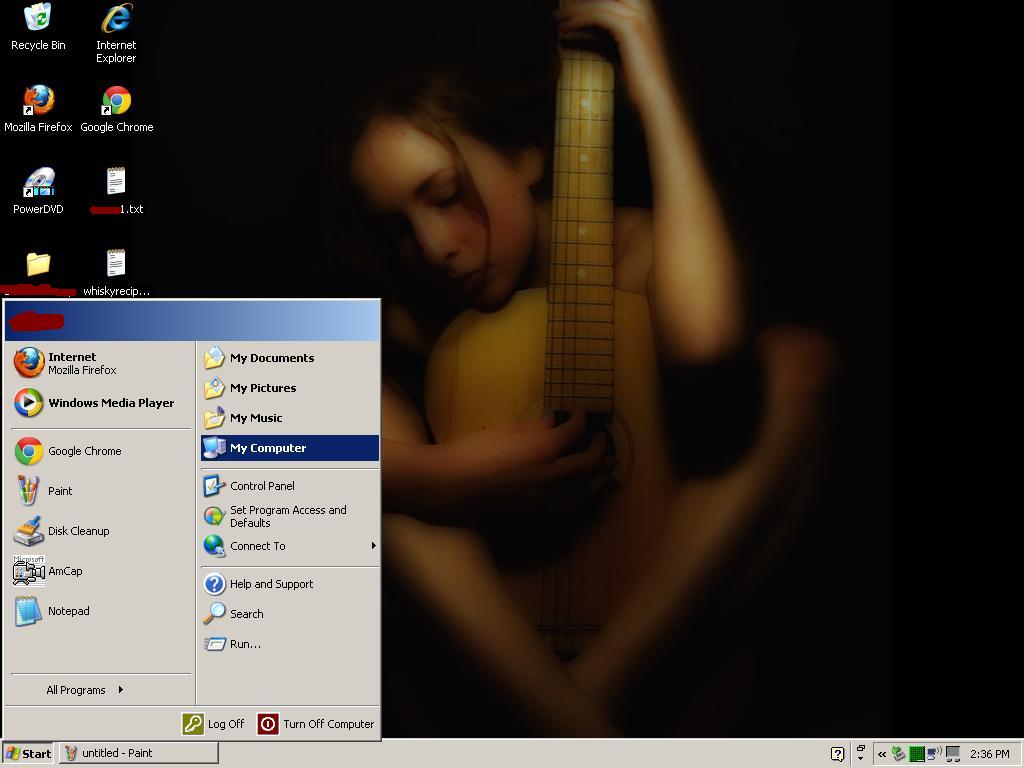
Connect the camera to the computer via the USB cable.
Open the start menu and select "My Computer"
Step 2
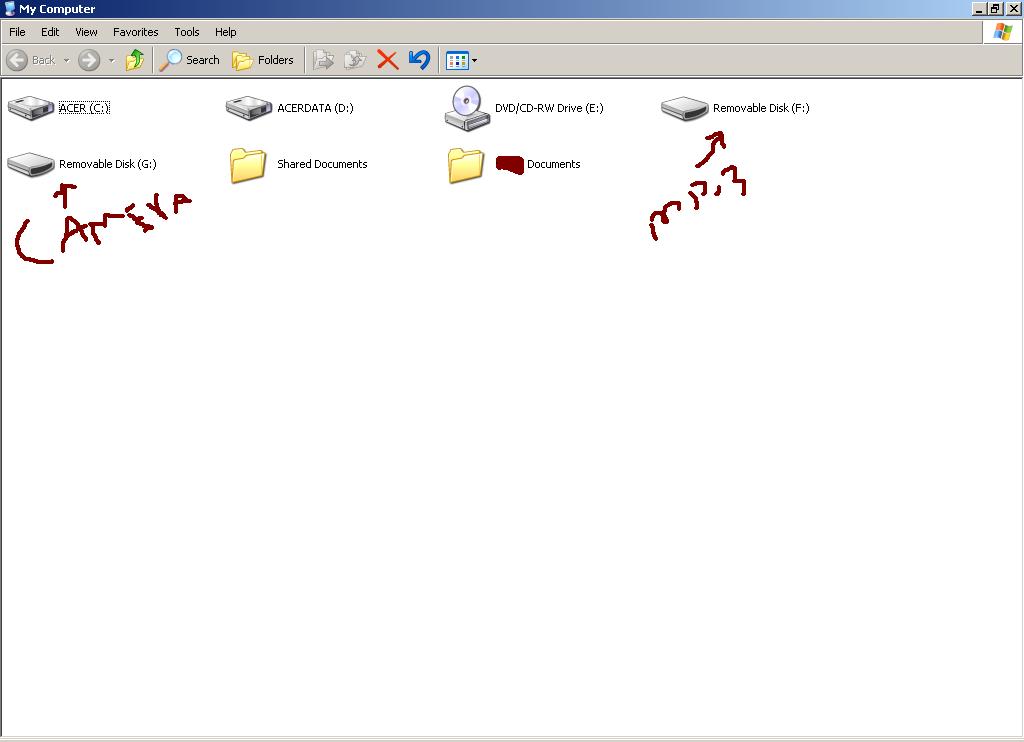
With "My Computer" open Locate the camera. With my version of windows it appears as an external drive. I do this often so I know which to select. I happen to be charging my mp3 player at the time, since it was connected first it appears alphabetically before the camera, connected last.
You may have to search around if you are unsure which one is in fact the camera.
If this is you're first time doing this I recommend connecting only the camera.
Step3
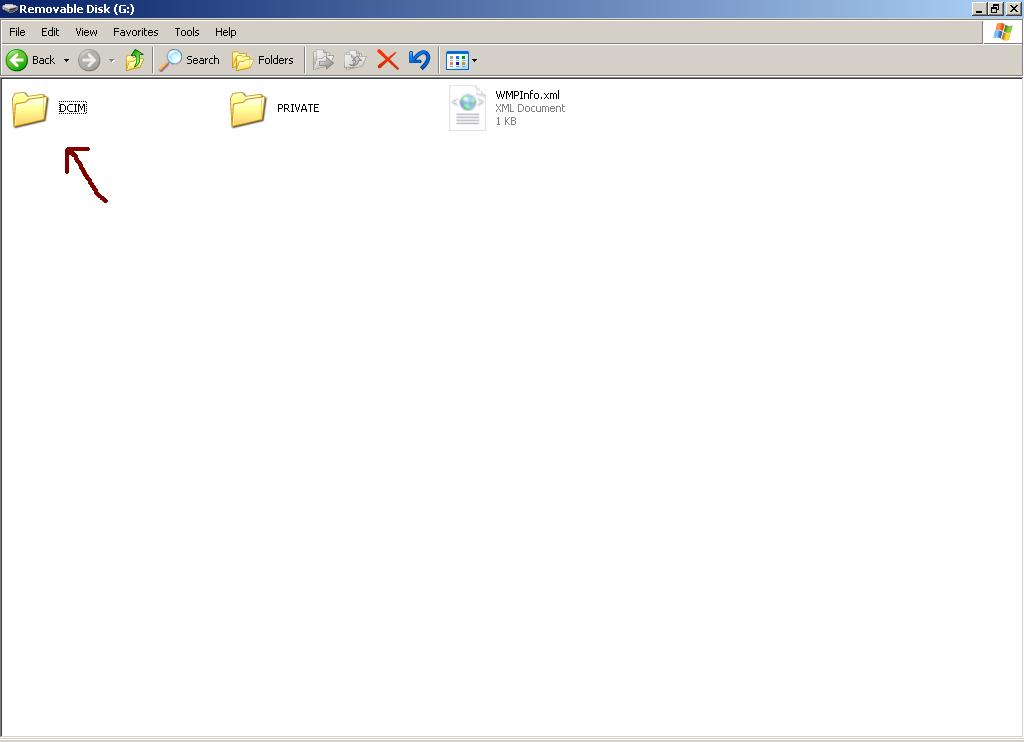
With the camera selected open the folder containing the pictures.
What you are doing here is viewing the pictures stored inside of you're camera's memory card or internal hard drive.
So far nothing has been moved yet.
Step4
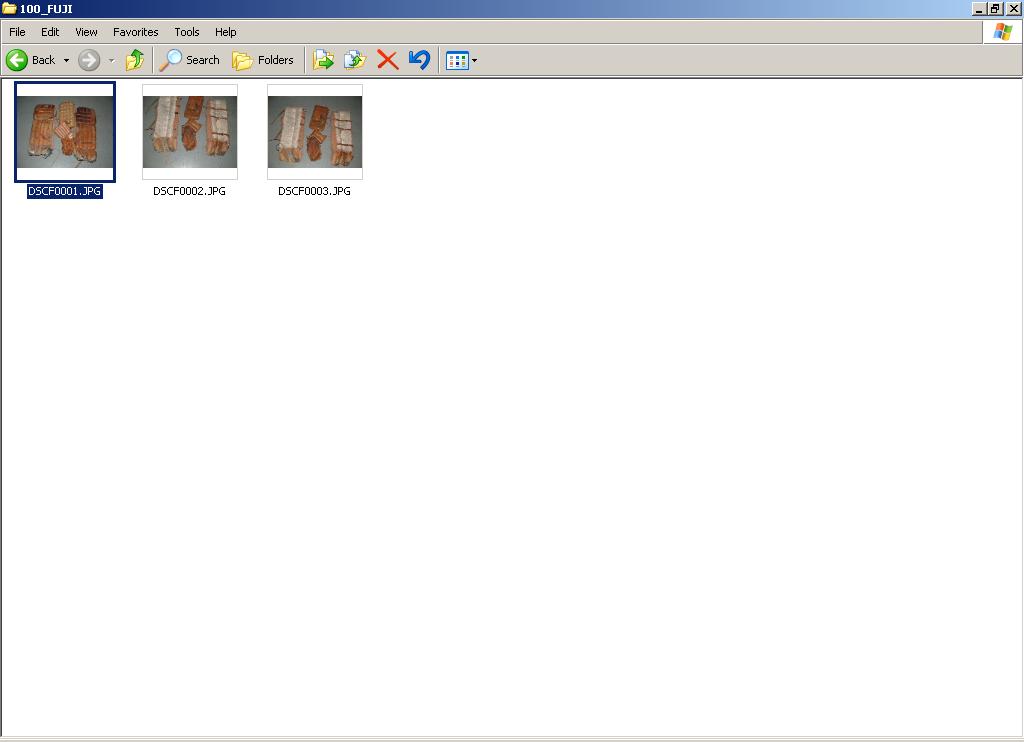
Using you're mouse you can click on each photo to preview them.
Once you have chosen which picture/s to save to the computer right click the picture and a drop down menu will appear.
Moving down the menu list with the mouse curser hover over "send files to".
Another drop down menu will appear. Move the picture file to where you would like it to be saved.
I chose to save the picture to the "My Documents" section.
NOTE: Sending the picture file to you're desktop will create a shortcut. The picture will not be saved to the drive.
Step5
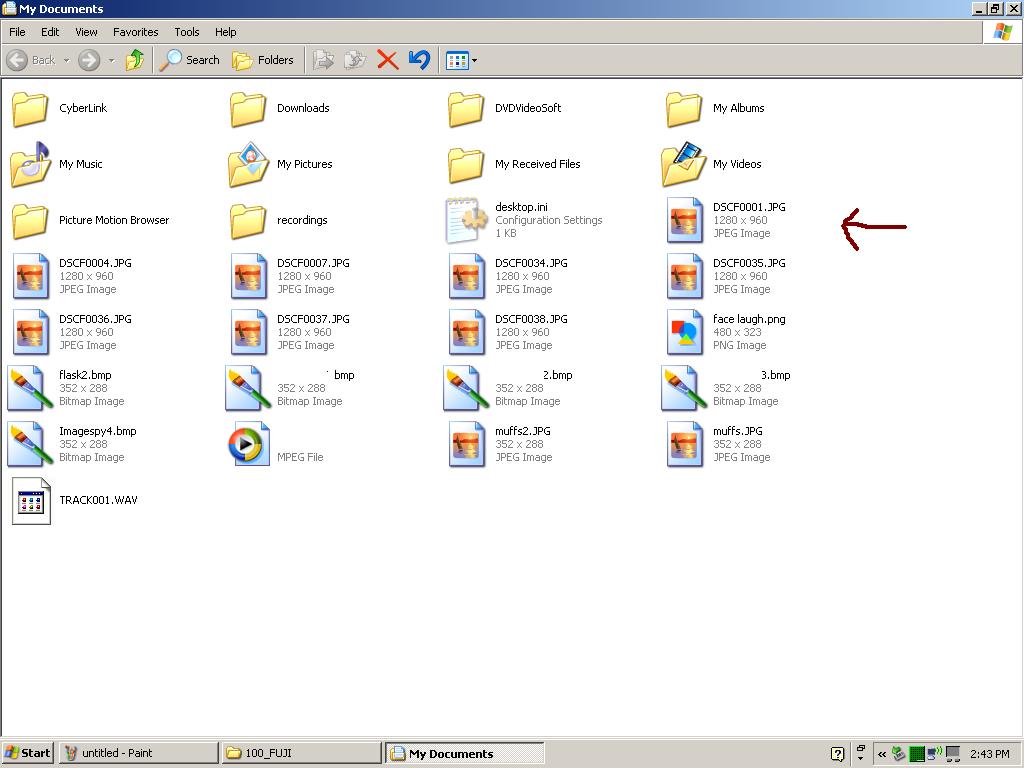

Now you are done That wasn't so hard.
Before disconnecting the camera you might want to check if the picture has been saved. If you followed the steps correctly it should have been, but it doesn't hurt to make sure.
Open up the "my documents" folder.
Look around and find the file that you have saved.
If it's there pat yourself on the back and e-mail, edit, or use you're newly transferred photos to you're favourite hobby site.
Happy Snapping :)