Transfer Whatsapp Message From Android to IPhone
by Marrimary in Circuits > Apple
3561 Views, 0 Favorites, 0 Comments
Transfer Whatsapp Message From Android to IPhone

Puzzling about transfer WhatsApp message from Android to iPhone? Follow this step by step.
Using Email Chat
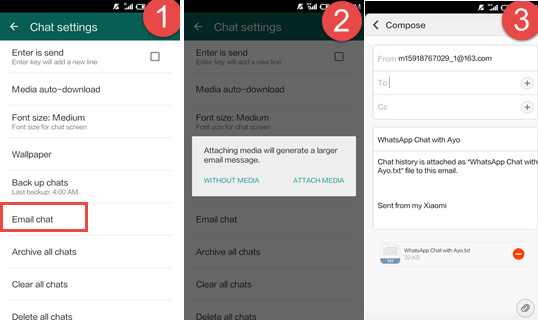
1. Open WhatsApp on your Android device, go "Setting>Chats Setting>Chat History>Email chat"
2. Choose the chat that you would like to have on your iPhone, there will be a pop-up window asking whether to transfer your WhatsApp messages with or without media. Transferring the messages with media will take longer time.
3. Then it will come to the sending page. Provide an email account and click the sending option. 4. Log in the email account on your iPhone, you can then view the WhatsApp messages, but are unable to have the messages on the WhatsApp application of the iPhone.
Using WhatsApp Backup
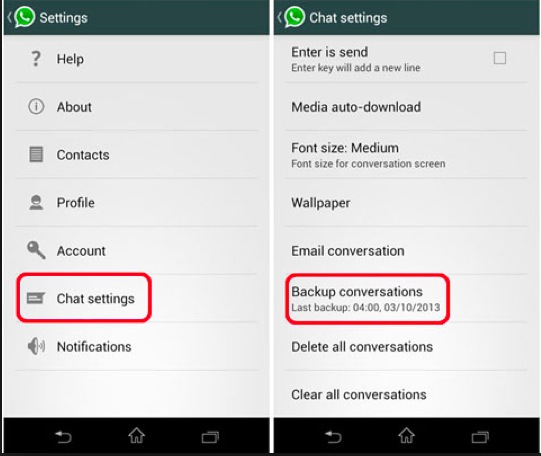
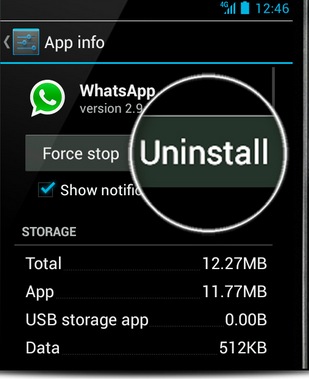
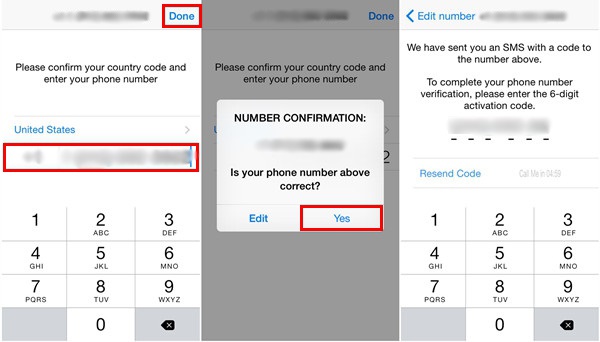
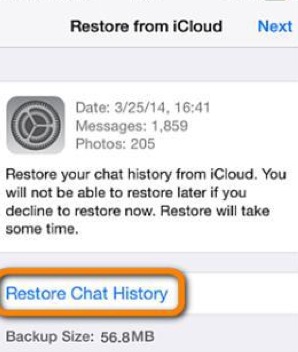
1. Backup your WhatsApp messages on Android cell phone: go "Setting>Chats>Chat backup", and click "BACK UP" button.
2. Uninstall WhatsApp on your Android device.
3. Launch WhatsApp on your iPhone device and log in with your original WhatsApp account.
4. There will be a pop-up window informing you that "Message Backup Found", click "Restore". Your Android WhatsApp messages will be transferred to your iPhone. Have you got this tips now?
Though it's a little bit complicated, it is necessary to do it if you want to switch Phone between Android and iOS.
More effective methods to Transfer WhatsApp Messages from Android to iPhone.
If you want to do it in reverse direction, go transfer WhatsApp messages from iPhone to Android.