Trackmate :: Simple Shoebox Sidekick
by adamkumpf in Circuits > Computers
6585 Views, 20 Favorites, 0 Comments
Trackmate :: Simple Shoebox Sidekick


The Simple Shoebox Sidekick is an easy way to get started building your own Trackmate system without any special tools and for under $25 (plus a webcam if you don't already have one). It's easy enough for anyone to build (a great parent/child project) and begin exploring exciting new ways to interact with your computer!
Trackmate is an open source initiative to create an inexpensive, do-it-yourself tangible tracking system. Using the project's Tracker software, any computer can recognize tagged objects and their corresponding position, rotation, and color information when placed on the imaging surface.
Using a system like the one shown here, you can track physical objects on a surface and use them to control and manipulate spatial applications on your computer. Since objects are each uniquely tagged, they can easily be mapped to particular actions, information, or relationships. See the LusidOSC project for more details about spatial applications.
Trackmate is an open source initiative to create an inexpensive, do-it-yourself tangible tracking system. Using the project's Tracker software, any computer can recognize tagged objects and their corresponding position, rotation, and color information when placed on the imaging surface.
Using a system like the one shown here, you can track physical objects on a surface and use them to control and manipulate spatial applications on your computer. Since objects are each uniquely tagged, they can easily be mapped to particular actions, information, or relationships. See the LusidOSC project for more details about spatial applications.
Gather All the Parts


For this version, you'll need:
- a shoebox (or photobox)
- a picture frame (roughly the size of the top of the shoebox)
- a mirror (slightly smaller than the shoebox -- it will be placed in the bottom later)
- a USB light (try to get a bright one with many small lights if possible. This one was $6 on Amazon.com.)
- a webcam (Logitech webcams seem to work best in Windows. The PS3 Eye webcam seems to work best on Mac using the Macam driver)
- some small block to hold up the picture frame (I'm using LEGOs, but pretty much anything small will work).
also (shown in the second picture), you'll need:
- a hot glue gun (to glue things together)
- scissors (optional, nice to cut holes to route wires if you like)
- screwdrivers (to remove the back of the picture frame)
- a ruler (to measure the size of things as you go)
- a shoebox (or photobox)
- a picture frame (roughly the size of the top of the shoebox)
- a mirror (slightly smaller than the shoebox -- it will be placed in the bottom later)
- a USB light (try to get a bright one with many small lights if possible. This one was $6 on Amazon.com.)
- a webcam (Logitech webcams seem to work best in Windows. The PS3 Eye webcam seems to work best on Mac using the Macam driver)
- some small block to hold up the picture frame (I'm using LEGOs, but pretty much anything small will work).
also (shown in the second picture), you'll need:
- a hot glue gun (to glue things together)
- scissors (optional, nice to cut holes to route wires if you like)
- screwdrivers (to remove the back of the picture frame)
- a ruler (to measure the size of things as you go)
Modify the Picture Frame


Now we'll modify the picture frame so that it looks more like a window. Simply remove the back of the frame (you may need to unscrew a few brackets depending on the frame you use), and then hot glue it in around the edges so that is seems sturdy.
Add in the Support Blocks




Next, we'll need to add in the support blocks to hold up the picture frame.
1. Measure the thickness of the picture frame with a ruler.
2. Make marks inside the box (the same distance as the thickness of the picture frame).
3. add some hot glue, and glue a block into each corner. The picture frame should now sit nicely on top of the blocks. If it seems like the picture frame can fall through, try using larger blocks.
1. Measure the thickness of the picture frame with a ruler.
2. Make marks inside the box (the same distance as the thickness of the picture frame).
3. add some hot glue, and glue a block into each corner. The picture frame should now sit nicely on top of the blocks. If it seems like the picture frame can fall through, try using larger blocks.
Add the Mirror and the Webcam




Now we'll place the mirror in the bottom of your shoebox. You can add a bit of hot glue to the back of the mirror if you want to keep it from sliding around.
Next we'll prepare the webcam. Depending on what webcam you are using, you may want to remove some excess plastic to fit it inside you box. Most webcams can be opened pretty easily with a screwdriver (otherwise, you can always get out a hacksaw or break things off).
Once you've gotten rid of unnecessary webcam plastic (like supports or a bulky housing), carefully glue it to one side of the box such that the lens is pointed roughly 25% of distance to the edge (halfway between the center and the side that the webcam is mounted to). Make sure to glue the camera down far enough that the picture frame can still fit on top nicely.
Next we'll prepare the webcam. Depending on what webcam you are using, you may want to remove some excess plastic to fit it inside you box. Most webcams can be opened pretty easily with a screwdriver (otherwise, you can always get out a hacksaw or break things off).
Once you've gotten rid of unnecessary webcam plastic (like supports or a bulky housing), carefully glue it to one side of the box such that the lens is pointed roughly 25% of distance to the edge (halfway between the center and the side that the webcam is mounted to). Make sure to glue the camera down far enough that the picture frame can still fit on top nicely.
Add the Lighting
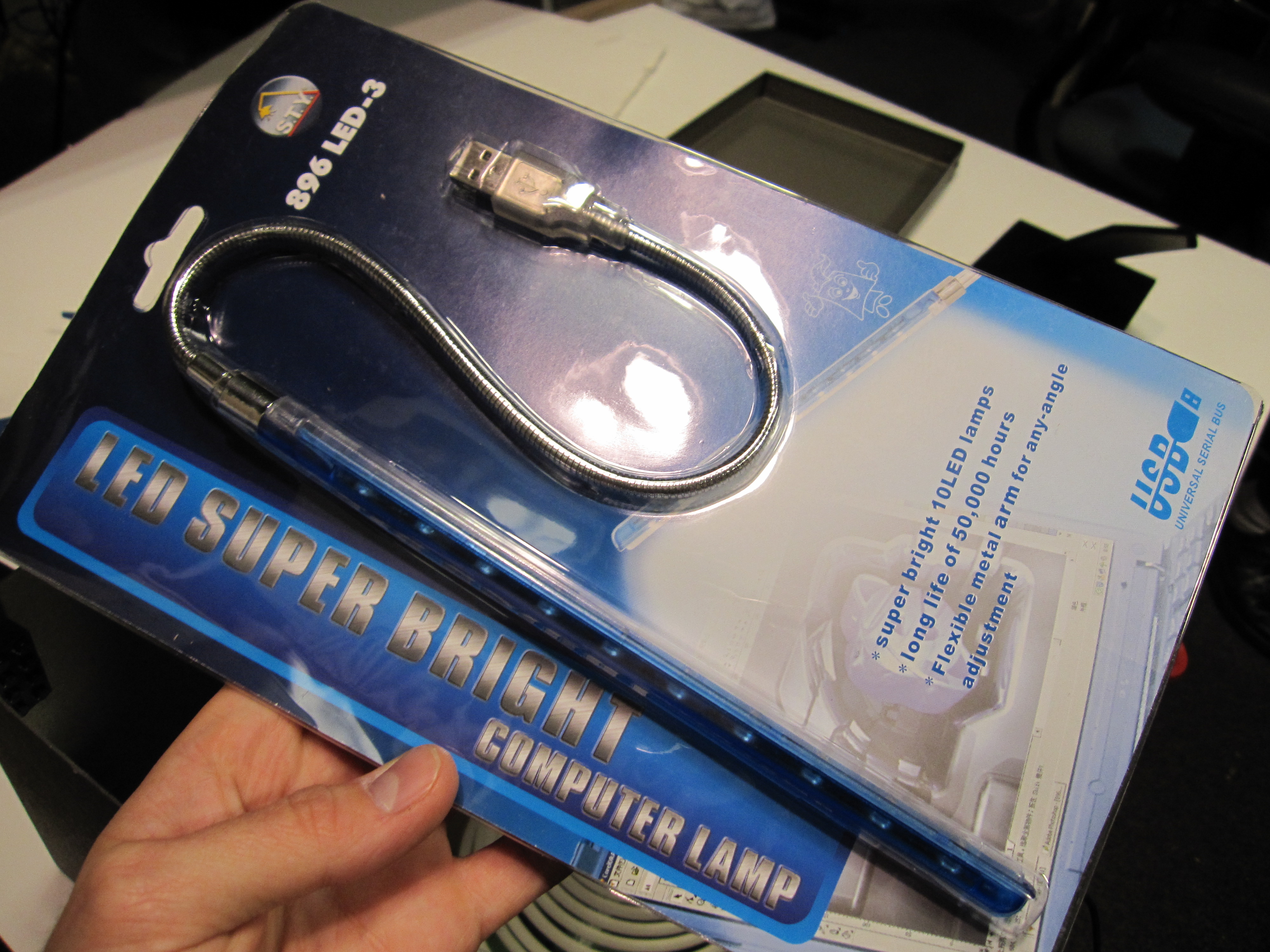



Next, we'll add the lighting.
1. Cut a small hole in the side of the box (use the same side as the camera!) below the camera just large enough for the light.
2. Slide in the light.
3. Hot glue the light to the side of the shoebox (the same side as the webcam) such that the light is pointed downward at the mirror.
1. Cut a small hole in the side of the box (use the same side as the camera!) below the camera just large enough for the light.
2. Slide in the light.
3. Hot glue the light to the side of the shoebox (the same side as the webcam) such that the light is pointed downward at the mirror.
Put on the Top and Try It Out!




Finally, place the picture frame on the top of the shoebox (it should rest nicely on the support blocks glued in earlier). Measure the width and length of the window in the picture frame (this will be helpful for calibration).
Your Simple Shoebox Sidekick is now ready to use!
From the Trackmate webiste, download the Trackmate Tagger (the program that generate tags as a PDF for printing) and the Tracker (the program that processes images from the webcam to find tags), print out some tags, and try it out!
For more help setting things up, there is a complete walkthrough showing how to setup the Tracker software with a similar configuration: see the Cliffhanger Walkthrough on the Trackmate wiki, as well as the How to Setup page.
Your Simple Shoebox Sidekick is now ready to use!
From the Trackmate webiste, download the Trackmate Tagger (the program that generate tags as a PDF for printing) and the Tracker (the program that processes images from the webcam to find tags), print out some tags, and try it out!
For more help setting things up, there is a complete walkthrough showing how to setup the Tracker software with a similar configuration: see the Cliffhanger Walkthrough on the Trackmate wiki, as well as the How to Setup page.