TouchOSC Controlling Ableton Live in OSX
by hzimmerman in Circuits > Audio
9538 Views, 10 Favorites, 0 Comments
TouchOSC Controlling Ableton Live in OSX
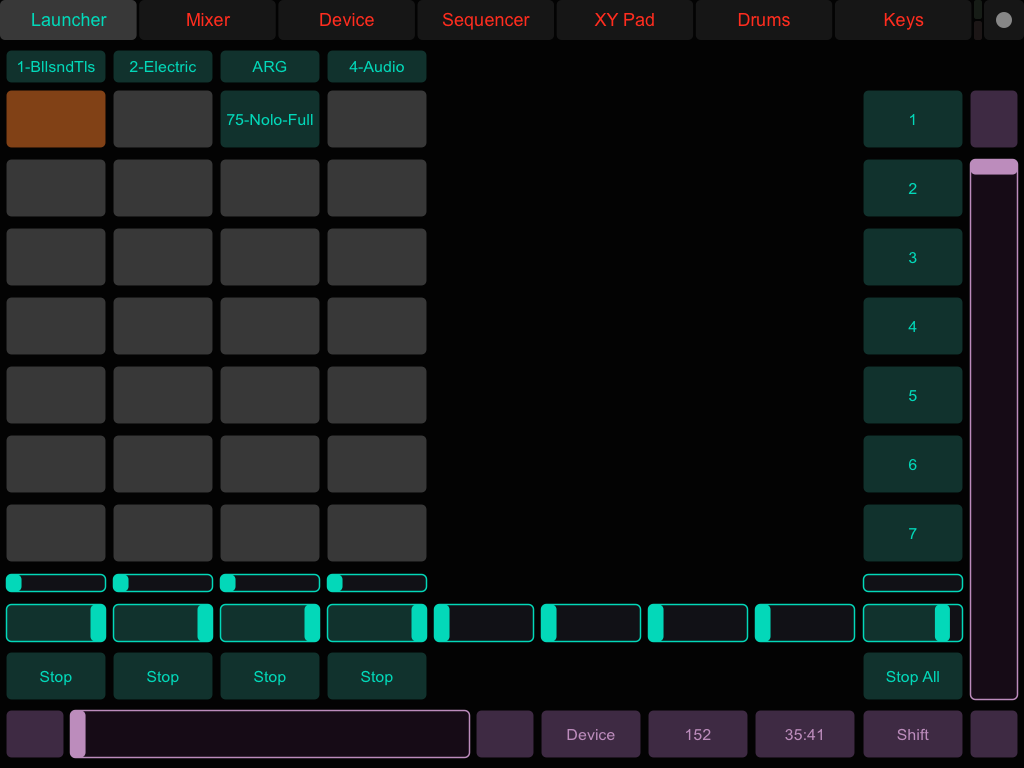
I want to control Ableton Live with TouchOSC on my iPad. Live is running on OSX. At first this turned out to be problematic. But it’s all working now. Basically, what I needed for this particular setup was the legacy version of LiveControl.
Install LiveControl_TO (the Legacy Version)
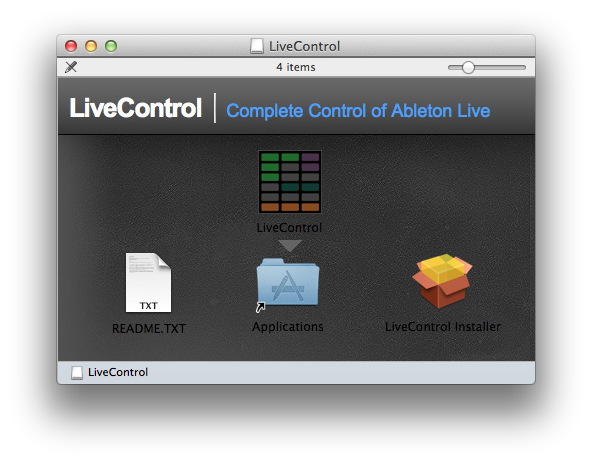
You install it on your machine by dragging the downloaded application to your Application folder (or wherever you like). I used revision 141.
LiveControl Installer
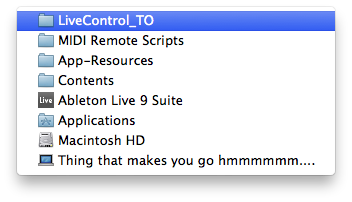
The LiveControl Installer installs certain scripts in your Ableton Live setup. You have to show it where Live is located on your harddrive. It might look creepy to install stuff into Ableton Live, but since Live is an OSX package, you can sneak around in it and see what LiveControl adds to it (see image). If OSX doesn't allow you to install via double clicking the LiveControl Instal program, right click (or control left click) the installer and choose 'Open'.
Start LiveControl
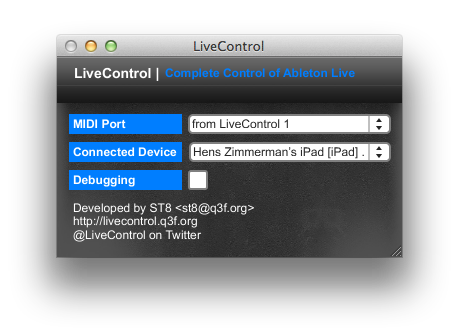
Just doubleclick it. this is the Grid like icon you most probably just dragged to your Applications folder. Again, if OSX refuses to do this, right click (or control left click) the application and choose 'Open'. A dialog opens as shown in the above image. It doesn't yet show all the things connected as in my example picture.
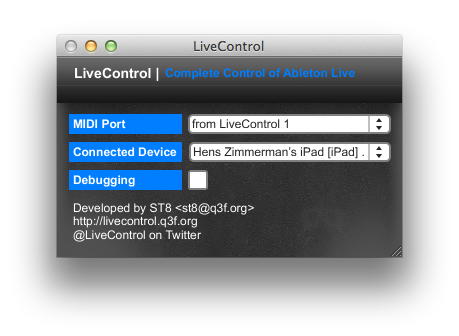
I used “from LiveControl 1″ as MIDI Port. At first there may not be a Connected Device, but that’s because you have to configure TouchOSC first.
Configure TouchOSC on Your IPad
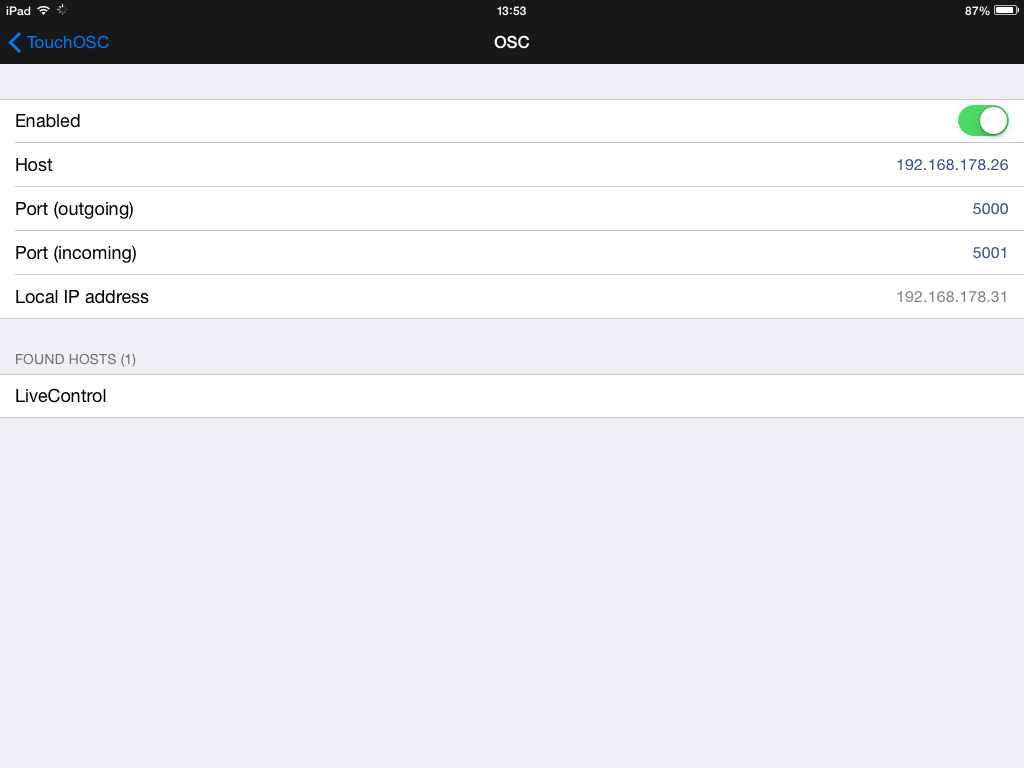
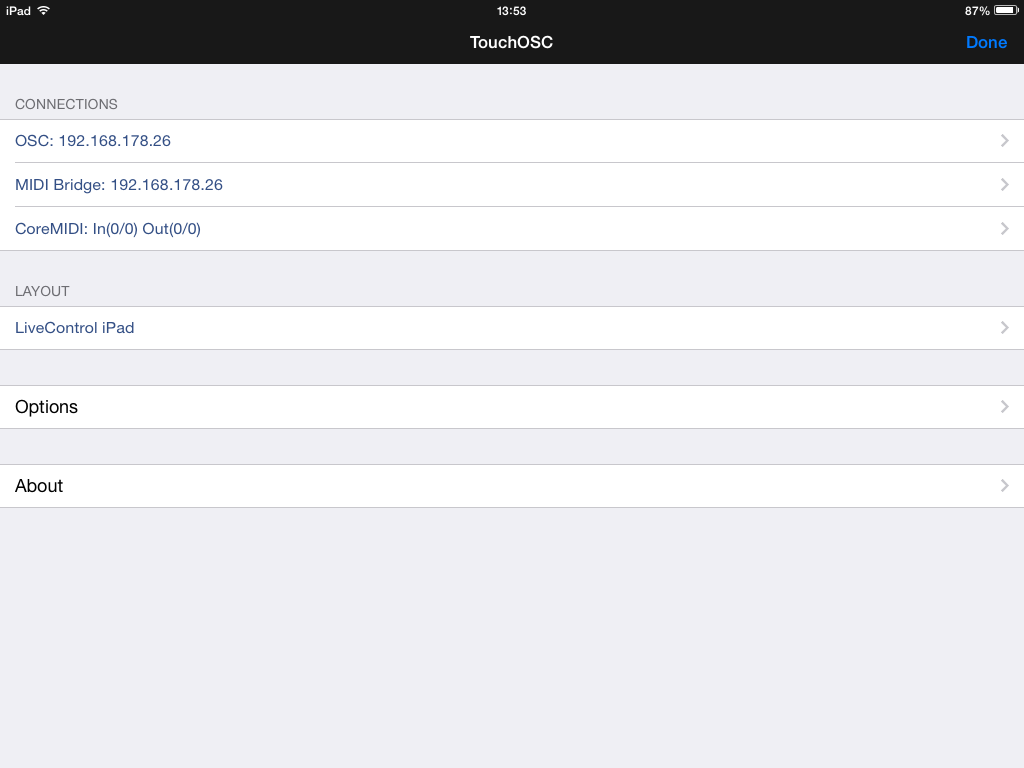
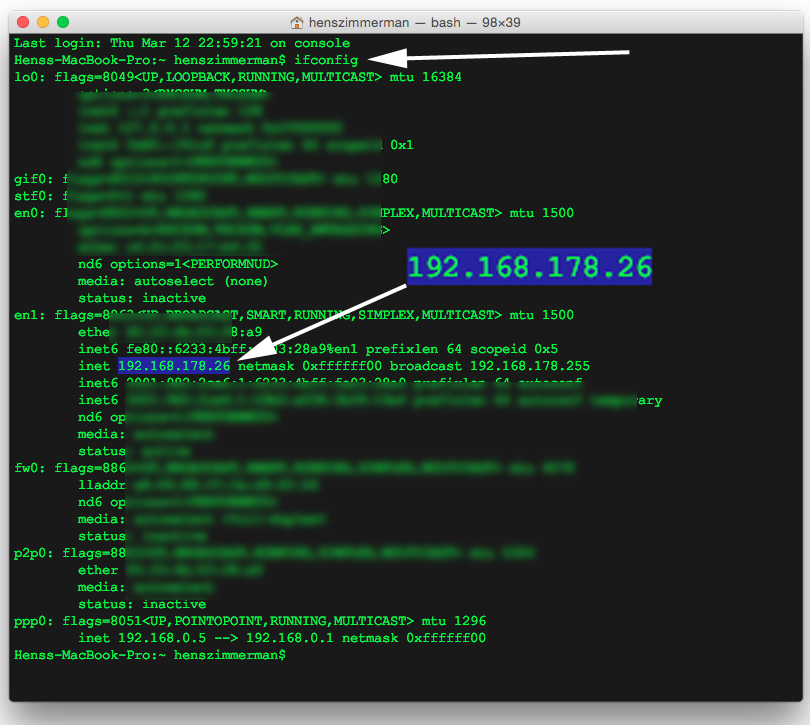
As a Layout, choose LiveControl iPad. It's one of your default TouchOSC layouts. Do know you can tweak it and upload an altered version to your iPad using the free TouchOSC OSX editor. For connections, enable OSC (Open Sound Control) and enter the local IP address of your Mac running Ableton Live in the Host option. The actual local IP address of your iPad is given dynamically to your iPad by your network and you can leave it as is. Your IP addresses are probably not the same as the addresses you see in the image. Run ifconfig in the OSX Terminal to figure out your Mac's local IP address. It probably looks something like 192.168.something.something. Leave the OSC ports to the defaults of 5000 and 5001. When TouchOSC has seen LiveControl (i.e. after you've entered the local IP address of your Mac into TouchOSC), you will be able to select your iPad in the Connected Device in LiveControl (see above).
Configure Ableton Live
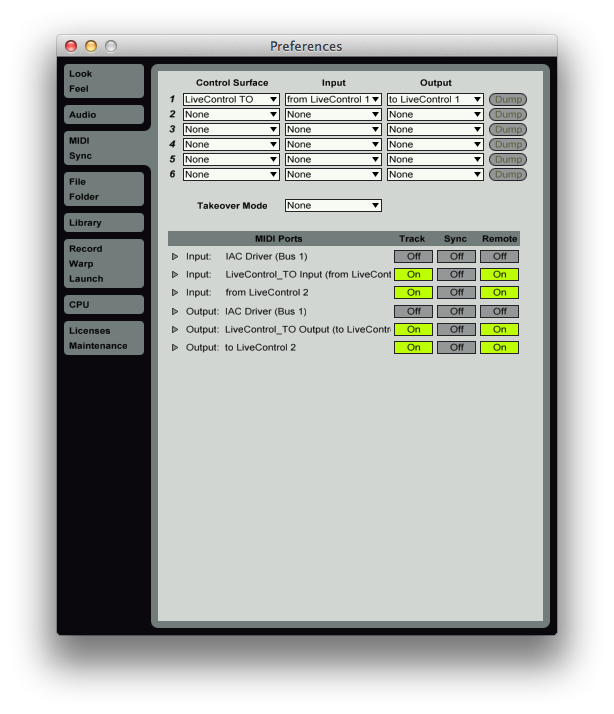
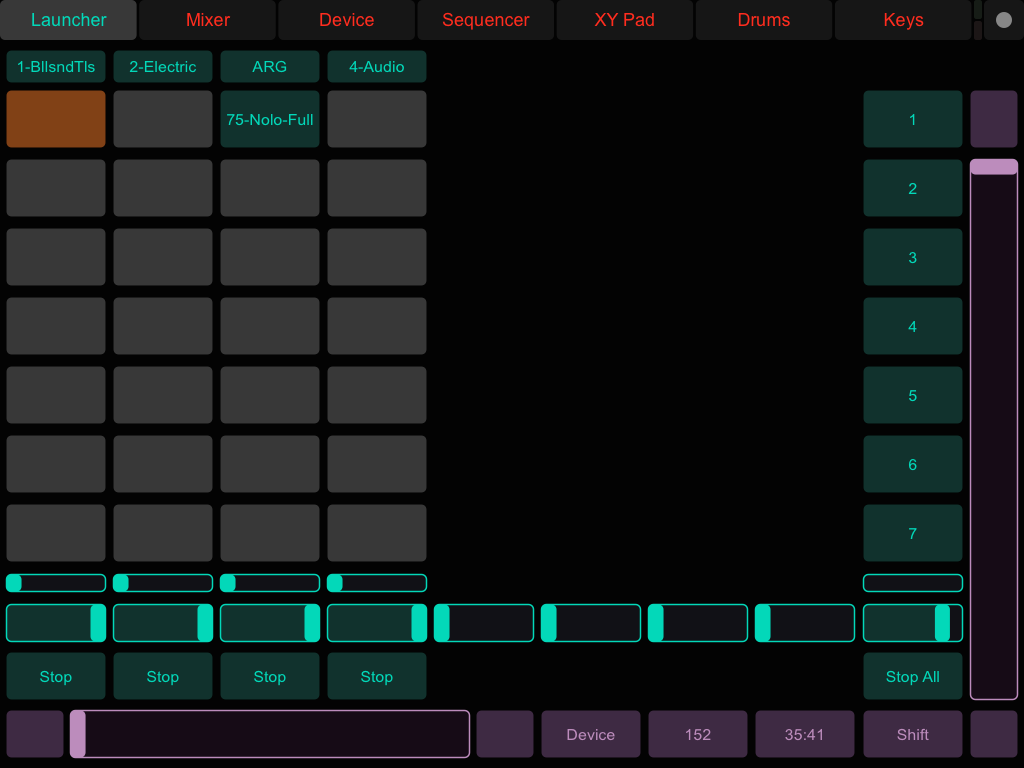
LiveControl TO should now be an option in the Control Surface drop down control in your Ableton Live preferences. If you have configured all the ports correctly (5000 and 5001, see above) there should now be bidirectional communication between TouchOSC and Ableton Live. Have fun!