To Start With STM32 Black Pill and STM Cube IDE to Display “YOUR NAME” on 16x2 LCD Without I2C Module Using HAL Programming.
by ayush4514be23 in Circuits > Arduino
209 Views, 0 Favorites, 0 Comments
To Start With STM32 Black Pill and STM Cube IDE to Display “YOUR NAME” on 16x2 LCD Without I2C Module Using HAL Programming.

The STM32 Black Pill, a popular microcontroller, offers a cost effective and versatile platform for embebde system development.
In this guide , we'll explore how to display Your Name on a 16x2 LCD without an I@C module using Hal programming with STM32 Cube IDE and STM 32 blackpill.
Downloads
Supplies
- STM32 Black Pill
- LCD with I2C
- Female to Female Jumpers
- STMCubeIDE
- STMCubeProgrammer
- USB C Cable
Downloading the LiquideCrystal Library
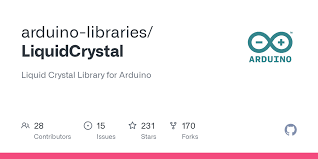
The liquidCrystal library simplifies the process of interfacing with the LCD display. Whether you're displaying sensor data, creating custom interfaces, or adding visual feedback to your projects, the LiquidCrystal library is a valuable tool in the Arduino ecosystem.
Download the file from- https://github.com/eziya/STM32_HAL_I2C_HD44780/blob/master/Src/liquidcrystal_i2c.h
or you can download it from any search engine you like.
Configure Your STM32 Cube IDE
Open the IDE and head over to a new project.Then for the target selection, specify the STM32 BlackPill board number. After that click on any column as shown in the picture below.
Downloads
PIN Mode Selection
PIN out Selection
I2C Configuration
Configure the I2C under connection menu
Downloads
Configure the Clock
Downloads
Adding the Code
#include "main.h"
#include "liquidcrystal_i2c.h"
I2C_HandleTypeDef hi2c1;
void SystemClock_Config(void);
static void MX_GPIO_Init(void);
static void MX_I2C1_Init(void);
int main(void)
{
HAL_Init();
SystemClock_Config();
MX_GPIO_Init();
MX_I2C1_Init();
HD44780_Init(2);
HD44780_Clear();
HD44780_SetCursor(0,0);
HD44780_PrintStr("Ayush");
HD44780_SetCursor(0,1);
HD44780_PrintStr("2310994514");
HAL_Delay(2000);
}
Debug and Building Binary File
Click on debug (On top left corner) to debug and generate binary file.
Downloads
Opening the .elf File Created in System Explorer
Right click on the project and click on show in system explorer and copy its path