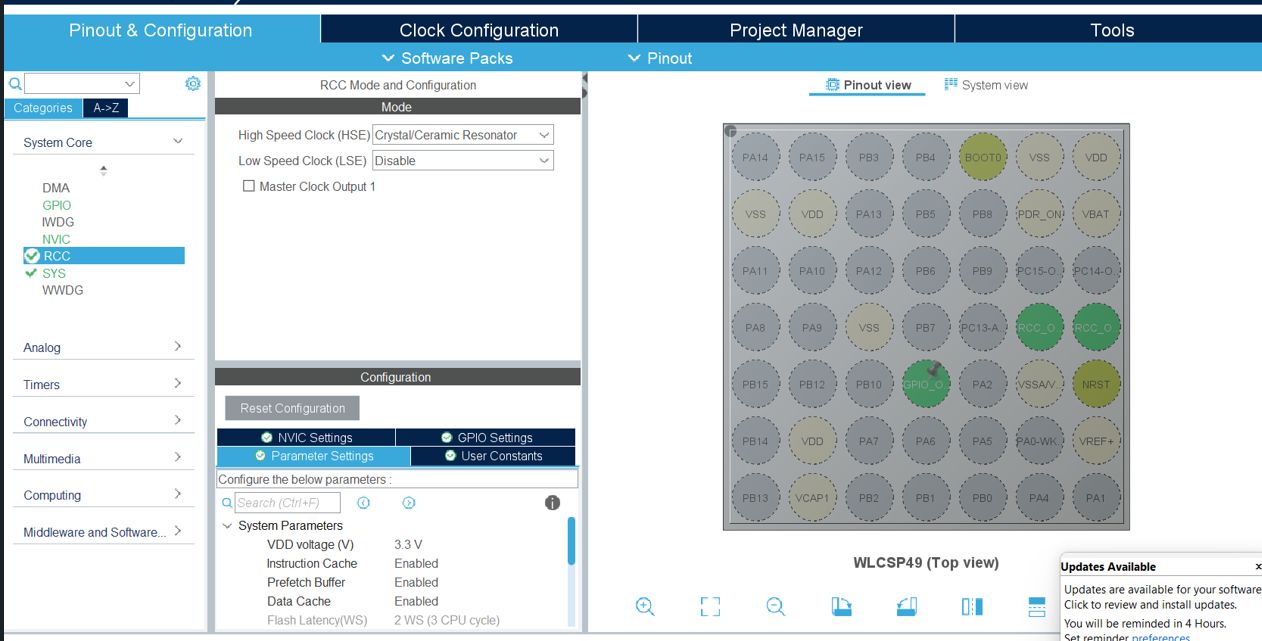To Get Start With STM32 Black Pill and STM Cube IDE to Blink External Connected LED Using HAL Programming.
by taniya_4561 in Circuits > Microcontrollers
47 Views, 0 Favorites, 0 Comments
To Get Start With STM32 Black Pill and STM Cube IDE to Blink External Connected LED Using HAL Programming.

Welcome to the tutorial of STM32CubeIDE to control the on-board LED of the STM32 Black Pill microcontroller. This guide is crafted to provide professionals with a clear walkthrough for engaging the LED, demonstrating the STM32 Black Pill's functionalities and the versatility of STM32CubeIDE. As we explore the essentials of embedded development, you will learn to configure your environment, understand the Black Pill's hardware specifics, and write effective code to manage the LED.
Supplies
To start with the embedded programming, the following equipment and software installations are essential:
1. A laptop or desktop computer equipped with STM32CubeIDE and STM32CubeProgrammer.
2. An STM32 Black Pill development board.
3. A compatible USB cable for connection and programming purposes.
Open STM32CubeIDE
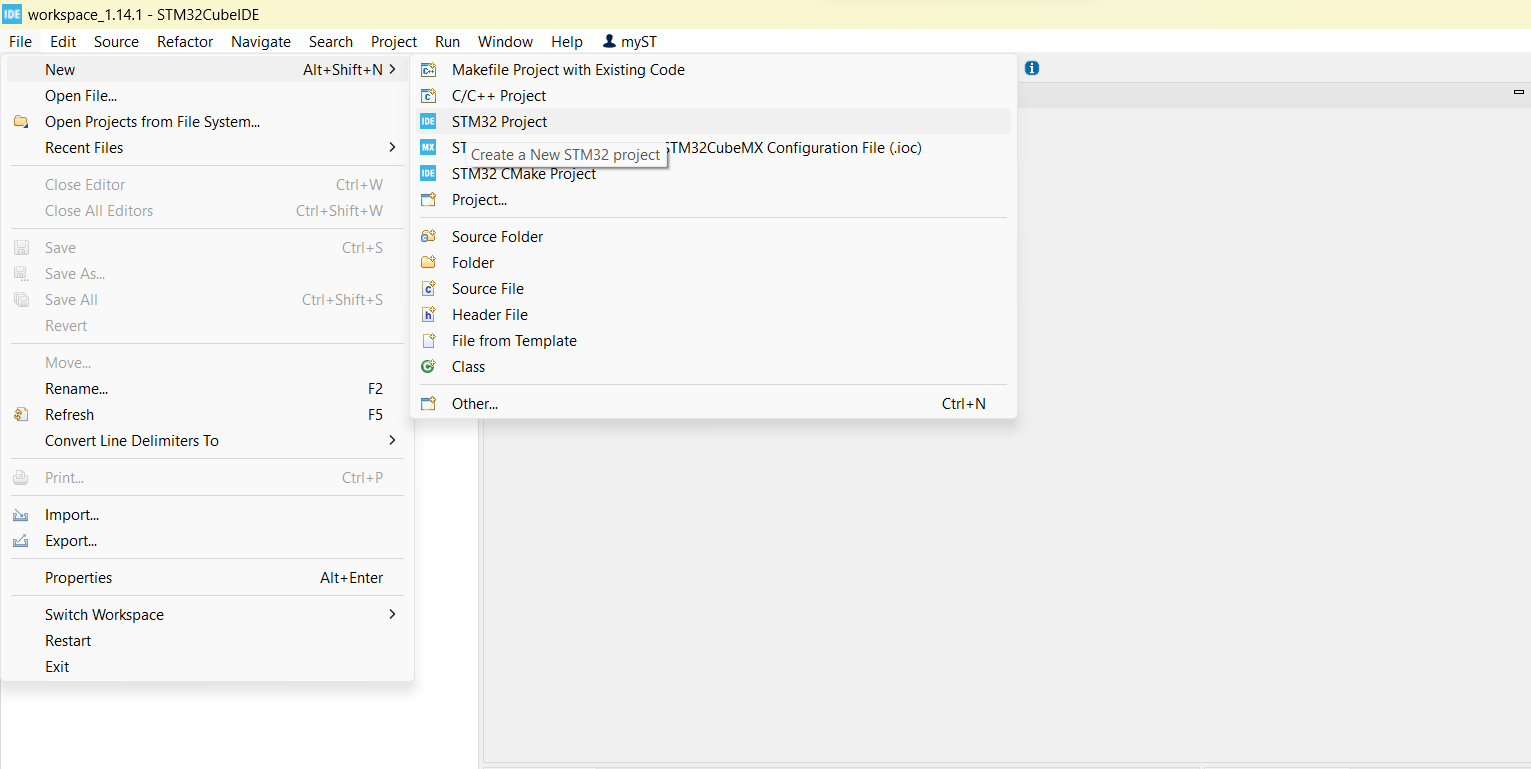
GOTO---->> File>New>STM32 Project
Step 6: Goto While(1) in Main() and Add Your Code
HAL_GPIO_WritePin(GPIOC, GPIO_PIN_13, 1);
HAL_Delay(500);
HAL_GPIO_WritePin(GPIOC, GPIO_PIN_13, 0);
HAL_Delay(500);