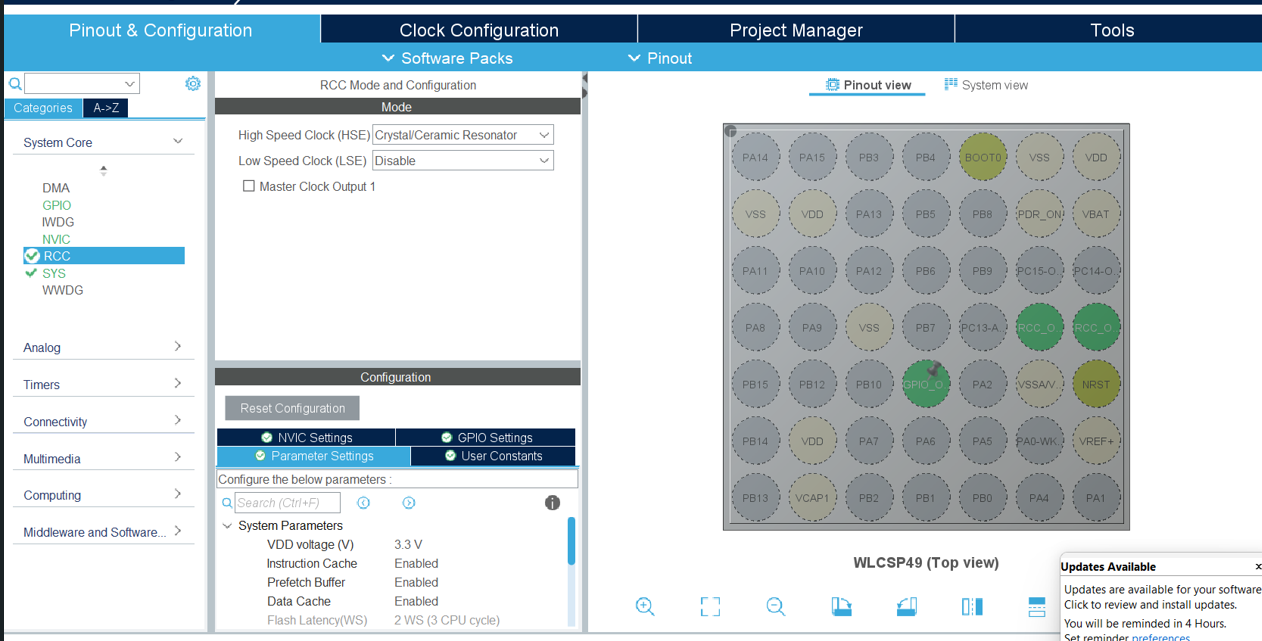To Get Start With STM32 Black Pill and STM Cube IDE to Implement a Sequence Where Three LEDs Blink in Various Combinations.
by taniya_4561 in Circuits > Microcontrollers
44 Views, 0 Favorites, 0 Comments
To Get Start With STM32 Black Pill and STM Cube IDE to Implement a Sequence Where Three LEDs Blink in Various Combinations.

The STM32 Black Pill, paired with the STM32CubeIDE, offers an excellent platform for learning embedded systems development. In this tutorial, we'll explore how to implement a sequence where three LEDs blink in various combinations. These combinations will include patterns such as 100, 010, 001, 110, and others, totaling nine distinct combinations. We'll achieve this using HAL (Hardware Abstraction Layer) programming, which simplifies low-level hardware access and configuration on STM32 microcontrollers. By following this tutorial, you'll gain hands-on experience in configuring GPIO pins, controlling LEDs, and creating custom sequences, laying a solid foundation for more complex embedded systems projects. Let's dive in and start blinking those LEDs in exciting patterns!
Supplies
- STM32 Black Pill
- Bread Board
- Male-Male jumper connector cables
- LED (3 nos.)
- C Type cable
Making a New Project File in STM32CubeIDE

GOTO---->> File>New>STM32 Project
Step 6: Goto While(1) in Main() and Add Your Code
HAL_GPIO_WritePin(GPIOC,GPIO_PIN_13,0);
HAL_GPIO_WritePin(GPIOC,GPIO_PIN_14,0);
HAL_GPIO_WritePin(GPIOC,GPIO_PIN_15,0);
HAL_Delay(400);
HAL_GPIO_WritePin(GPIOC,GPIO_PIN_13,0);
HAL_GPIO_WritePin(GPIOC,GPIO_PIN_14,0);
HAL_GPIO_WritePin(GPIOC,GPIO_PIN_15,1);
HAL_Delay(400);
HAL_GPIO_WritePin(GPIOC,GPIO_PIN_13,0);
HAL_GPIO_WritePin(GPIOC,GPIO_PIN_14,1);
HAL_GPIO_WritePin(GPIOC,GPIO_PIN_15,0);
HAL_Delay(400);
HAL_GPIO_WritePin(GPIOC,GPIO_PIN_13,0);
HAL_GPIO_WritePin(GPIOC,GPIO_PIN_14,1);
HAL_GPIO_WritePin(GPIOC,GPIO_PIN_15,1);
HAL_Delay(400);
HAL_GPIO_WritePin(GPIOC,GPIO_PIN_13,1);
HAL_GPIO_WritePin(GPIOC,GPIO_PIN_14,0);
HAL_GPIO_WritePin(GPIOC,GPIO_PIN_15,0);
HAL_Delay(400);
HAL_GPIO_WritePin(GPIOC,GPIO_PIN_13,1);
HAL_GPIO_WritePin(GPIOC,GPIO_PIN_14,0);
HAL_GPIO_WritePin(GPIOC,GPIO_PIN_15,1);
HAL_Delay(400);
HAL_GPIO_WritePin(GPIOC,GPIO_PIN_13,1);
HAL_GPIO_WritePin(GPIOC,GPIO_PIN_14,1);
HAL_GPIO_WritePin(GPIOC,GPIO_PIN_15,0);
HAL_Delay(400);
HAL_GPIO_WritePin(GPIOC,GPIO_PIN_13,1);
HAL_GPIO_WritePin(GPIOC,GPIO_PIN_14,1);
HAL_GPIO_WritePin(GPIOC,GPIO_PIN_15,1);
HAL_Delay(400);