Tinkercad Tips and Tricks
.png)
This a collection of my favorite tinkercad features and a couple tricks I use.
I may add more soon
The View Cube
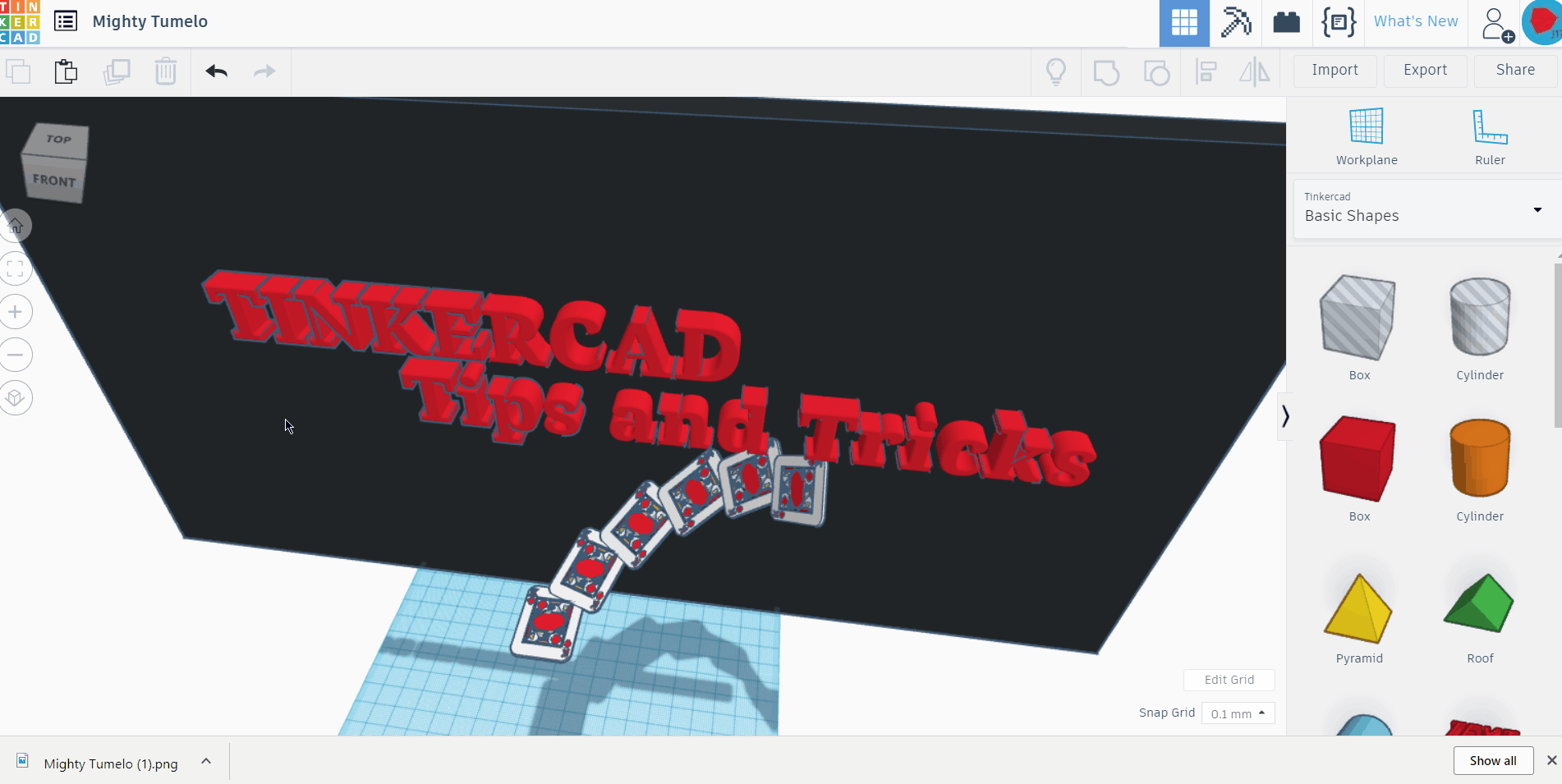
In tinkercad 2.0 and up there is a view cube you can rotate it to change view or click one of views on it to go there.
This is also in other autodesk software
Saving a Photo
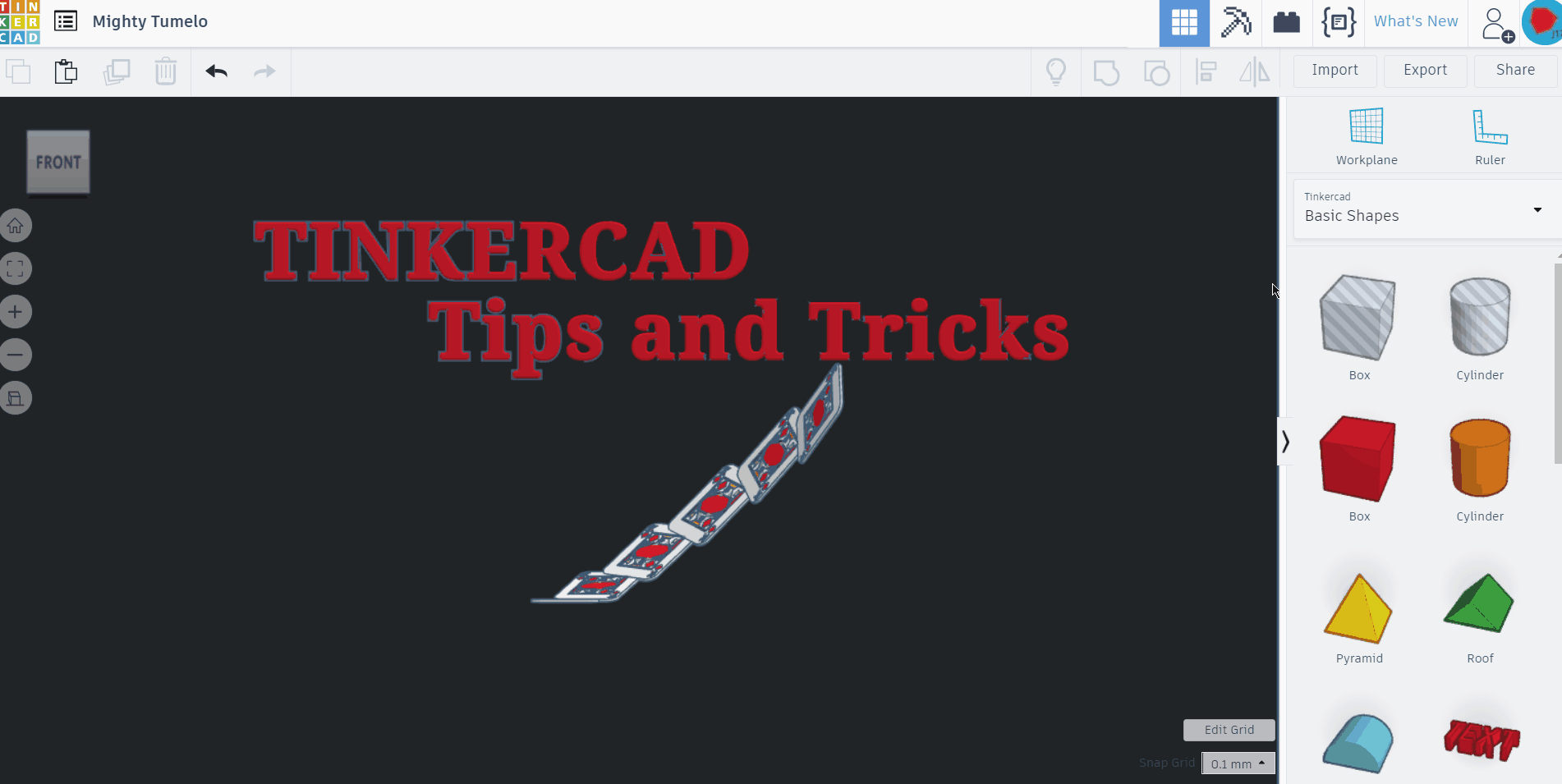
This is very simple but very useful if you design image is not showing up
- Click share
- Click download
You can set it to cover
- Add photo
- Click choose file
- Choose file
- hover over image
- Click set as default image
Changing the View
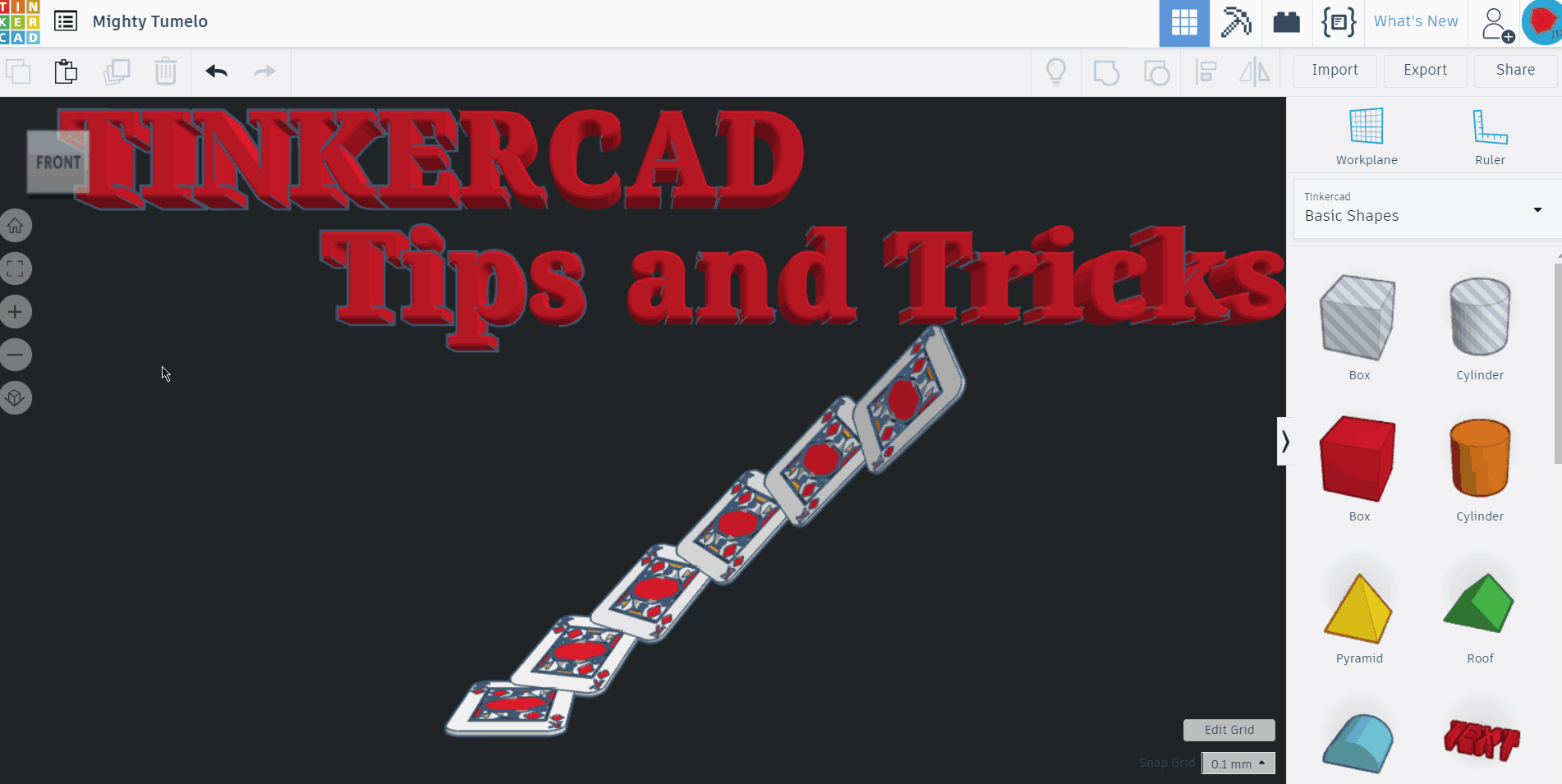
This one is very simple but kind of cool
To switch view just click button under zoom out.
Moving the Workplane
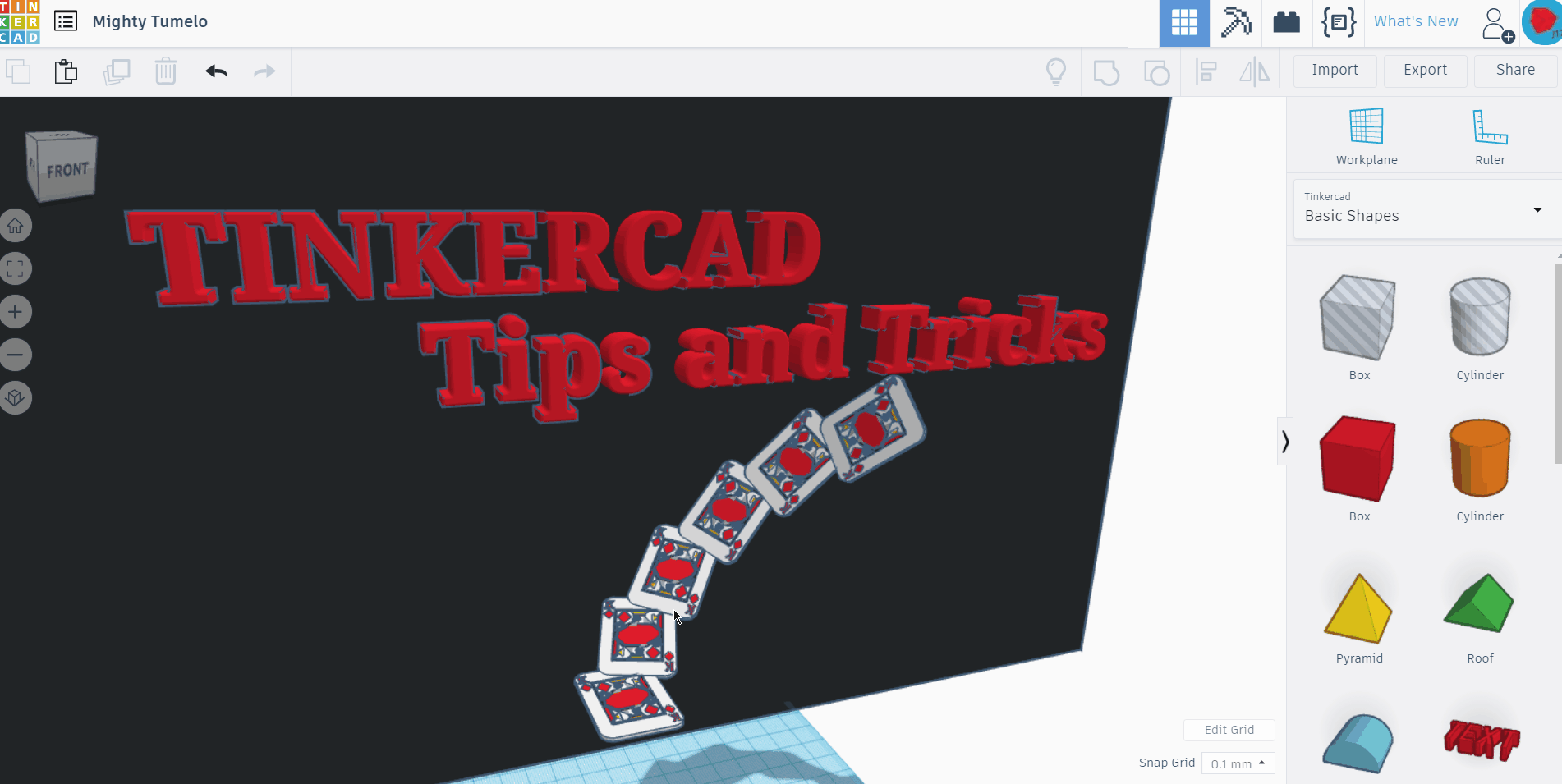
- Click work plane or press f8
- Click on surface
Sizing the Workplane
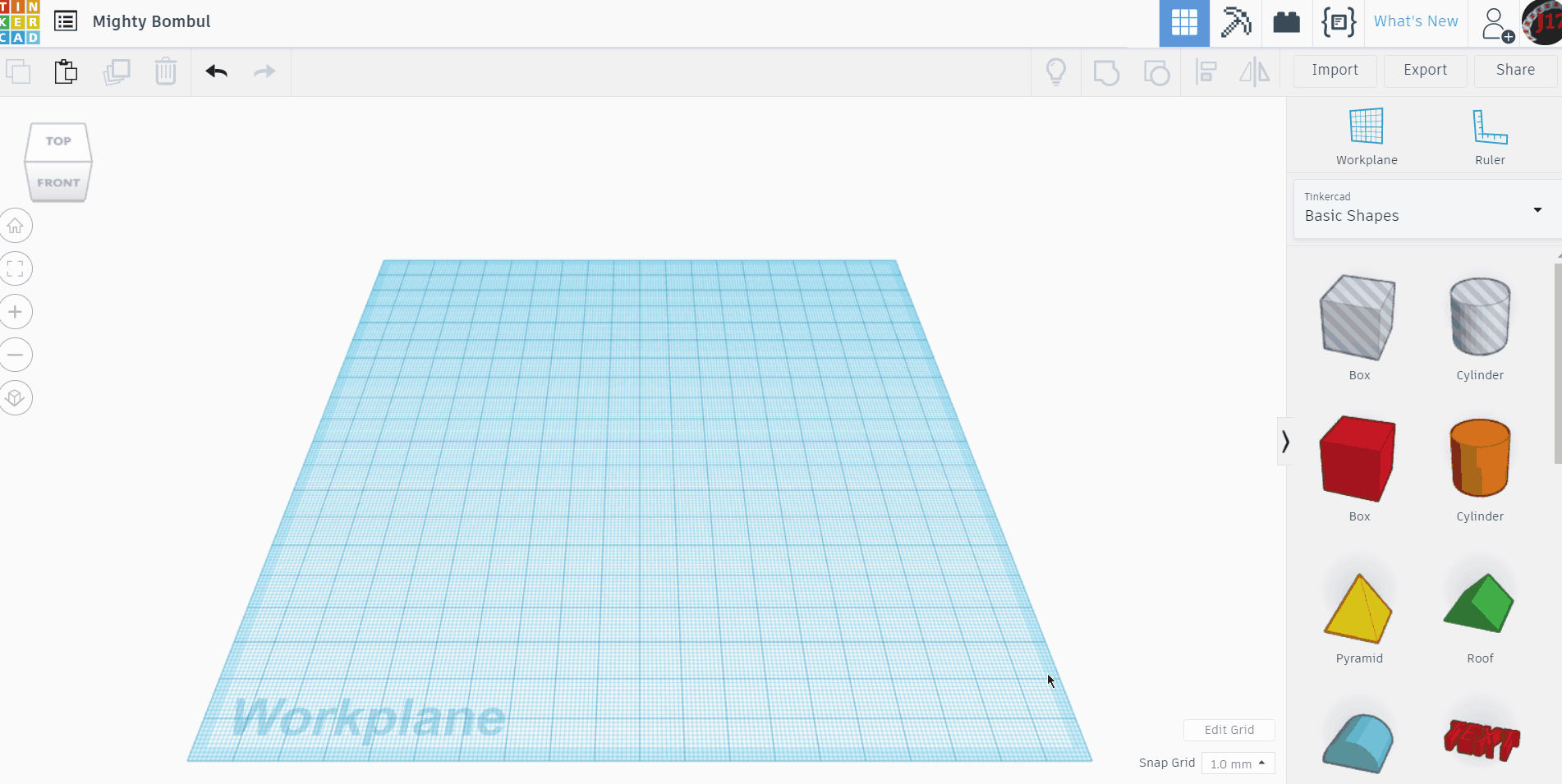
Useful for larger projects
- Click edit grid
- Choose your unit and dimension
- Click update grid
Ruler
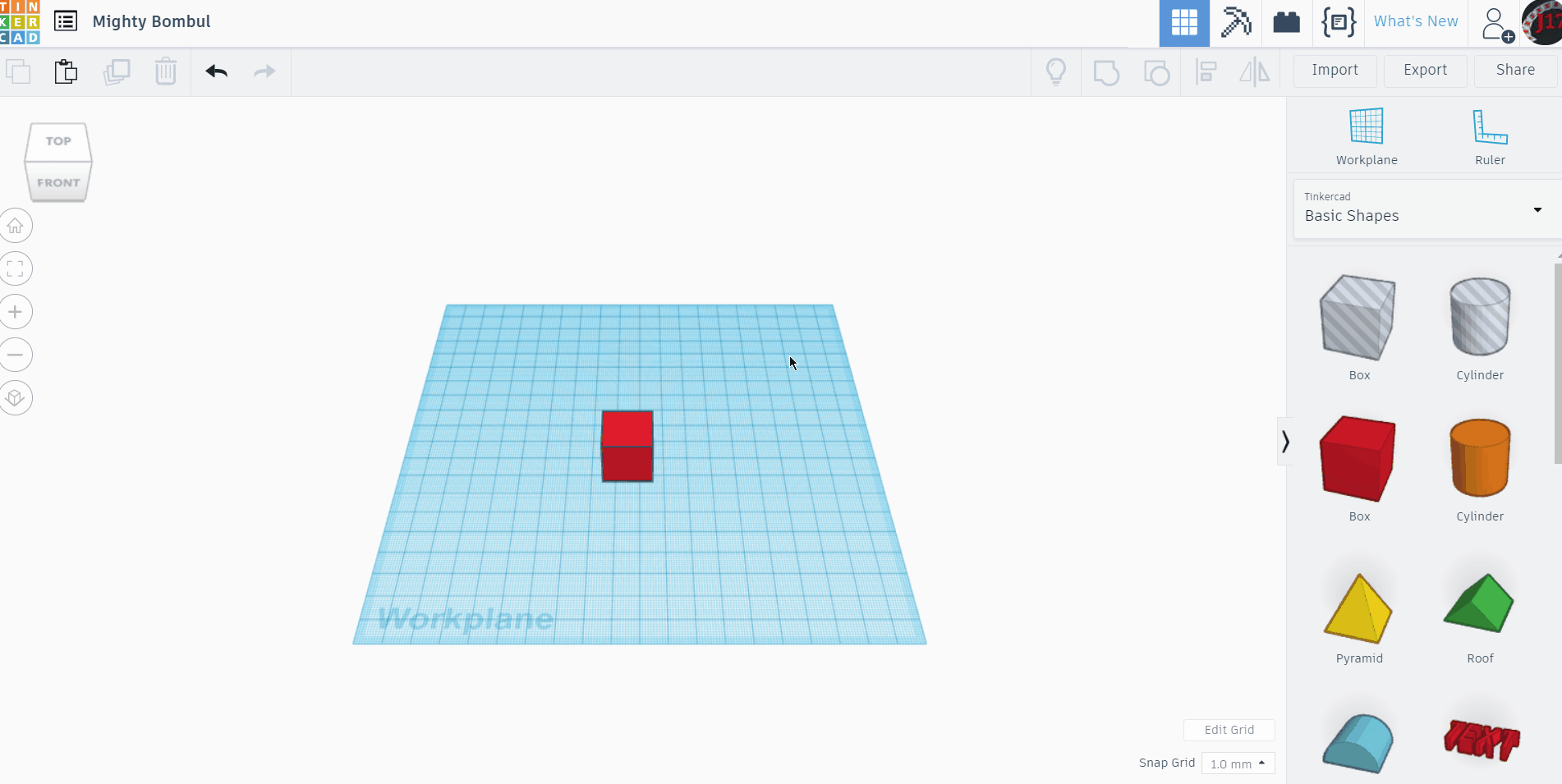
The ruler tool is very useful for viewing and editing dimension
- Click ruler
- Click where you want it
- Click object for dimensions
Duplicating
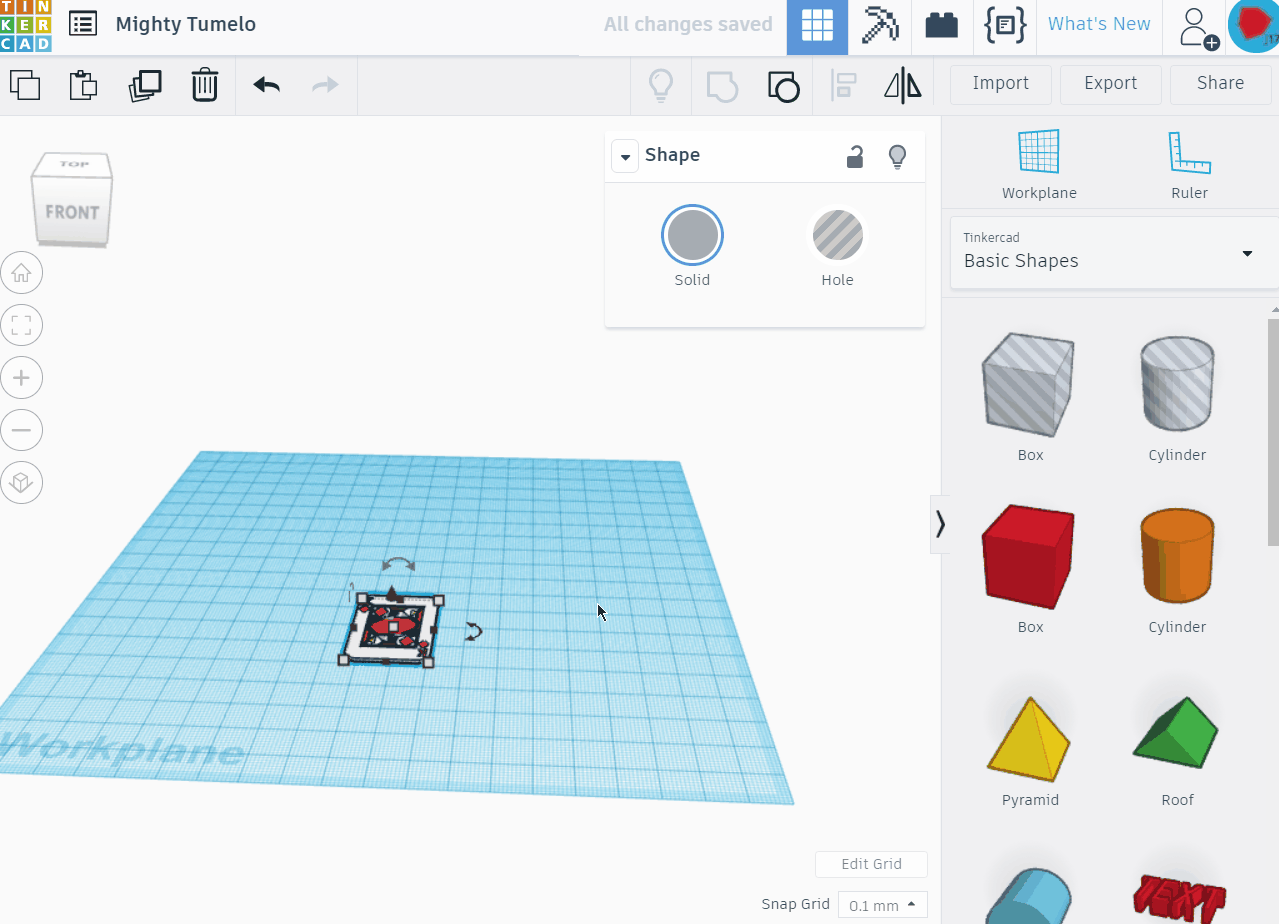
This is my personal favorite
- Click object
- Press control d or click duplicate
- Move and/or rotate
- Press control d or click duplicate to duplicate what you just did
Mirroring
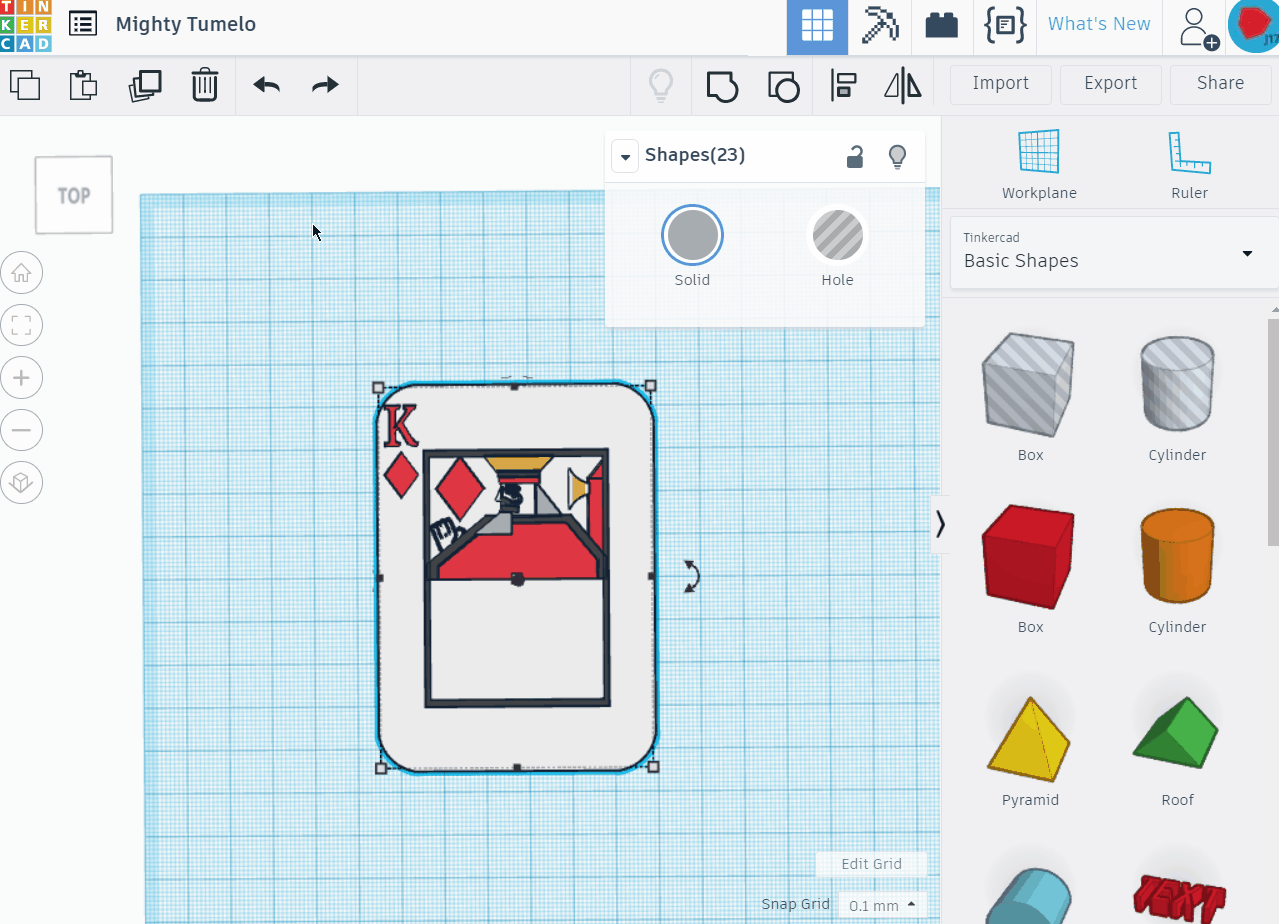
Mirroring is also a cool feature. I don't use it a ton but still very neat
- Click object
- Click flip or m
- Click arrows to flip in that axis
Rounding Edges
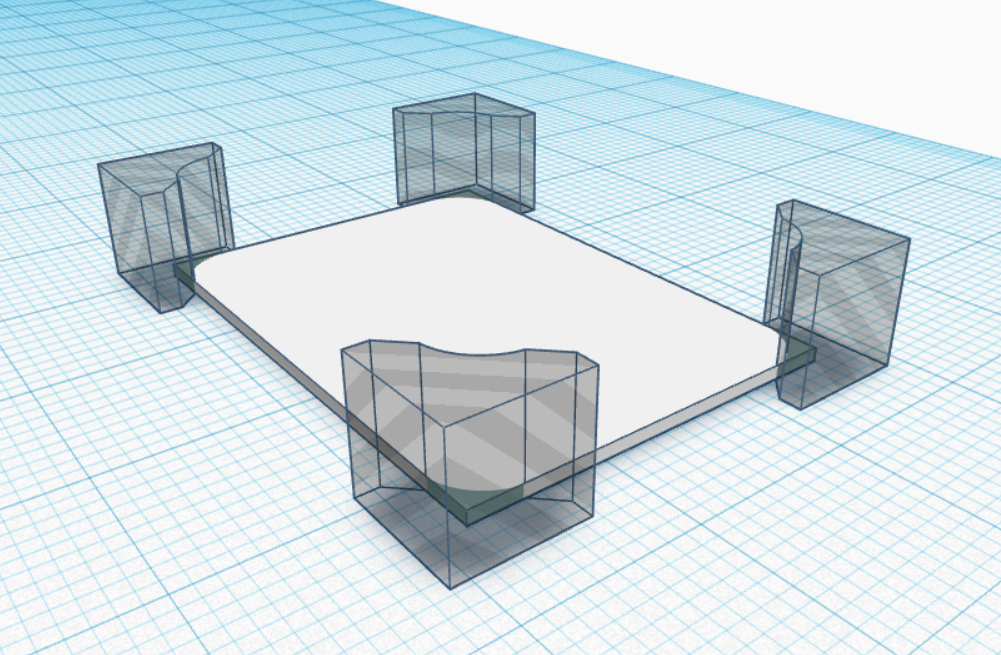
Sometimes you may need to round edges. You can use the controls. However if you don't want the whole thing rounded you will need to make something.
My method
- Bring in cube
- Brink in cylinder
- Put maximum amount of sides on cylinder
- Switch to hole
- rotate square 45°
- move cylinder 75 percent into it
- align
- group
- switch to hole
- rotate -45°
- group with your object
Rendering

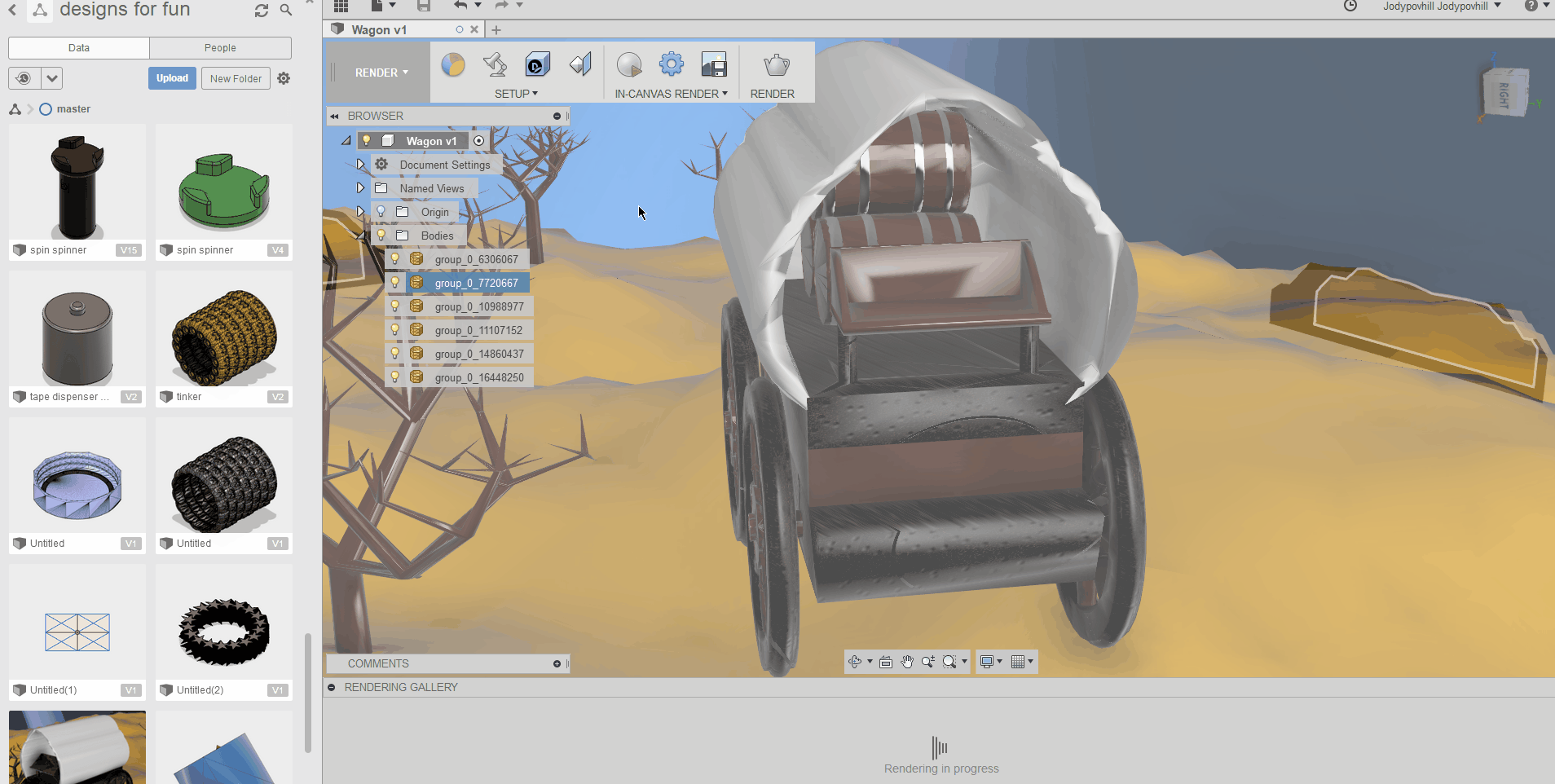
You can also render a tinkercad design. see this instructable
"Tinker Flash"
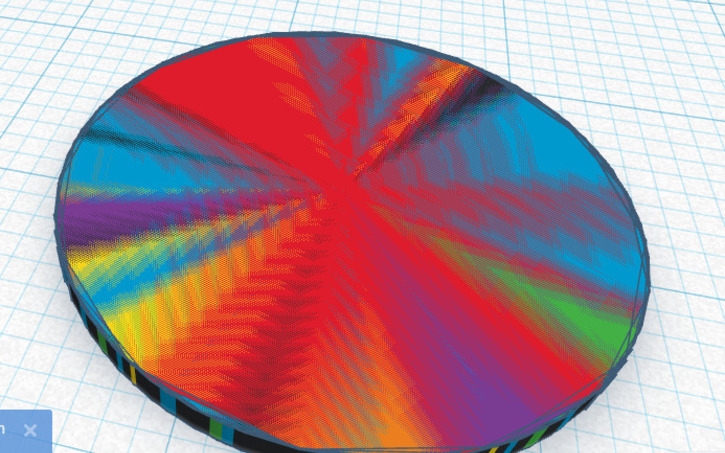
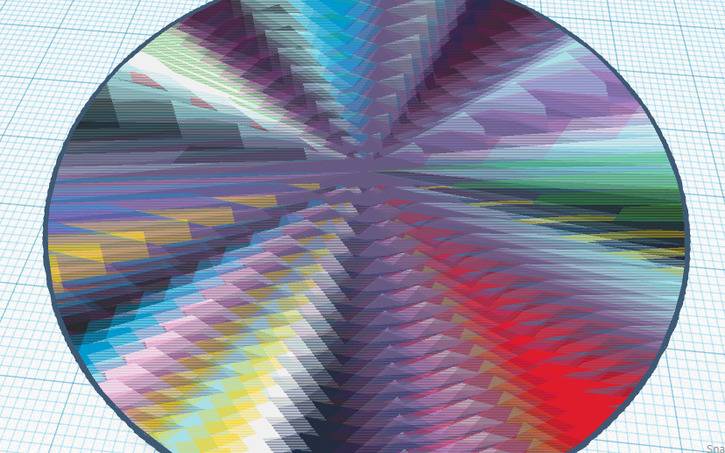.jpg)
If two or more slightly different shapes have a side merged with another you get your colors flashing
Extra Tips
- Click shift while resizing an object to resize all dimensions
- Click f after selecting an object to focus on it
Printing in Dual Color

If you would like to know how to use tinkercad for dual color printing
Check this out Dual Color Printing