Duet a TikTok With a Pre-recorded Video
by Kiteman in Living > Life Hacks
147417 Views, 7 Favorites, 0 Comments
Duet a TikTok With a Pre-recorded Video
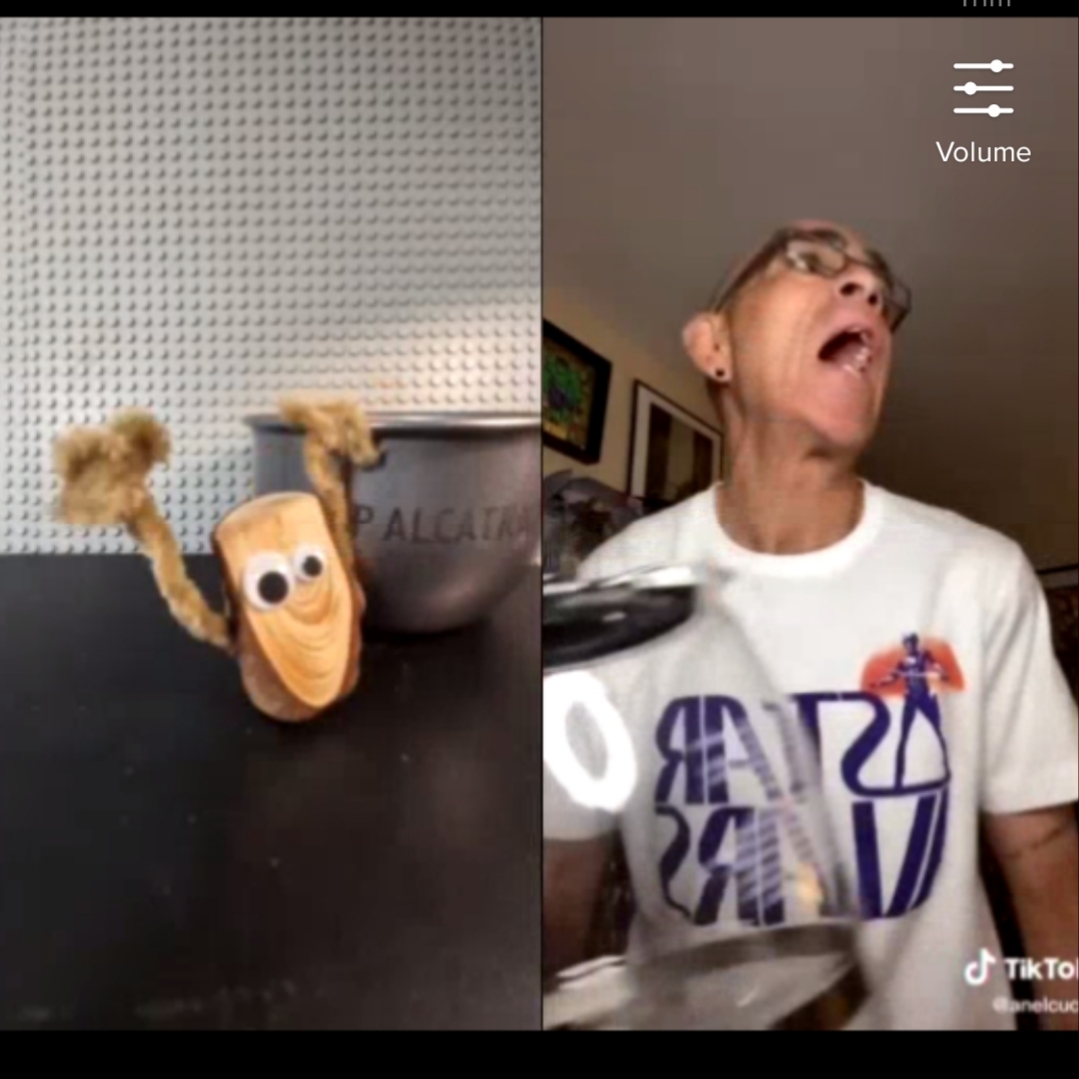.jpg)
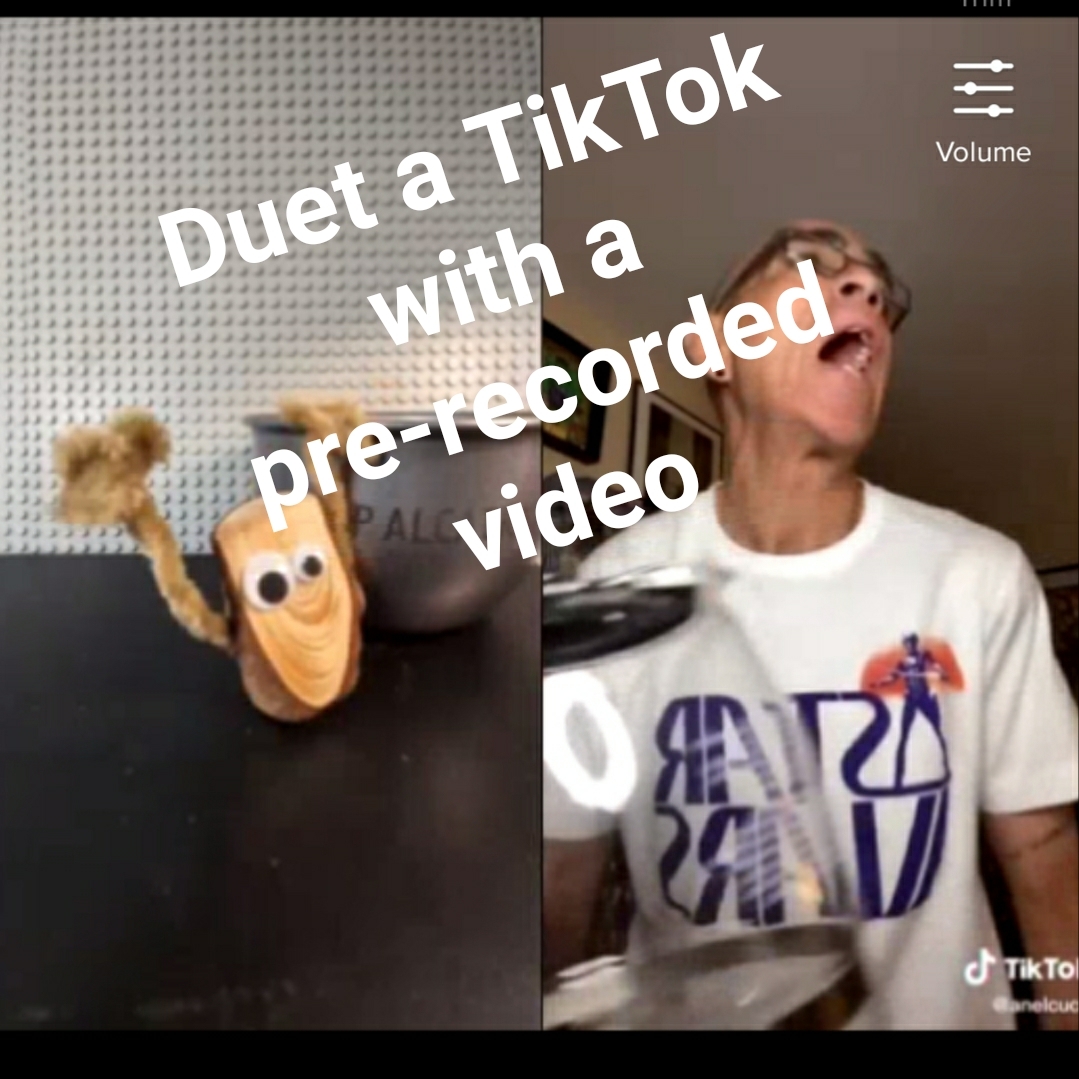

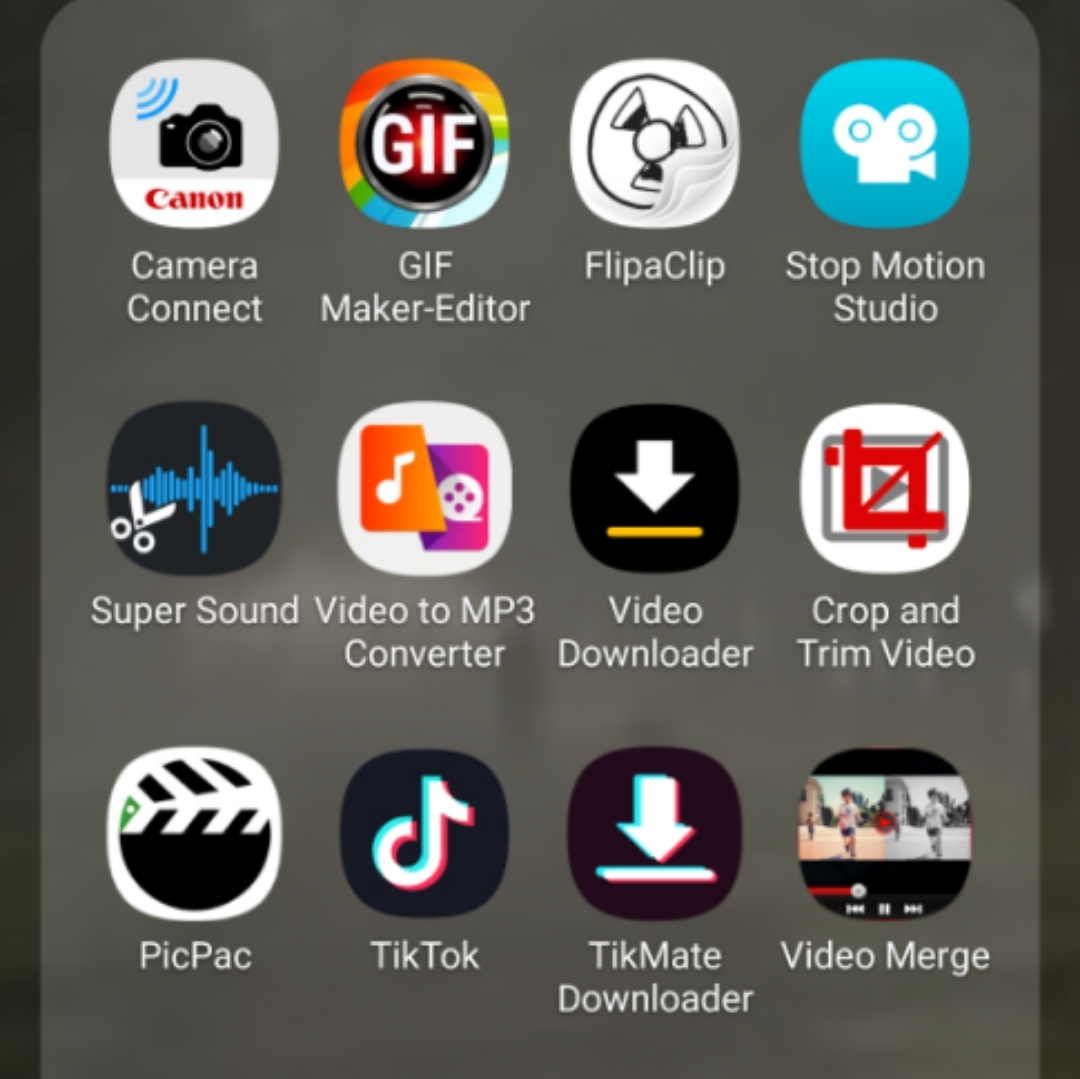
I have been dabbling recently in short stop-motion animations, and, since they're only a few seconds long, the ideal place to share them turns out to be TikTok (don't judge me!)
One of the fun parts of TikTok is the chance to duet with another user - recording your video in parallel to theirs.
Unfortunately, you cannot use a pre-recorded video to duet with another user, and stop-motion is *always* pre-recorded, so this is how I got around this issue. The first time made an animated duet, the simple process of posting it took hours, but now I've developed this workflow, it's a matter of minutes (not including the actual animation, of course...).
(All of these screenshots are of an Android phone.)
Apps, Apps, Apps...
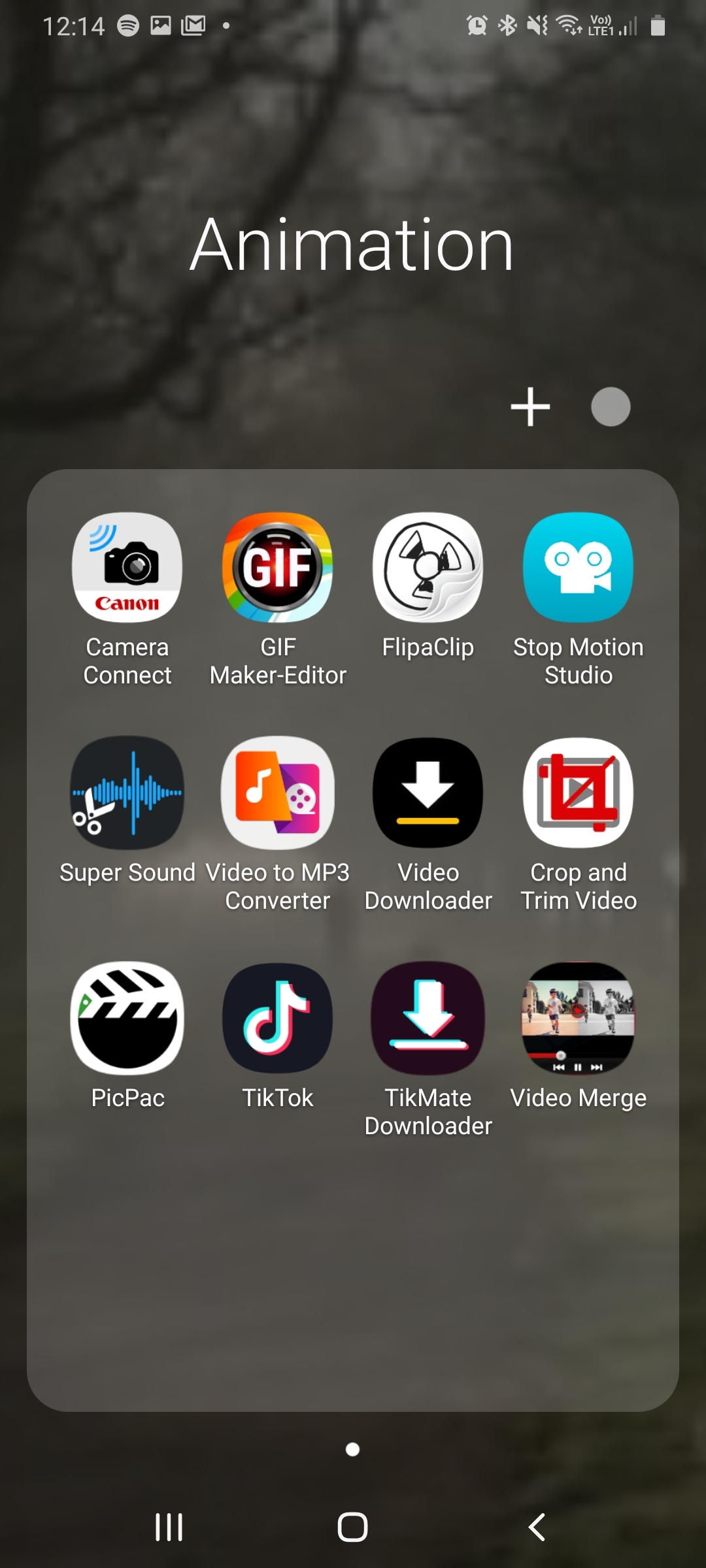
To make a duet with an animation, I use four apps:
- TikTok
- PicPac (Stop Motion Studio is a better app for animation, but it produces videos in a resolution that TikTok does not accept)
- TikMate Downloader
- VideoMerge
- Crop and Trim Video
All four apps are free, but for logistical reasons, I have paid out for the "pro" version of PicPac
Choose Your Video
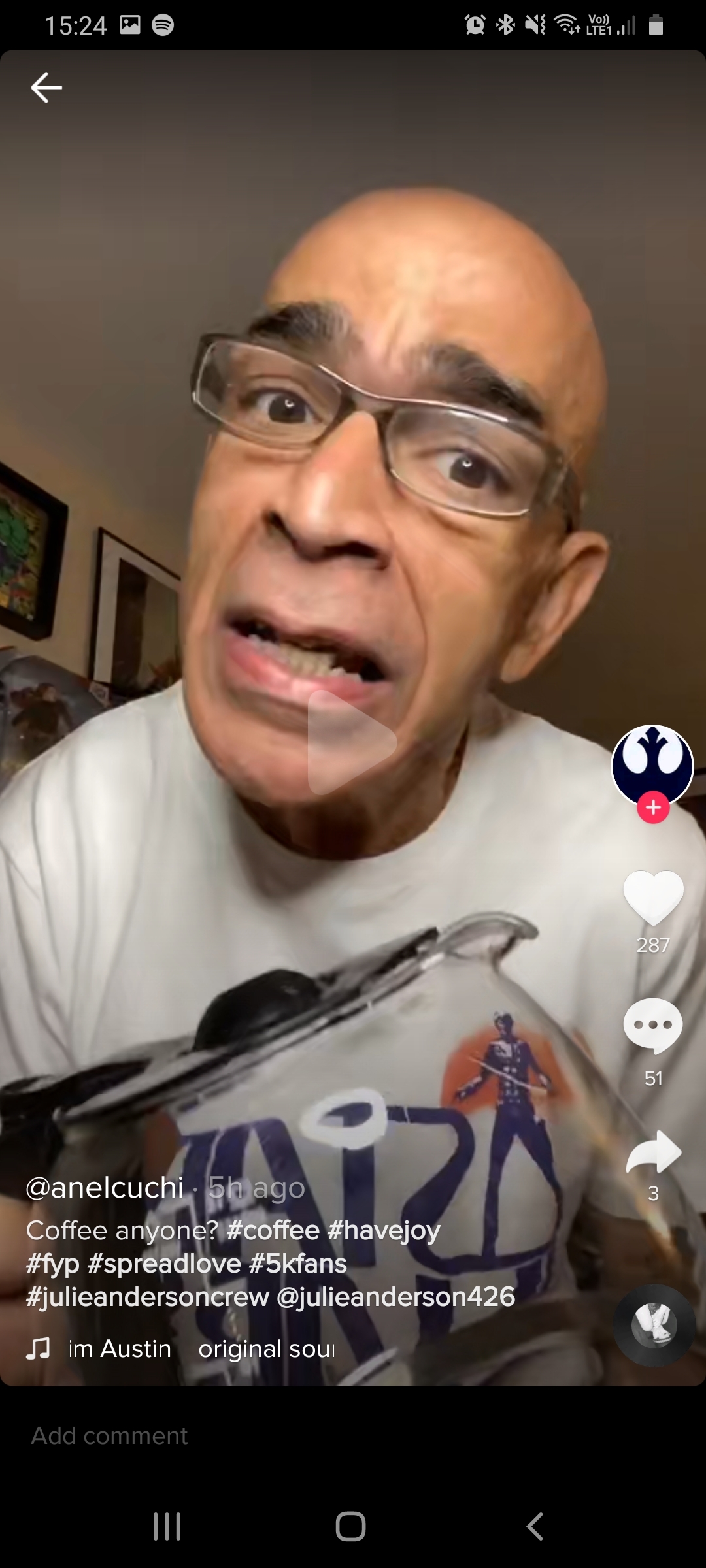
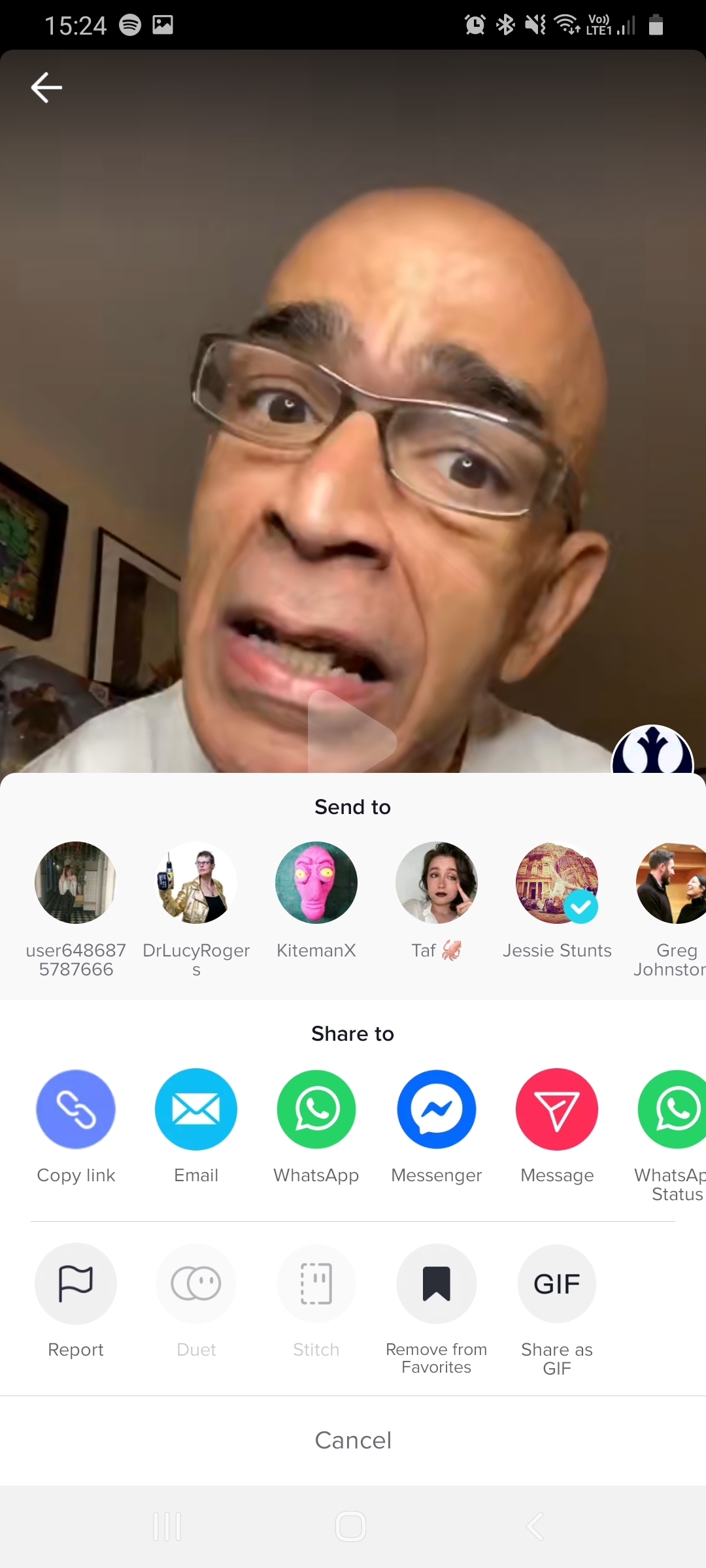
When you come across a TikTok that you want to duet with, you need to Favourite the video (otherwise you will lose it), and copy the link to the video.
Tap the small rotating "sound" icon in the bottom corner of the screen, and click "Add to Favourites".
(Short cut: some TikToks can be downloaded to your phone. Do that if you can.)
Download the Video
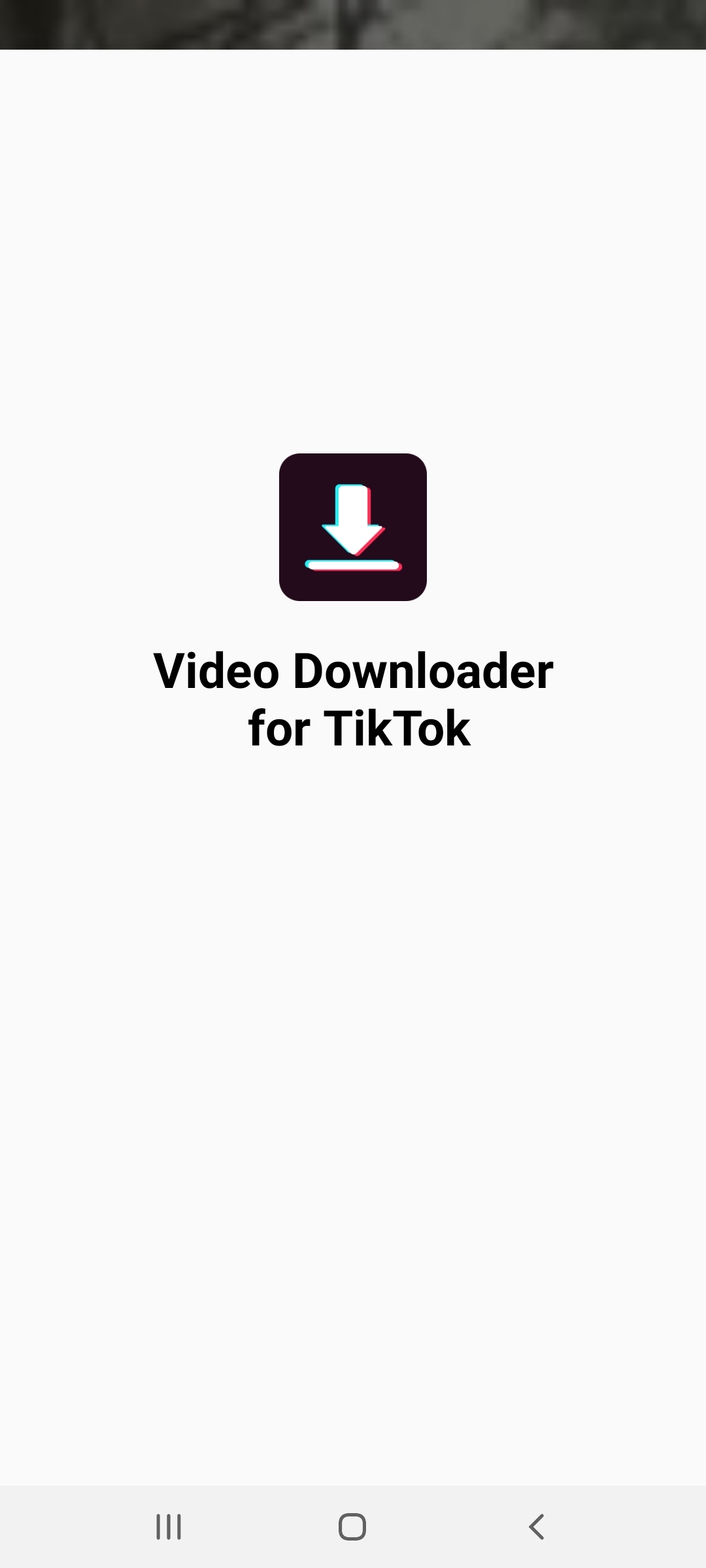
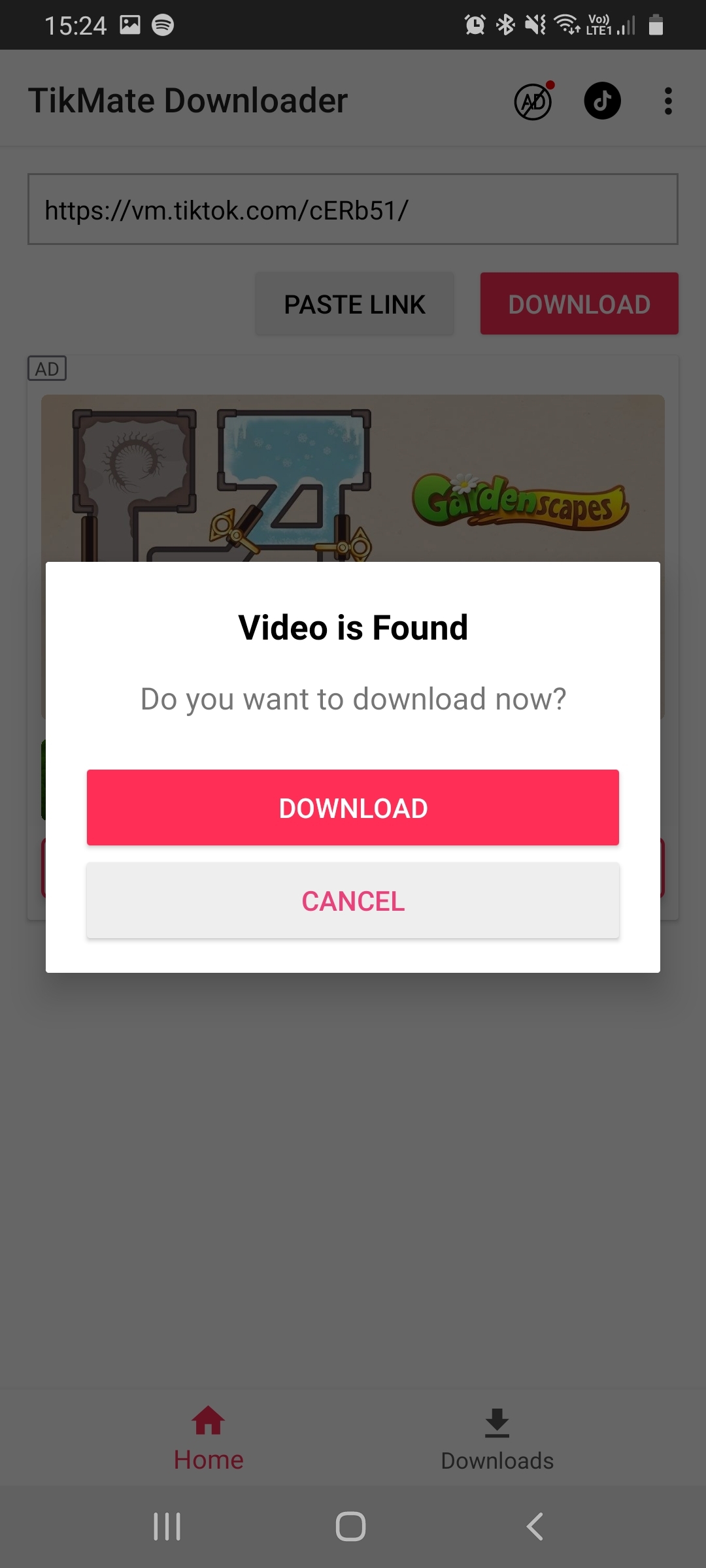
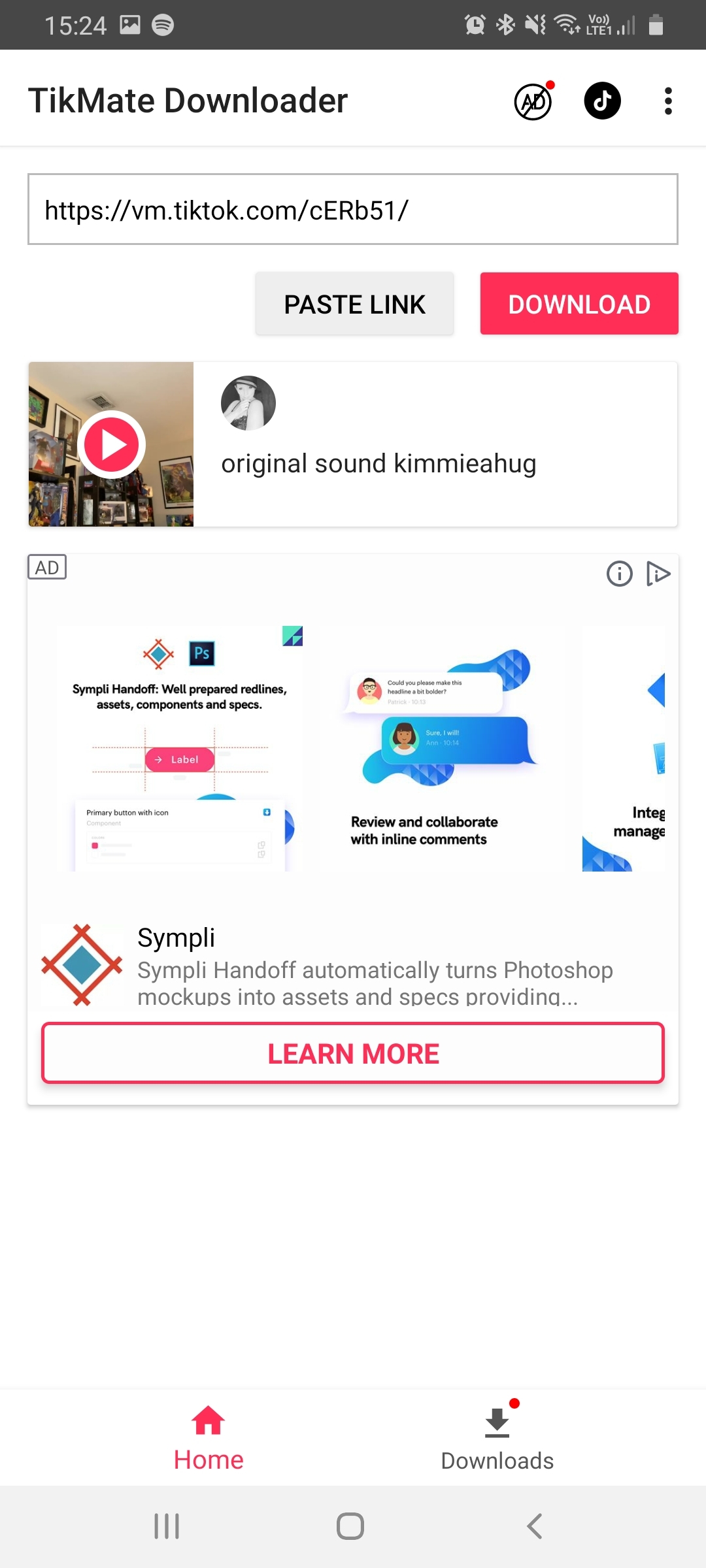
If you have already downloaded the video, skip this step.
Otherwise, open TikMate Downloader and paste in the link to the video. The app will then download your video.
Make Your Animation
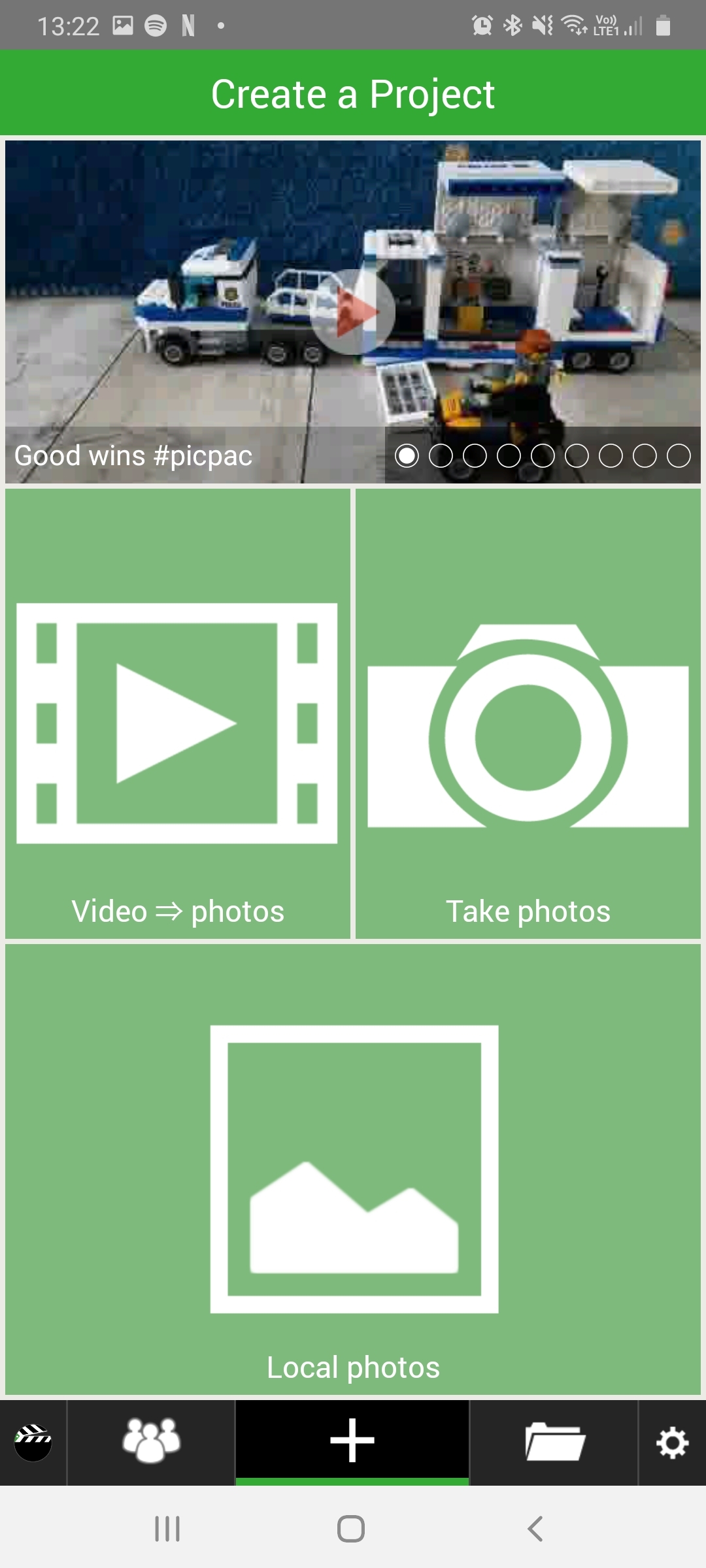
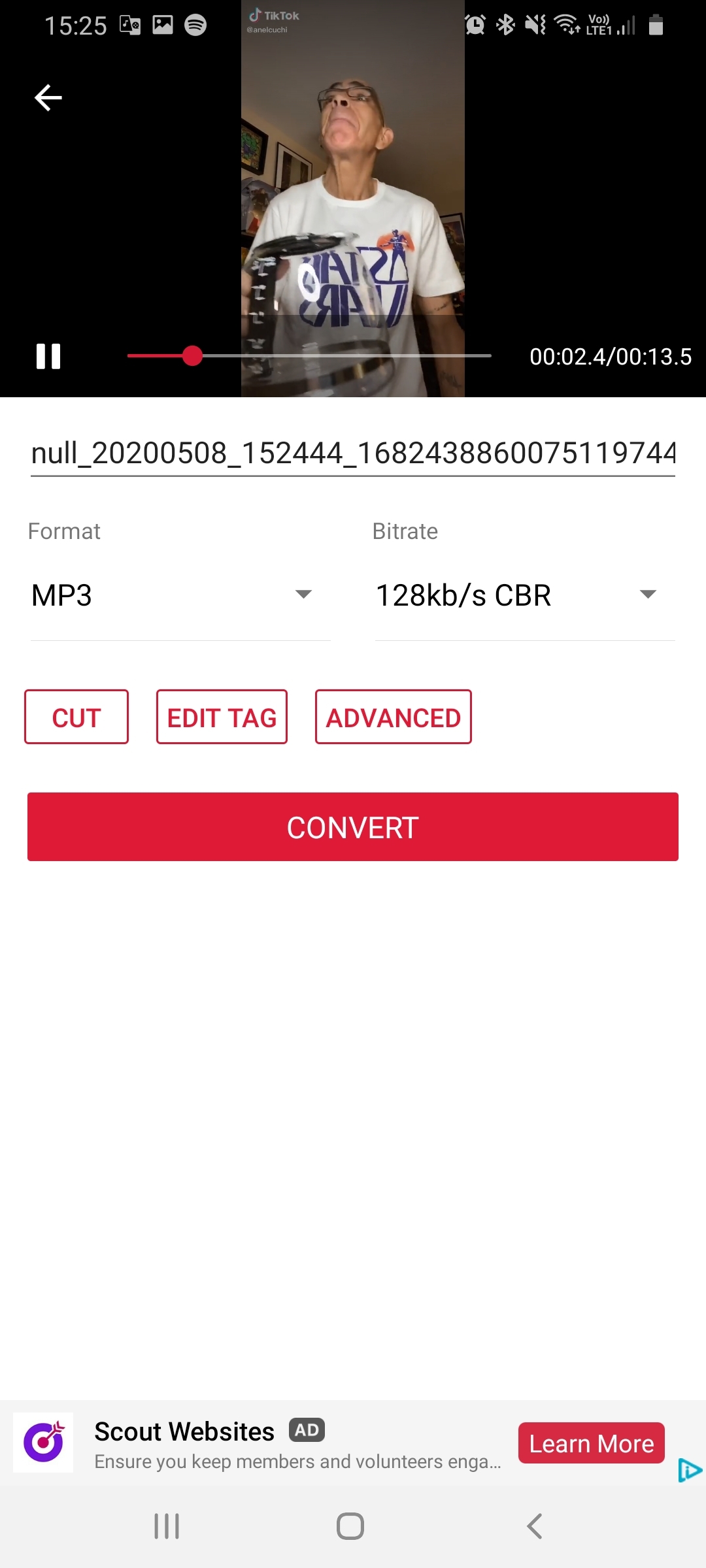
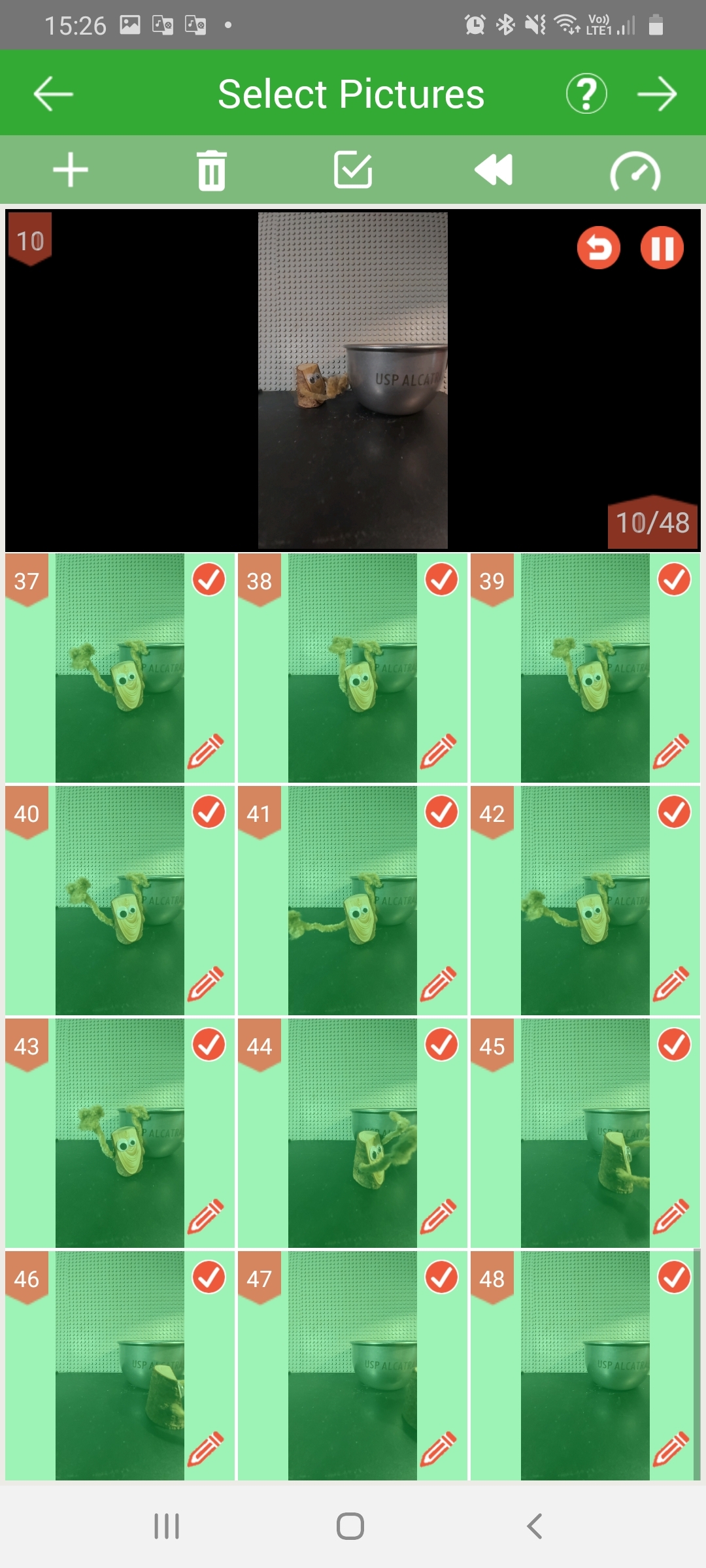
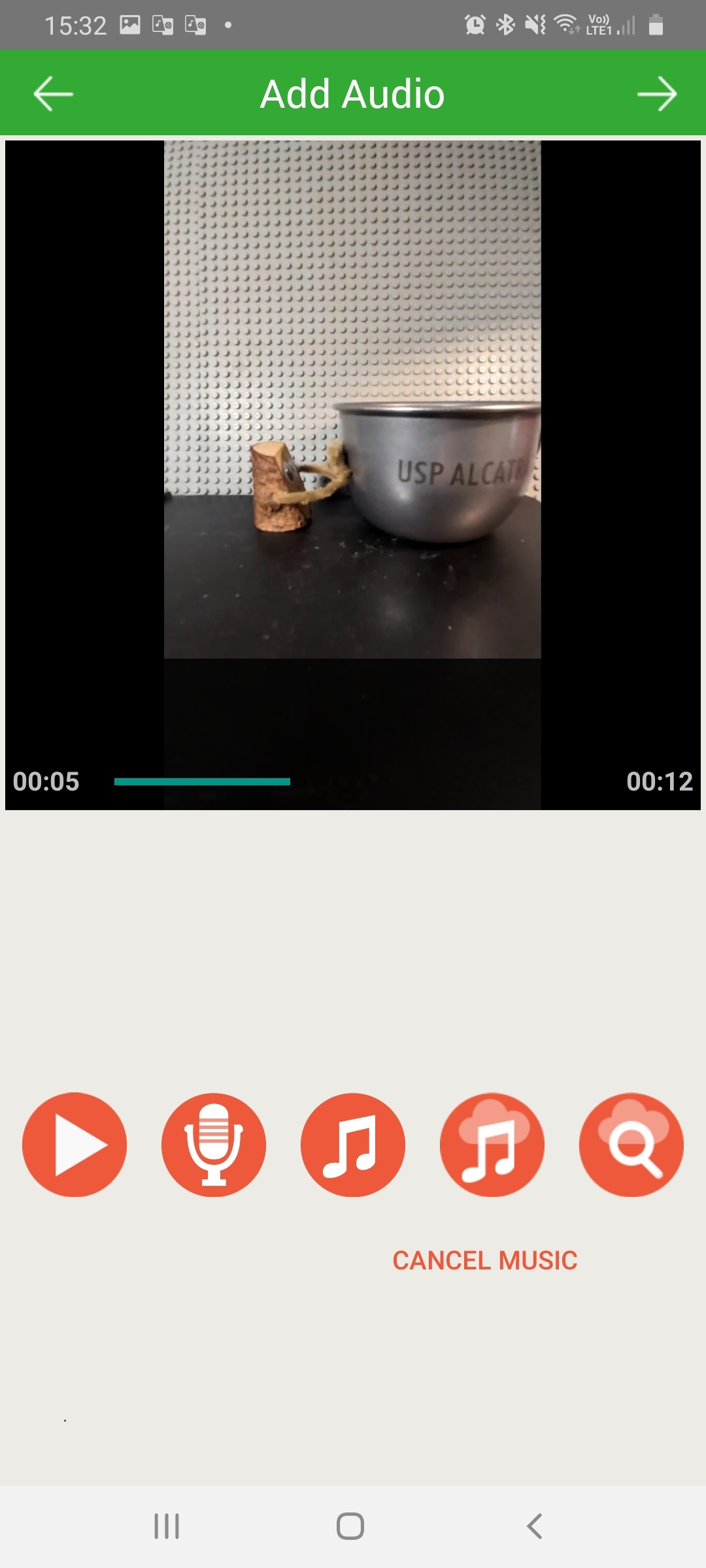
I'm not going to tell you how to animate (that's a whole different instructable), but make sure you take your photos in roughly the same ration as the video you want to duet with.
If the beat or timing of the sound is important, you can extract the sound from the downloaded TikTok using an app like Video to MP3 Converter, and make sure your video works with the sound.
Save the animation.
Merge
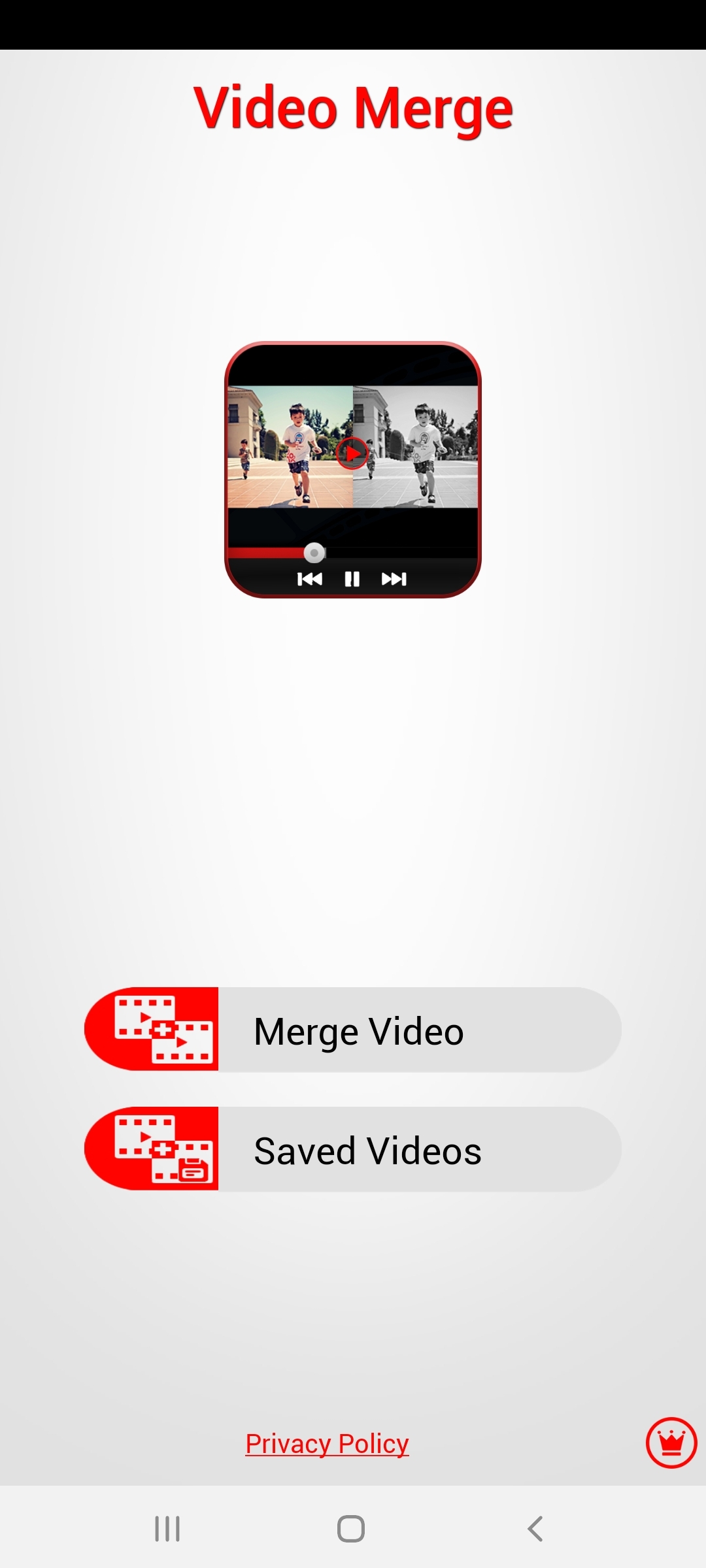
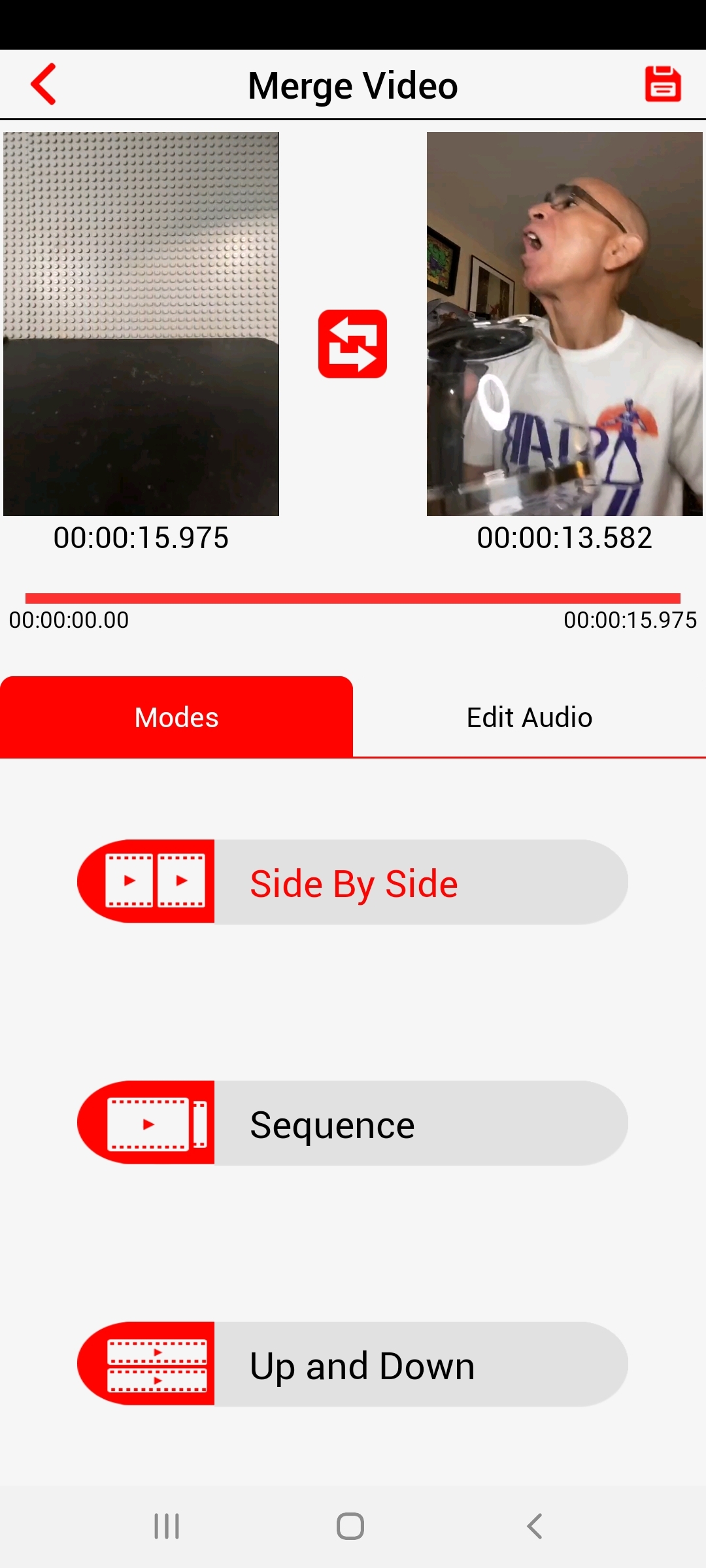
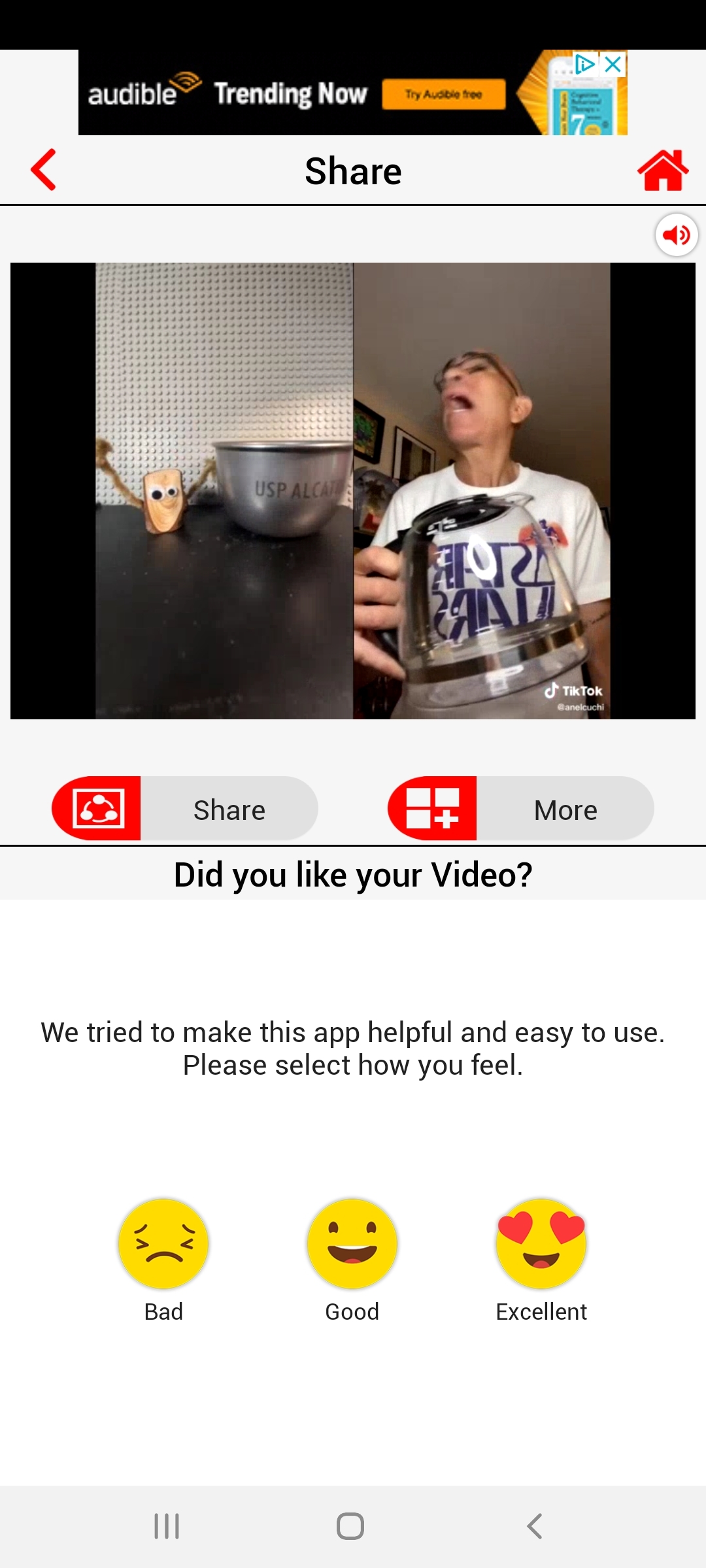
Once I have both the original TikTok downloaded, and my animation made, I use the VideoMerge app to run both videos side-by-side.
At this stage, you might find you need to adjust the animation timing to make things work, but be patient.
Trim
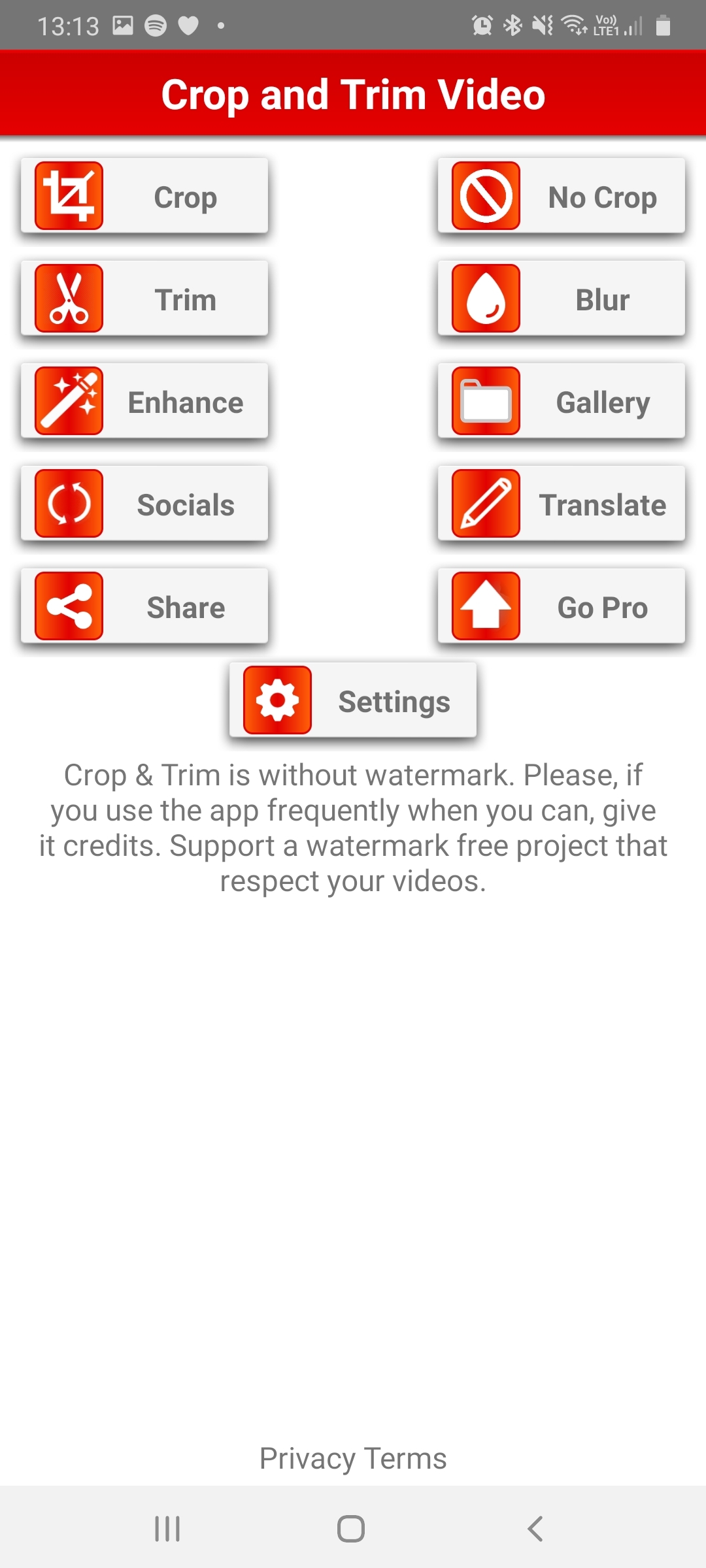
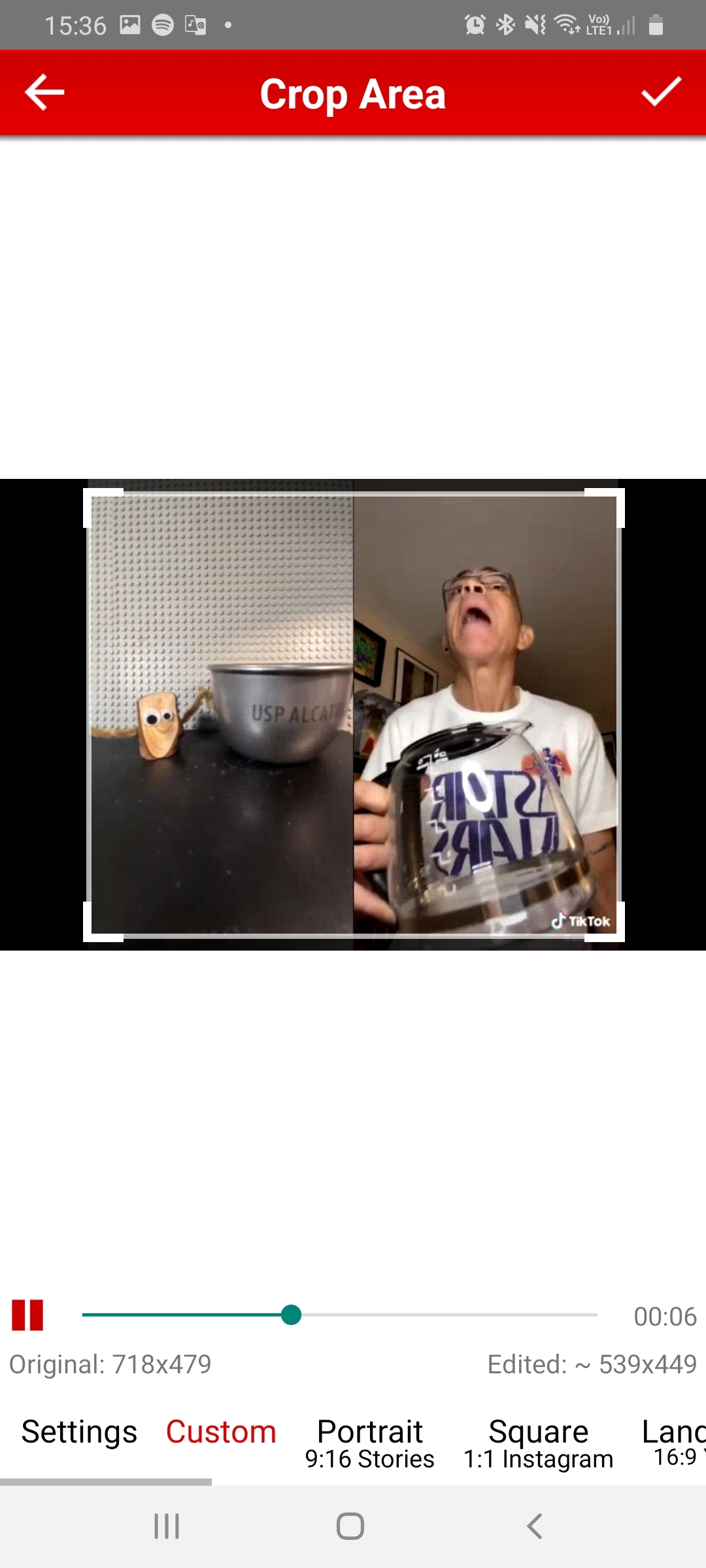
Using VideoMerge adds black bars to either side of your merged videos, and that makes your video smaller than you want.
I use the crop tool in Crop and Trim Video to remove those black bars.
Post
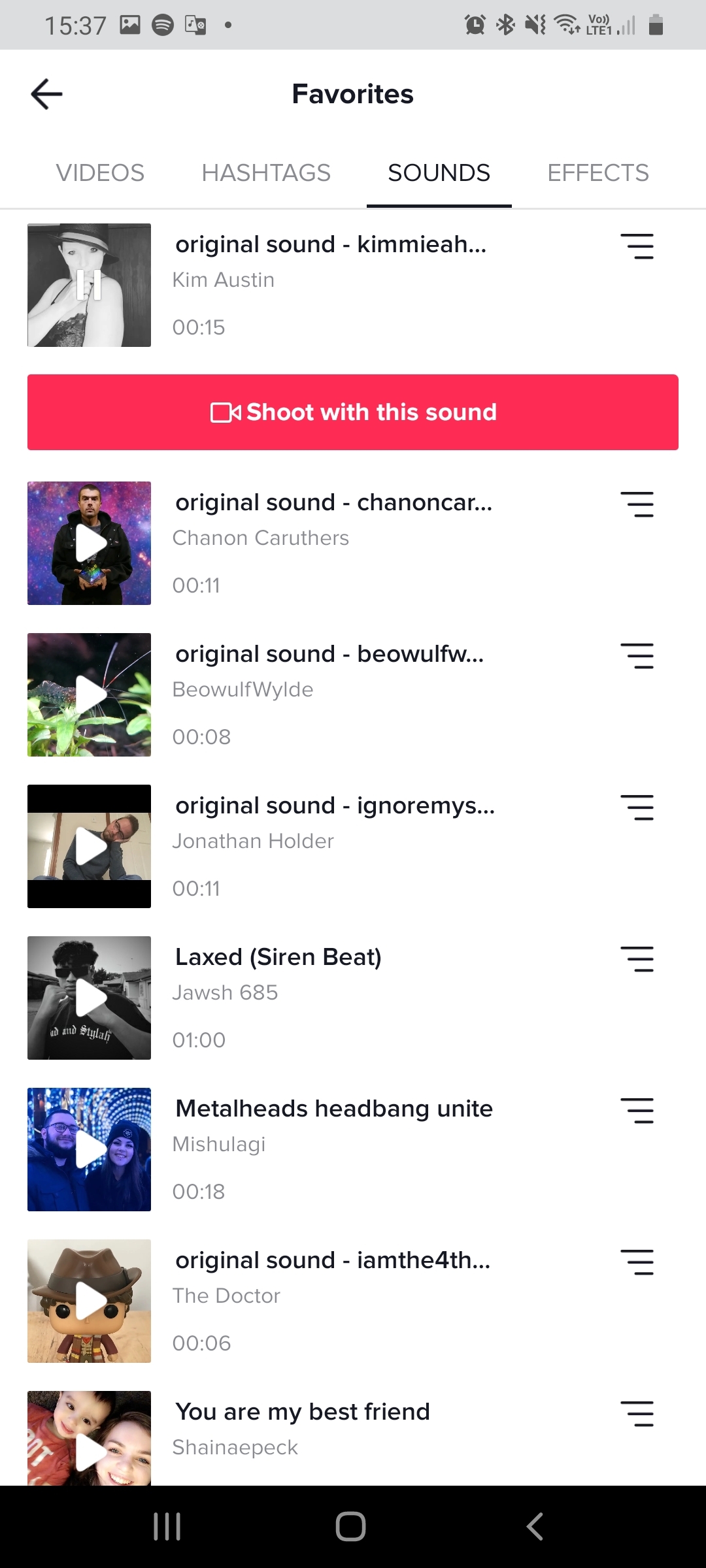

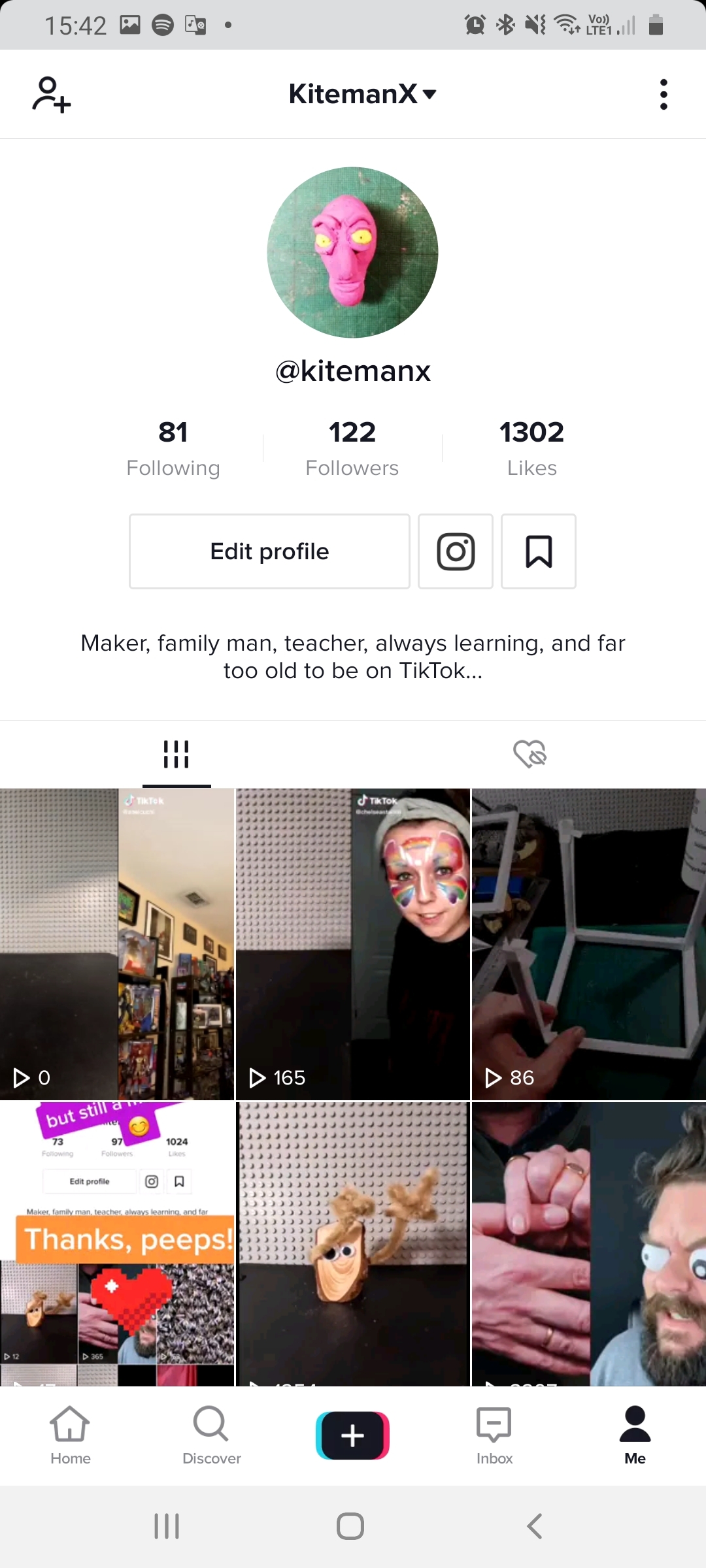
That's it, all you have to do now is post your video onto TikTok.
Remember your manners, though, and tag in the creator of the original video, and let them see what you've done!