Tiger Painting 3d Printed


This instructable will combine art and 3d Printing together to recreate the painting of a tiger. The wave is made up of 3 filament: black, white and orange. The way this works is that you print an stl of the tiger, after certain amount of layers with one color you change the color into the next to get the multiple color look from above. This concept may be hard to understand so please read through the rest of the instructable which will explain the concept and the intricate steps involved.
So this is what you need:
1. A printer (suited for this: explained later)
2. Different color filaments for each layer
3. Cutters
4. Ruler/measuring tape
5. Slicing engine for the printer
*the printer you need must make it easy to change out filament one after the other without stopping or pausing the print so bowden type extruder or ones with very long tube will be more difficult as you rely on the new filament to push the rest of the old filament out (every time you transition a layer)
Prepare the Filament Lengths
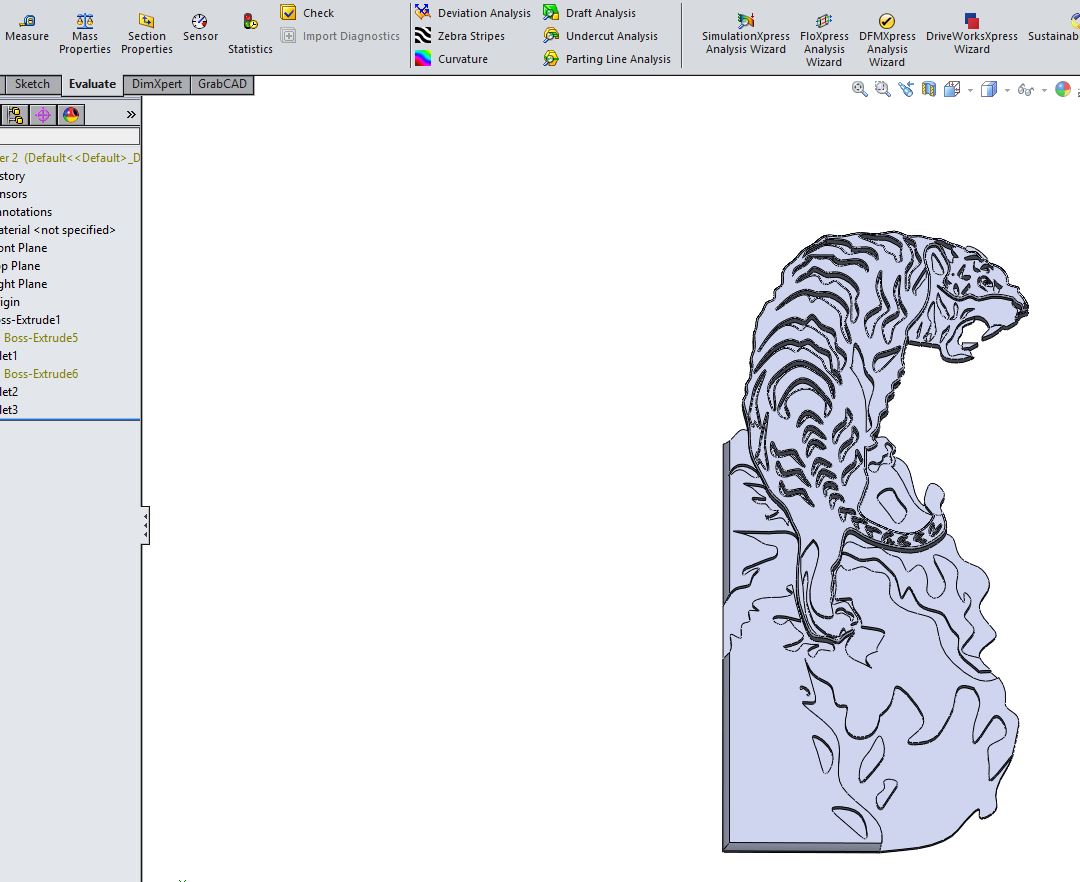
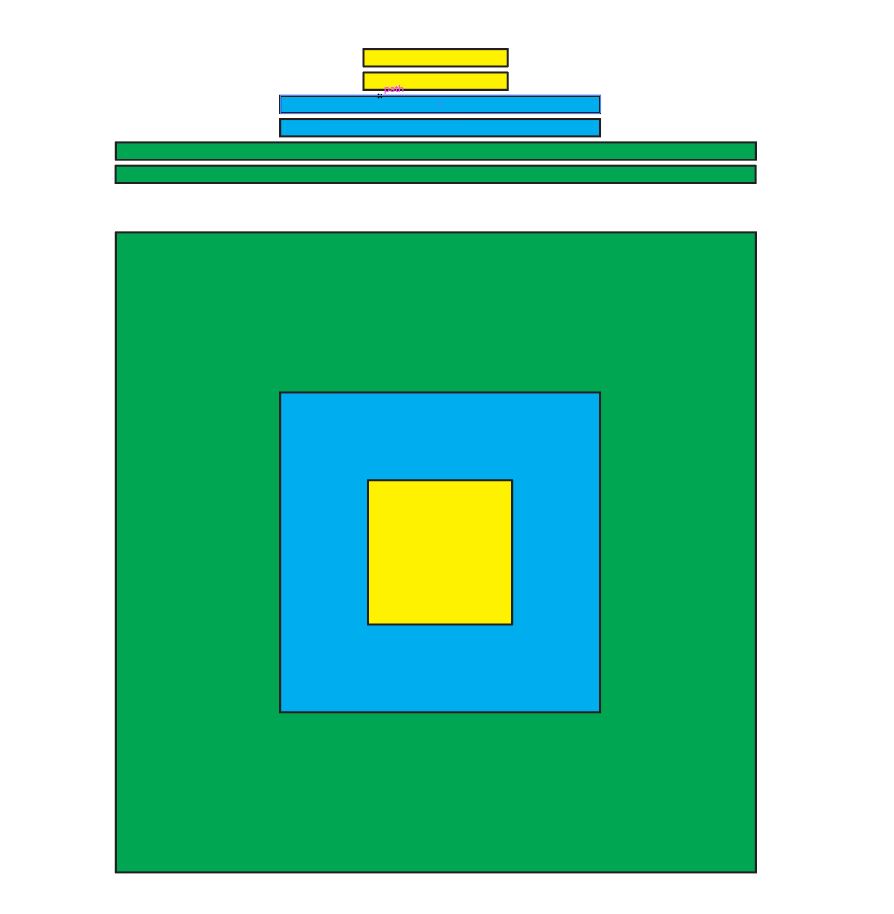
Combining art with 3d printing requires some math to get the image just write when printing.This step will make sense once the later steps are viewed. You have to calculate how much of each colored filament is in each section before you print so you have them lined up so once a color is done, the next is immediately witched in. Since there are 3 layers there will be 3 different lengths of filament to switch in. The diagram shows this principle of how the extrusion layer work from a side and top view.
Attached is a cad of the model we are printing (it is very flat like a painting with layers of filament instead of paint). I cadded it using an image and extruding 3 layers representing the 3 colors that will show.
Downloads
Prepare .stl to .gcode
Using your slicing engine make sure you have these settings or the print and math wont work!
1. 100% infill = This is the most important to make calculating filament easiest
2. No brim or raft = No extra is needed for this because makes math unnecessary complicated
3. Top layer rectilinear = This is usually the default but concentric may be available, the rectilinear is just for a consistent aesthetics
Downloads
Print First Layer
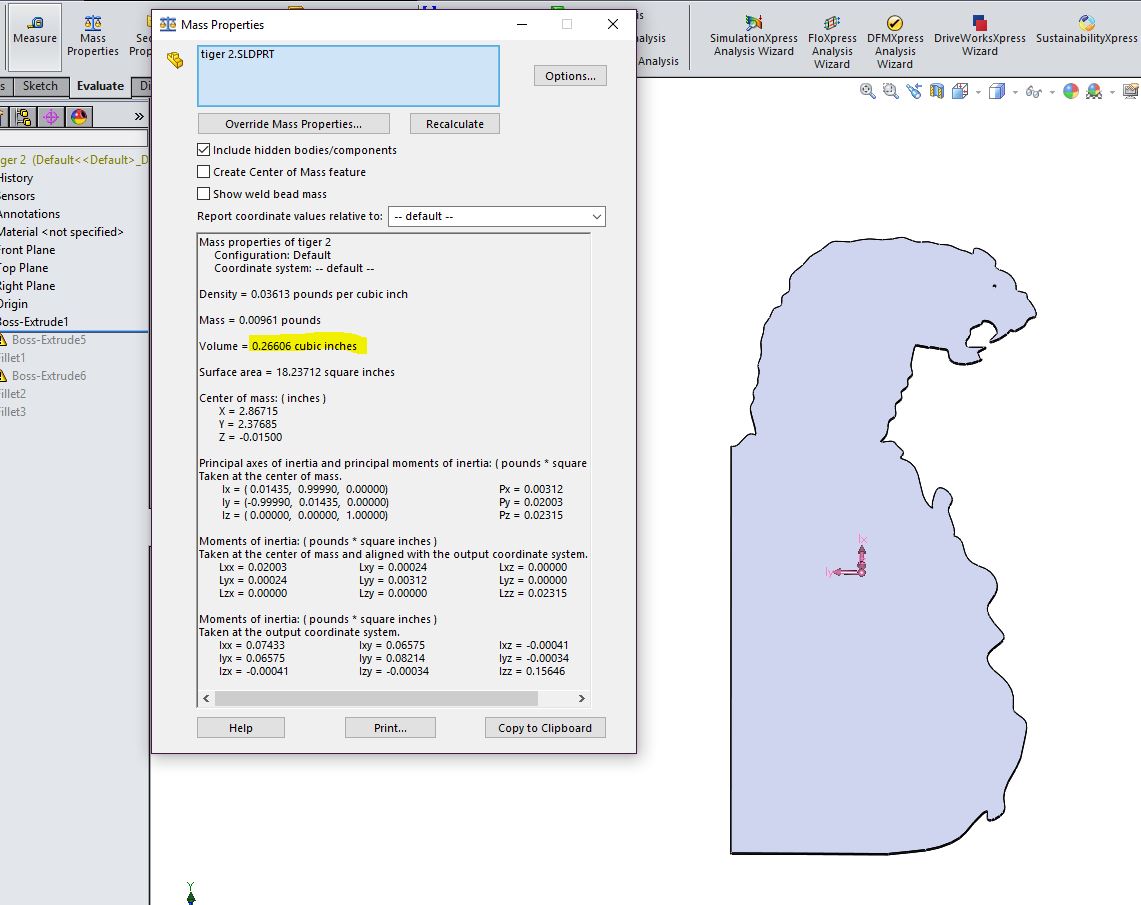

The first layer is brown to makes up the black of the rock background. To figure out just how much filament length of blue for the first layer you have to do some math. Using the rollback feature of SolidWorks, you can see just the first layer is shown and you can measure the volume of the layer. Since extruding is just depositing the filament to fill the volume you just have to find what length of filament of certain diameter (1.75mm or 3.00mm) will equate the volume of the first layer. Below is a shorten explanation of the math:
Volume of layer= length * area of filament
(Get volume from cad and area of filament from manufacturer information) .
.26606 in^3 = length * (pi (1.75mm/2)^2)
(Remember to convert the unit if needed)
length =71.36~ 73 in
(added extra 1.5 inch from experimentation and its better to have extra filament than less)
Print Second Layer
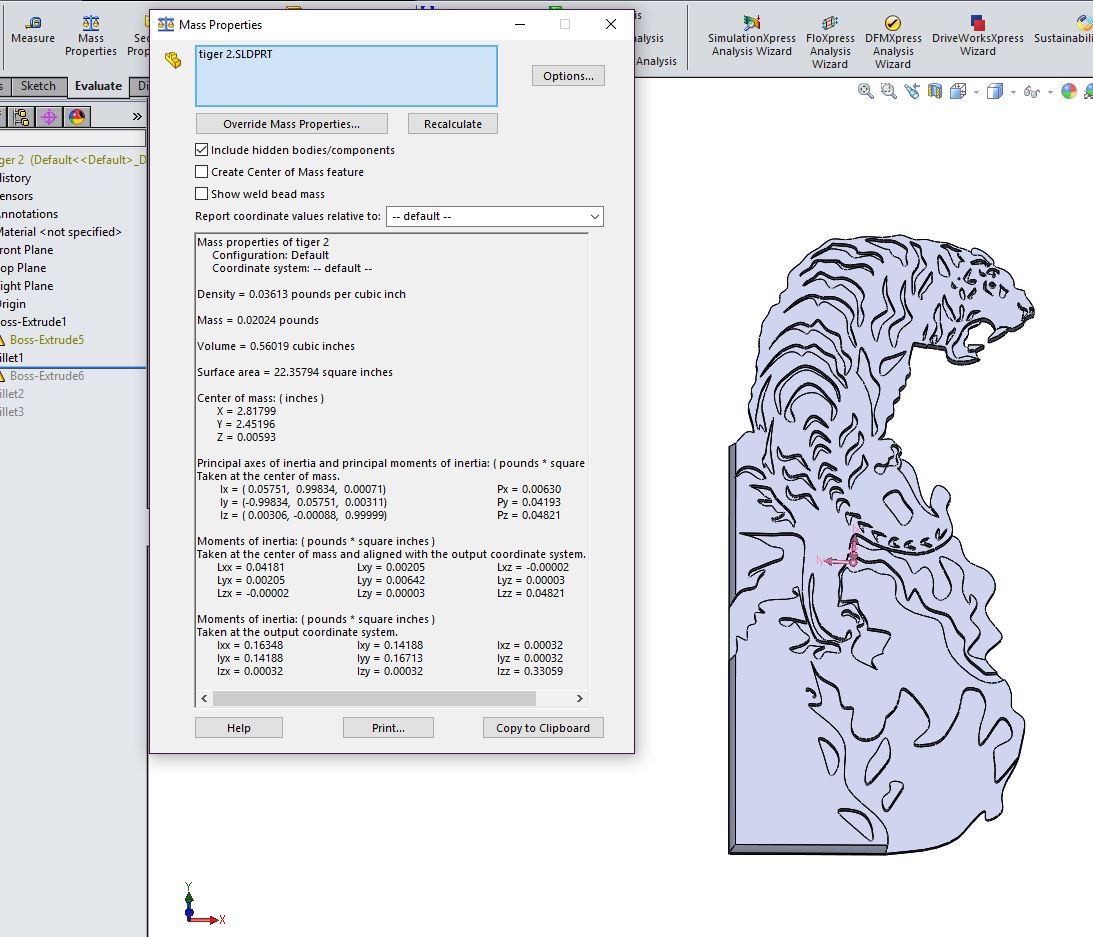

Now you get the math for the first layer, the second layer will be easier to understand! The second layer is the white of the snow the tiger is on top of!
To get the volume of the second layer only, you have to rollback to just the first and second layers to get the volume of first and second. Then you subtract the volume of first from the previous. Next use the math again to calculate how much filament needed.
The math gets 78.99 but we will use 82 inches from experimentation. You will definitely want to experiment before having it work on your printer. Watching the first layer and seeing when that becomes the second layer as you change it will get you a better idea of how close the estimate length are.
Print Third Layer (Last)
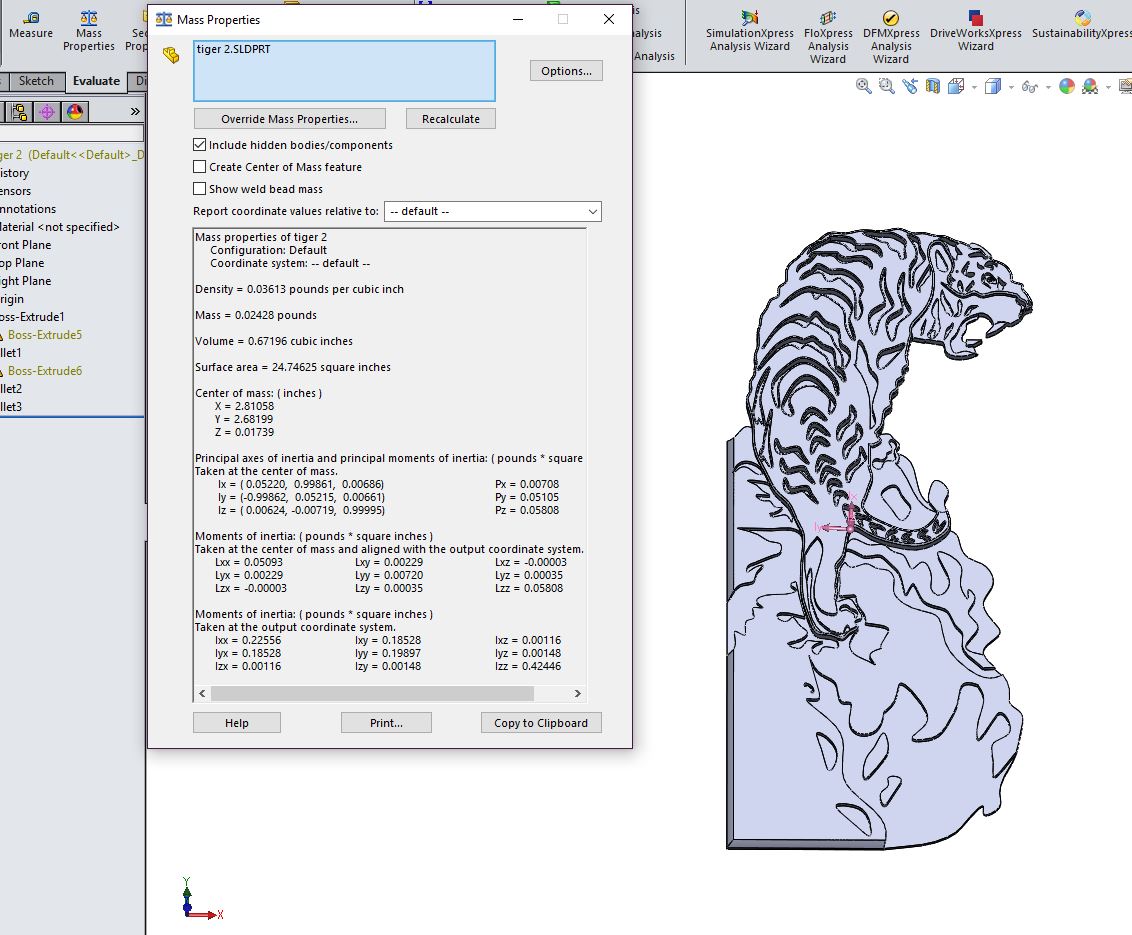

The last layer is the orange that made the tiger. The last layer is the easiest, you don't even need to calculate length! Since the print will finish, you can just put more than enough of the last color because you don't need to switch again.
It is important to experiment with the filament lengths! But most importantly it is to have fun while pushing the boundaries of 3d printing to create art!