Thin Clienting at Home

Have you ever wanted to have an few extra computers in your house for house guests, that you dont want using your $2000+ computer, or do you have kids that want a computer and you dont want to shell out 400+, but still want them to have a computer for web surfing and word and have complete control over? Well then you have stumbled onto the right instructable.
Your solution? A Thin client......A THIN WHAT??
A thin client, a thin client is basically a stripped down computer that is used as a window to the Terminal Server, some use complex platforms to connect to the server, but today I am using RDP because that was the easiest for me (and cheapest).
RDP??? RDP stands for Remote Desktop Protocol which is a handy way to connect to a computer from a remote location, say you are on buisness and you go OH CRAP you forgot a document on your home computer, all you have to do is have the computer turned on then connect to it from your laptop or whatever you are carrying with you, get the file and email it to your self and Finito! you are now out of hot water and you can brag to your friends.
Starting from scratch, expect to spend about $100-300, as for me, I spent about $41.99 to be exact, because I had the computer already as with the home network and everything else.
Your solution? A Thin client......A THIN WHAT??
A thin client, a thin client is basically a stripped down computer that is used as a window to the Terminal Server, some use complex platforms to connect to the server, but today I am using RDP because that was the easiest for me (and cheapest).
RDP??? RDP stands for Remote Desktop Protocol which is a handy way to connect to a computer from a remote location, say you are on buisness and you go OH CRAP you forgot a document on your home computer, all you have to do is have the computer turned on then connect to it from your laptop or whatever you are carrying with you, get the file and email it to your self and Finito! you are now out of hot water and you can brag to your friends.
Starting from scratch, expect to spend about $100-300, as for me, I spent about $41.99 to be exact, because I had the computer already as with the home network and everything else.
Materials


Well you are going to need a few Items to set this up.
1-Extra Computer (well, you could actually use the one you are using now), Running Windows XP PRO, Specs dont really matter, I am using a 2.6ghz with 512ram, any old one hiding in your closet would be fine.
2-Compaq Evo T20 Thin Clients (again you could use any type, I just used these because that is what I found on ebay) These can be purchased on ebay or mabey from a company thats liquidating, I even found some on craigslist! I found three of them for $.99 well plus $40 to ship, but they were new in box!
3-Wired Home network (Cat 5e preferably)
4-DSL or equal home connection
1-Extra Computer (well, you could actually use the one you are using now), Running Windows XP PRO, Specs dont really matter, I am using a 2.6ghz with 512ram, any old one hiding in your closet would be fine.
2-Compaq Evo T20 Thin Clients (again you could use any type, I just used these because that is what I found on ebay) These can be purchased on ebay or mabey from a company thats liquidating, I even found some on craigslist! I found three of them for $.99 well plus $40 to ship, but they were new in box!
3-Wired Home network (Cat 5e preferably)
4-DSL or equal home connection
Pre Config, Setup
So go ahead and install your "server" in the location you select for it.
Connect the network, the power, and the secondary network (optional)
Connect the network, the power, and the secondary network (optional)
Windows Modification
OK here is the easy part, all you have to do is download this software and install it on the "Terminal Server" (the computer you want to use as your server)
http://www.brothersoft.com/terminal-server-patch-142879.html
This is personally what I used, but I am not responsible for any screw ups you might cause to your system, not limited to Trojans, Malware, Viruses, anything else, etc..., ......
Ok, download this directly to the server, dont put it on a flash drive because I tried it and it didnt work right, so just to be safe.
Now go ahead and install it, then determine the number of terminals you want to use, then take and set up that number of user accounts WITH Passwords
Personally I have three thin clients that I want to set up, so I have three accounts.
Your almost done! Yay
http://www.brothersoft.com/terminal-server-patch-142879.html
This is personally what I used, but I am not responsible for any screw ups you might cause to your system, not limited to Trojans, Malware, Viruses, anything else, etc..., ......
Ok, download this directly to the server, dont put it on a flash drive because I tried it and it didnt work right, so just to be safe.
Now go ahead and install it, then determine the number of terminals you want to use, then take and set up that number of user accounts WITH Passwords
Personally I have three thin clients that I want to set up, so I have three accounts.
Your almost done! Yay
Connect & Configuring
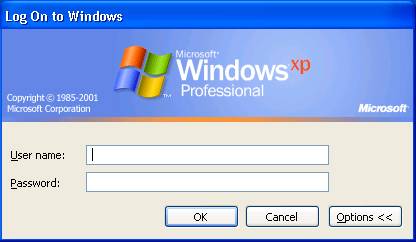
Ok, this is really quite simple, just connect the terminals to your network, then connect your server.
It should be pretty self explanatory, make sure your server has the terminal services enabled, to check go to
Start>Control Panel>Performance&Maintnence>System> then click on the remote tab
Now, make sure both boxes are checked, then click ok.
Make sure that there is one account per thin client terminal, these accounts MUST have a password, otherwise they will not work!
Configuring- Well go ahead and start up your thin client and it should come up to some kind of connection window, with windows CE (If you have a Compaq Evo you may have to reset it, all you have to do to reset it is, hold down G while turning on the thin client) Now,go to the connection editor, the default should be named something like RDP test or RDP .......something, IDK what your config is but edit that connection and get the IP of your server (the local IP 192.168.1.000 or whatever it may be) and place the server IP in the remote server box and click OK.
To Find the IP address of your server
Go to: Start>Connect To>Show All Connections>Then click on your LAN connection>Support
Now, Pray that it works.
If everything works right you should see something like the picture below. Insert your information.
Continue to next step
It should be pretty self explanatory, make sure your server has the terminal services enabled, to check go to
Start>Control Panel>Performance&Maintnence>System> then click on the remote tab
Now, make sure both boxes are checked, then click ok.
Make sure that there is one account per thin client terminal, these accounts MUST have a password, otherwise they will not work!
Configuring- Well go ahead and start up your thin client and it should come up to some kind of connection window, with windows CE (If you have a Compaq Evo you may have to reset it, all you have to do to reset it is, hold down G while turning on the thin client) Now,go to the connection editor, the default should be named something like RDP test or RDP .......something, IDK what your config is but edit that connection and get the IP of your server (the local IP 192.168.1.000 or whatever it may be) and place the server IP in the remote server box and click OK.
To Find the IP address of your server
Go to: Start>Connect To>Show All Connections>Then click on your LAN connection>Support
Now, Pray that it works.
If everything works right you should see something like the picture below. Insert your information.
Continue to next step
Finish!

HOORAY
You Should now be finished and should get something like the screen below
For troubleshooting PM me
Thanks for reading,
Bwpatton1
If you are reading this then I presume your muddled your way through my boring instructable. Well, Sorry about the lack of creative writing but, hey, its supposed to be an informative instructable.
You Should now be finished and should get something like the screen below
For troubleshooting PM me
Thanks for reading,
Bwpatton1
If you are reading this then I presume your muddled your way through my boring instructable. Well, Sorry about the lack of creative writing but, hey, its supposed to be an informative instructable.