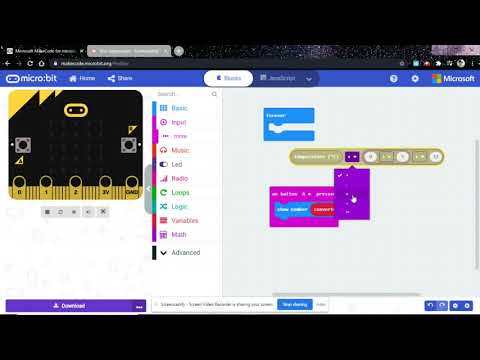Thermometer - Micro:Bit
by Aidan-Corrales in Circuits > Electronics
1033 Views, 2 Favorites, 0 Comments
Thermometer - Micro:Bit

Use your Micro:Bit to read the temperature of your surroundings!
Supplies
- Yourself
- Micro:Bit
- Battery Pack (Optional)
- Mirco USB
- Computer
Thermometer

You be needing
- Heat or cold air
- Micro-bit
- Micro-USB
- Battery
Connecting to Your Computer

Put your your micro-USB into the computer and the micro-bit.
Getting the Main Blocks Needed
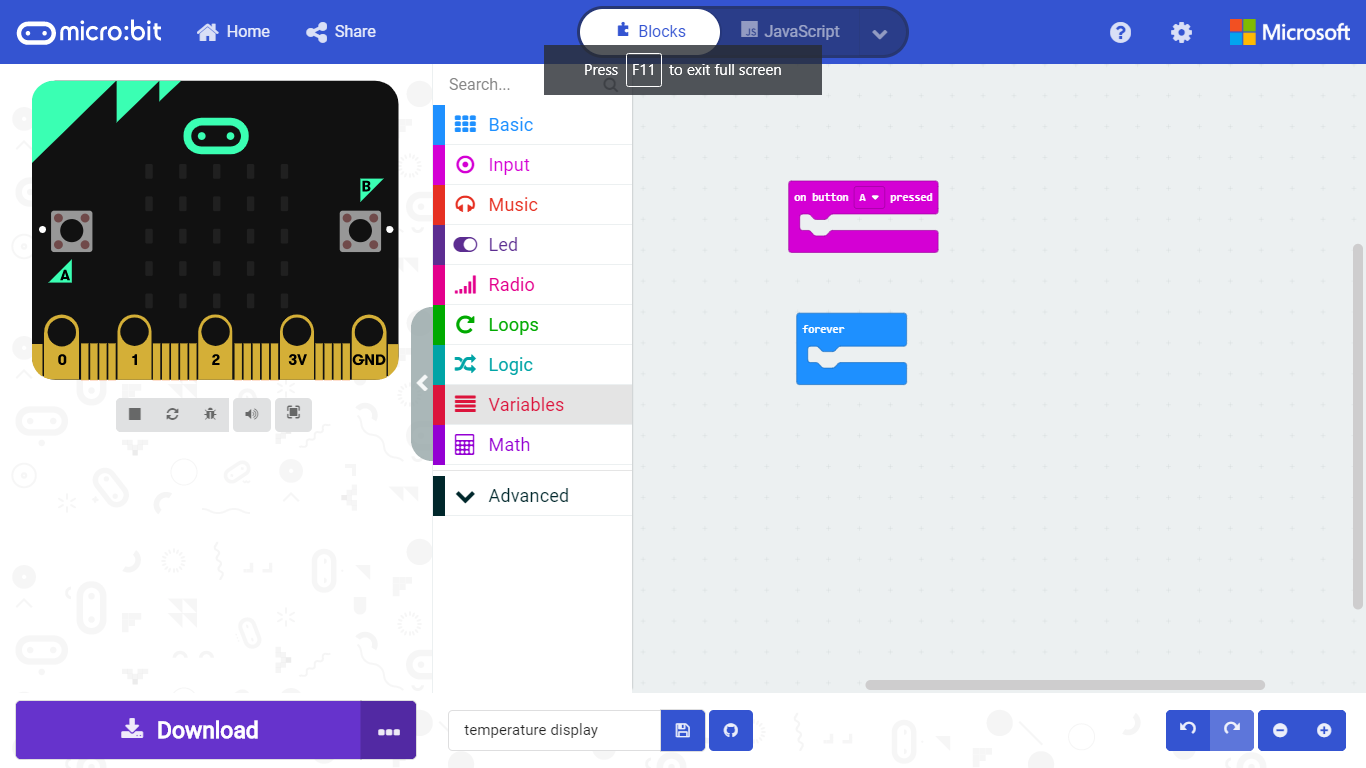.png)
Get the block name on button a pressed get it from the input tab on your left and the forever block should be given to you already.
Adding More
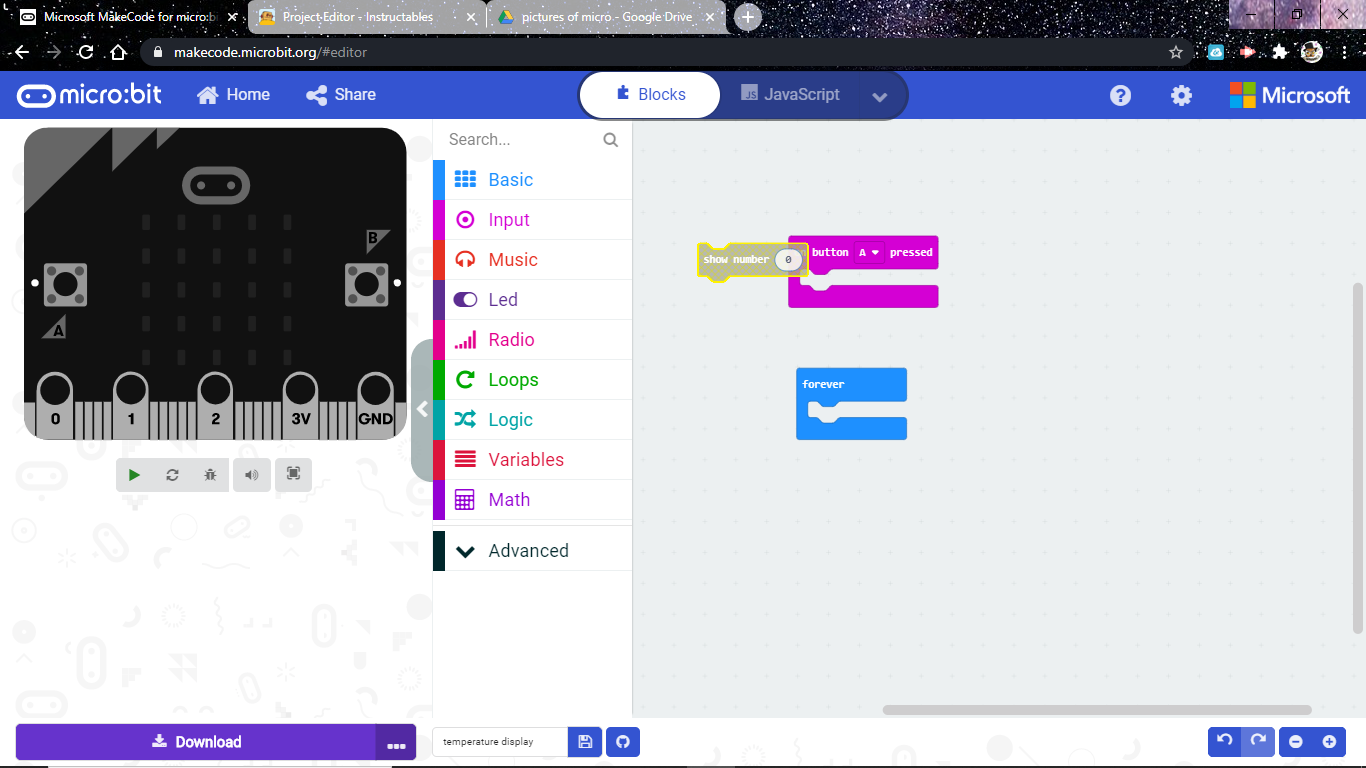.png)
Get a "show number" block from the basics tab and place it in forever block.
Making a Variable
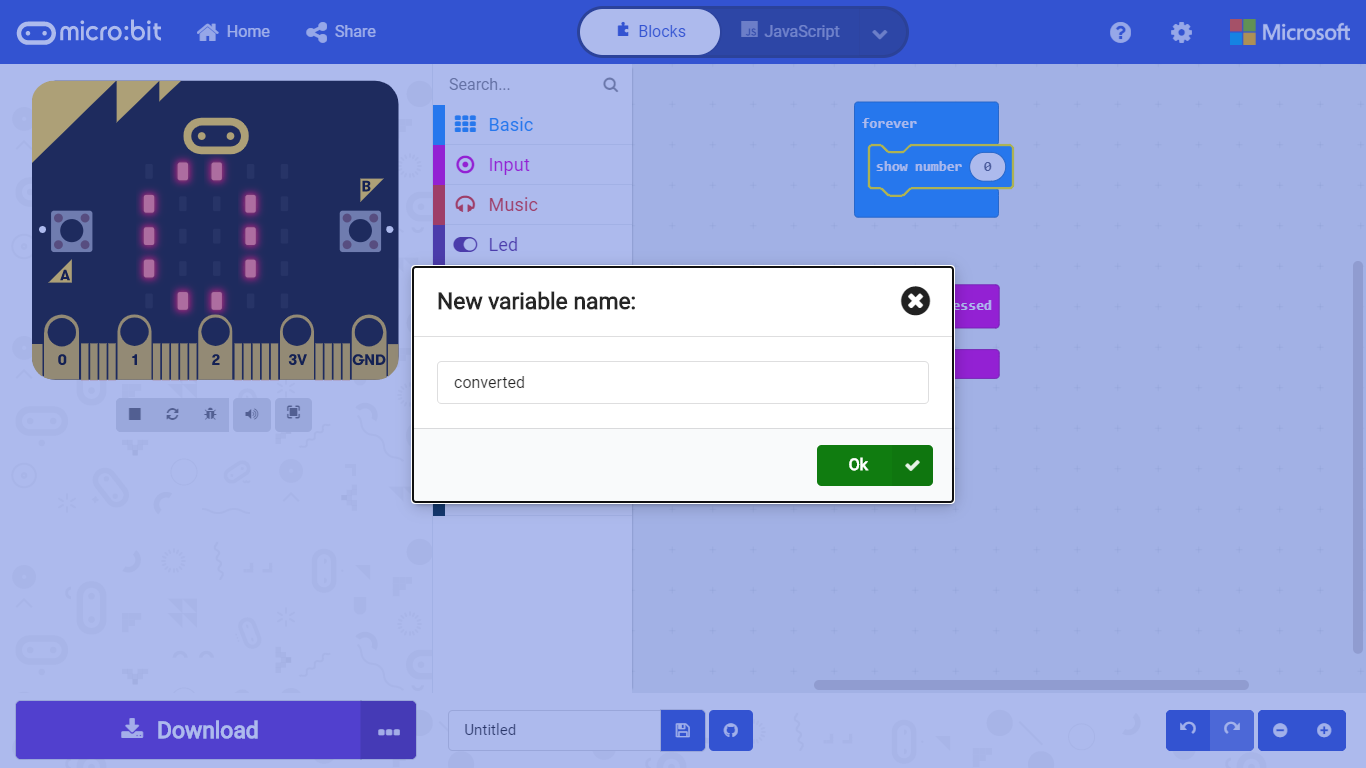.png)
Look for a variable tab and make one type in converted.
Once you have the variable and grab a bubble that just say converted and place it into show number block ,also get the "set converted to 0" block out to.
Finding the Math Problem
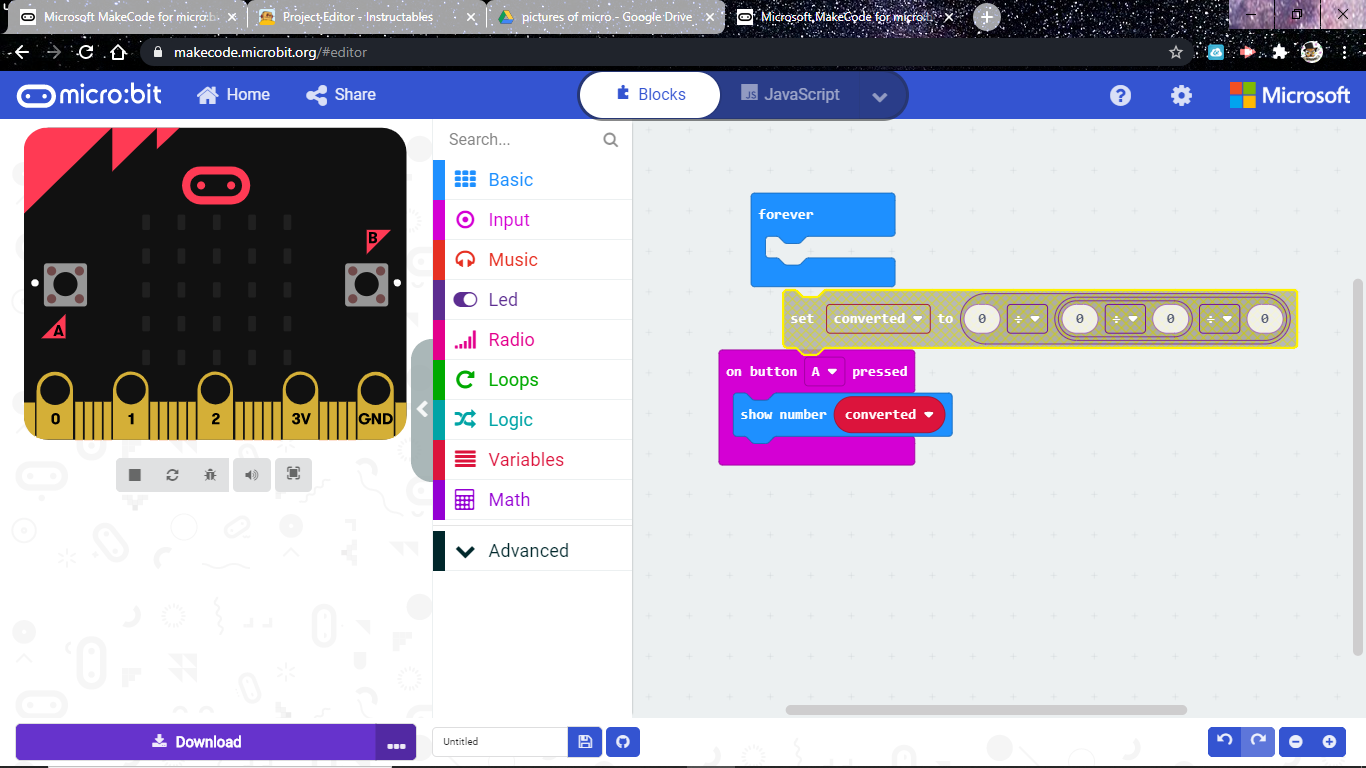.png)
Get three bubbles of adding signs and put them together and place in the "set converted" block.
Figuring the Math
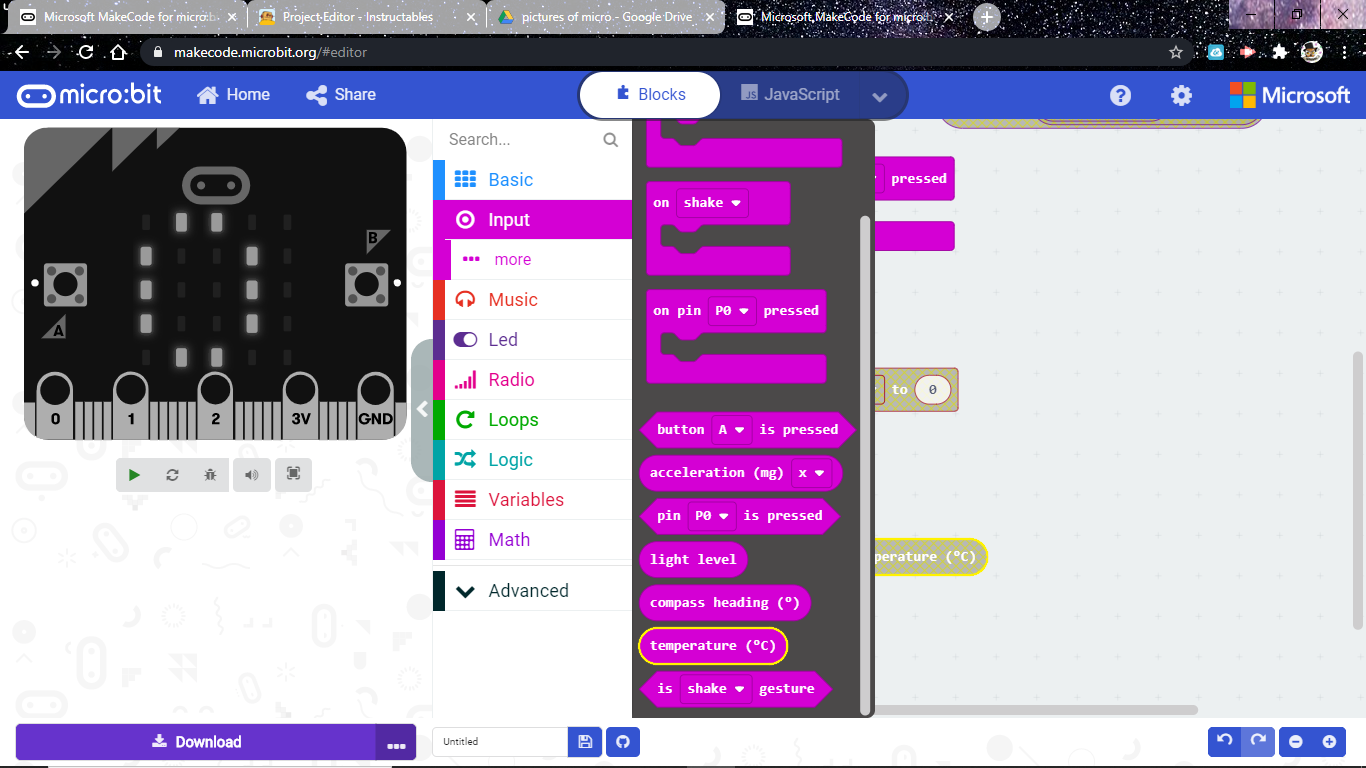.png)
Get the temperature from the input tab in place it in the math bubbles.
Putting the Numbers and Math Symbols
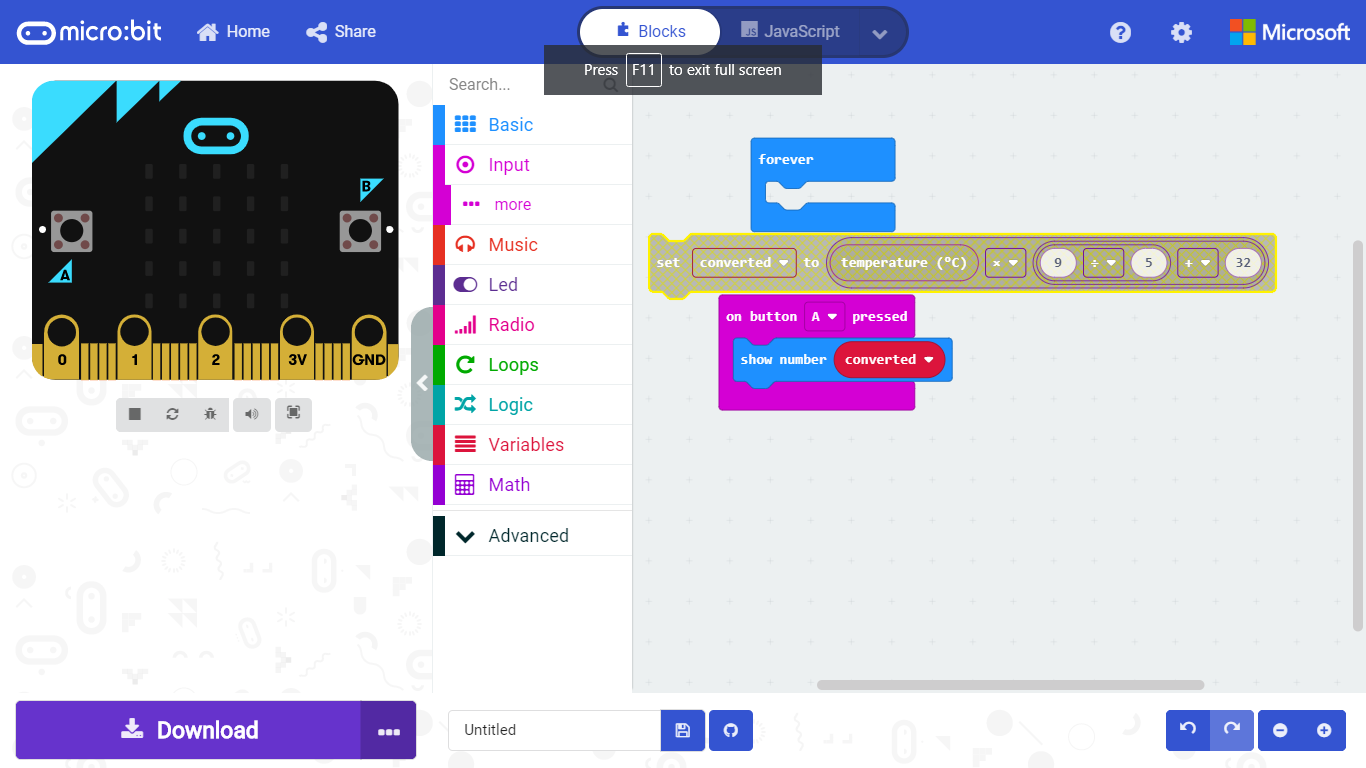.png)
For the numbers put 9 on the first one second 5 and 32 for the last one
The symbols are going to be the first one to temperature and 9 is X for multiply second dividing and last is (+) plus.
Place in the Forever Block
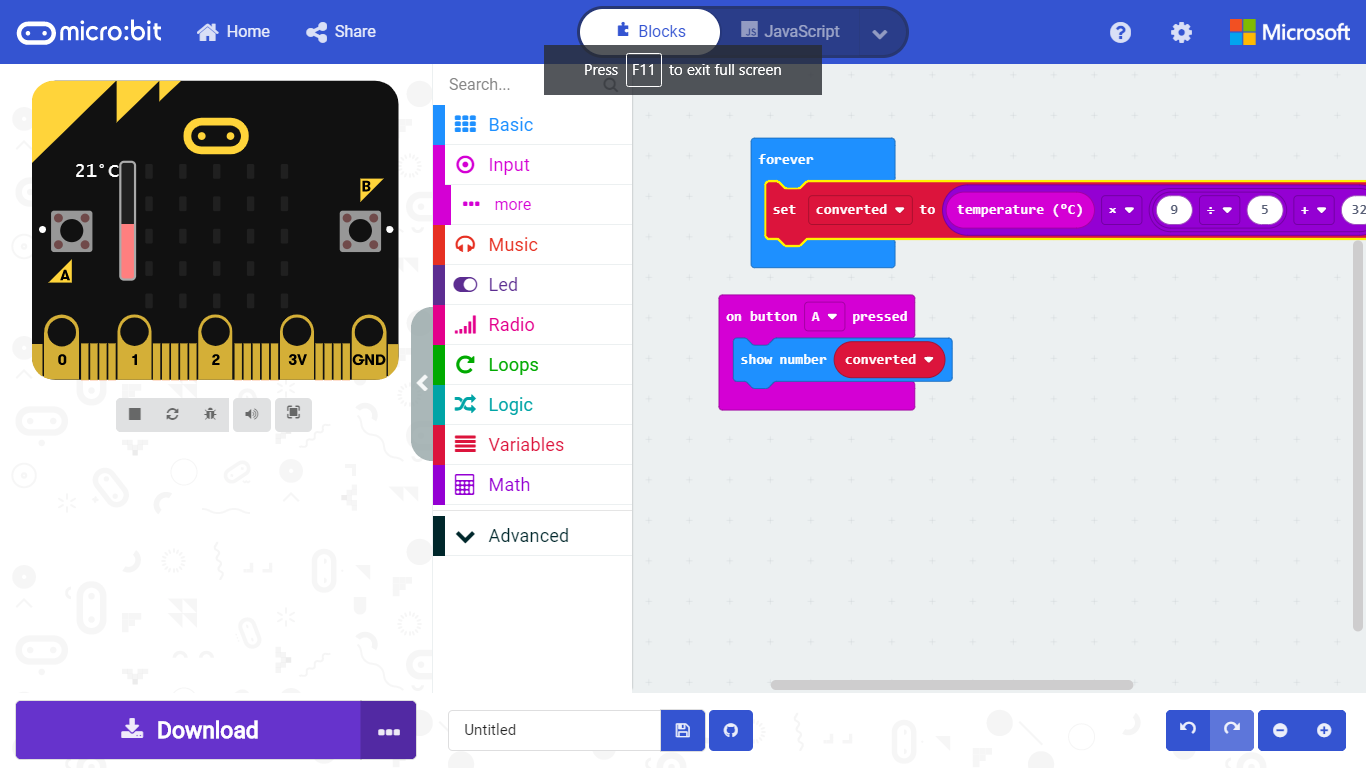.png)
Lastly place the whole thing into the forever block.
Download the File to the Microbit
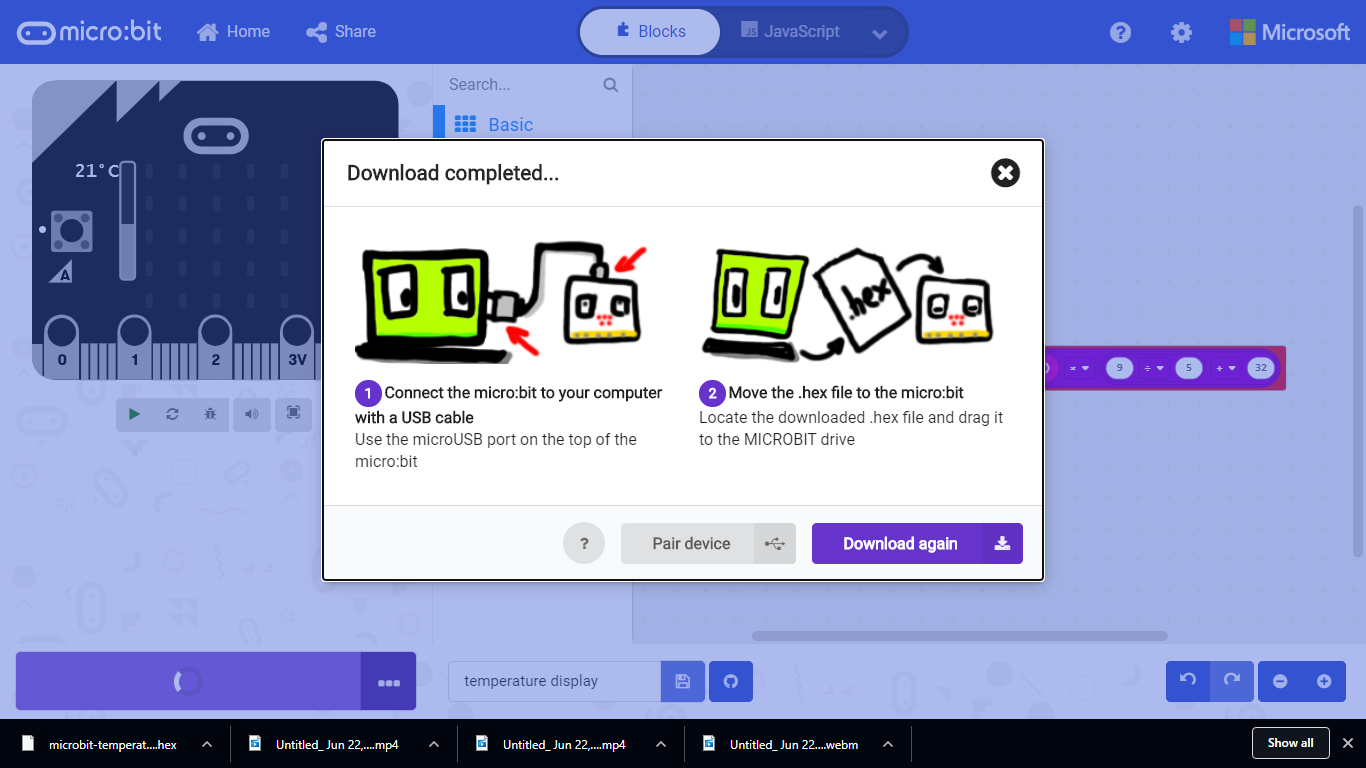.png)
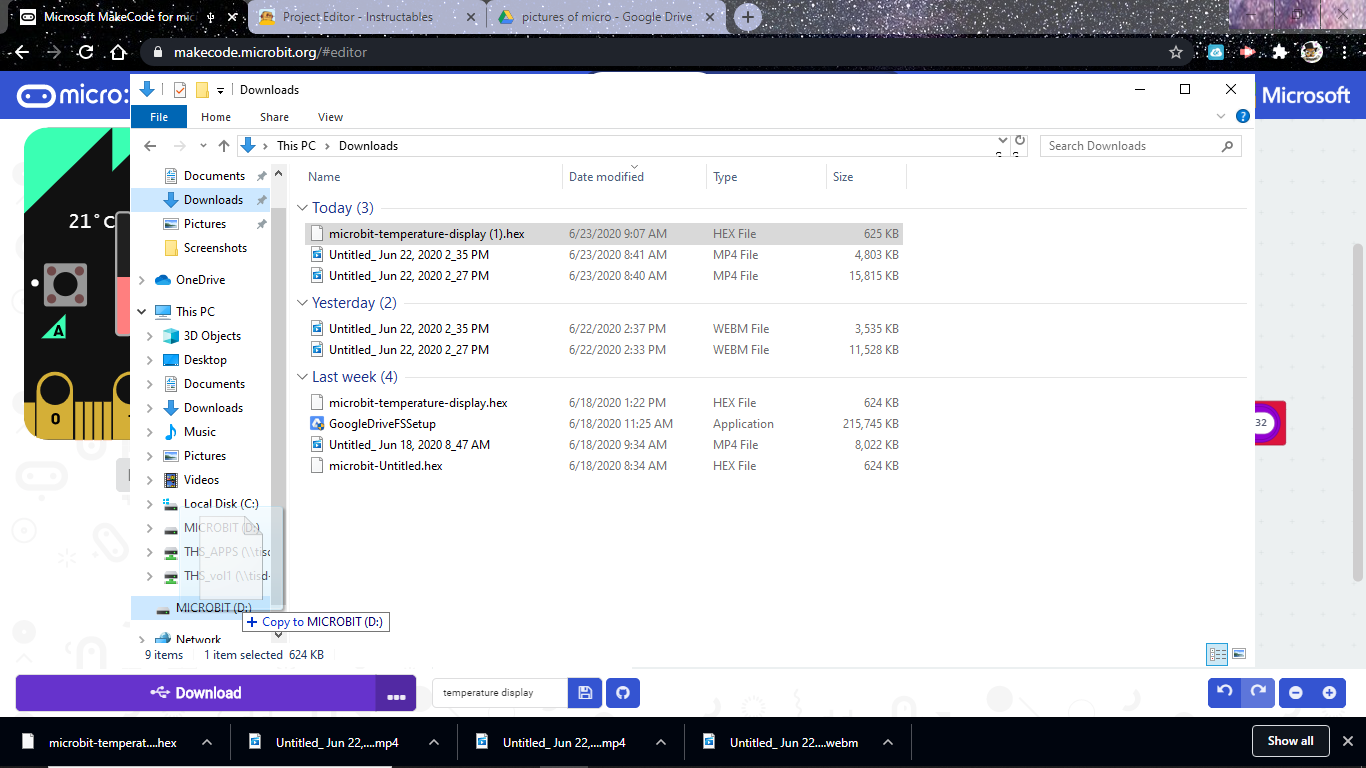.png)
There two ways of doing this you can either pair the device or bring the file to the micro-bit.
Here Are Video Instructions If You Prefer That! :)