The Ultimate Facebook Add-on, and Extension Guide
by JohnJY in Circuits > Websites
2032 Views, 4 Favorites, 0 Comments
The Ultimate Facebook Add-on, and Extension Guide
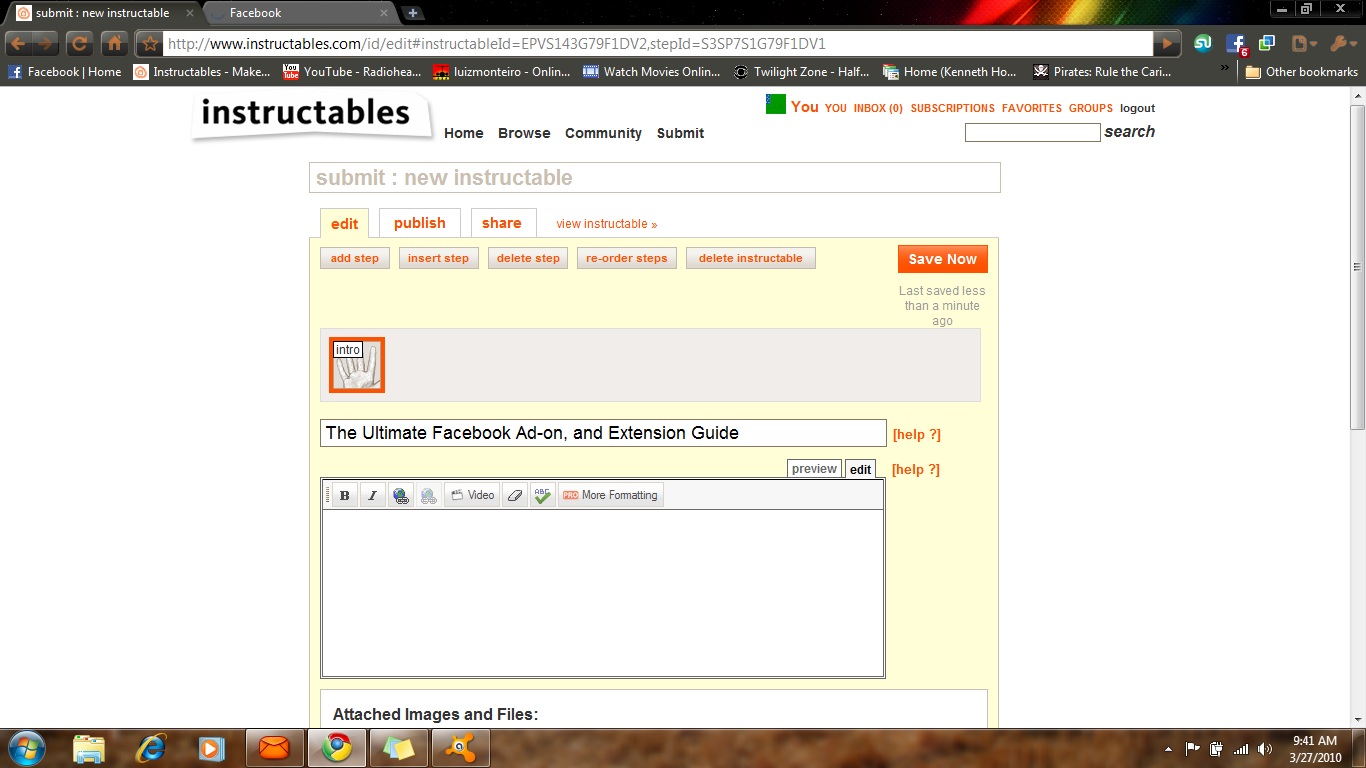
This guide will only work for Google Chrome, which can be downloaded by going to this link.
Google Chrome does have many set backs, most of which I doubt will be fixed, but Google Chrome has extensions and add-ons, which can be found here.
This Instructable will go through: How to get, and use, "Portable" Facebook, a better, cooler, Facebook style, a Dislike Button, and an I Don't Care Button, along with Facebook Chat Pictures, and Less Ads!
Google Chrome does have many set backs, most of which I doubt will be fixed, but Google Chrome has extensions and add-ons, which can be found here.
This Instructable will go through: How to get, and use, "Portable" Facebook, a better, cooler, Facebook style, a Dislike Button, and an I Don't Care Button, along with Facebook Chat Pictures, and Less Ads!
"Portable" Facebook
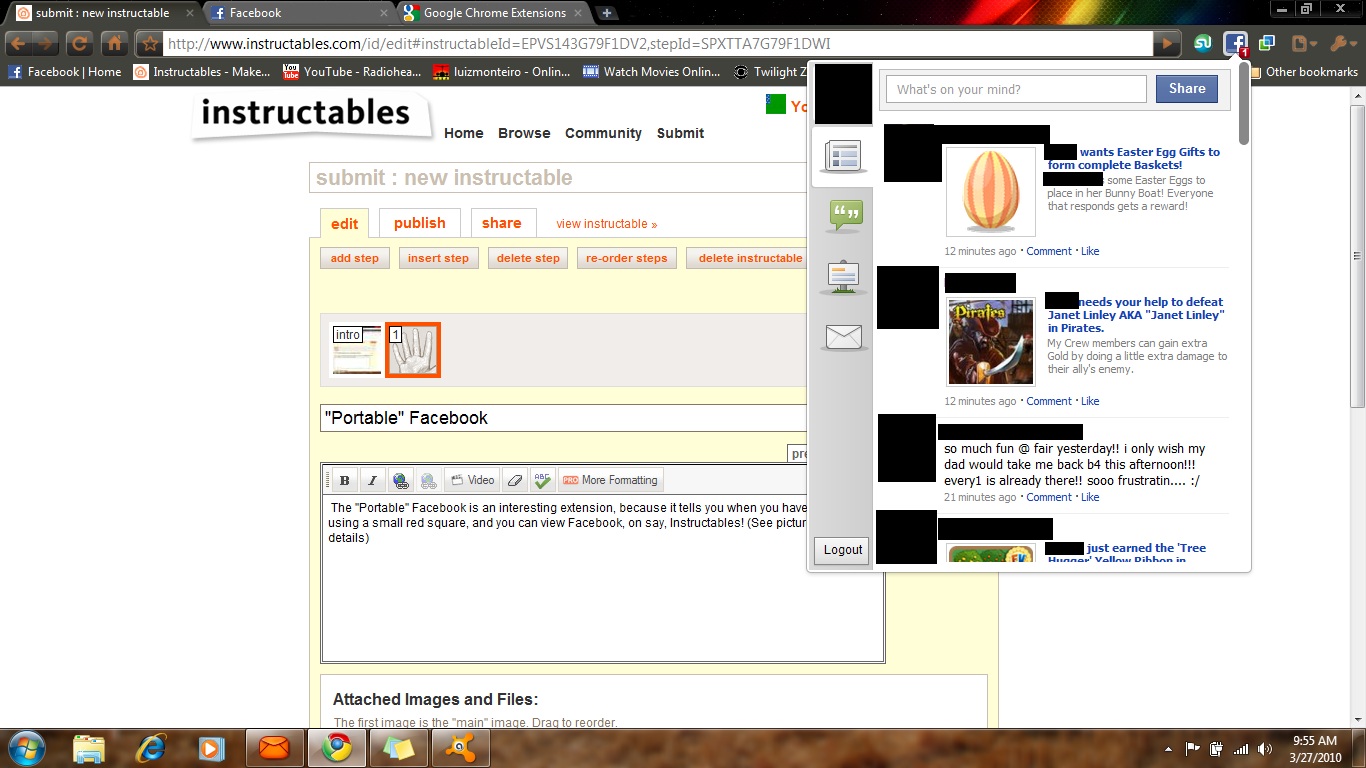
The "Portable" Facebook is an interesting extension, because it tells you when you have an update, using a small red square, and you can view Facebook, on say, Instructables! (See picture for details)
It is downloadable here.
It is downloadable here.
Now Making Everything Look Nicer.
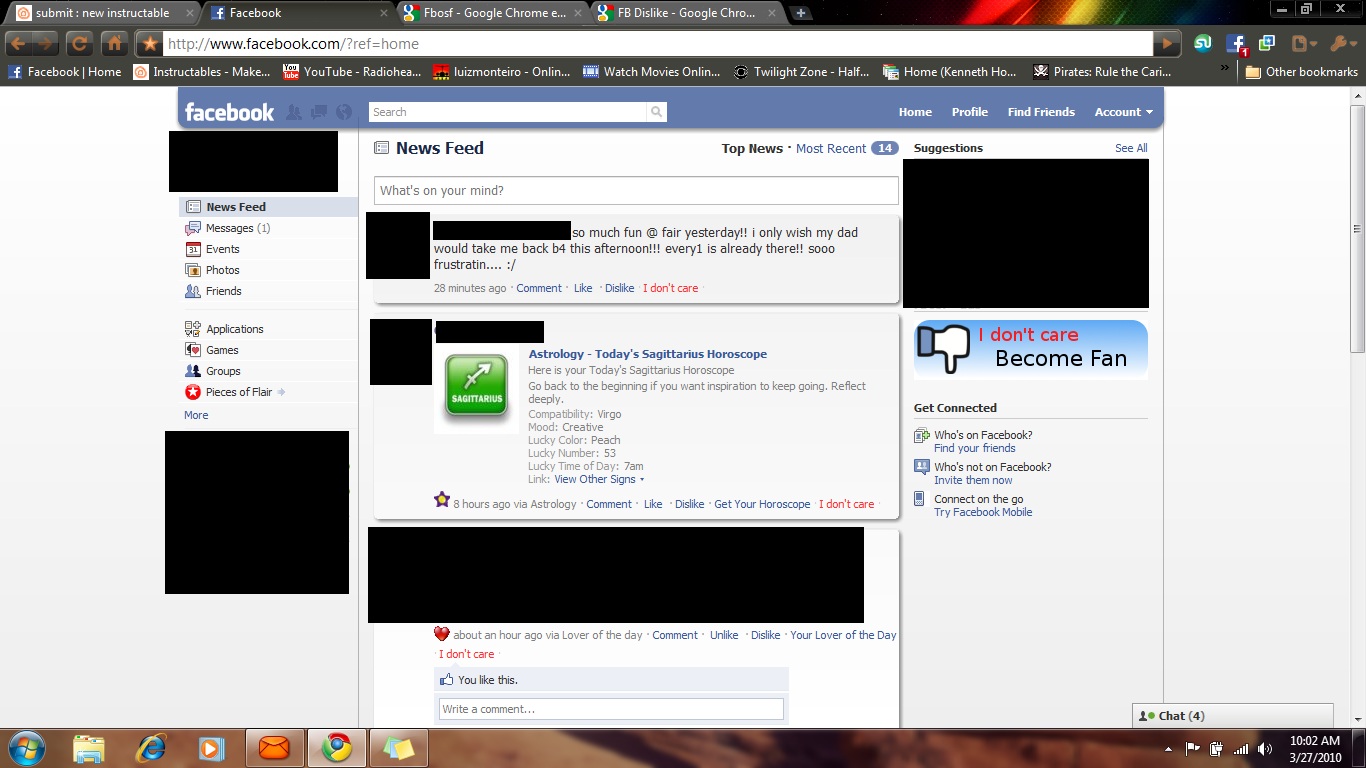
With 'Beautify Facebook', you can make everything about Facebook look nicer, and easier for the eyes. Also, it adds pictures in your chat. (Not showing picture of that.)
Thats really it, but to see what it looks like, view the image.
Thats really it, but to see what it looks like, view the image.
The Dislike Button, and the I Don't Care Button.
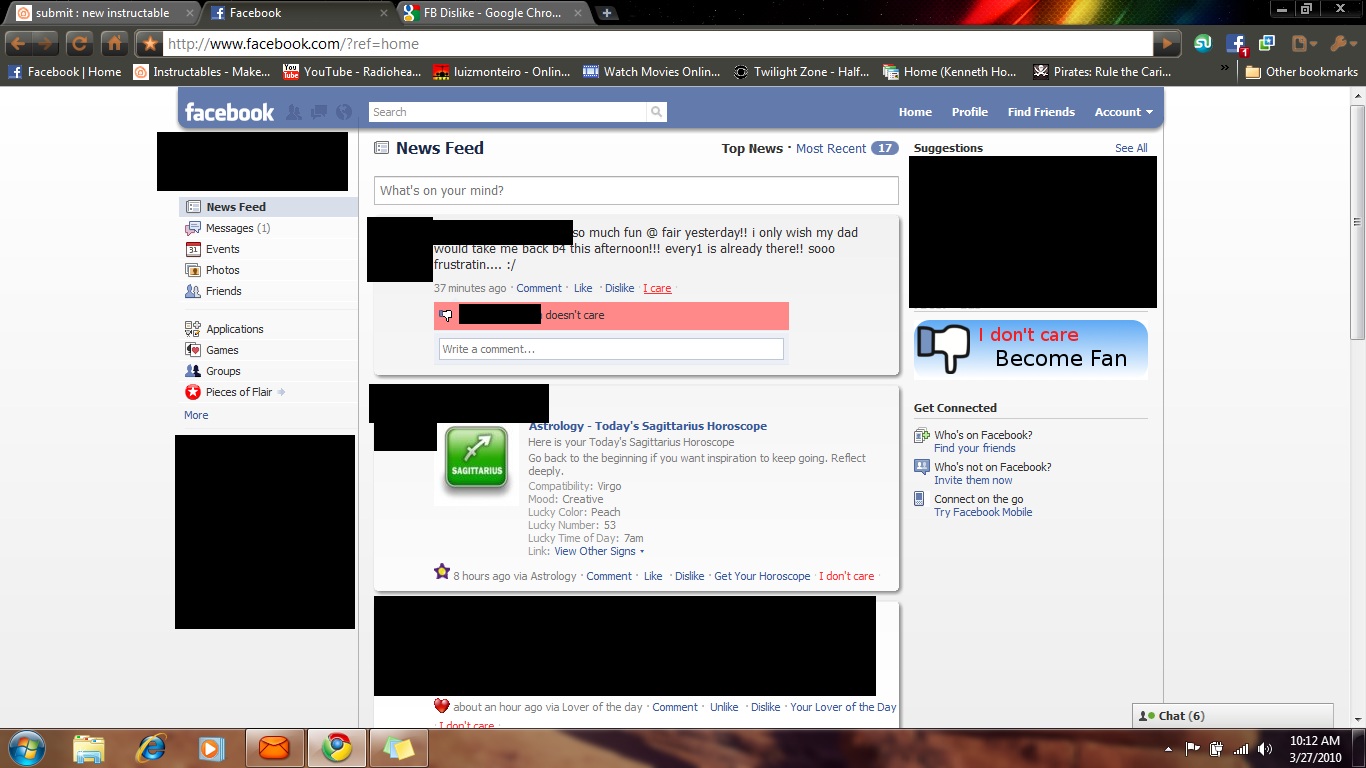
For some reason the 'dislike button' doesn't work to great, the 'I Don't Care Button' does.
The 'I Don't Care Button'.
The 'Dislike Button'.
See picture for details.
The 'I Don't Care Button'.
The 'Dislike Button'.
See picture for details.
Facebook and Instructables, Open Already.
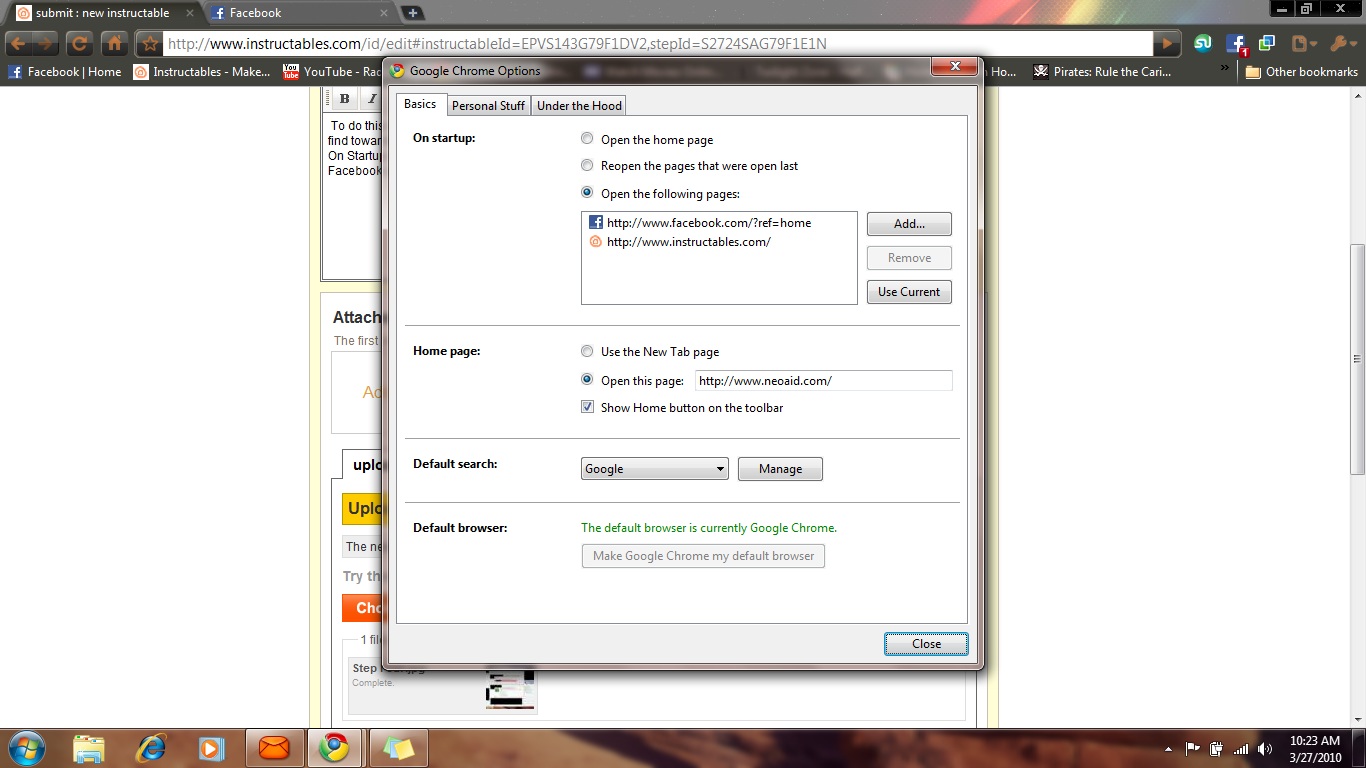
To do this is simple, go to the wrench icon, on the right hand section of your screen. Click here, and find toward the bottom, Options. When the window for Options come up, you will see a box, that says, On Startup. Click, open the following pages, and type in, or copy and paste, Instructables.com, and Facebook.com, that will bring both pages up, every time you enter the Google Chrome browser.
Now Everything Is Done!

Now you have a great Facebook, enjoy.