The Tortilla of Turin (a.k.a. a DIY Miracle at TechShop)
by HandmadeByDroids in Design > Art
2083 Views, 4 Favorites, 0 Comments
The Tortilla of Turin (a.k.a. a DIY Miracle at TechShop)

I'm going to show you step-by-step, how I created this Fantastic Funerary Flatbread. Of course, you can use the same technique to create other amazing artwork and miraculous masterpieces as well.
You will need:
** Available at your local supermarket
*** Probably available in the scrap bin at TechShop
I made this at TechShop San Jose, so I was able to use one of their graphics workstations and one of their 60W lasers. All TechShop members have access to the computer workstations, but you will need to take the Laser Cutter SBU (LAS101) class before you can use a laser at TechShop.
You will need:
- A graphics workstation with Adobe Photoshop*
- A laser cutter*
- Some tortillas**
- An image to be emblazoned upon the aforementioned tortillas
- A piece of cardboard a little larger than the tortilla.***
** Available at your local supermarket
*** Probably available in the scrap bin at TechShop
I made this at TechShop San Jose, so I was able to use one of their graphics workstations and one of their 60W lasers. All TechShop members have access to the computer workstations, but you will need to take the Laser Cutter SBU (LAS101) class before you can use a laser at TechShop.
Find an Image and Prepare It for Laser Etching
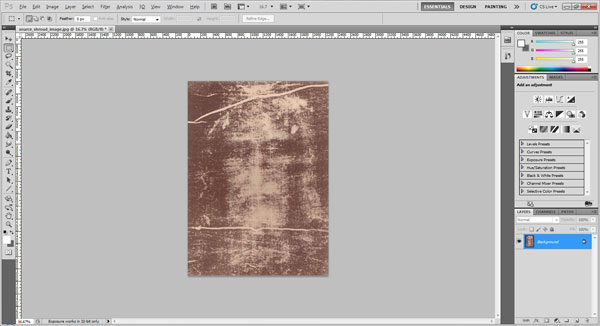

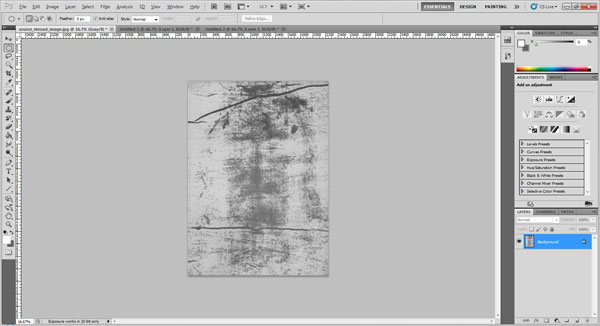
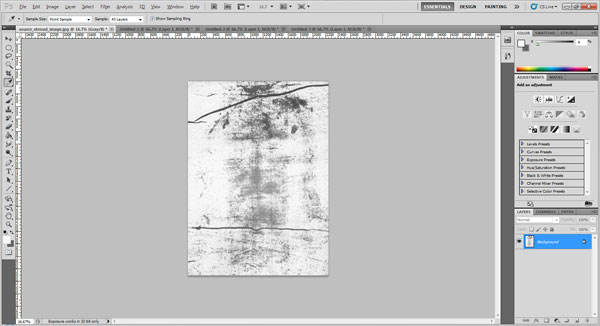
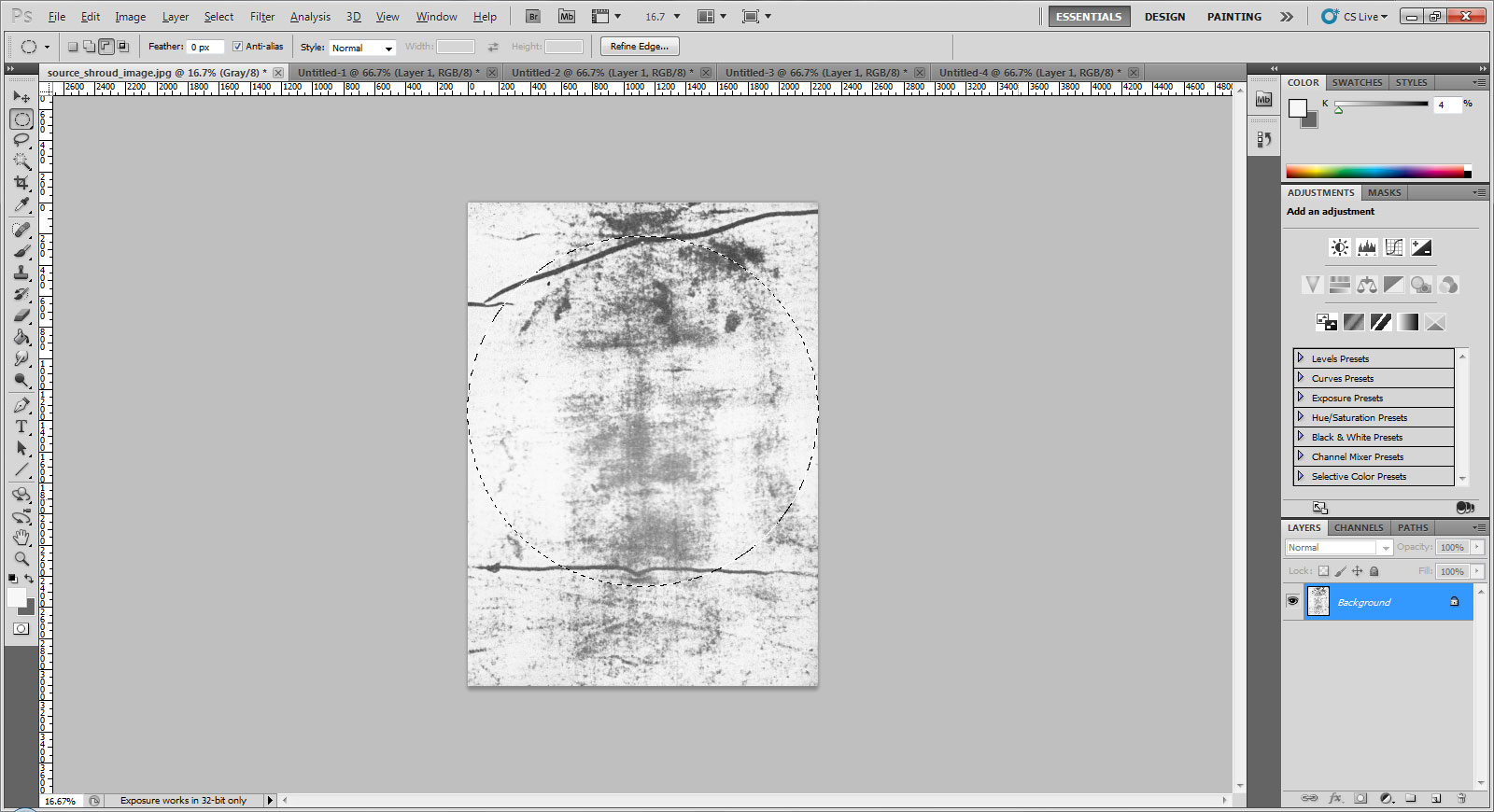
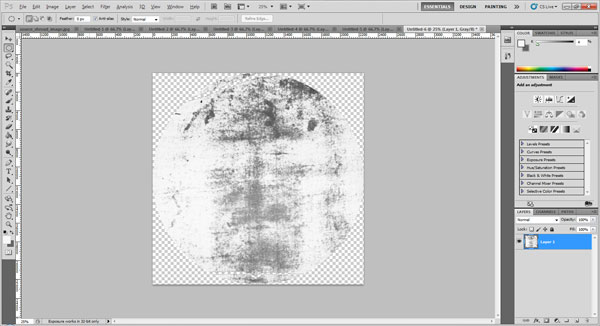
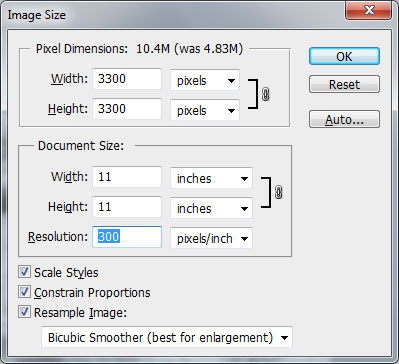
In this step you will use Adobe Photoshop to prepare your image for laser etching. I had a good idea what I was looking for, so I started by using Google to search for images using the search query "Shroud of Turin"*. Since the image on the Shroud of Turin is very faint, I looked for one that had been enhanced to increase contrast, and settled on the one a larger version of the one you see above -- unfortunately this one has had the colors reversed to make the face look more natural.
Here are the steps I took to get the image ready for laser etching:
* If you would like to learn more about the actual Shroud of Turin, you might start with this article on Wikipedia.
Here are the steps I took to get the image ready for laser etching:
-
Open the downloaded image in Adobe Photoshop
-
Convert the image to greyscale (Image > Mode > Greyscale). This will give a better idea of what the etching will look like, as the laser can only etch in monochrome.
-
Invert the image ( Image > Adjustments > Invert ). If you are using an ordinary photograph, you can probably skip this step. I had to do this because the original image I was working from had already been inverted.
-
Adjust the brightness and contrast ( Image > Adjustments > Brightness / Contrast ). Ideally you want to get the image adjusted so that the lightest portion of the image is white and the darkest portions are very dark. I increased the brightness by 50 and the contrast by 100.
-
Use the Elliptical Marquee Tool to select a circular section of the image. If you hold down the shift key while dragging the marquee tool, it will select a perfect circle instead of an ellipse. The area you select is going to be a little bit larger than what will get etched onto the tortilla. Once you have selected a circle of your image, copy it (CTRL+C).
-
Create a new Photoshop document (CTRL+N) with a transparent background, and paste (CTRL+V) your selection into the new document.
- Resize the image (Image > Image Size ) to be half an inch larger in diameter than your tortilla. For best results you will want to set your image resolution to 300 DPI. Once you've resized the image, save it. Your ready for the next step.
* If you would like to learn more about the actual Shroud of Turin, you might start with this article on Wikipedia.
Laser Etch Your Tortilla

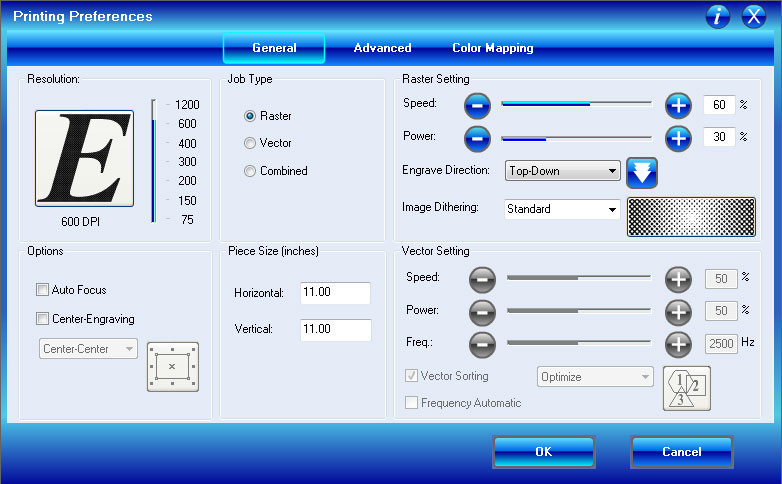
Now it's time to etch and laser-cut the acrylic sheet.
This event occurred at TechShop, San Jose at approximately 5:20pm on September 6th. Skeptics point out that there is absolutely no evidence that this would not have occurred if it had not been Raffie Colet's birthday (Raffie is the general manager of TechShop, San Jose).
-
Place a sheet of cardboard slightly larger than the tortilla on the bed of the laser. The main purpose of this is to protect the tortilla from damage and make handling of the finished tortilla easier.
-
Place the tortilla on the cardboard.
-
Zero the laser cutter on a point one quarter inch above the top of the tortilla and one quarter inch to the left of the left edge of the tortilla. Since you resized the image to be half an inch larger than the tortilla in each direction, this should result in the etching being centered on the tortilla.
-
Focus the laser on the surface of the tortilla.
-
Open your image in Photoshop or Corel Draw and press CTRL+P (or File > Print) to open the print dialog. Go to the settings for the laser device and set an appropriate speed and power settings. You may need to experiment with this, but for me working on a 60 watt Epilog Helix, I used 60% speed and 30% power. Once you have confirmed all of your settings, click PRINT and then start the laser (on the laser at TechShop, that meant pressing the green "Go" button.
This event occurred at TechShop, San Jose at approximately 5:20pm on September 6th. Skeptics point out that there is absolutely no evidence that this would not have occurred if it had not been Raffie Colet's birthday (Raffie is the general manager of TechShop, San Jose).
Dry and Mount Your Masterpiece

You need to let your tortilla dry thoroughly before you try to mount it for display.
Tortillas have a natural tendency to deform and become misshapen as they dry, so you may want to press it while it drys (a day or two should be enough depending on the conditions). If you do decide to press the tortilla during drying, I strongly suggest that you put wax paper on either side of it as it will become quite sticky and will fuse to any porous surface.
Once dry, you can mount the tortilla. I chose to place mine in an airtight display to protect it from the elements, as such a relic deserves.
If you create any tortilla art, feel free to leave a link in the comments. I'd love to see what you come up with.
Tortillas have a natural tendency to deform and become misshapen as they dry, so you may want to press it while it drys (a day or two should be enough depending on the conditions). If you do decide to press the tortilla during drying, I strongly suggest that you put wax paper on either side of it as it will become quite sticky and will fuse to any porous surface.
Once dry, you can mount the tortilla. I chose to place mine in an airtight display to protect it from the elements, as such a relic deserves.
If you create any tortilla art, feel free to leave a link in the comments. I'd love to see what you come up with.