The Secret to Darker Screens!
by iBrokeit Repairs in Circuits > Apple
8608 Views, 53 Favorites, 0 Comments
The Secret to Darker Screens!

Is this you at night? iPhone screen brightness turned down all the way but still blinding? Follow these steps and you can make your screen as dim as you like! (To a point) You'll also be equipped with a handy shortcut to dim or brighten your screen whenever you need to!
Go to Settings
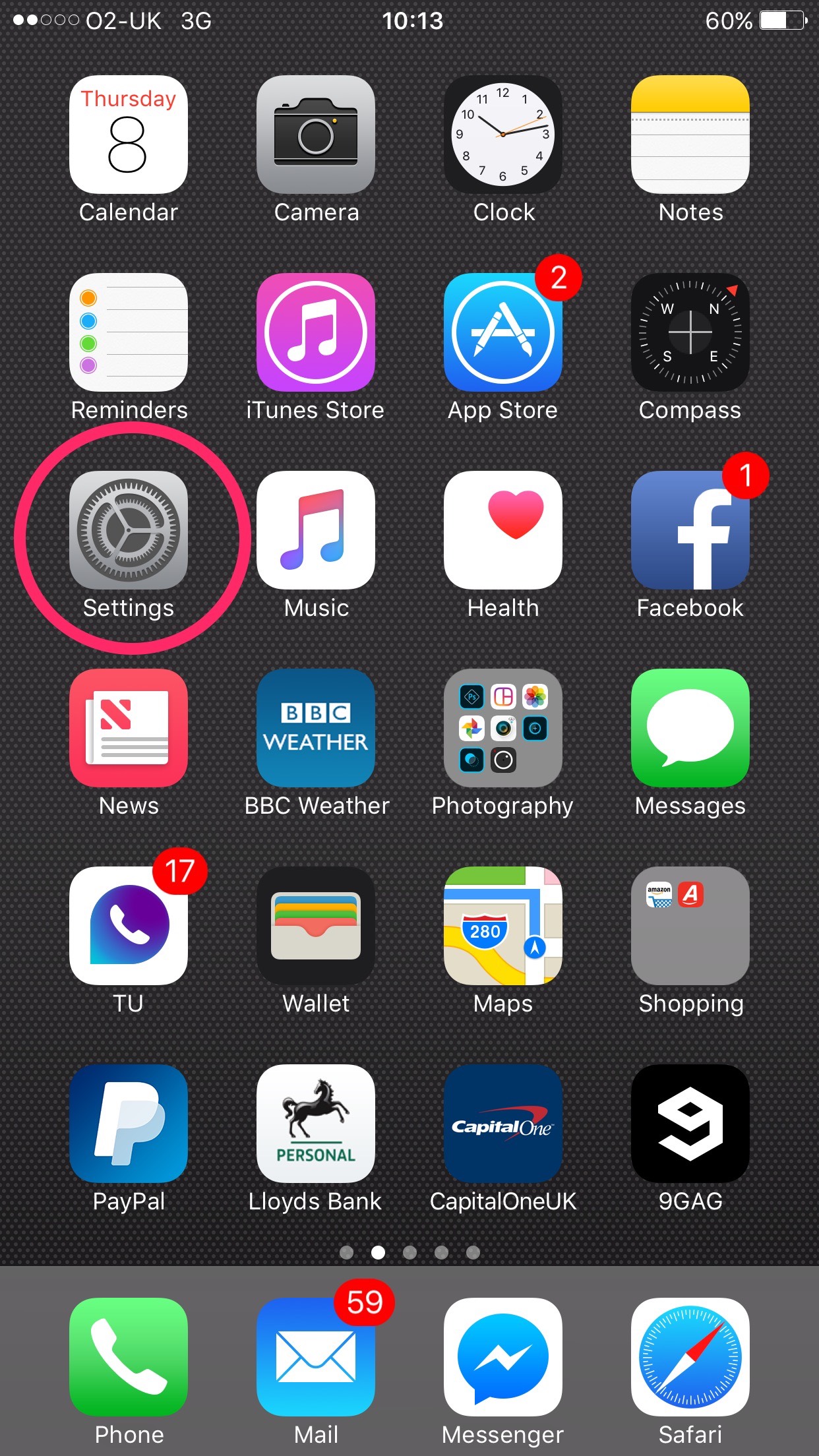
We start easily enough. Find your 'settings' app and tap to open.
Go to General
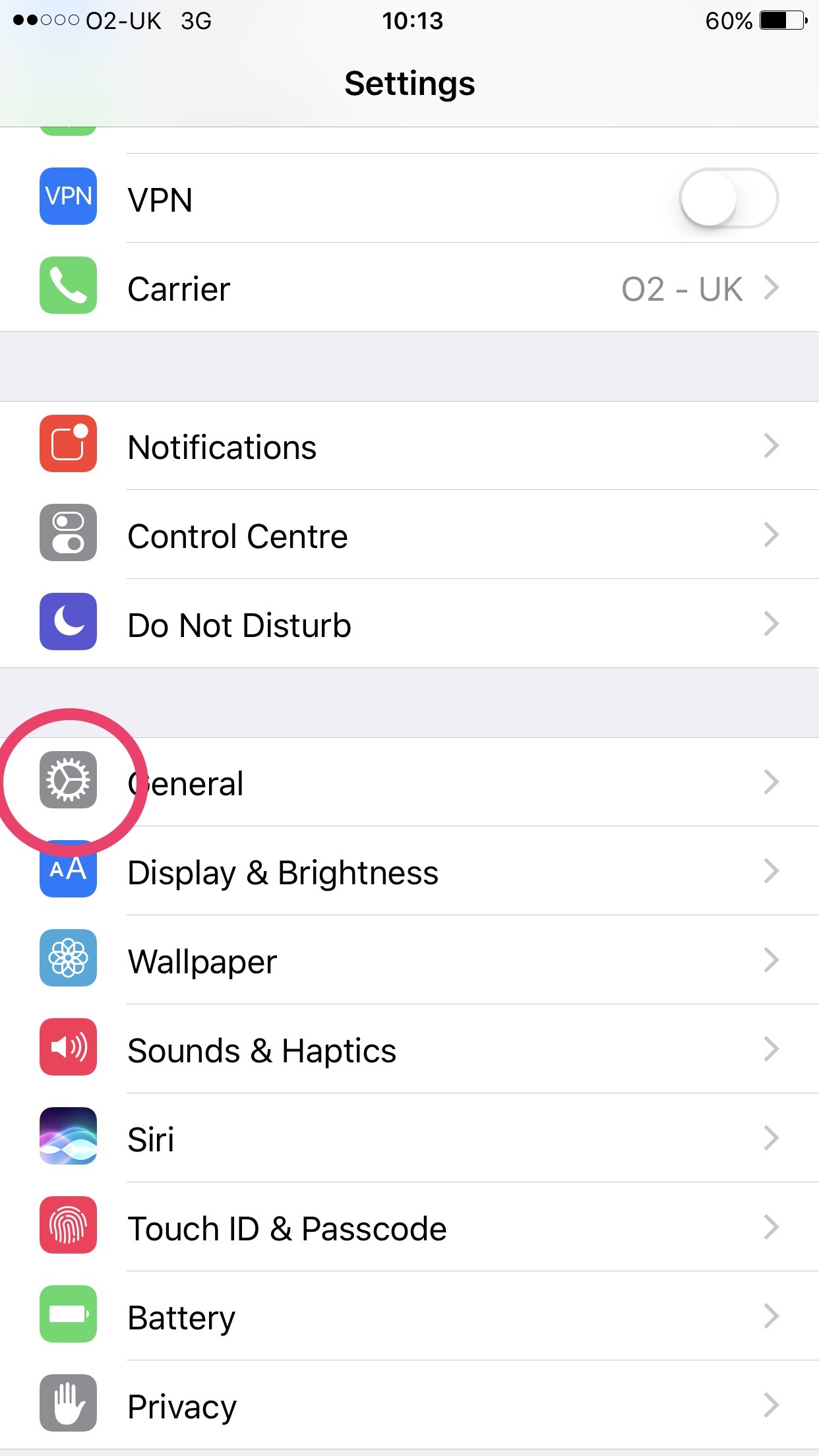
We're heading to the 'Accessibility' settings here, which are found under 'General'. Go here first.
Open the Accessibility Settings
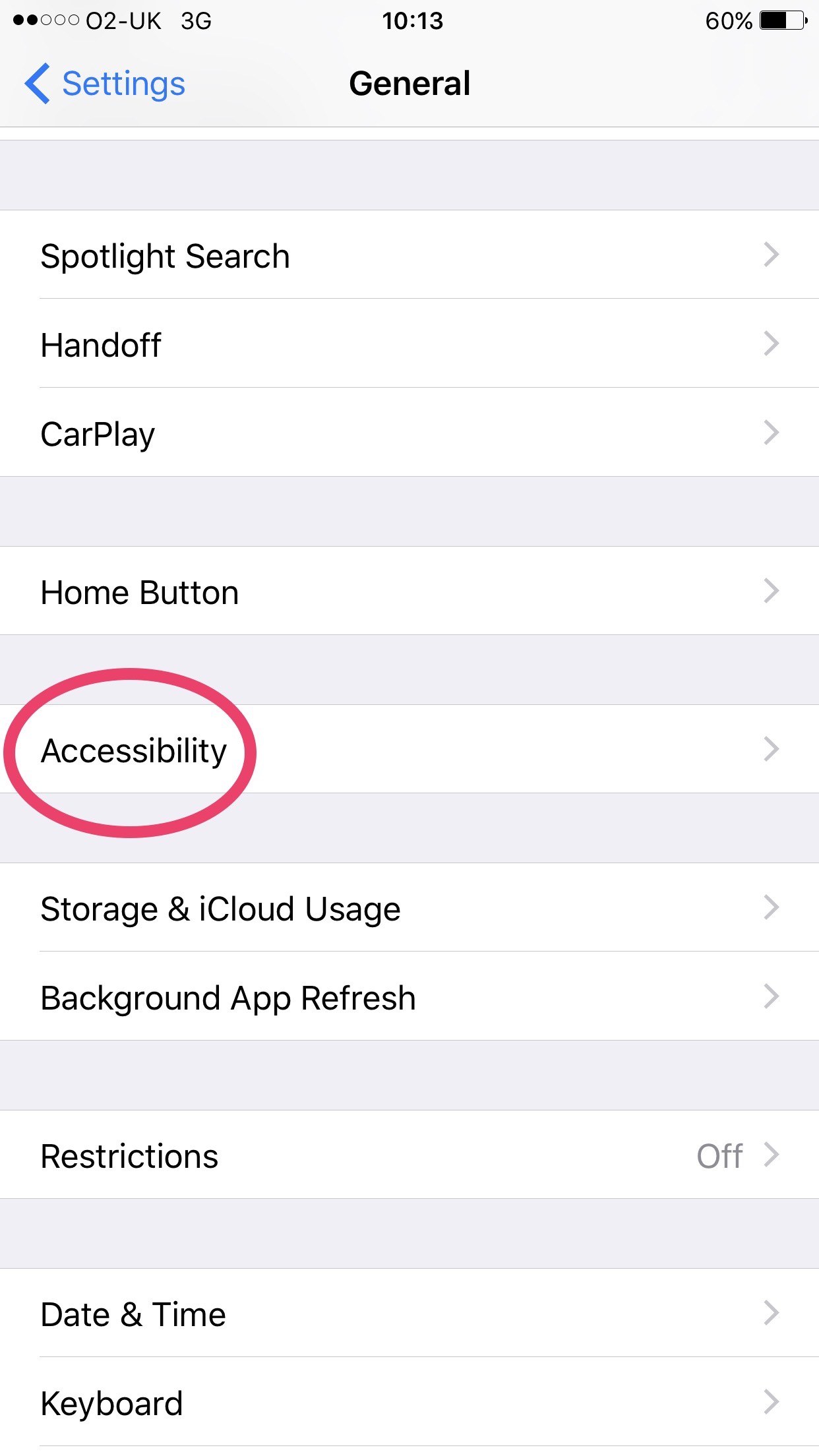
Now tap 'Accessibility' and we're there!
Go to Display Accommodations
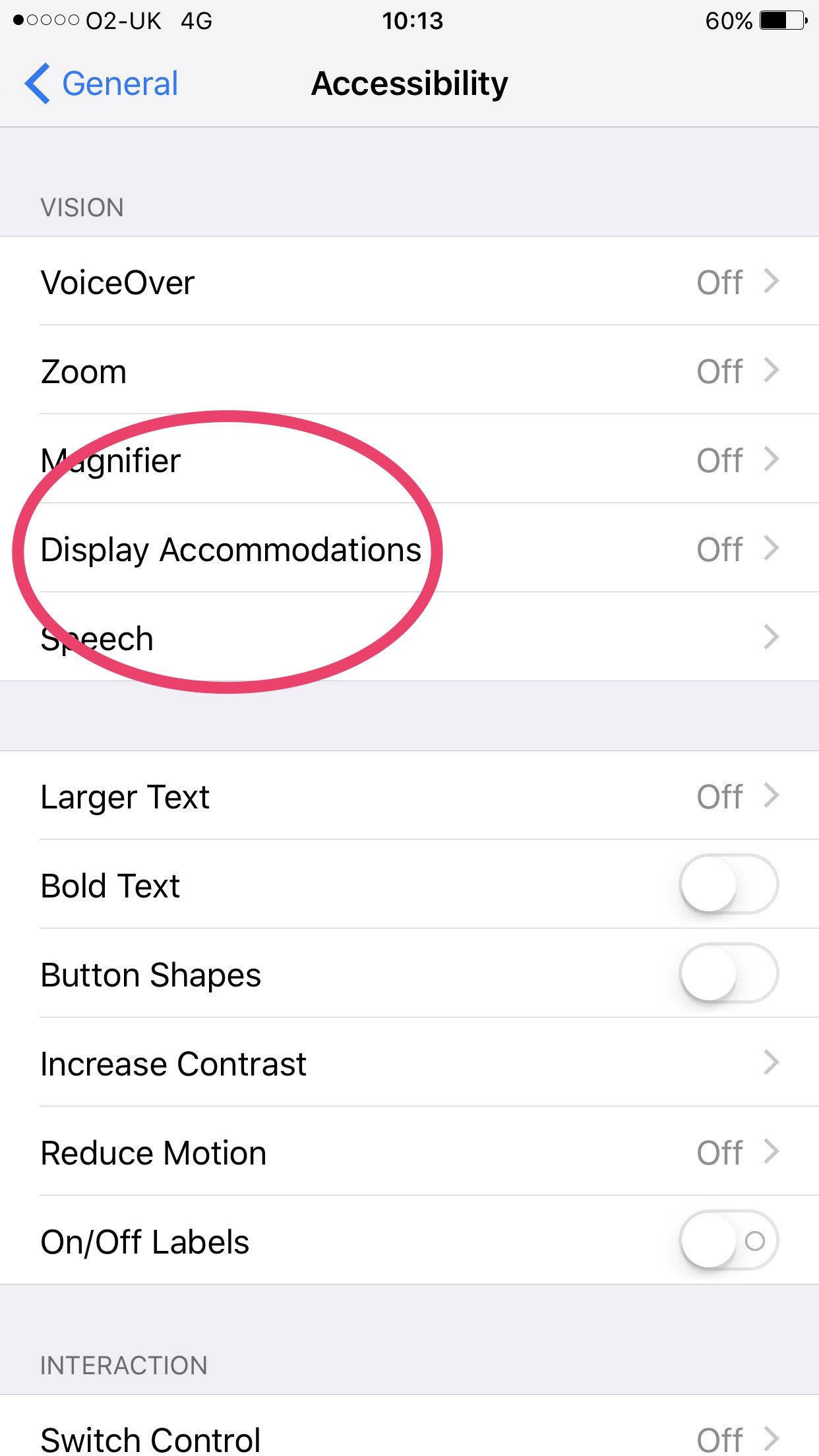
First, we need to set up how dim we want the screen to go when we use the accessibility shortcut. We'll set the shortcut up later. Tap on 'Display Accommodations'
Turn Reduce White Point On
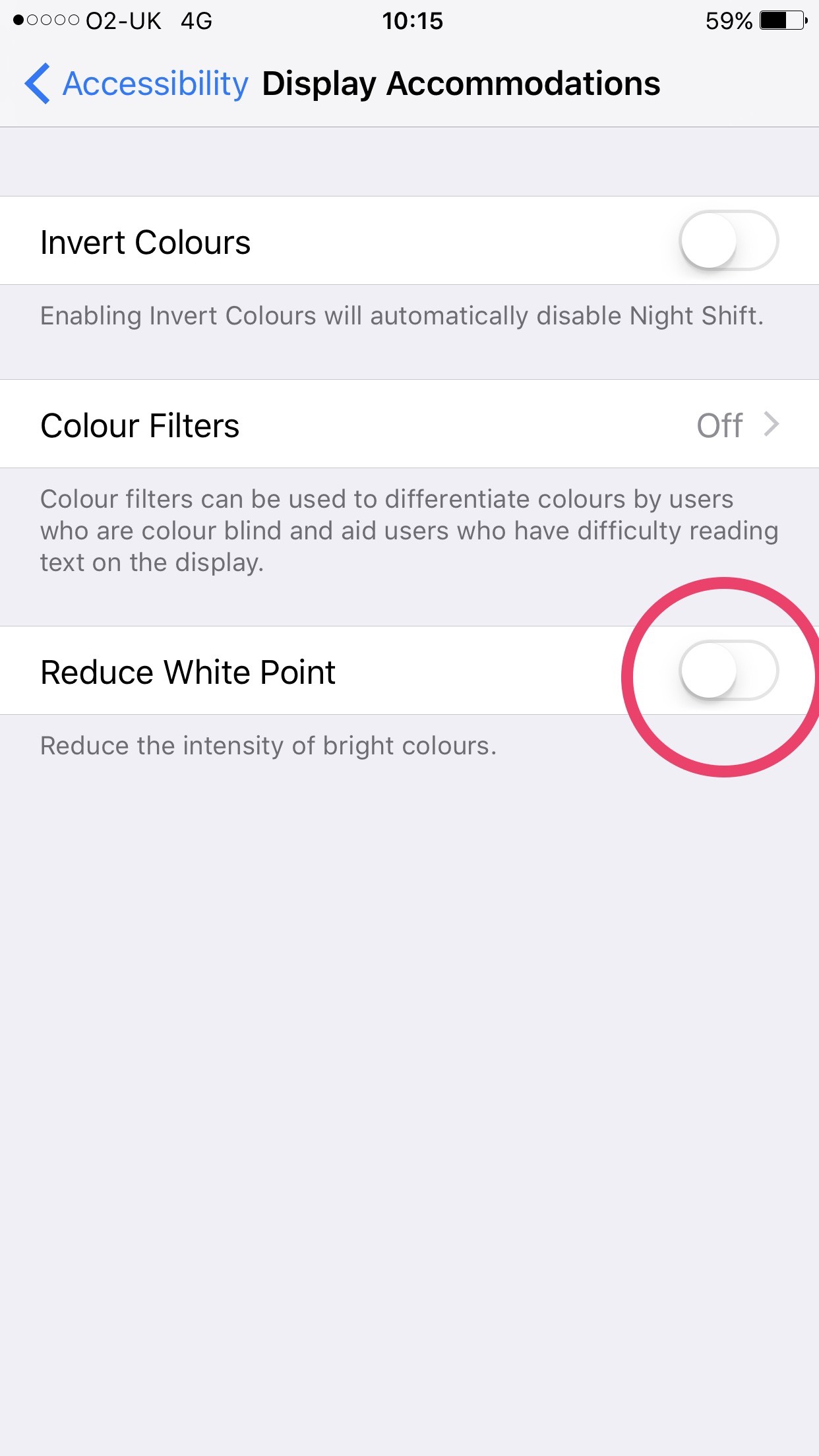
To access the slider for screen brightness, turn on the 'Reduce White Point' slider button.
Set Your Preferred Brightness
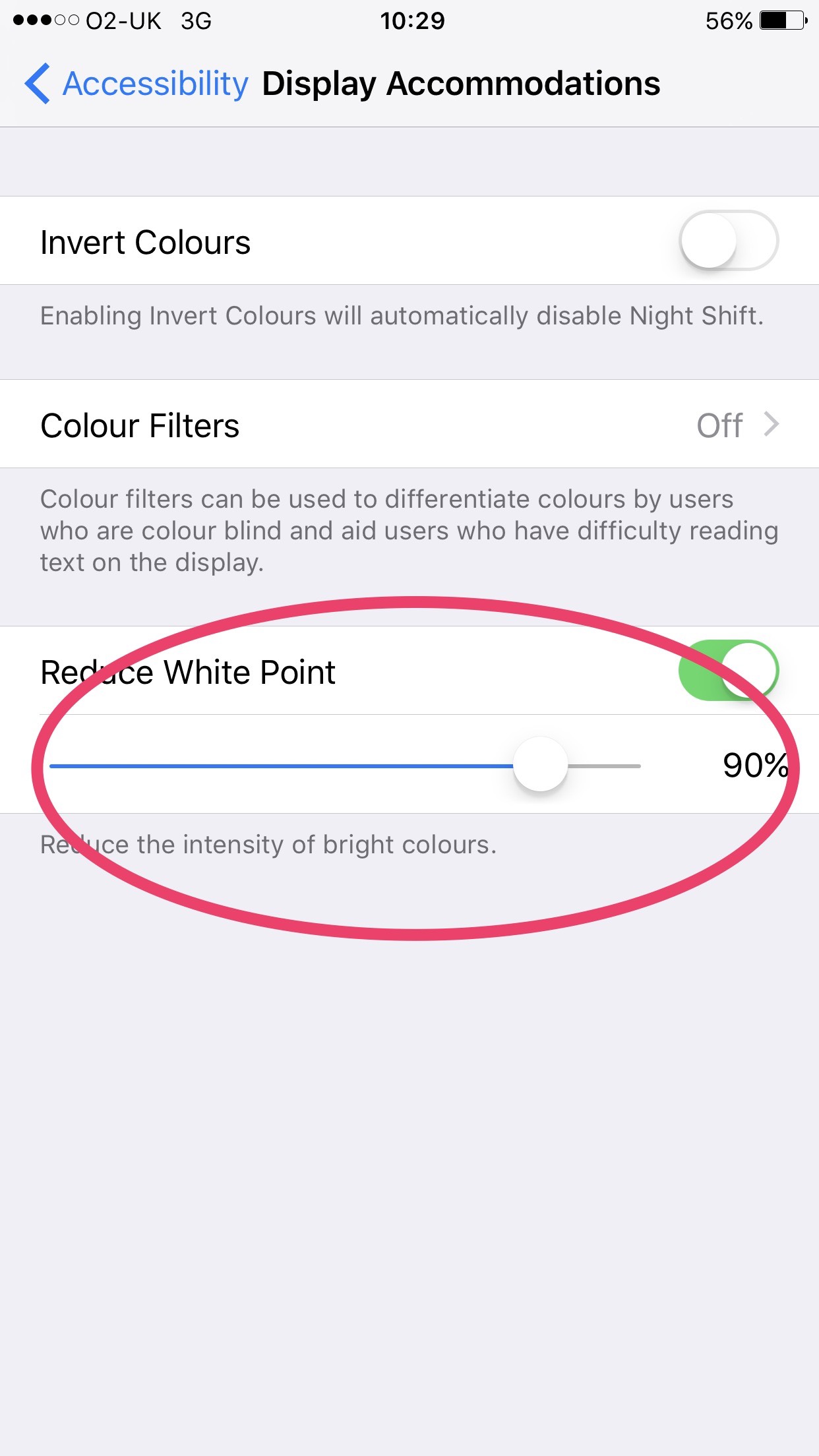
Drag the slider to set the value of brightness you want when you use the shortcut we will set up next. I use 90% which is perfect for a completely dark room.
Turn Reduce White Point Off
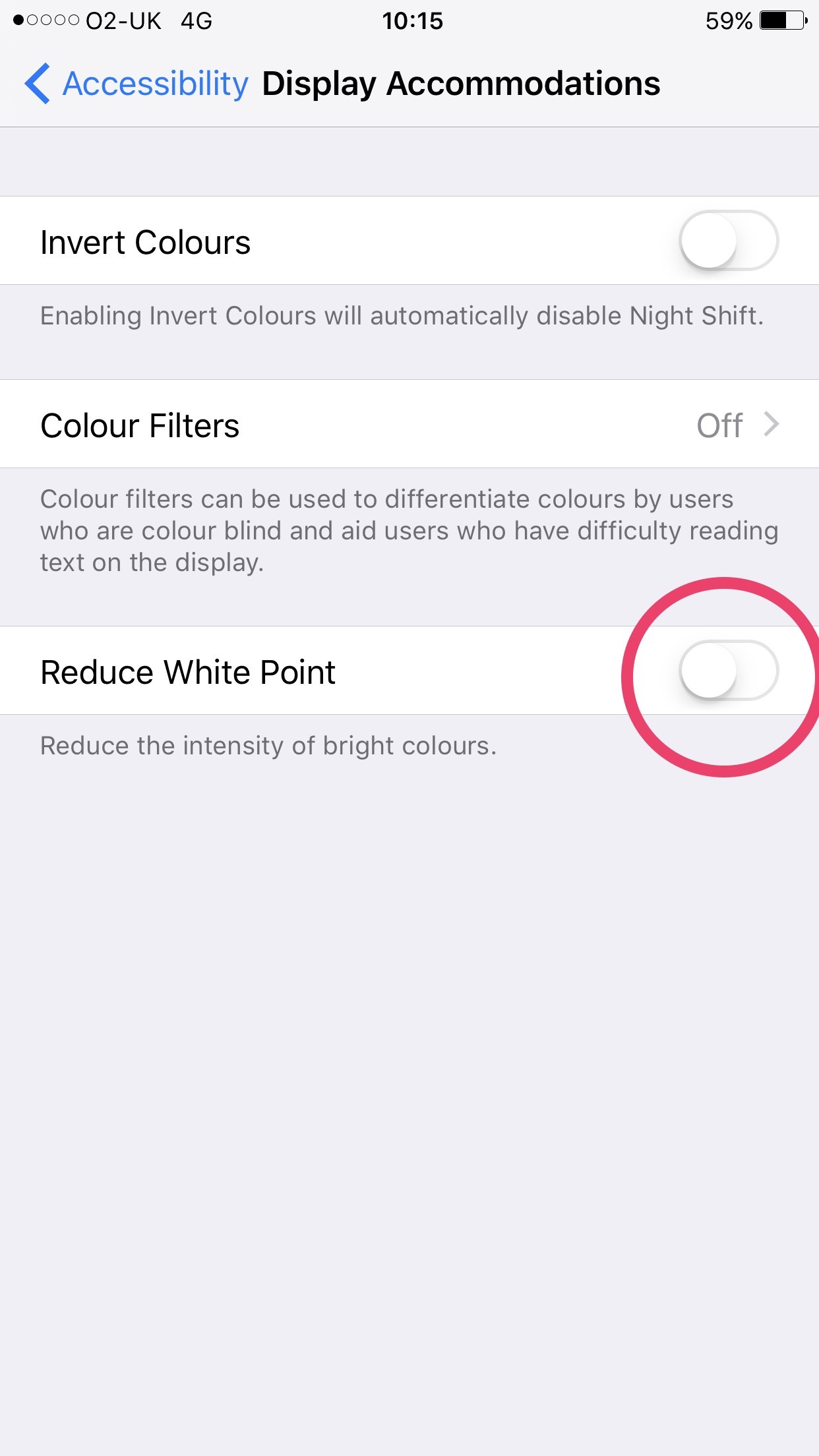
As you'd probably like to see what you're doing until you need it, turn 'Reduce White Point' off to return to normal screen operations.
Go Back and Open Accessibility Shortcut
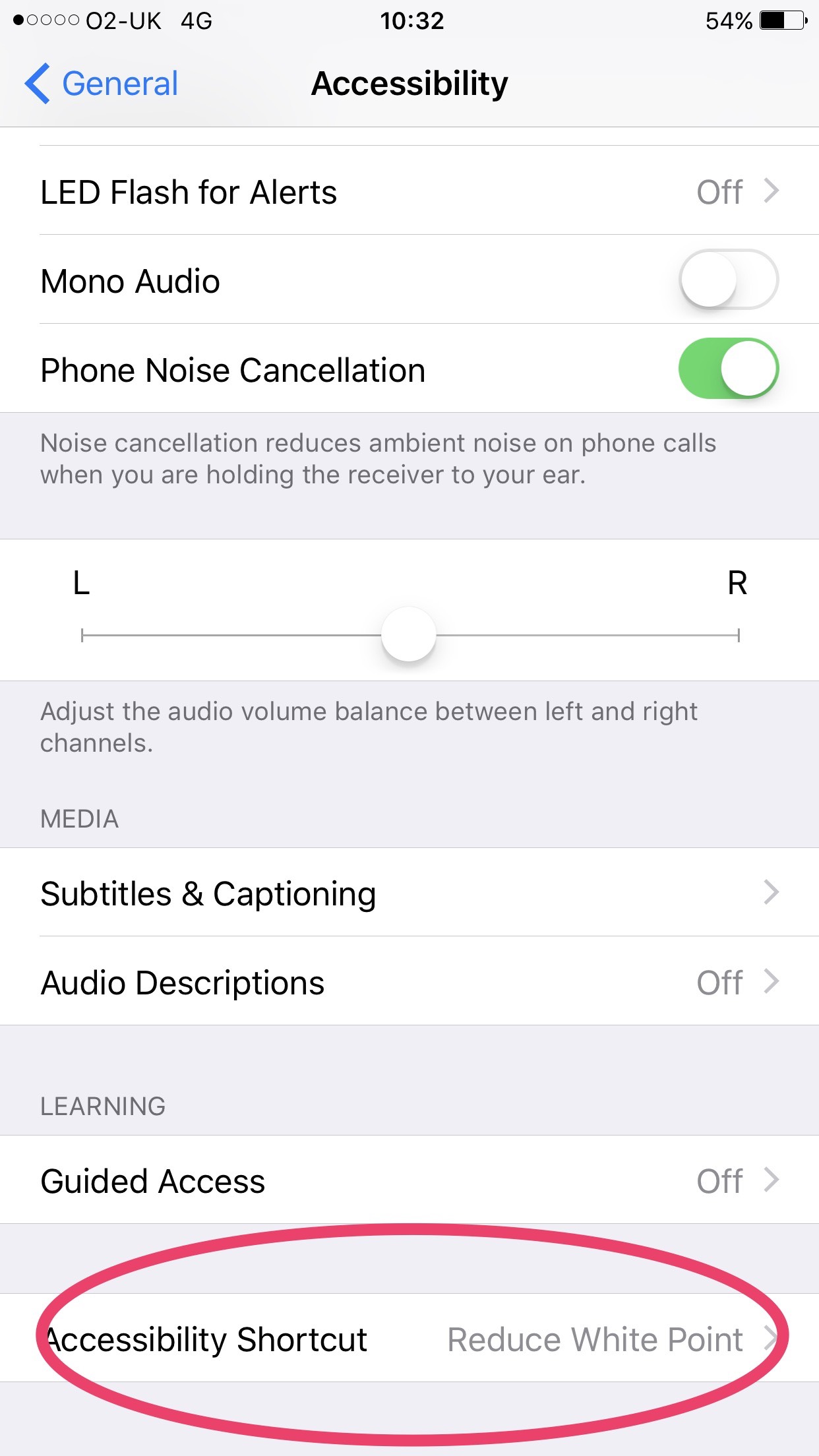
Now, go back to the 'Accessibility' options, scroll to the bottom and open 'Accessibility Shortcut'
Tick Reduce White Point
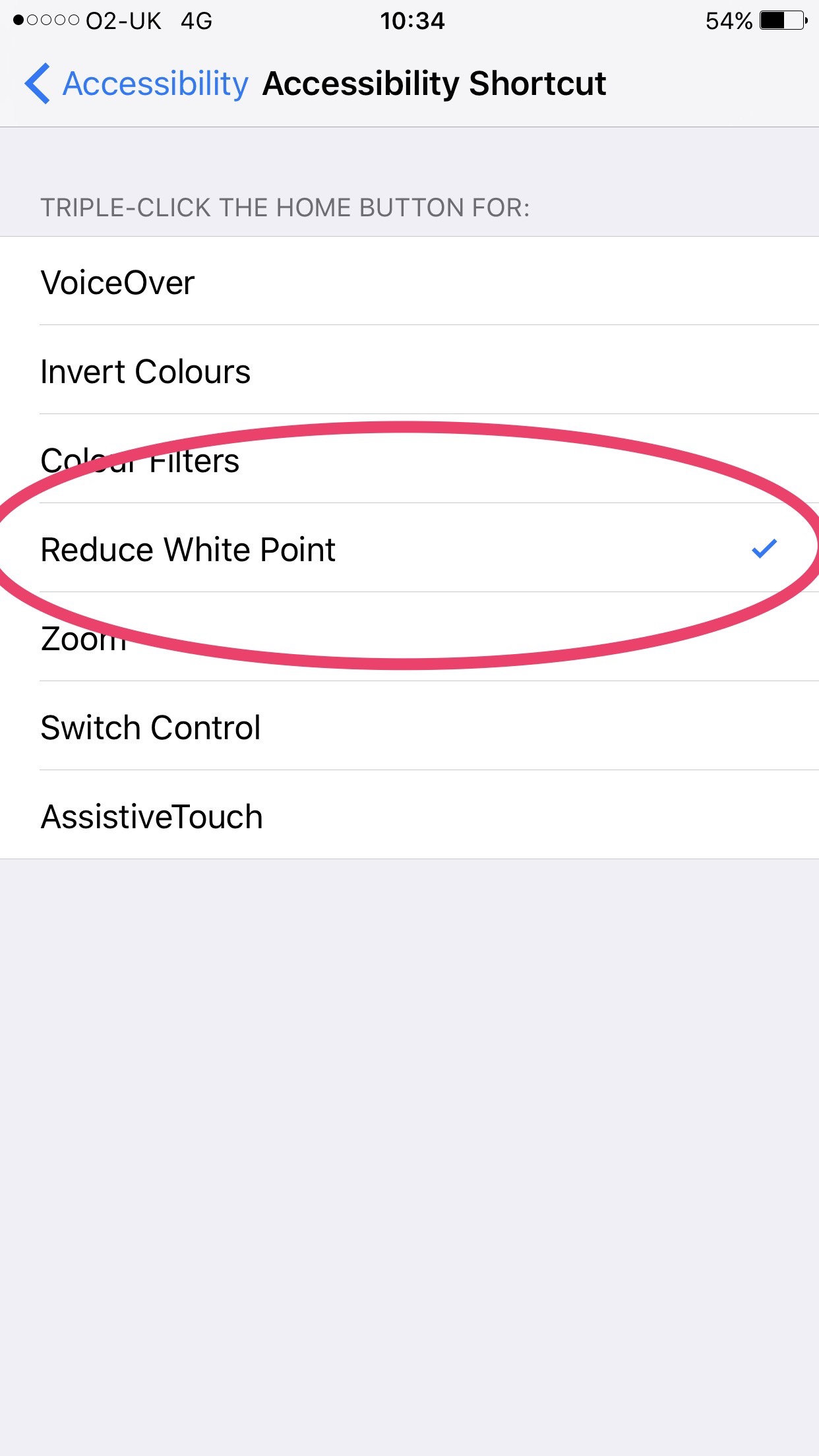
The Accessibility Shortcut is a triple click of the home button. As you can see, it can turn a few different options on. You're interested in the 'Reduce White Point' option. Tap it to tick it.
That's It!
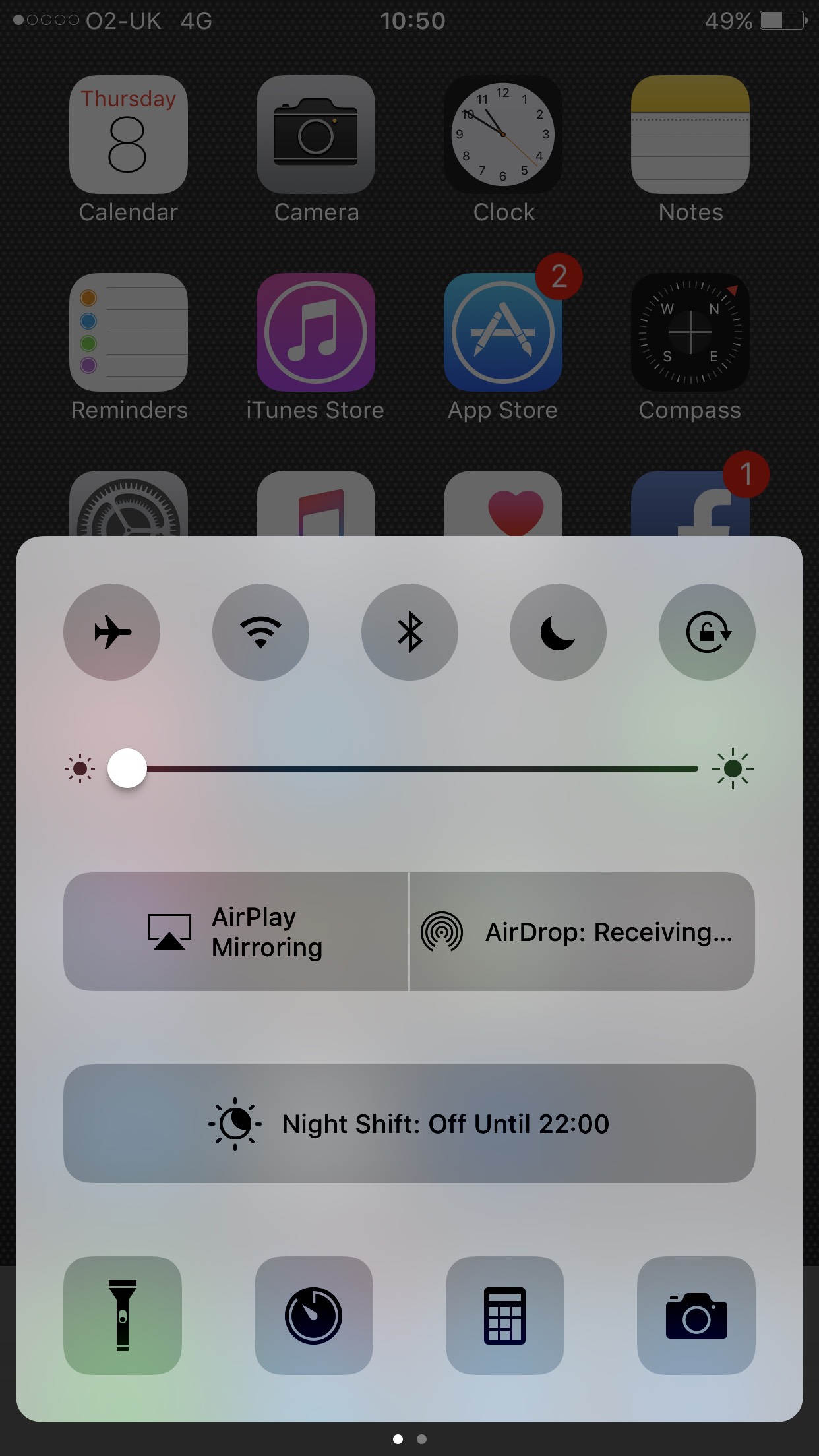
You're all set! Next time you need to get an extra dark screen for some reason, triple click your home button and as if by magic, it gets all dark and easy on the eyes. To reverse this, triple click again! Simples.