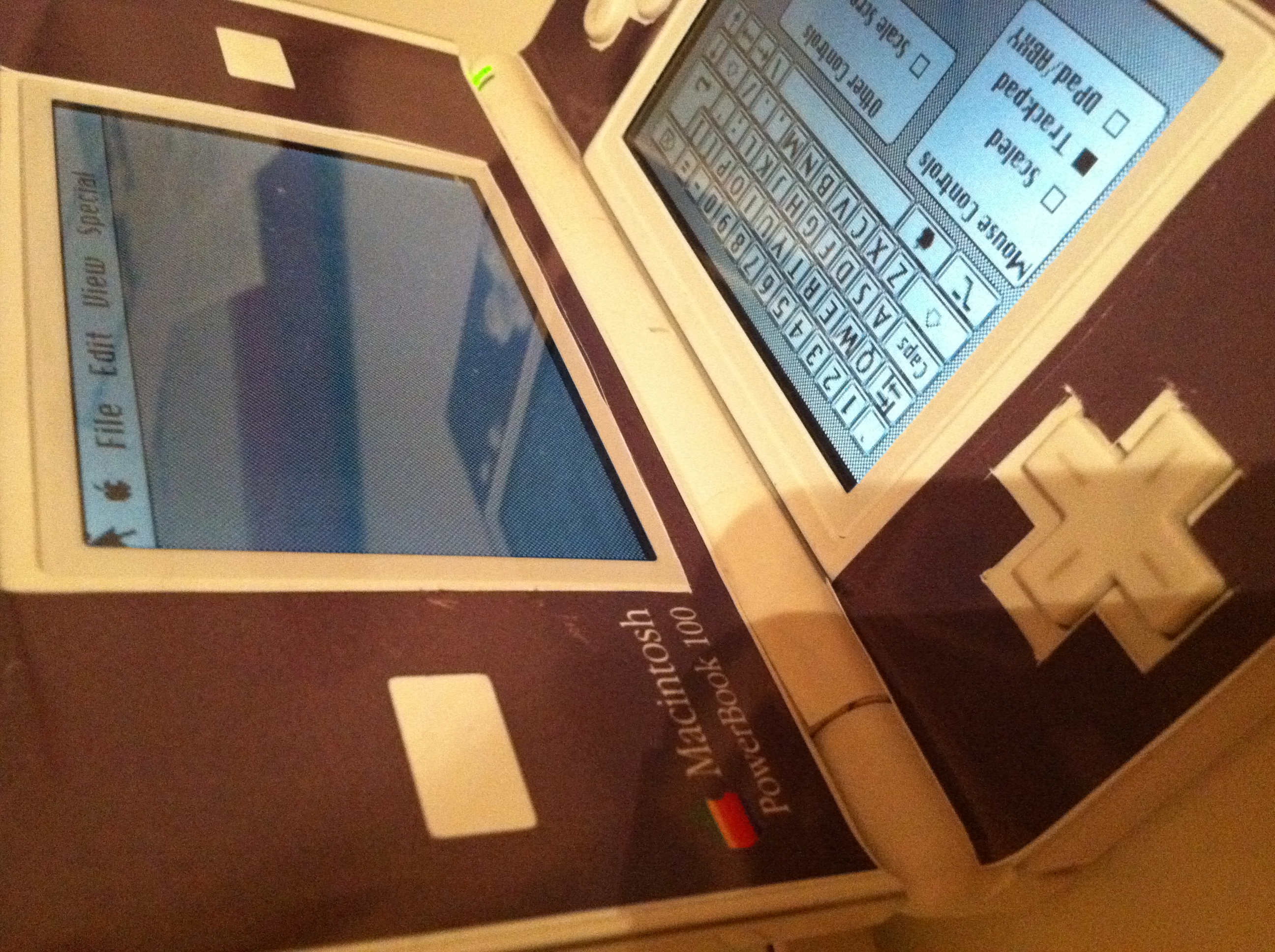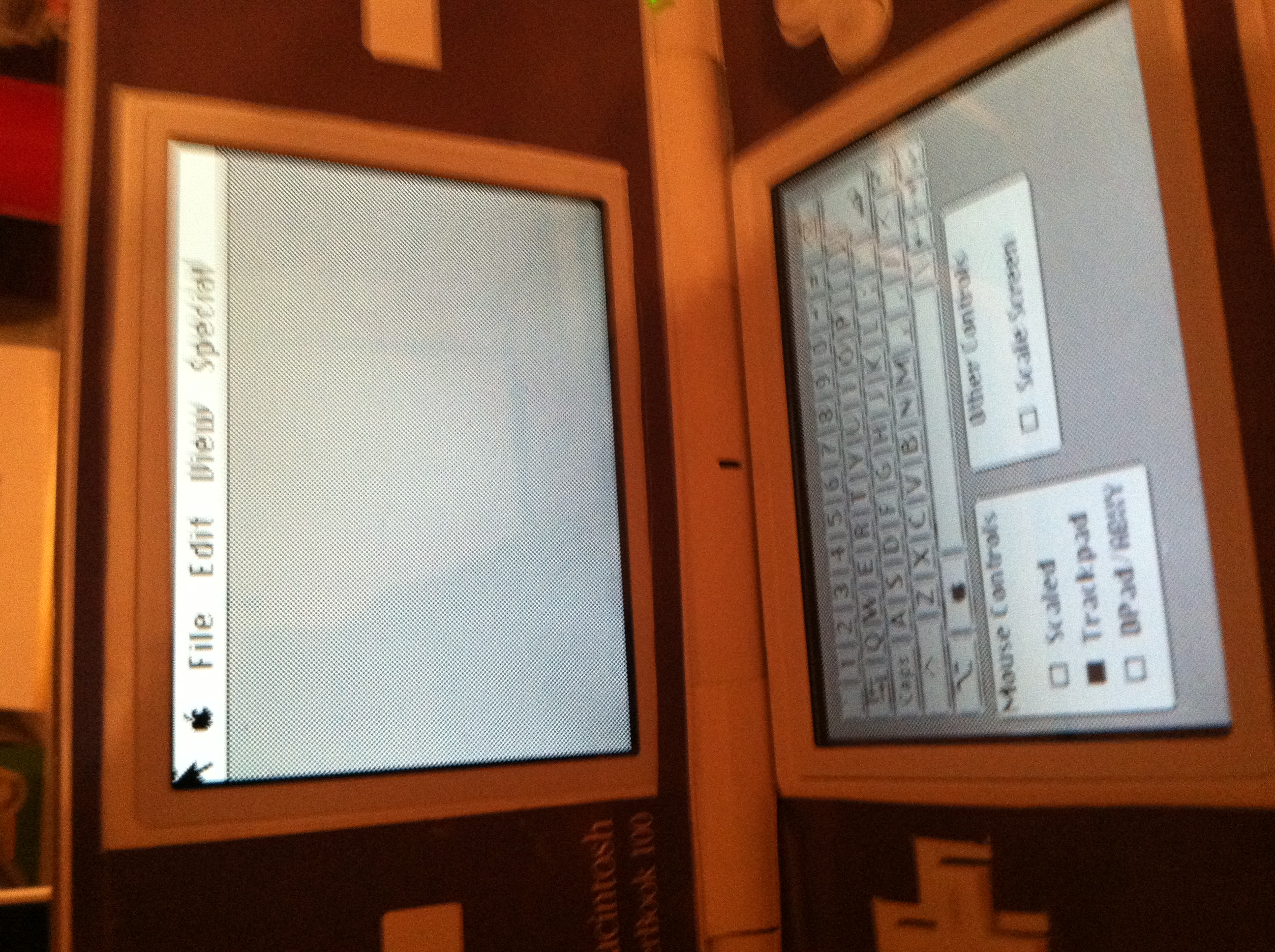The Mini PowerBook 100


This Instructable shows you how to turn a nintendo DS or DS lite into a miniature Apple PowerBook 100 from about 1990 with fully functioning mac os7.
(this is also currently entered in the game.life challenge, so please vote.)
(this is also currently entered in the game.life challenge, so please vote.)
Materials

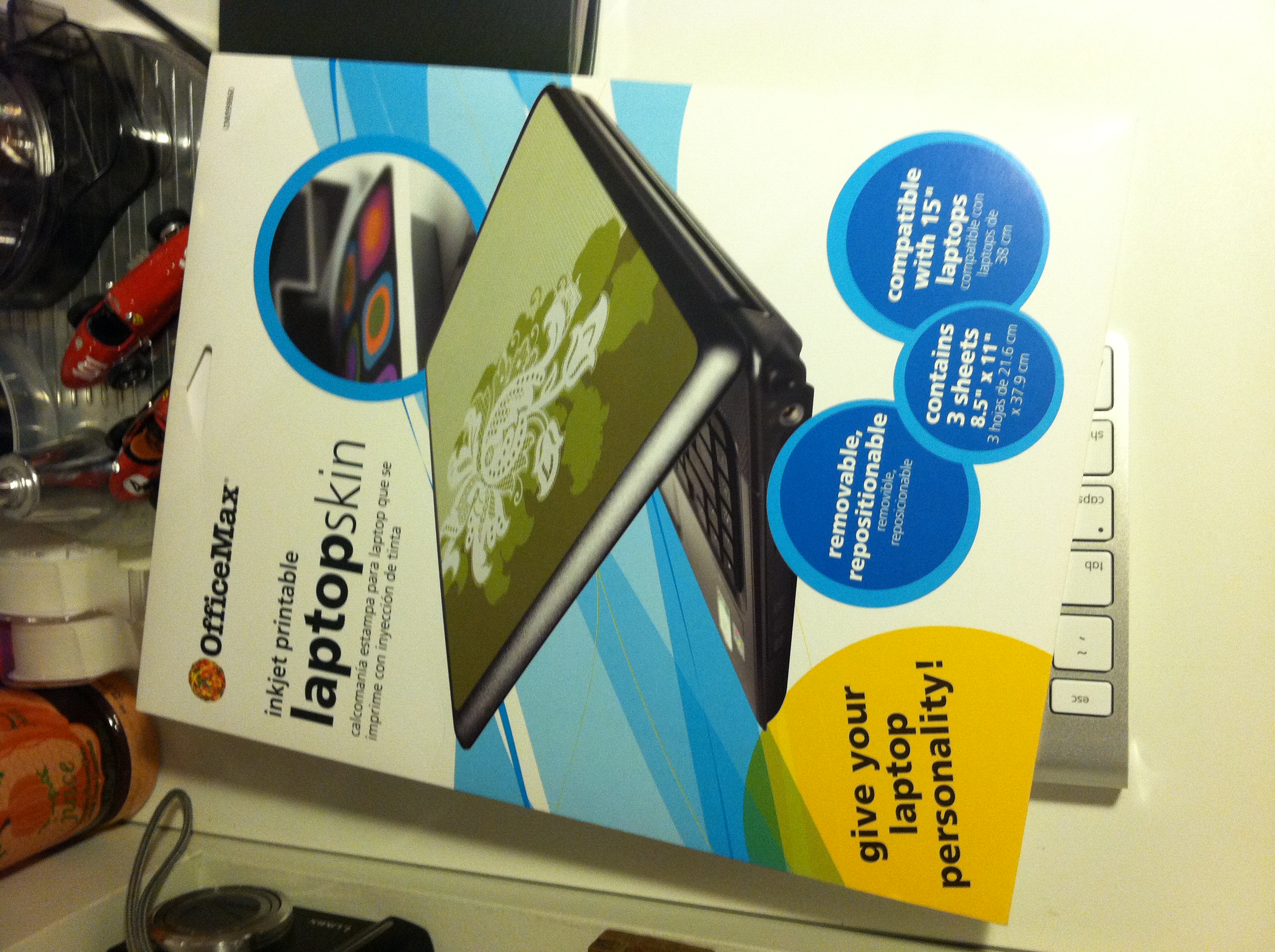
For this project you will need:
1 nintendo DS or DS lite (I am using the DS lite)
1 XACTO Knife
1 sheet of sticky photo paper or computer skin paper
1 R4 DS card with a micro SD card http://www.r4dsshop.com/
1 Micro SD card reader
A computer
And thats it!
1 nintendo DS or DS lite (I am using the DS lite)
1 XACTO Knife
1 sheet of sticky photo paper or computer skin paper
1 R4 DS card with a micro SD card http://www.r4dsshop.com/
1 Micro SD card reader
A computer
And thats it!
The Hard Step
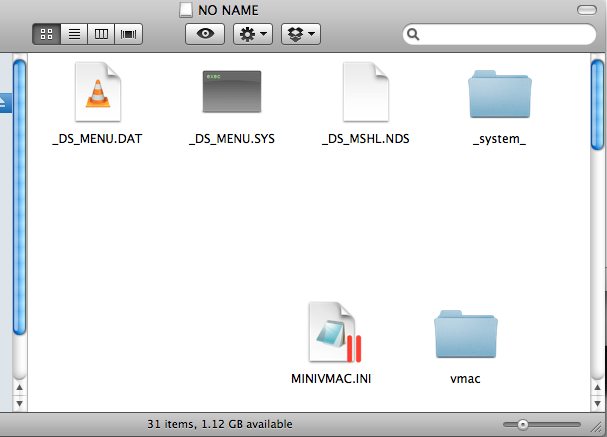
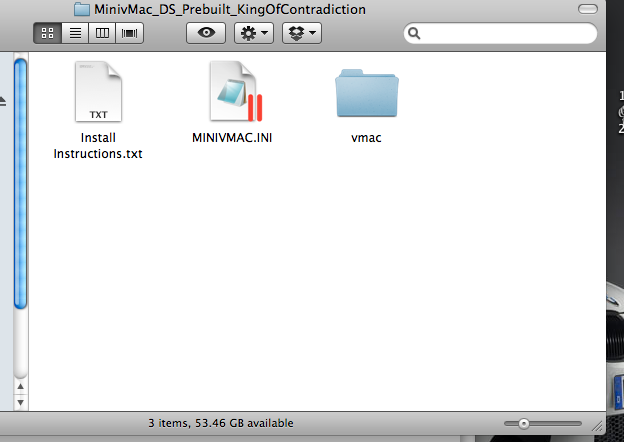
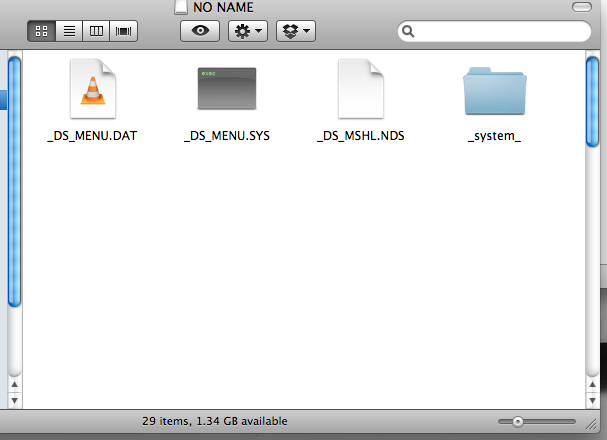

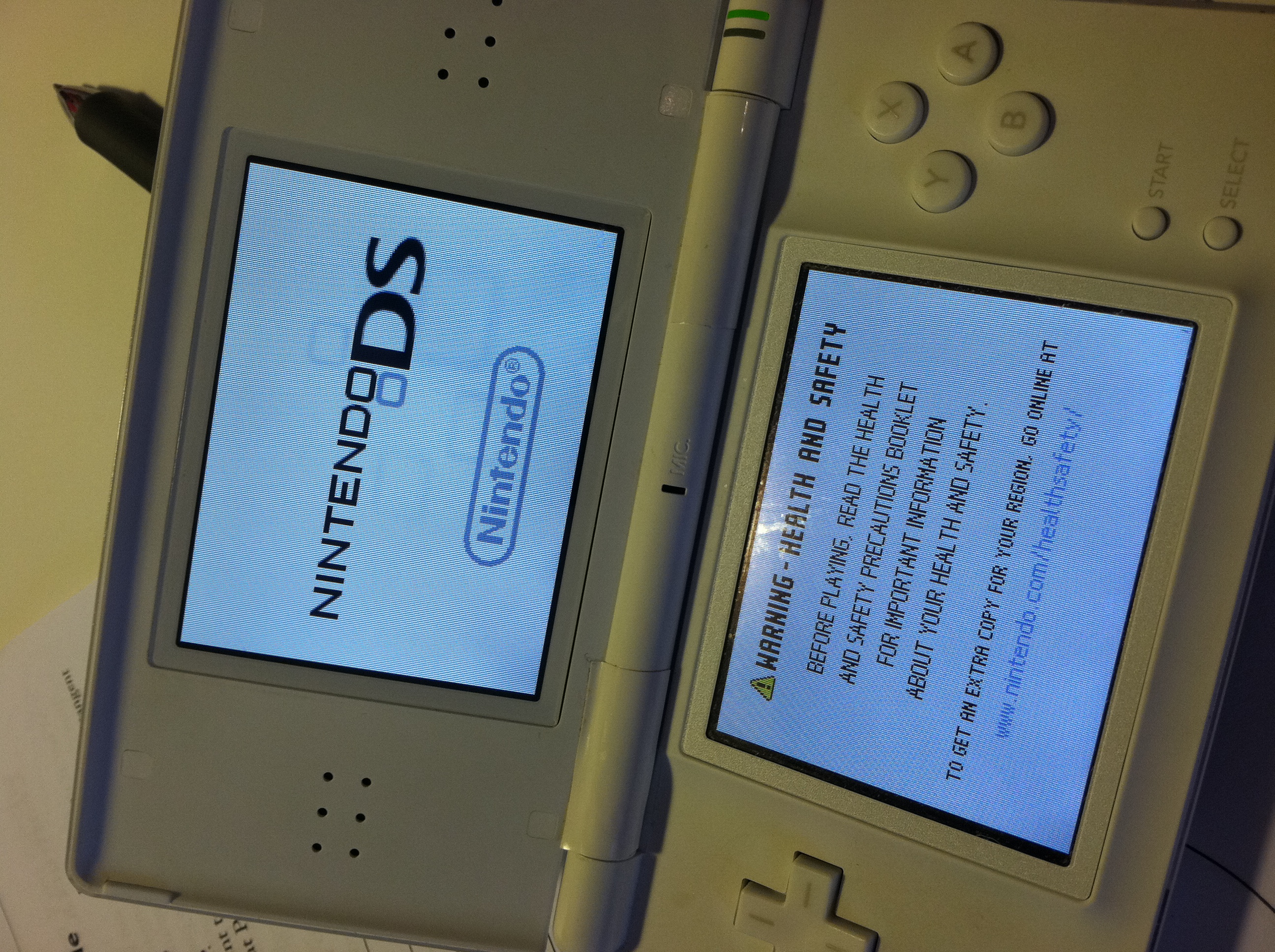
Download all of the programs from this link:
http://rapidshare.com/#!download|144cg2|131019594|MinivMac_DS_Prebuilt_KingOfContradiction.zip|52280
Once they are downloaded, unzip the folder, and look inside of it. You will see three things; installinstructions.txt, MINIVMAC.ini, and a folder named vmac. Plug in your micro sd card to your computer by way of adapter, and open it. (If this is a new micro sd card, then put it into your R4 card, and plug it into your DS. Power the DS on and it should download a few things to the card. Then, plug it in to your computer.) Drag the files "vmac" and "MINIVMAC.ini" into the root folder of the memory card. The root folder is not really even a folder, but just the main thing that opens when you click on the memory stick icon. DO NOT DRAG THE FILES INTO ANY FOLDER ON THE CARD.
http://rapidshare.com/#!download|144cg2|131019594|MinivMac_DS_Prebuilt_KingOfContradiction.zip|52280
Once they are downloaded, unzip the folder, and look inside of it. You will see three things; installinstructions.txt, MINIVMAC.ini, and a folder named vmac. Plug in your micro sd card to your computer by way of adapter, and open it. (If this is a new micro sd card, then put it into your R4 card, and plug it into your DS. Power the DS on and it should download a few things to the card. Then, plug it in to your computer.) Drag the files "vmac" and "MINIVMAC.ini" into the root folder of the memory card. The root folder is not really even a folder, but just the main thing that opens when you click on the memory stick icon. DO NOT DRAG THE FILES INTO ANY FOLDER ON THE CARD.
Testing

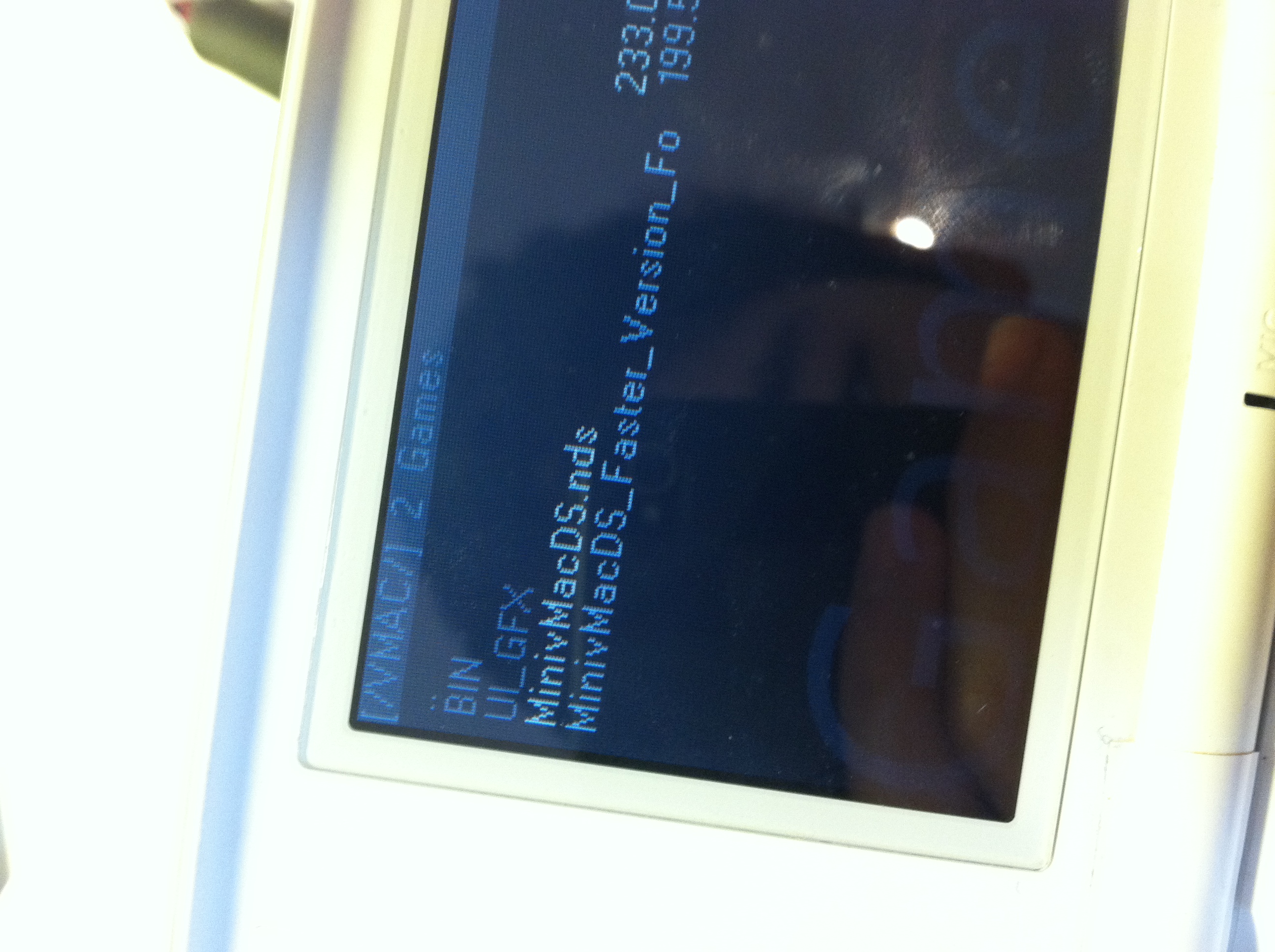
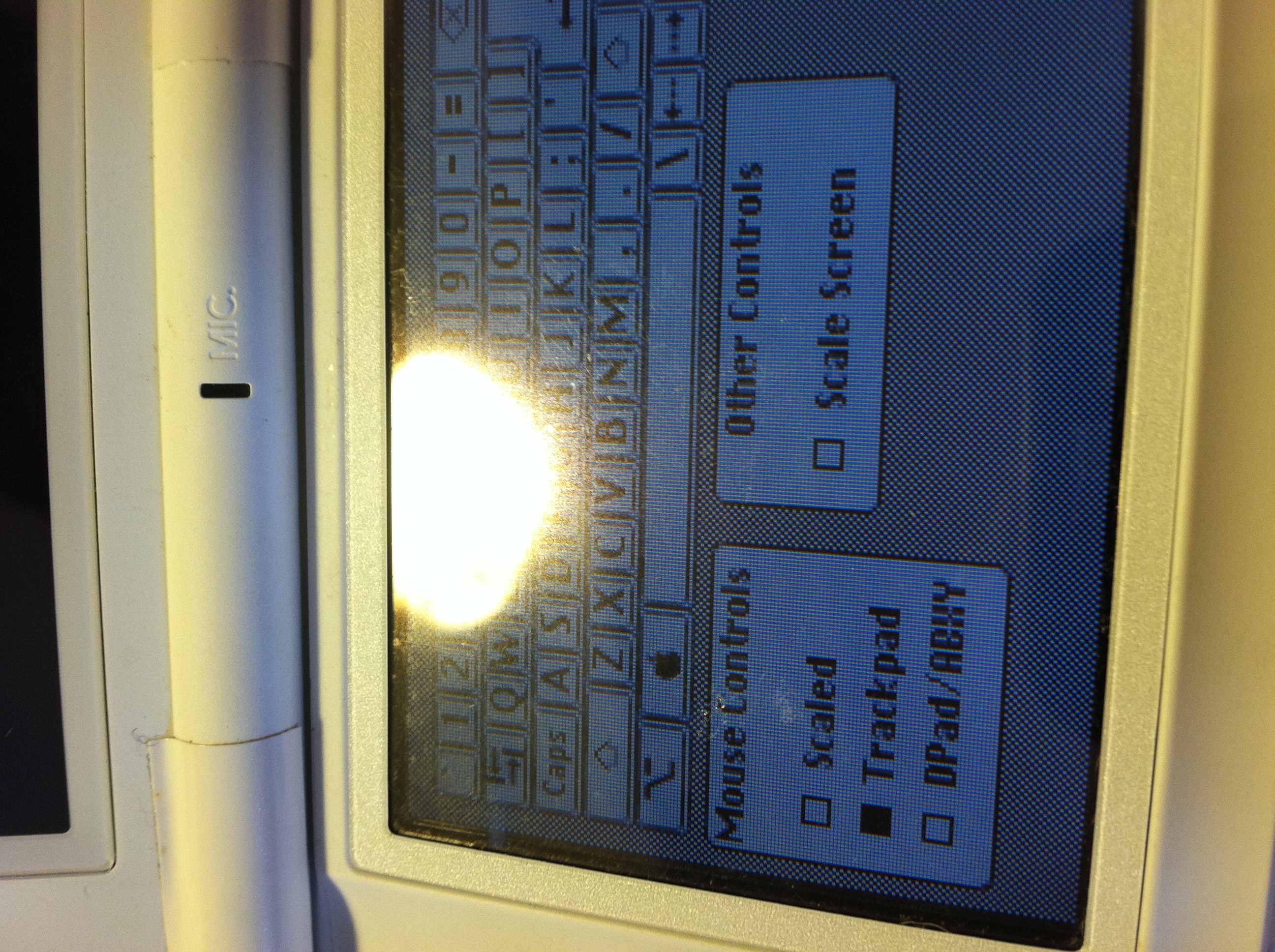
Now, plug the micro SD card into the R4 card, put it into your DS, and power it on. Navigate to games/ vmac/ MinivMacDS.nds, and click on it.
it should boot mac os7. If it doesn't, please comment below.
it should boot mac os7. If it doesn't, please comment below.
The Skin
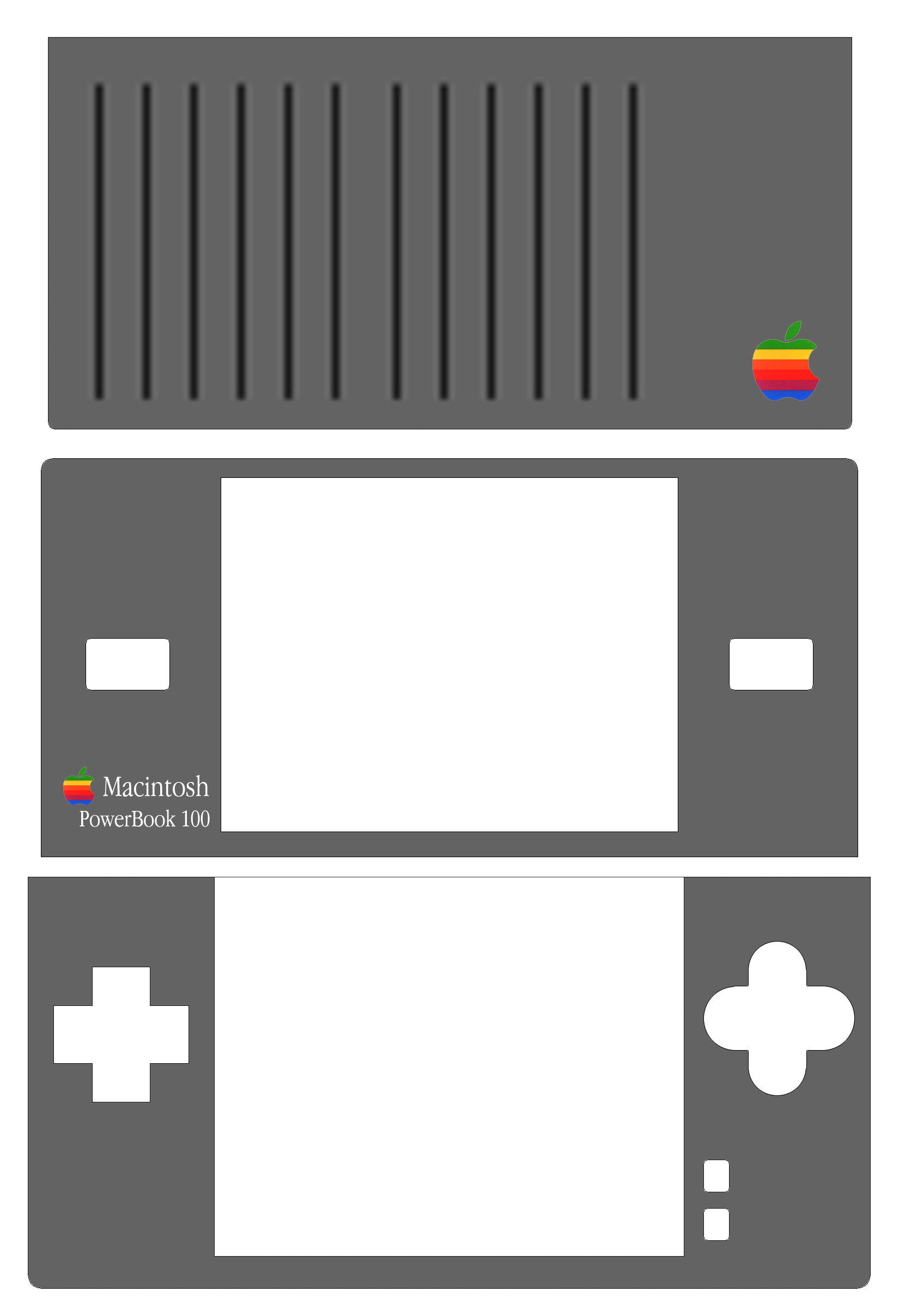
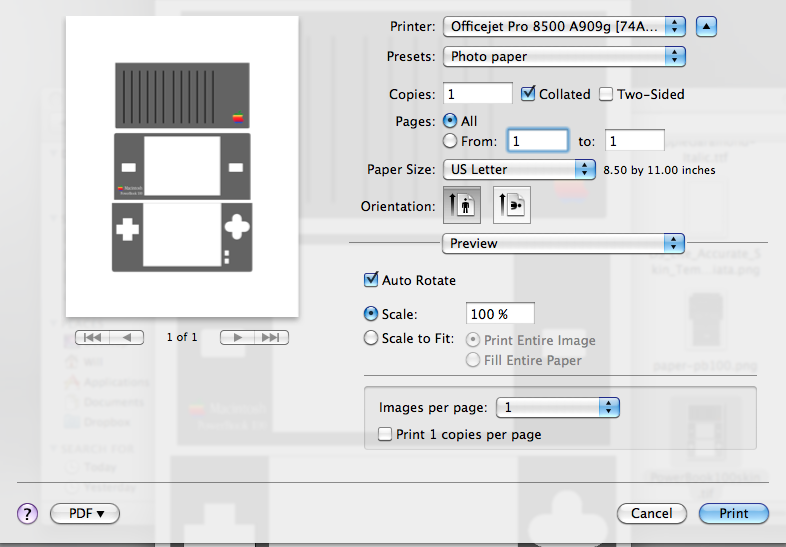
Now, download the attached pic. First, print it out. Compare it to your DS and make any necessary size changes. (a.psd file is attatched for better image quality.) Then, Print it out in photo paper mode on the sticky paper. (note: the skin is only for the DS lite. I am working on one for the older DS, and it will soon be available.)
Downloads
The Skin 2

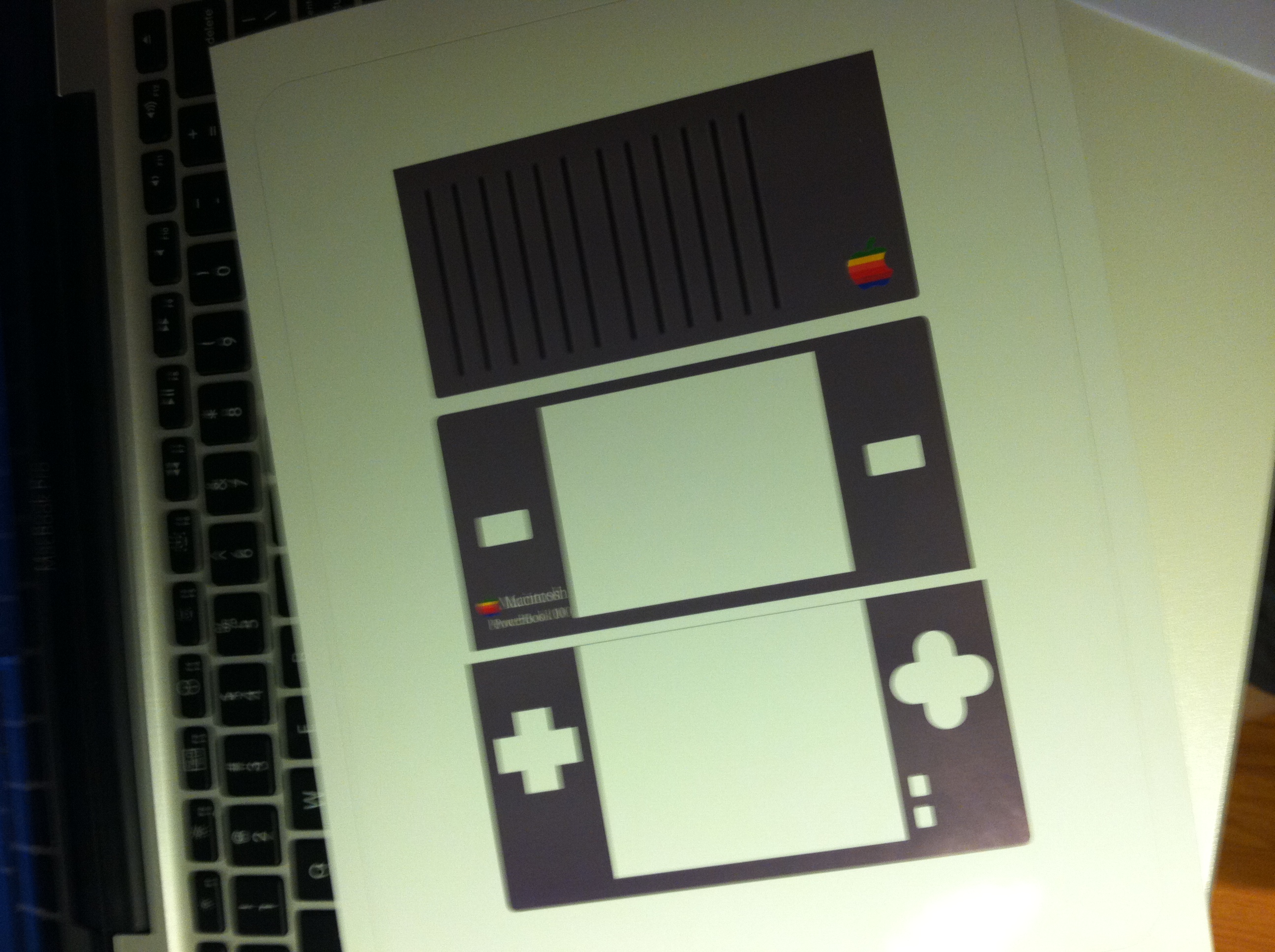


Then, cut out the skin on the sticky paper with an xacto knife. Peel the backing off and put it on your DS! You are done!
You Are Done! Congrats!