The Joy Buzz - Turning E-waste Into a Fun Quiz Game for the Classroom and More!
by MrMemory in Circuits > Electronics
388 Views, 0 Favorites, 0 Comments
The Joy Buzz - Turning E-waste Into a Fun Quiz Game for the Classroom and More!

Nintendo Joy-Cons, while beloved for their innovative design and versatility in gaming, unfortunately, contribute to the growing problem of electronic waste, or e-waste. These miniature controllers, with their intricate components and increasingly faulty joysticks, have a limited lifespan and are prone to wear and tear. When they eventually become faulty or their users simply lose interest, they are often discarded rather than repaired due to the complex nature of their construction. This disposal practice adds to the ever-mounting e-waste crisis, as the Joy-Cons end up in landfills, releasing hazardous materials and contributing to environmental pollution. Moreover, the frequent need for replacements or upgrades exacerbates the problem, as consumers generate even more e-waste by purchasing new Joy-Cons.
What if these Joy-Cons could become educational tools, rather than e-waste? The Joy Buzz is a project where we take two Joy-Cons destined for the landfill and turn them into wireless buzzers for a quiz game you can play in your classroom, at your next get-together, or anywhere there is a laptop with a Bluetooth adapter.
The Joy Buzz lets two teams buzz in wirelessly and allows you to overlay the quiz game of your choice, or display it on another display. The controllers are connected to the host laptop via Bluetooth and notifications are sent stating which team has buzzed in. The controllers also vibrate as the players buzz in! Consider creating a quiz in PowerPoint, projecting it onto your screen or whiteboard, and tracking who buzzed in first on your laptop or PC. The free Joy Buzz software makes this easy, and this guide will demonstrate how to set the game up and pair your controllers.
Supplies


The following materials are needed
- Two Nintendo Joy-Cons, with at least one of the face buttons still functional
- A computer with an internet connection and Bluetooth adapter
- A web browser
Teachers may find that Joy-Cons are readily available at their schools if they ask parents to collect their broken controllers from their children. Gamers with broken controllers could consider contacting their local school to see if they would collect them for the purpose of playing The Joy Buzz or for future Joy-Con educational projects!
Access the Joy Buzz Software
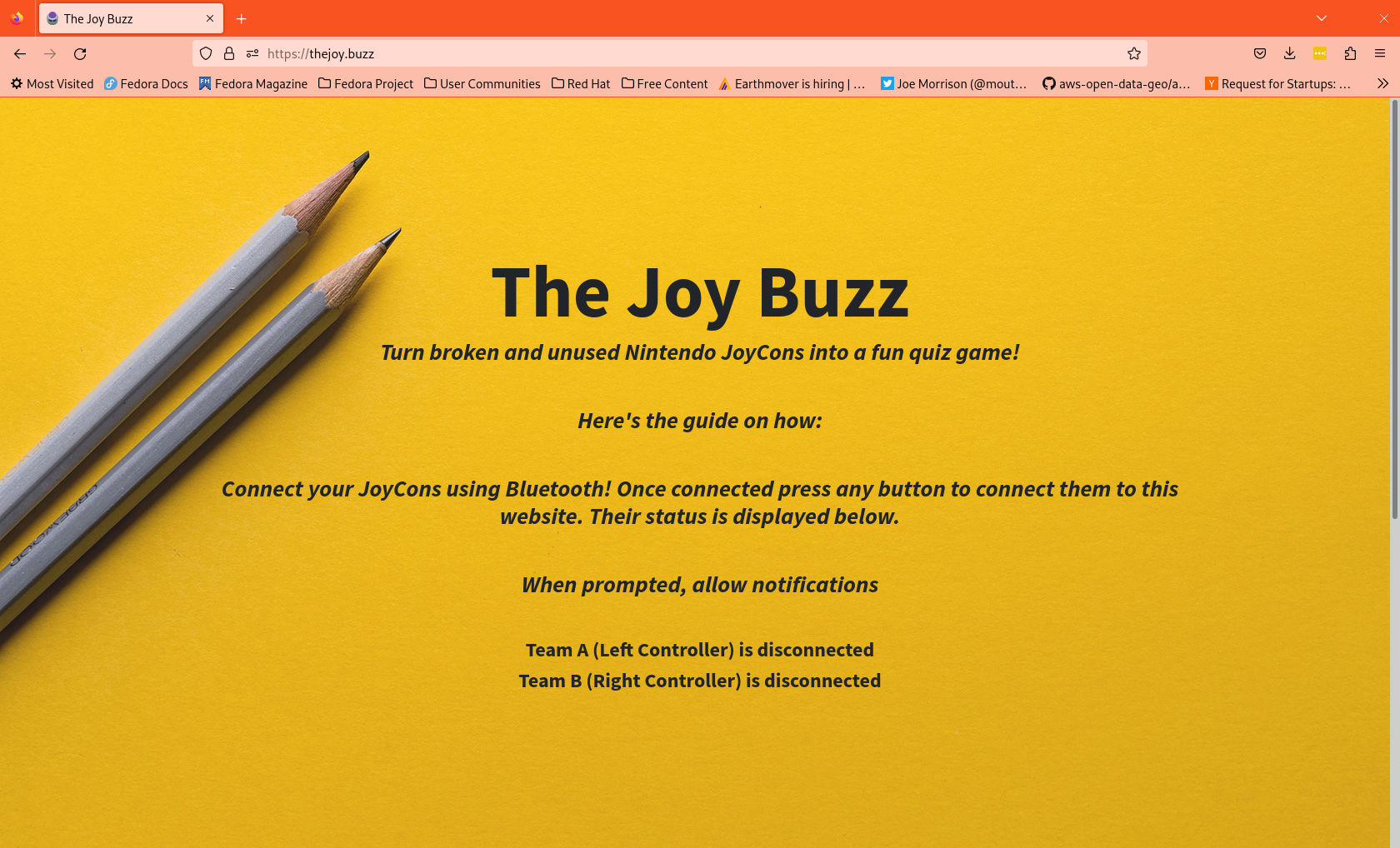
First, open a web browser that supports Web Bluetooth. We recommend Mozilla Firefox, however Google Chrome also supports Web Bluetooth. Web Bluetooth allows us to talk to the Joy-Cons wirelessly from your laptop or PC!
Navigate to https://thejoy.buzz
This website hosts the software for The Joy Buzz. If you would like to host it yourself, for example on a school web server, send the following link to your IT department to get the code: https://github.com/kevinl95/thejoybuzz
The Joy-Cons are not connected yet, as you can see in the above image. We will connect them in the next step.
Pair the Joy-Cons With Your Computer

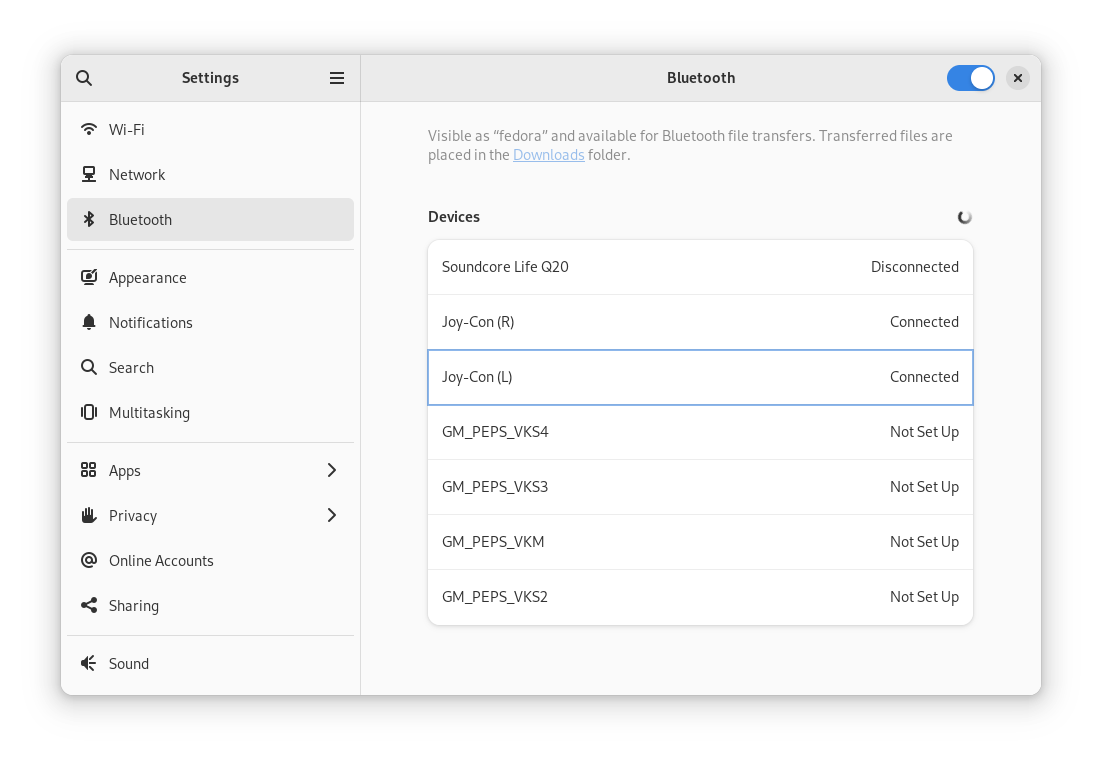
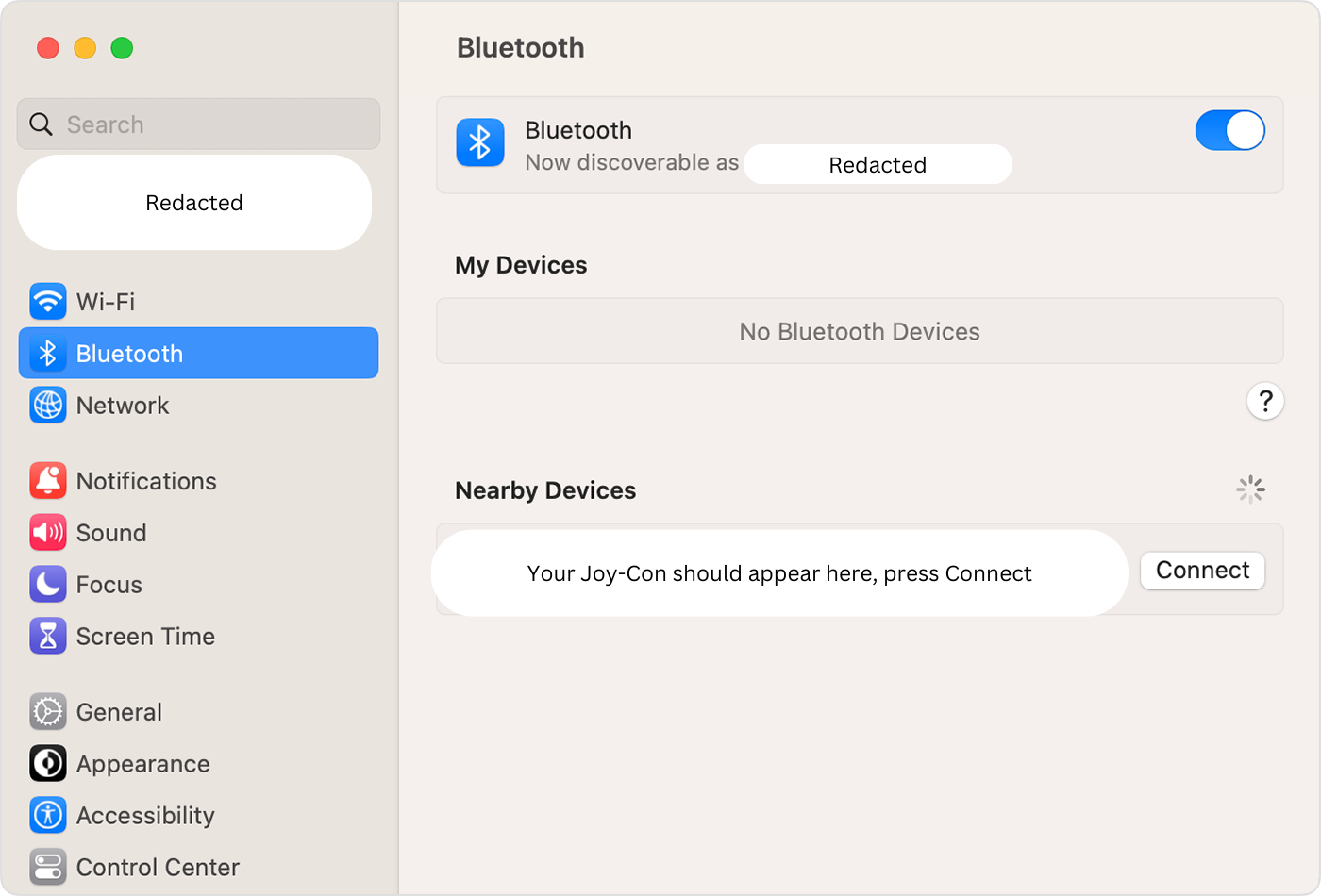
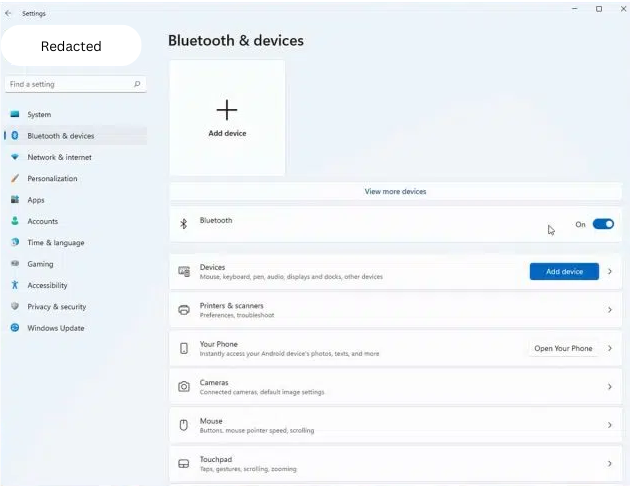(1).png)
First, ensure that your PC has Bluetooth capability, or you can use a Bluetooth adapter if it doesn't. If you are unsure, check if there is a Bluetooth settings menu on your control panel or in settings. You can also consult the specifications for your computer. Next, put your Joy-Con into pairing mode by holding down the small sync button located on the side of the controller. The LEDs on the Joy-Con will start flashing. Now, on your PC, go to the Bluetooth settings and select "Add a device." if the button is available, or on macOS or Linux see if the device is available to connect in the nearby devices list. Your Joy-Con should appear in the list of available devices if it is available to pair, if it isn't try pressing the side button again. Click on it to initiate the pairing process. Once paired, the LEDs on the Joy-Con will stop flashing, indicating a successful connection. Your Joy-Con is now ready to use!
Return to Thejoy.buzz in Your Web Browser
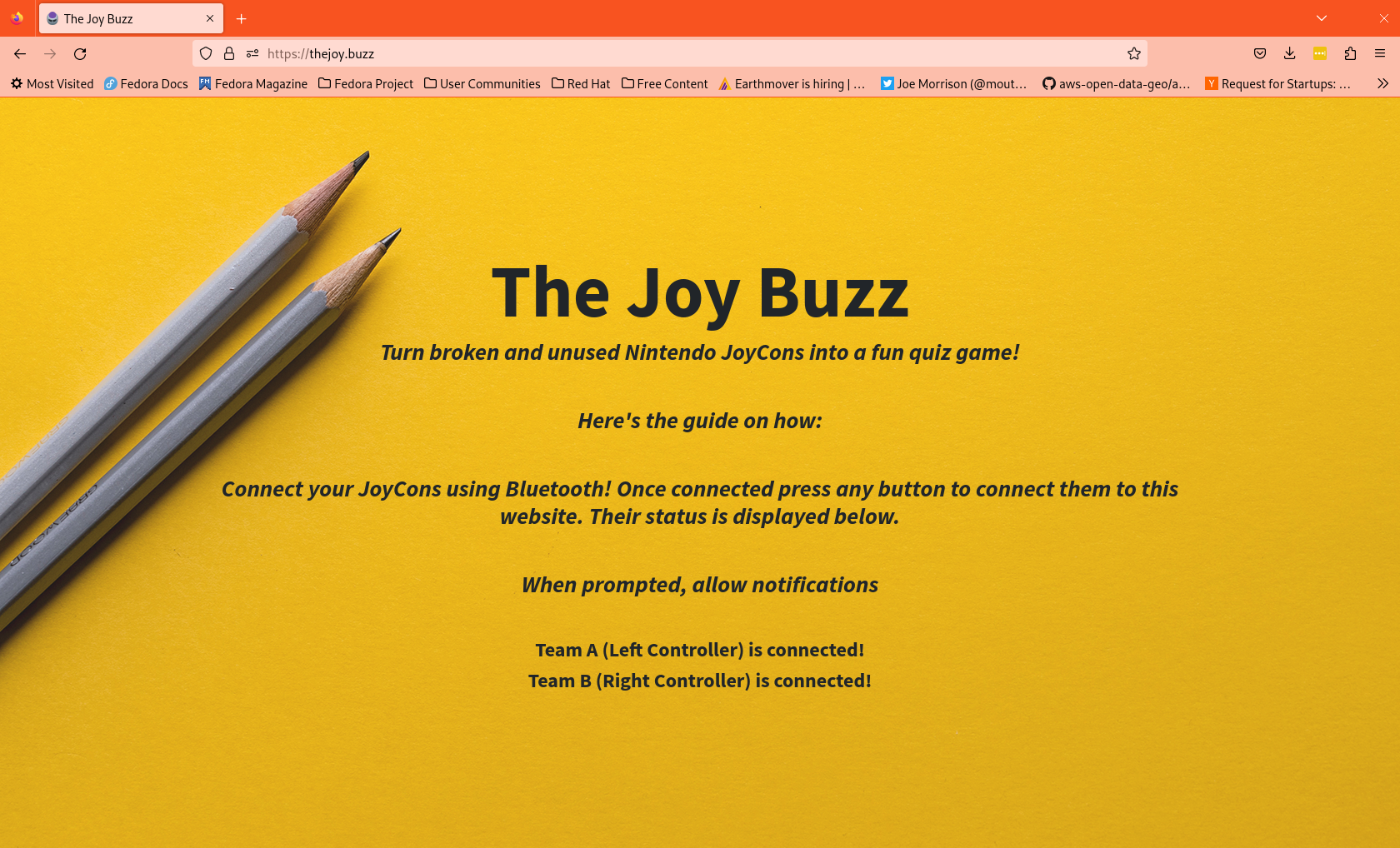
Press a button on each controller. You should see the text that they are now connected, as in the above image.
Enable Notifications
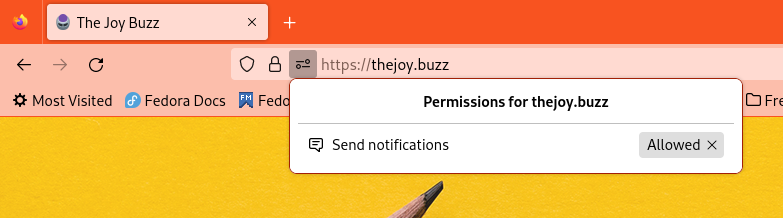
If thejoy.buzz did not automatically ask for permission to send notifications, you may need to enable them manually. Click the settings menu next to the URL in the URL bar. Find the permissions settings in your browser and make sure notifications are enabled.
Thejoy.buzz uses notifications to tell you what team has buzzed in and will never send you spam!
Play!
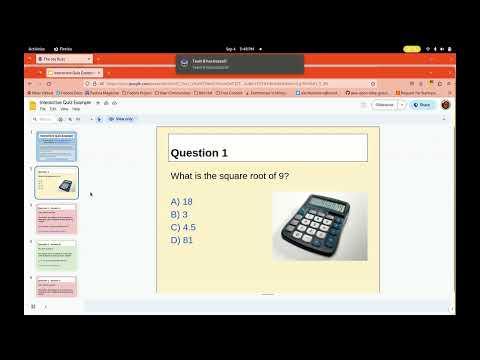

Now you're ready to play! The Joy Buzz website needs to be visible somewhere on screen for you to get notifications. Make your quiz game in PowerPoint, Google Slides, or bring up another website with quiz questions in a new window and drag it so that it overlays The Joy Buzz website. Alternatively a great approach is to hook your computer up to a projector and display the questions on the projector while The Joy Buzz is displayed on your computer screen. This way the contestants can see the questions and you can keep track of who buzzed in first! If you are not seeing notifications on who buzzed, make sure The Joy Buzz website is visible somewhere on screen and that you enabled notifications in the previous step.
Tell your contestants that only the face buttons will trigger a buzz! They are circled in the above image.
Have fun!