The FREE Missing Sync for Palm
by Drummerboy5678 in Circuits > Apple
13385 Views, 5 Favorites, 0 Comments
The FREE Missing Sync for Palm

Two weeks ago I got a PalmOne Tungsten T2 and I wanted to sync all the addresses, calendars, notes, To Do's, and Voice memos on my mac so I downloaded the trial version of The Missing Sync for Palm I used it every day till the trial ran out. Once the trial ran out I could not sync anything so I thought there must be another way. And now there is.
Supplies:
A palm pilot
A Mac computer
Palm desktop (you can get it at Palm Desktop)
And the iSync application (it comes with all Macs :-) )
Please comment and rate!
Supplies:
A palm pilot
A Mac computer
Palm desktop (you can get it at Palm Desktop)
And the iSync application (it comes with all Macs :-) )
Please comment and rate!
Install Palm Desktop
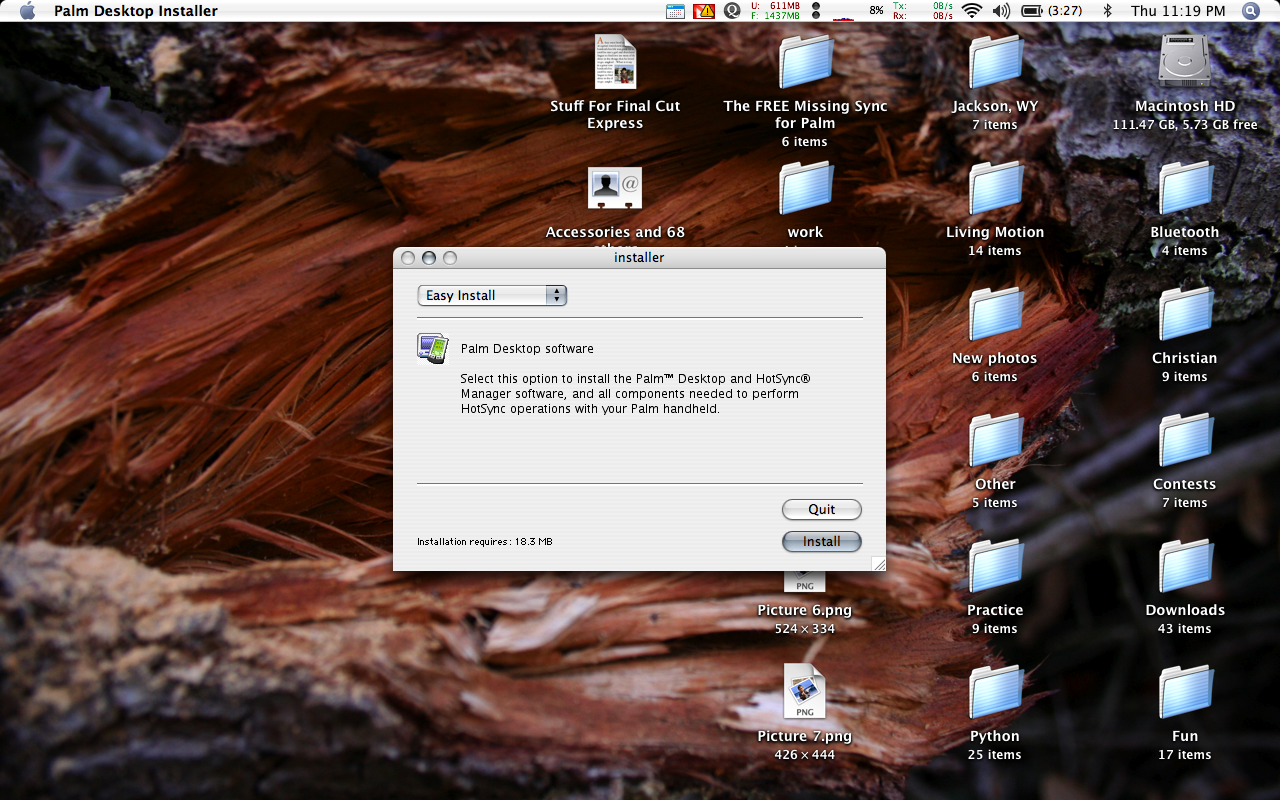
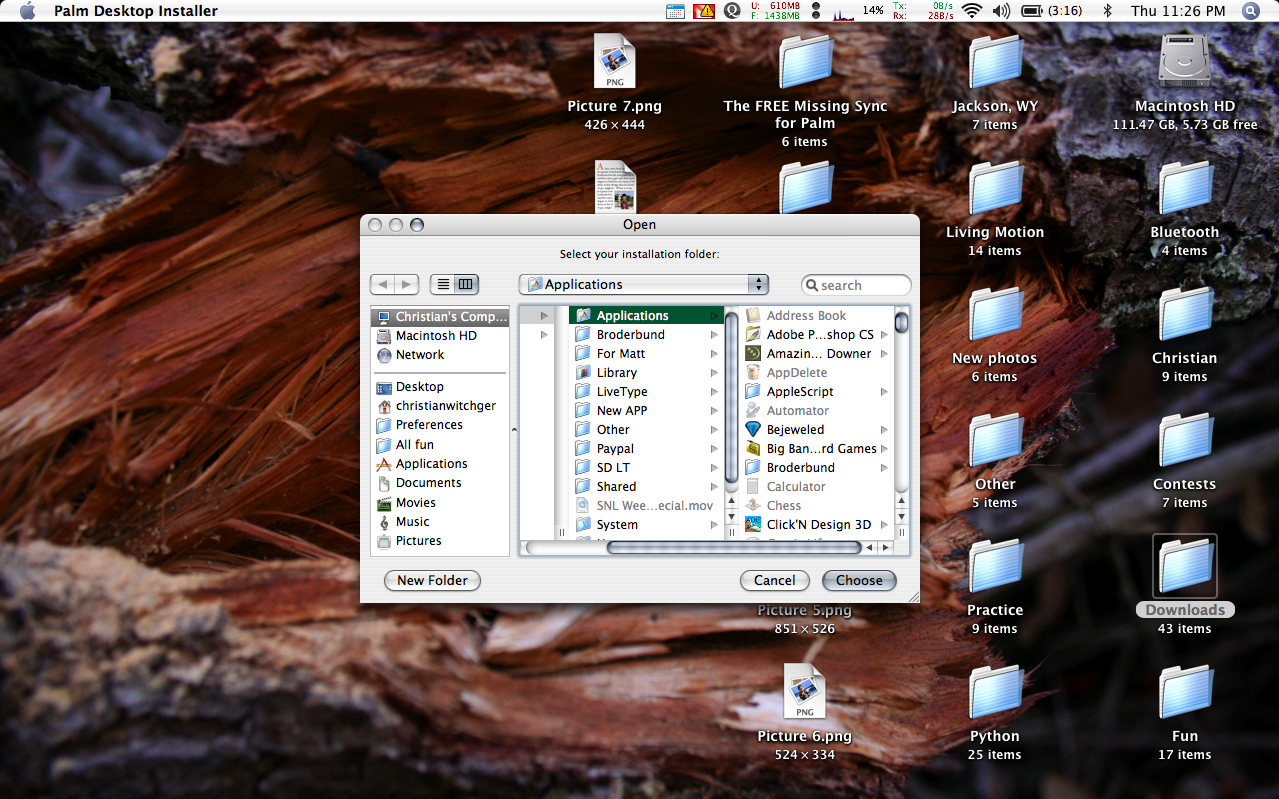
After downloading Palm Desktop from:
http://www.palm.com/us/support/macintosh/mac_desktop.html
Open up the installer (if it isn't already open), click continue, and Agree.
We want the Easy Install, which should already be selected, so click the Install button.
Next make sure the Applications folder is selected and click the choose button.
When it's done you may need to Authenticate with your password.
Then on to the next step.....
http://www.palm.com/us/support/macintosh/mac_desktop.html
Open up the installer (if it isn't already open), click continue, and Agree.
We want the Easy Install, which should already be selected, so click the Install button.
Next make sure the Applications folder is selected and click the choose button.
When it's done you may need to Authenticate with your password.
Then on to the next step.....
Get It All Set Up
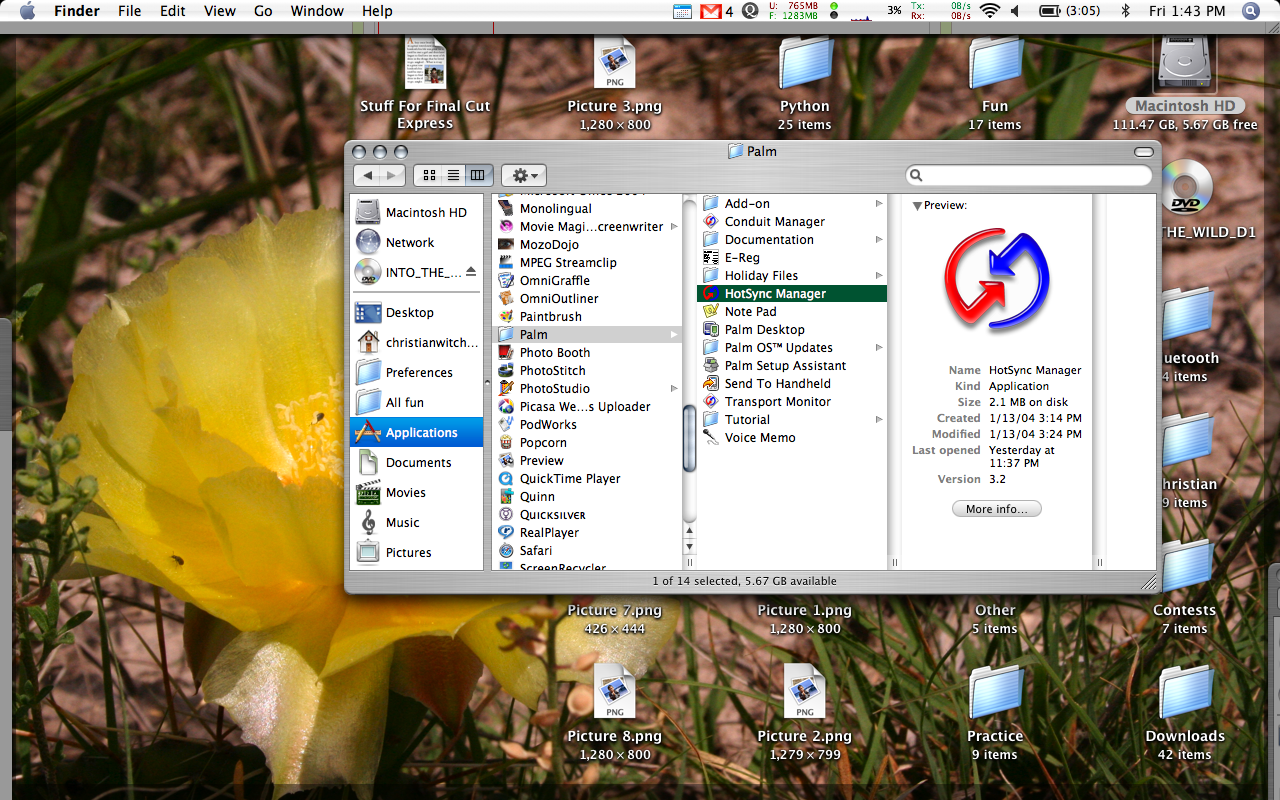
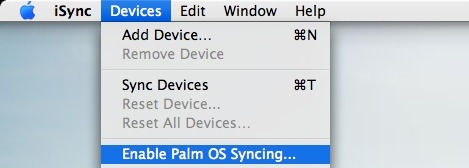
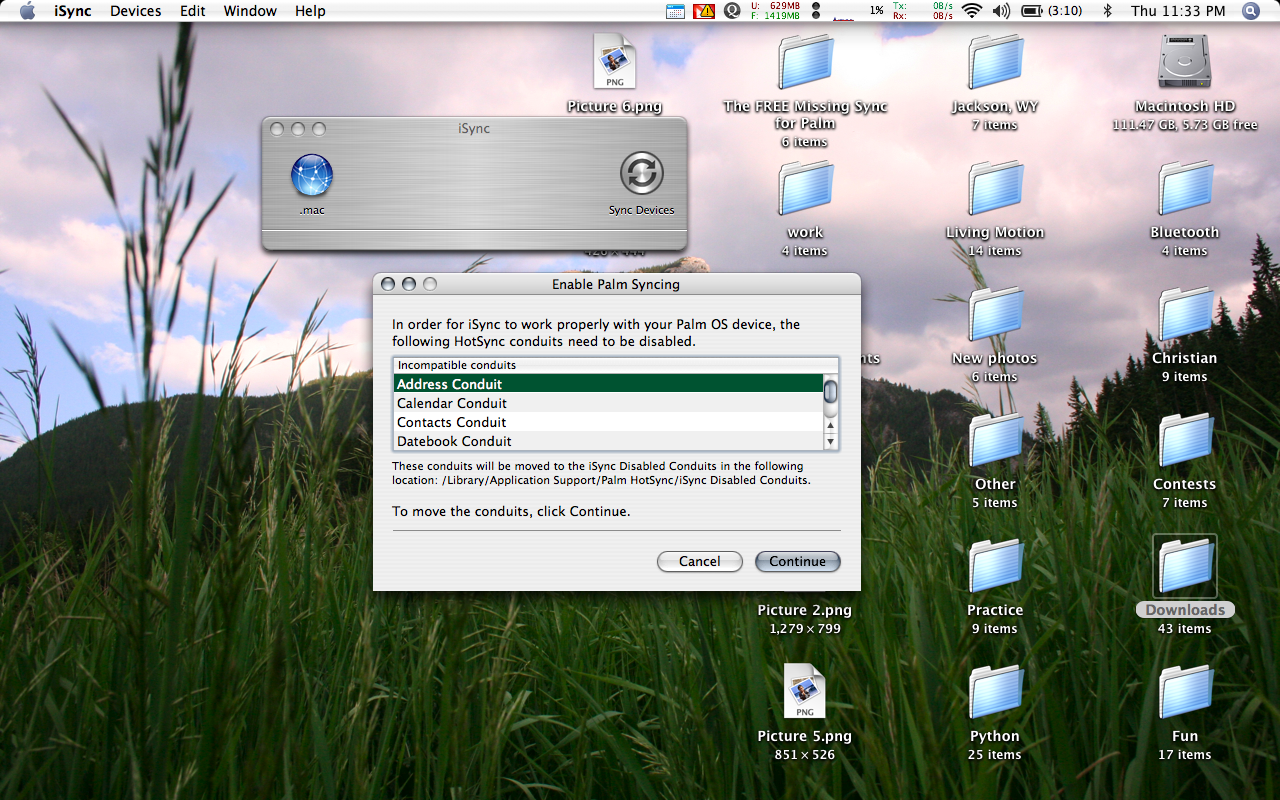
When you installed Palm Desktop it created a folder in your Applications folder called Palm, go to it and inside open up the HotSync Manager.app.
Connect your PalmOne product and Sync it with the computer by pressing the button on your dock or on your Palm. It needs to be synced once before you do anything else.
Now you need to go back to your Applications folder and double click on the program called iSync.
Then go to the top bar of iSync and select "Devices" and then "Enable Palm OS Syncing..."
Click Continue, and Continue again when it asks to move the conduits, and finally click OK when it says its enabled.
Now onto the next step...
Connect your PalmOne product and Sync it with the computer by pressing the button on your dock or on your Palm. It needs to be synced once before you do anything else.
Now you need to go back to your Applications folder and double click on the program called iSync.
Then go to the top bar of iSync and select "Devices" and then "Enable Palm OS Syncing..."
Click Continue, and Continue again when it asks to move the conduits, and finally click OK when it says its enabled.
Now onto the next step...
HotSync Manager
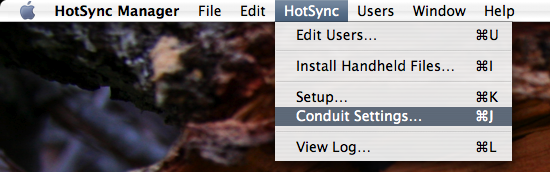
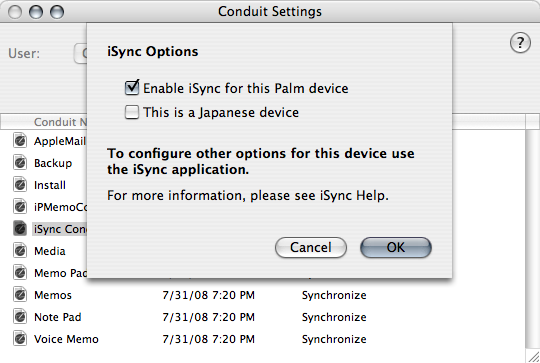
Now reopen the HotSync Manager again (if you closed it) and on the top bar select "HotSync" then "Conduit Settings..."
Then with your user name selected, look under the column called Conduit Name and double click on the one named "iSync conduit".
In the new window select "Enable iSync for this Palm device".
Then press OK.
(Note: if you bought your Palm in Japan also select "This is a Japanese device" before pressing OK.)
Then with your user name selected, look under the column called Conduit Name and double click on the one named "iSync conduit".
In the new window select "Enable iSync for this Palm device".
Then press OK.
(Note: if you bought your Palm in Japan also select "This is a Japanese device" before pressing OK.)
Syncing Your Palm
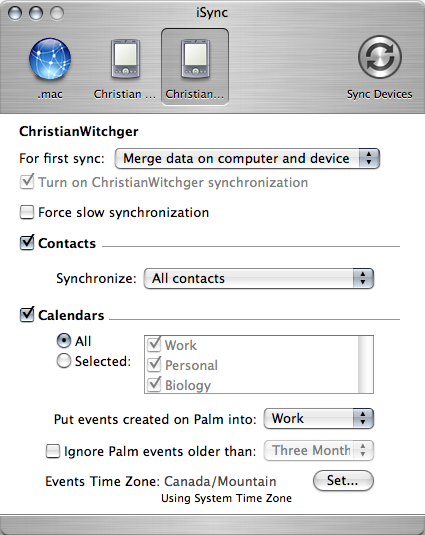
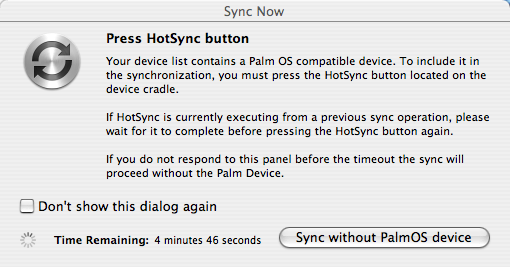
Go back to iSync and there you should see a picture of your palm. Click on it.
Select the settings you want, or don't want, then press "Sync Devices".
If a message comes up saying "Press HotSync Button", go ahead and press the button on your dock.
There you go! Now all your address, calendars, notes, to do's, and voice memos will be synced to your computer and backed up.
Hope this helps!
Please comment and rate!
Select the settings you want, or don't want, then press "Sync Devices".
If a message comes up saying "Press HotSync Button", go ahead and press the button on your dock.
There you go! Now all your address, calendars, notes, to do's, and voice memos will be synced to your computer and backed up.
Hope this helps!
Please comment and rate!