The Easiest Way to Soft Mod an Original XBOX
by daiatlus79 in Circuits > USB
967413 Views, 175 Favorites, 0 Comments
The Easiest Way to Soft Mod an Original XBOX
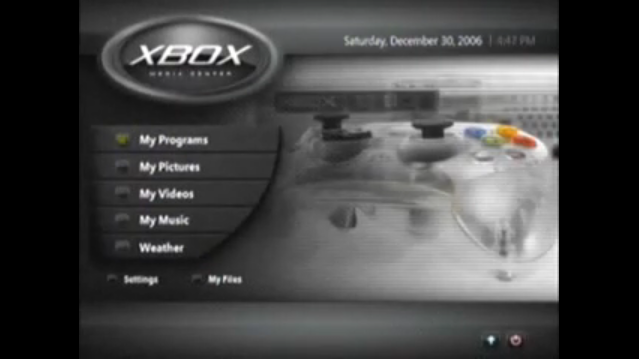
This Instructable is taken from gh3tt0h4x0r on Youtube (including screencaps, as my Gamebridge was being weird the night i did this). His two part video shows how you can do a simple install of the XBMC (XBox Media Centre) on an XBox without the need for Action Replay, a memory card or compatible USB thumbdrive (i used my Kingston 4 gig, He used a PSP). This is simple, Links are provided off this site (due to size) for this install, and the only long part to this is the copying of files at certain points. I have done this myself and i must say that this was a no-brainer!
Getting Started
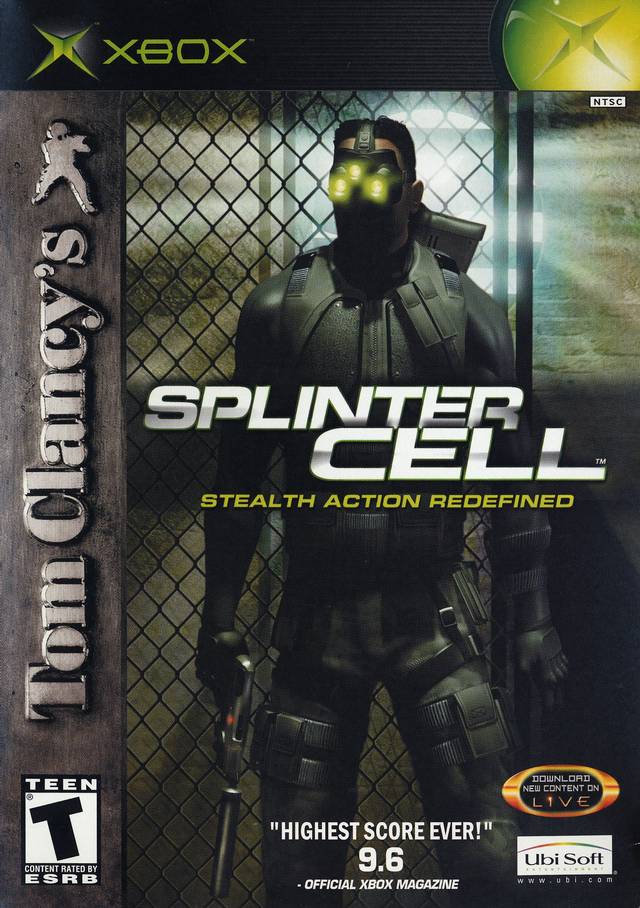

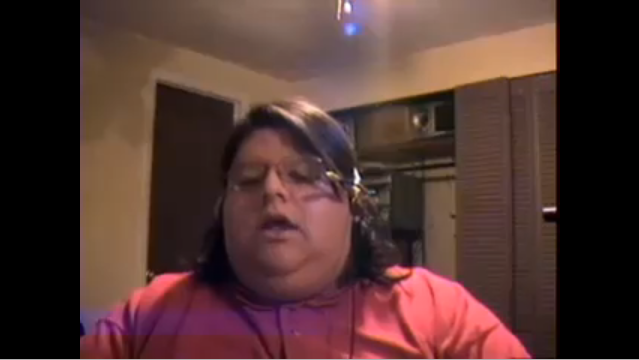
You will need the following:
USB thumbdrive (at least 512 Meg is a good size, as this is a big install)
the softmod install files (updated file location as Megaupload is now dead: http://www.1337upload.net/files/SID.zip)
Xplorer 360 (Program that allows you to inject files onto the Thumbdrive)
Decent computer running Windows XP or Windows 7 but will be testing under Wine in Xubuntu (I GUESS you could use Vista :S )
Device to connect Thumbdrive to XBox (i used my Controller
Game that can use an Exploit (I used the First Splinter Cell as any version will work. If you can't get that, the Original Mech Assault, or an Older version of 007:Agent Under Fire, as most of the newer ones will not work.)
Original XBox
Optional: 12 pack of your favorite frosty 'BEvERage'
USB thumbdrive (at least 512 Meg is a good size, as this is a big install)
the softmod install files (updated file location as Megaupload is now dead: http://www.1337upload.net/files/SID.zip)
Xplorer 360 (Program that allows you to inject files onto the Thumbdrive)
Decent computer running Windows XP or Windows 7 but will be testing under Wine in Xubuntu (I GUESS you could use Vista :S )
Device to connect Thumbdrive to XBox (i used my Controller
Game that can use an Exploit (I used the First Splinter Cell as any version will work. If you can't get that, the Original Mech Assault, or an Older version of 007:Agent Under Fire, as most of the newer ones will not work.)
Original XBox
Optional: 12 pack of your favorite frosty 'BEvERage'
File (and How to Prepare Them!)
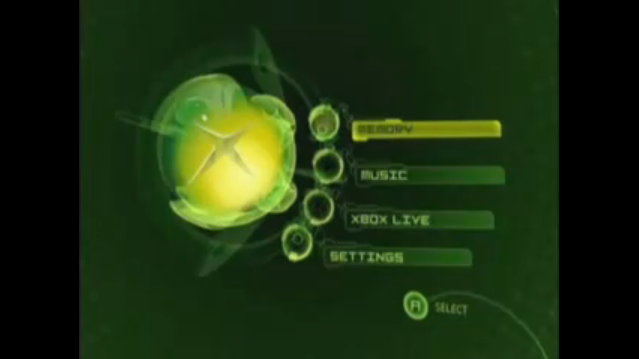
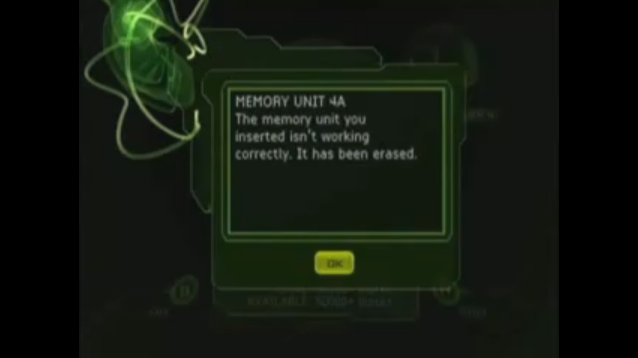
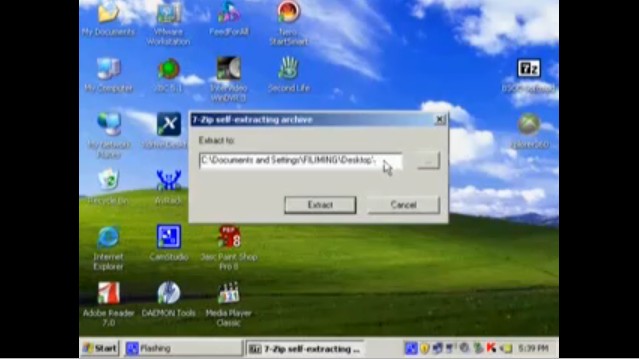
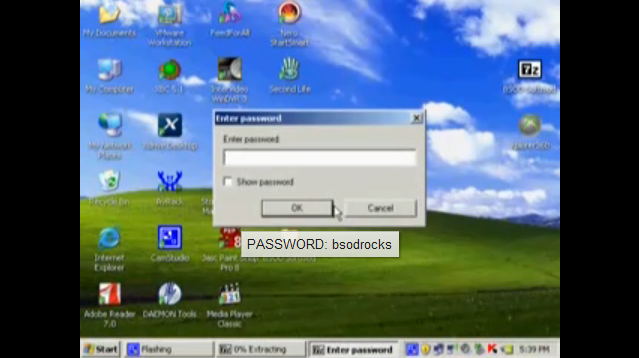
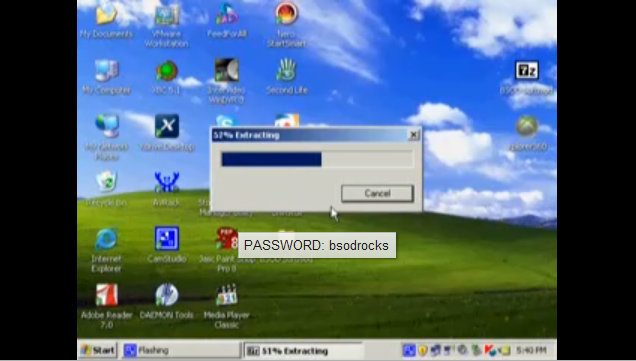
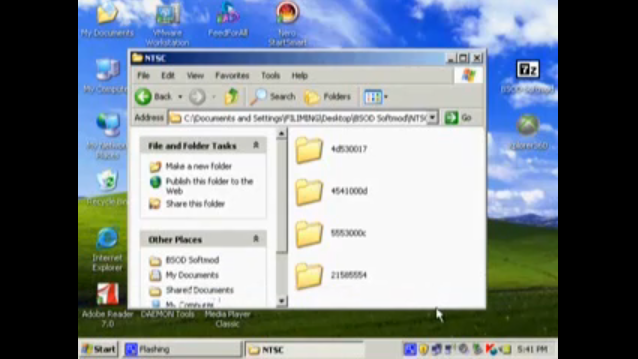
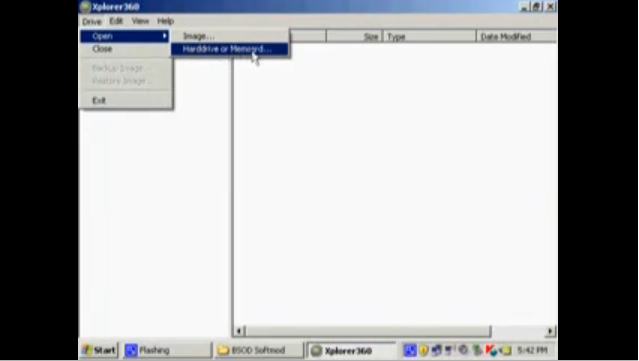
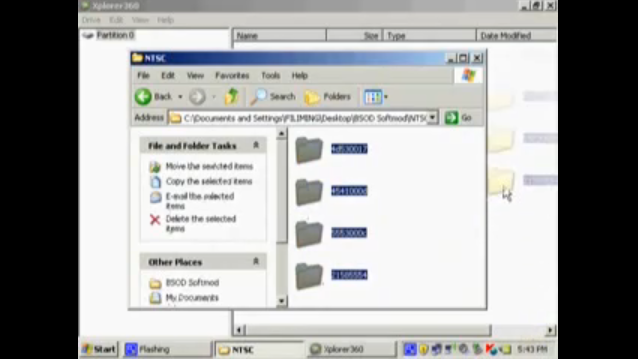
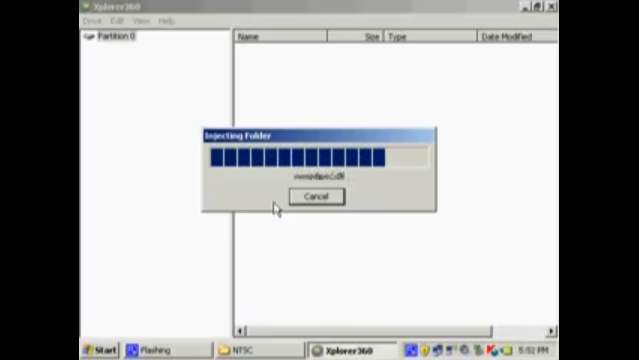
Boot up your Xbox without a game in the drive then go to memory. Make sure your thumbdrive is plugged into the controller or otherwise connected to the XBox. Your XBox will say that your thumbdrive is not working correctly and has been erased (i hope you didn't have anything valuable on it!). After this, simply plug that sucker into your computer. when the PC identifies the drive, it will ask if you would like to format it. Don't! Install Xplorer 360 to the desktop and as well, extract the NTSC folder within the compressed folder to the desktop as well. then start X 360 and go to >Drive >Open >Hard Drive or Memory Card. It will identify the thumbdrive as Partition 0 (the thumbdrive has been formated by the XBox as FatX so your PC will not recognize it on its own). Now Drag 'N' Drop the four folders inside NTSC to the right hand of the X 360. This will take about 15 minutes or so as the files aren't simply copied, but 'injected' onto the thumbdrive. So crack a cold one and throw on something to pass the time (it was Hulu for me :D and yes i am in Canada, but i know a way around that ;) )
Copying Files From Stick to XBox
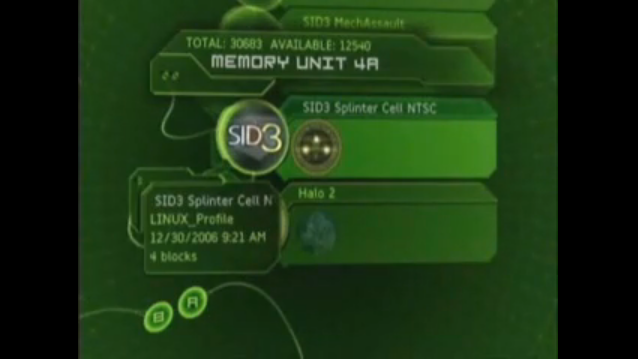

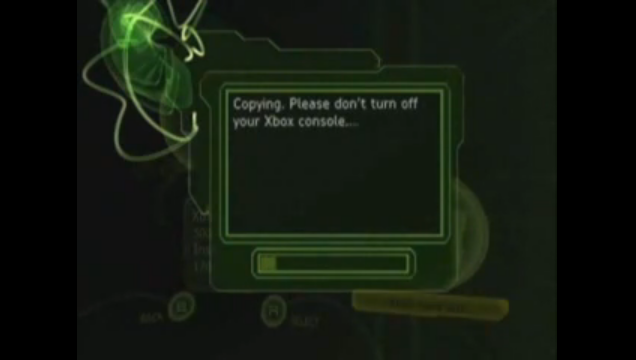
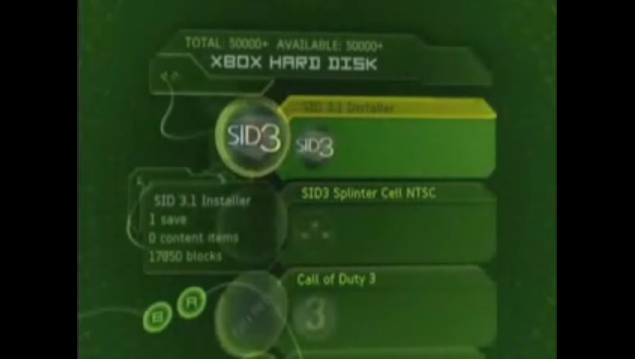
Once the Files have completed injecting onto the stick, you can now plug it into the XBox. You will want to access the Memory section of the Dashboard, then select the area where the thumbdrive is recognized (in the case of my install, it was Controller One). You will want to open that part, then press Right (->) on the D-Pad on the controller then copy the appropriate save file to the hard drive (in this case, The Splinter Cell Linux save). Now this will take a while again to copy, so its good to have something to do. This should take about ten minutes (blame the USB 1.1 connectivity of the XBox). when this is done you can check the hard drives contents in the Memory Section to confirm. When this is done, exit all that then remove the thumbdrive. Now load your Game and on to the next step!
Installation (the Not-nearly-as-slow Part!)
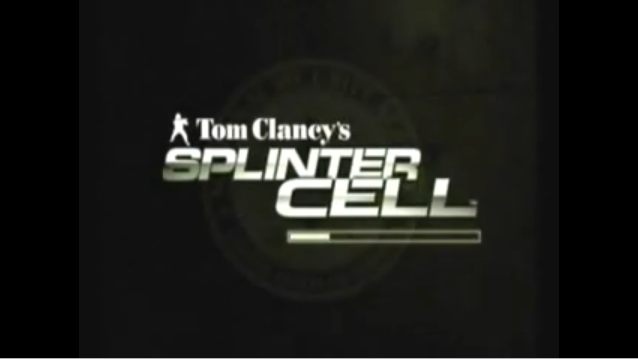
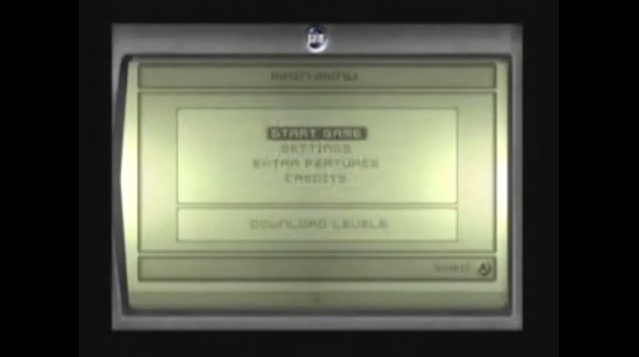
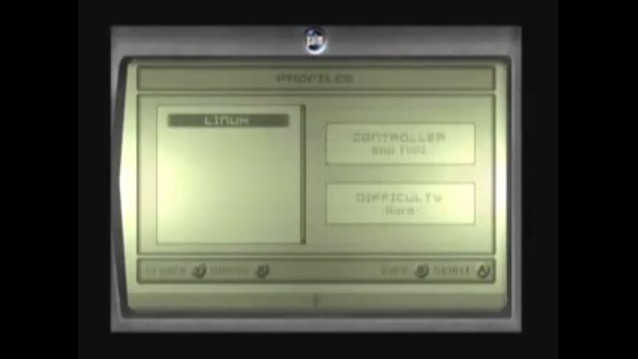
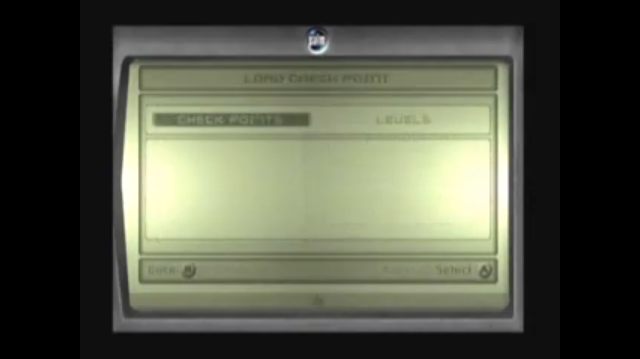
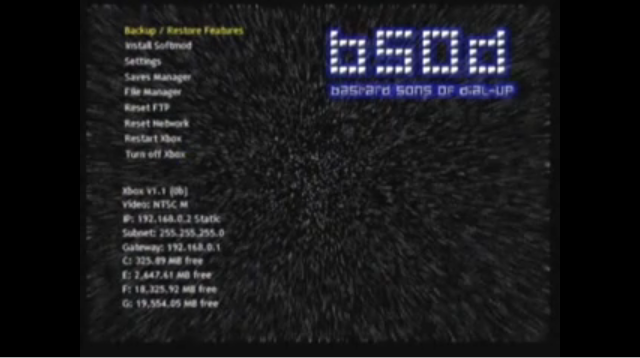
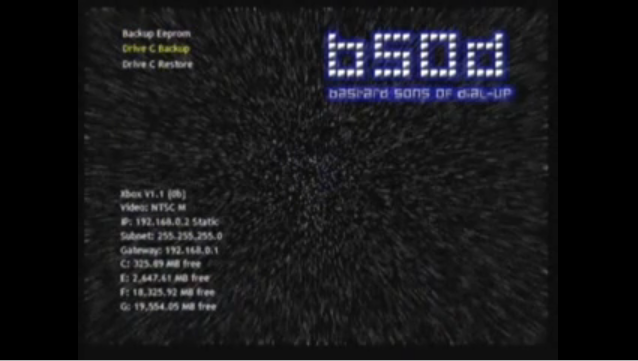
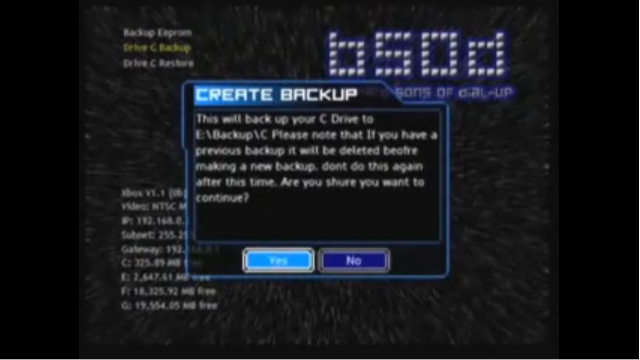
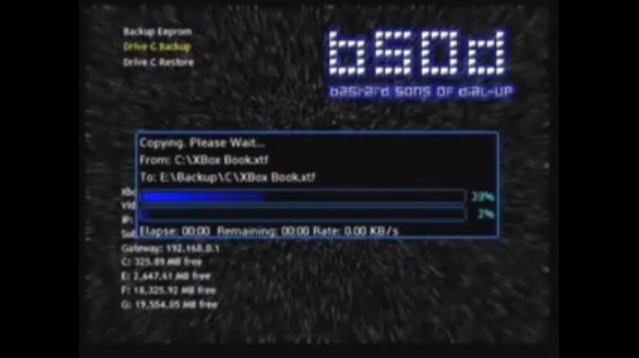
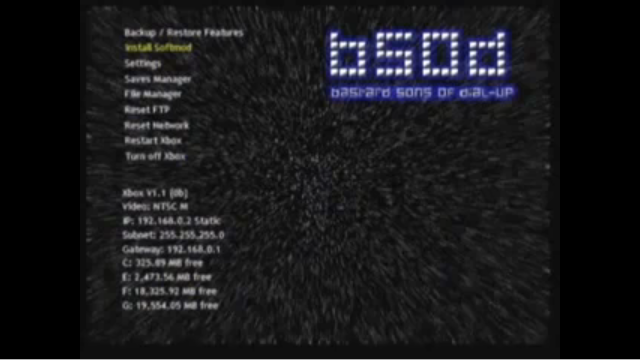
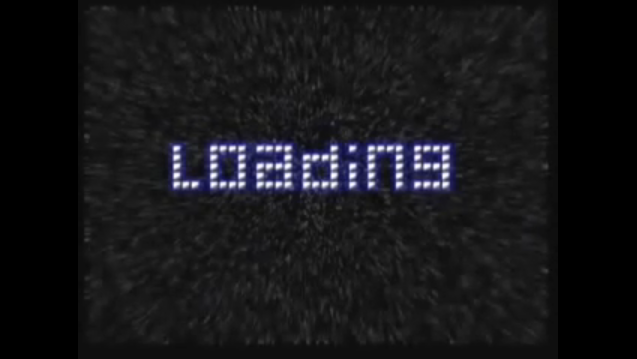
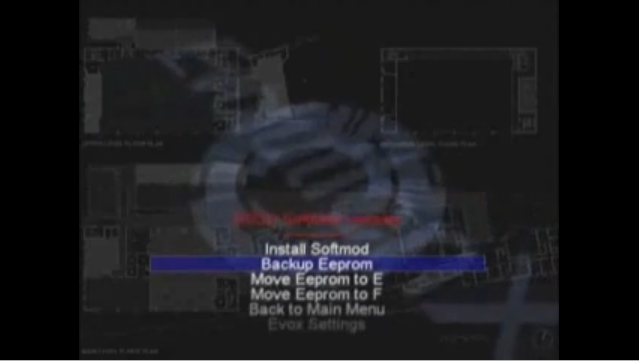
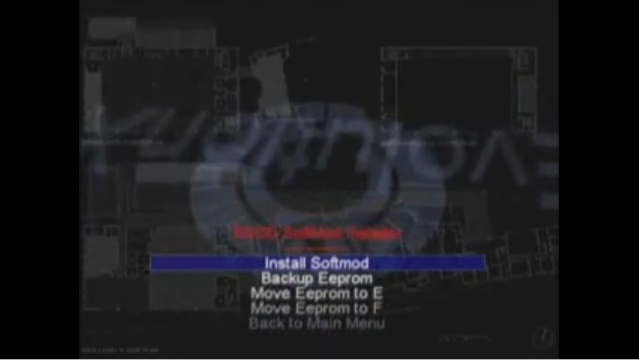
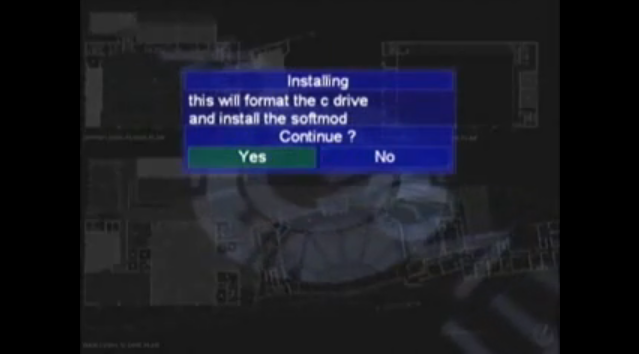
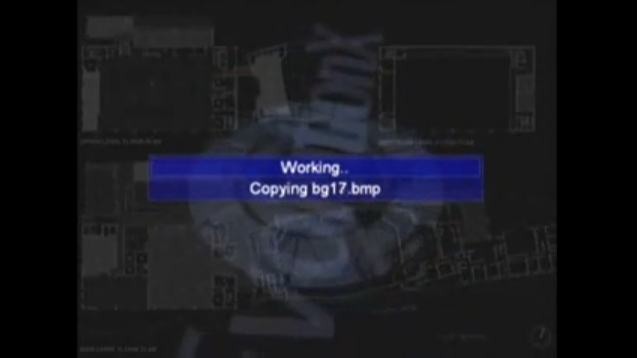
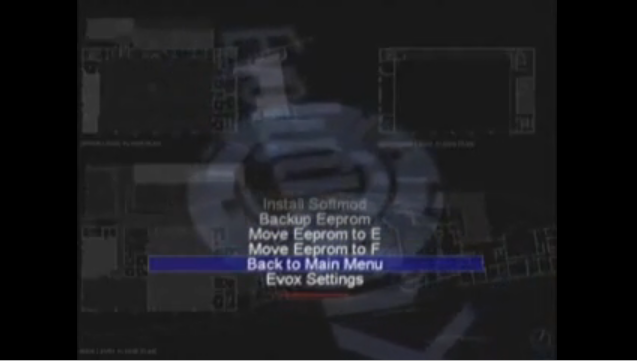

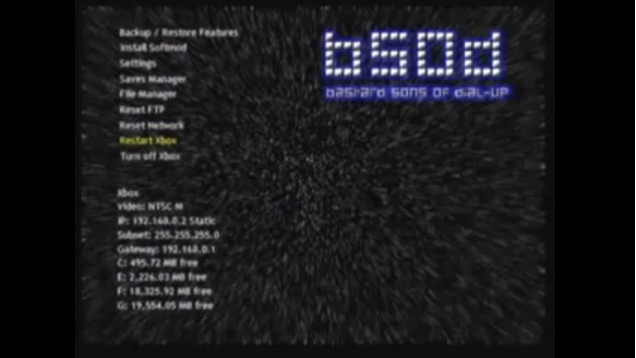
Ok, no worries the long parts are past us, as the files are now on your hard drive! Boot the Game now (hit start to skip past the opening). Go to the Start Game Screen, and select the "Linux" profile. Hit A three times then watch the system load onto the BSOD installer (B@$tard Sons Of Dialup). You will now only have a few simple steps to follow. First, in case something like a power outage or other Act of Randomness inturrupts the install, select "Back up C Drive" first off! Confirm by selecting Yes after you start the backup process, and this will only take maybe a minute (it's all being done on the hard drive now so it's a LOT faster!). When that is completed, select "Install Softmod". This will load into a different screen where you will see a scroll down menu. Select "Backup EEEPROM". Then back it up to the E Drive. This will take a second. Then select "Install Softmod". this may take 3 to 5 minutes. once this is done, select "Back To Main Menu". Then select "Restart XBox".
The Fruits of Your Labours!

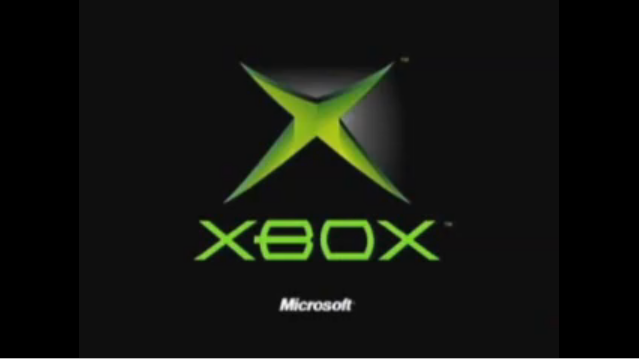
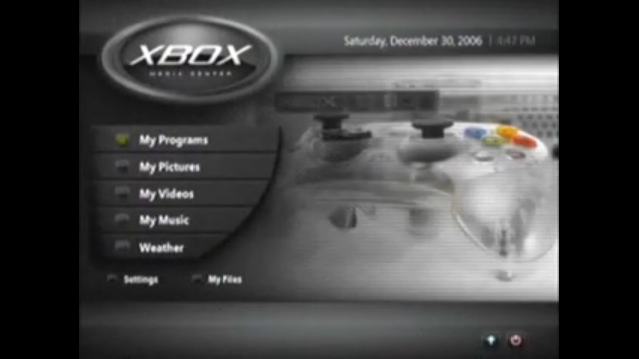
Just restart the XBox now and enjoy the payoff! XBox Media Centre will play any file format that you throw at it, including MP4, MKV, OGM, DIVX, Xvid, and supports iTunes Network Play, album art, and some kick-ass emulators (those you will have to install yourself besides FCEEmu (NES Emulator included with the installation, but you have to supply the roms, naturally). Now i do not recommend playing movies off of the USB as it is only 1.1 (slow data transfer rate). Network or DVD Drive is recommended (that may be in another tutorial). As well, this WILL allow you to play Backups (burned games) but if you make your own backups, burn them at a low speed, and use DVD-R (some drives have been shown the ability to recognize the +R, +RW, as well as CD-R). Enjoy!!