Temperature Alert Device!
by cristinepotu7171 in Circuits > Arduino
295 Views, 2 Favorites, 0 Comments
Temperature Alert Device!


Hello, I present to you a project that can be used in several ways: as an ambient thermostat, as an alarm circuit, for monitoring, both online and offline. It warns soundly of any change in temperature, humidity, devices connected online, exceeding preset thresholds.
Supplies
.jpg)

.jpg)
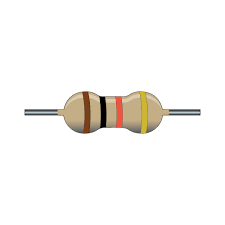.png)
.jpg)

.png)
- ESP32 TTGO
- MP3 DF Player mini module
- DHT 11 sensor
- 1k resistor
- Speaker
- microSD card
- Visuino software
- Arduino IDE
Schematic Diagram

The scheme is relatively simple, easy to reconstruct. You can see one of the pins of the MP3 Player connected to the GND. This ensures the maximum volume of the module, if you don't want this, don't connect it (IO_2 pin)
Operations and Settings










- The operating principle is classic: the data from the DHT 11 sensor is entered into a code, and then several comparators change their state from "false" to "true" by commanding the audio files from a player. To achieve this, the audio files must be saved in a format recognized by the player, MP3. Also, the numbering of the files is very important, they will have to be saved in ascending order. You can find the audio files in the attachment. In the previous Instructable I showed in detail how you can create your own audio files. If you don't want this, just copy the audio files to a blank microSD card.
- The device measures temperatures within wide limits, but the audio warning is made from 20 to 50 degrees and from 10 to 99 percent humidity.The audio warning is done from degree to degree and from 10 to 10 percent of humidity.
- A verbal warning threshold can be set from the push buttons of the ESP32 board. Pressing the two buttons simultaneously moves the adjustment scale between the two measuring units: humidity or temperature, the text "BUTTON" appearing depending on the setting. The warning threshold value is set from the push buttons, pressing up and down. Exceeding the value of 50 degrees is warned as critical. Similarly, exceeding the threshold of 80 percent humidity.
- Also, the graphic data on the screen, colors, symbols, numbers, change depending on the size of the two values of temperature and humidity.
- The device connects to the internet via the wifi network, the data will be read on the screen of the mobile terminal. Any connection/disconnection is verbally warned by the ESP32 board and the text "Online" flashes in blue on the screen
- The application used is XY Remote. You will create an account and in the "MY TOKEN" section you will create a new key that you will have to copy into the code, as you can see further on or in the video. Download the XY Remote application on the mobile terminal from the Play Store. If you do not want online monitoring, skip this step
- At GPIO pin 15 of the ESP32 TTGO board, there is the output for controlling a thermostat relay. This output can be turned off from the online application on the phone with the ON/OFF button that appears on the monitoring screen.
Downloads
The Code
.png)
.png)
.png)
.png)
.png)
- The code is built in the Visuino program. You will have to make two additions only if you want to have control from your phone (wifi). Press "Open" and upload the code from the attachment-
- 1. Click on the component "Remote XY"-"Protocols"-"Cloud1"-"Token" and here copy the value of the token key that was assigned in the applications on the XY Remote website as I explained in the previous step.
- 2. Click on the "TTGO ESP32" component and on the WIFI-"Connections"-"Access Point" section, complete with the data of the wifi network to which the ESP32 TTGO board will be connected.
- If you don't want to connect it to the Internet, just upload the code to the ESP board without making the 2 additions.
- Choose the correct type of board, the correct port and load the code into the microcontroller.
Downloads
Start the Device



- Insert the USB-C cable into the TTGO board. The board will immediately display the data received from the sensor. From the 2 pushbuttons, adjust the warning thresholds for the two quantities: temperature and humidity. Any change or connection to the board will be verbally warned by ESP32.
- At this moment you have an ambient thermostat with functional verbal warning.
- Enjoy!