@TechshopMP: Snowman Cookie Cutter
by TSTricky in Workshop > 3D Printing
3503 Views, 9 Favorites, 0 Comments
@TechshopMP: Snowman Cookie Cutter

The holidays are approaching and I wanted to do something fun and a little different so I decided to make my own holiday cookie cutters. This one is a Snowman and as you will see it is a very simple task.
Design

The first step is to design the cookie cutter. I did this in AutoDesk Inventor. I am not the most seasoned user of Inventor so I may not have done this the simplest way. Here's what I did:
Create a new part file using the Standard Part template
New -> Standar Part.ipt
Draw a snowman using three circles and two rectangles. Save the sketch.
Extrude the front face 0.75in
On the back side start a sketch and use project geometry to get the outline of the snowman, then use offset to get a larger shape about 0.2in larger.
Extrude this sketch in the opposite direction of the first 0.1in this will be the handle part
On the back again project geometry and make it 0.1in smaller than the inside shape
Extrude cut this shape in the direction of the first through all, this will give us a cutter 0.1in thick
Save the part and then export it as an .STL file
Create a new part file using the Standard Part template
New -> Standar Part.ipt
Draw a snowman using three circles and two rectangles. Save the sketch.
Extrude the front face 0.75in
On the back side start a sketch and use project geometry to get the outline of the snowman, then use offset to get a larger shape about 0.2in larger.
Extrude this sketch in the opposite direction of the first 0.1in this will be the handle part
On the back again project geometry and make it 0.1in smaller than the inside shape
Extrude cut this shape in the direction of the first through all, this will give us a cutter 0.1in thick
Save the part and then export it as an .STL file
Prepare for Printing
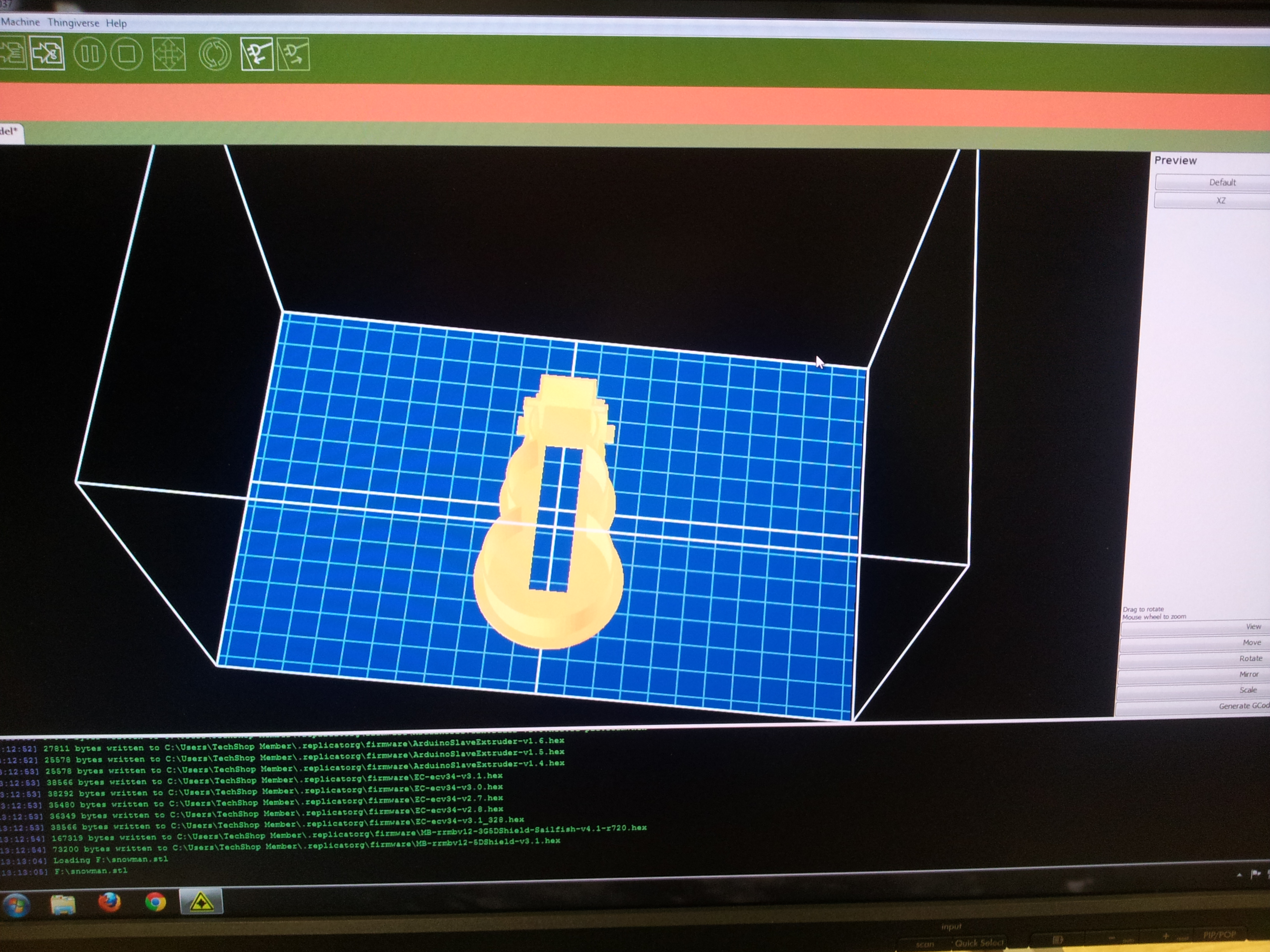
using Replicator G open the .STL file from the last step
generate the gcode and then create an S3G file
copy the .S3G file to your SD card formatted as FAT16, you can put this card into the Makerbot for printing
generate the gcode and then create an S3G file
copy the .S3G file to your SD card formatted as FAT16, you can put this card into the Makerbot for printing
Printing




insert the SD card and choose Print from SD on the menu
sit back and watch your snowman get made
sit back and watch your snowman get made