Tea Candle Lantern Design (3D Print)
by unkerjay in Workshop > 3D Printing
699 Views, 1 Favorites, 0 Comments
Tea Candle Lantern Design (3D Print)

Credit (and helpful references) where due:
This all started HERE:
Geometric Cardboard Lamp by lindarose92
https://www.instructables.com/id/Geometric-Cardboar...
Just looked like a LOT of work to me.
I figured, rather than 5 pentagons each, why not join
them and simply have 10 objects of 5 pentagons each.
Then I found this:
Geometric 3D Printed Lamp by CarmelitoAndrade
https://www.instructables.com/id/Geometric-3D-Print...
which is essentially the same thing but worked through
AutoDesk 123D and 3D printed (Still 5 pentagons each)
So, here I've reworked it, using Blender to create
a single joined object. Essentially the same final appearance
but, reduced from 50 objects (10 x 5) or 60 if doing a FULL
dodecahedron to 10.
Here's a good tutorial on Blender Basics (if you need it):
https://www.instructables.com/id/Blender-Basics/
Now to get started.
Instructions - INCLUDED in the Blender File
Making a joined Pentagon Design
Select (Ctrl-A) / Copy (Ctrl-C) / Open Text editor of your choice, Paste (Ctrl-V) these instructions and print for easier reference)
Ref: 5x72 = 360 degrees (half that, a half turn, is 36 degrees)
NOTE: Ctrl-Z (Undo) is your friend
NOTE: Scaling, Extruding, may involve moving the mouse up or down accordingly
NOTE: If you have a wheel mouse, scrolling the wheel can adjust the view.
Holding down the mouse wheel and moving the mouse adjusts the angle of view.
You can always get back to the default here by hitting 5 - 7 for the Top View.
NOTE: Make sure the mouse cursor is in the main window for keystrokes to work.
01) Delete Cube - Del
02) 5 - 7 (NumPad - Top View)
03) Shift-A (Add Mesh - Circle, 5 sides)
(Left side - Ttransform Menu)
04) Tab (Edit Mode) - f - Face
05) I key (twice) - Inset to size, Enter
06) Del - Face
07) Tab (Object Mode)
08) Shift-D (Duplicate) - Enter (x4)
09) Left click on a duplicate (in Outline View - Right Side)
(If you can't see them all, you can adjust the view by dragging (See Image)
10) s - Scale Down, r - z Axis (rz) - 36 degrees
Repeat steps 9 / 10
((Either Scale AND Rotate or just Scale) accordingly to get to the pattern shown.
Note how I've scaled each to fit JUST inside the one just above.)
11) Once you have the pattern shown, Left click (in the Outline View) all Pentagons to Select them all
12) Spacebar - Type "Join" (without the quotes) and click on Join
13) Tab (Edit Mode) - E (Extrude) - Z (z- axis) - ez - Adjust as shown) - Enter
14) Tab (Object Mode) - File Export - STL, Name it, Save it,
Print it (or upload it to 3D Vendor (Shapeways, Sculpteo) or 3dhub / TechShop.
My model passed printing muster at Shapeways - About $ 5 cost - 3 in (x/y dimensions) 0.6 (z)
NOTE: You can adjust the scale on the fly in either Shapeways or Sculpteo
Adjusting Window Size in Blender
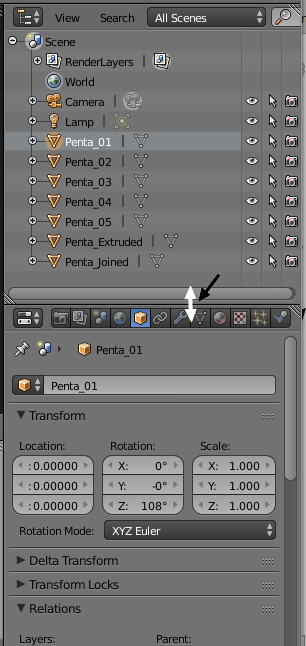
This is the Outline WIndow on the right side of the screen
in Blender.
Hold down the Left mouse button over the dividing line.
It will change to a double arrow (white). Drag Up or Down to adjust
the window size.
Finished STL File
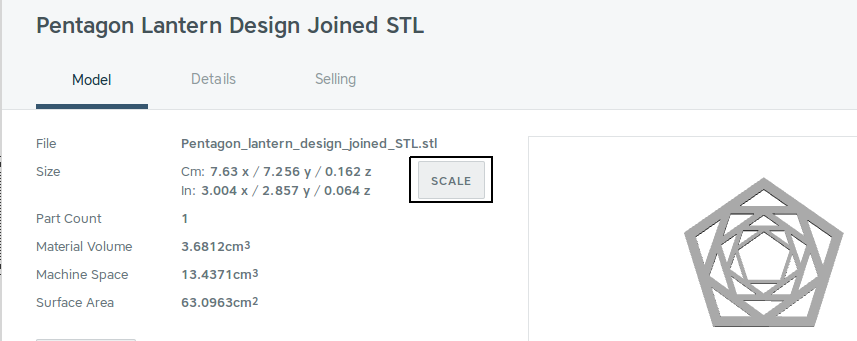
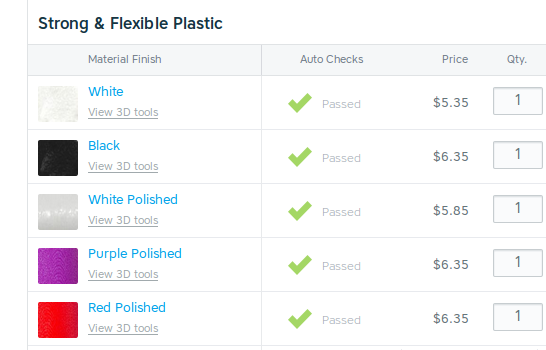
Also included here are the results from Shapeways.
It will take 10 of these (open at bottom as well as top)
to make this - 10 x $ 5.35 (White Plastic) is about $ 54 from Shapeways.
(The Green Arrows in the image simply mean it's been analyzed for printability
and has passed the initial tests. Usually, if it passes the initial tests,
it will be printable.)
Less, of course, if you have your own (or access to a local
3D printer) - Tech Shop or 3D Hub:
(US)
3D Hubs
http://www.3dhubs.com
TechShops
Downloads
Bonus - Using Squares
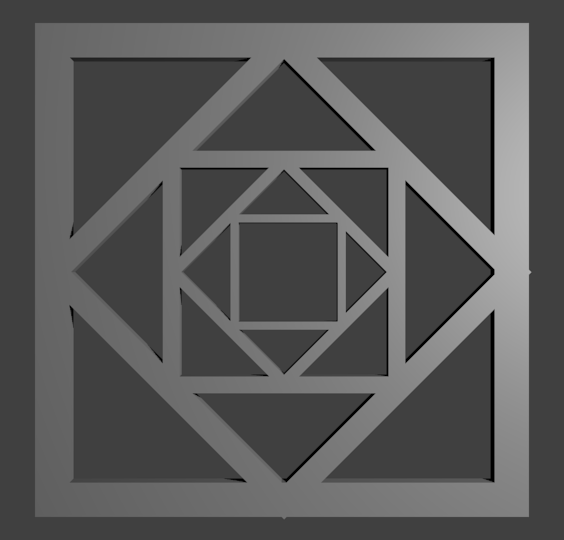
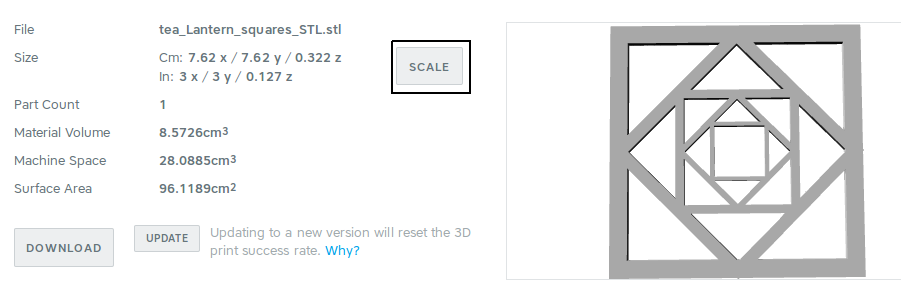
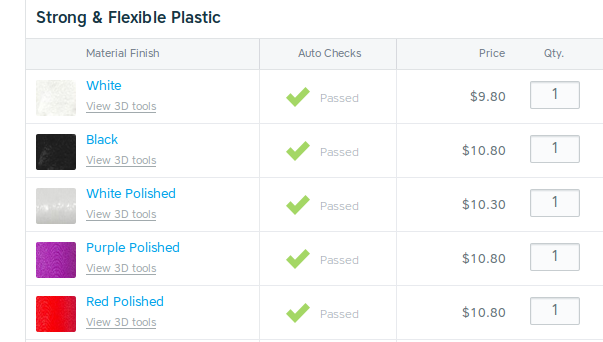
Same techniques as above.
This one involves rotating the squares at 45 degree angles.
You can experiment with creation in Blender, if you like.
Passed printability checks at Shapeways.
$ 10 (minus tax / S&H)
But, you'll only need to print 4. Sized at about 3 in square
(xy - width / height)
HINT: Try using a Mesh Plane (easiest way to get to
a flat square).
Downloads
Squares Variation
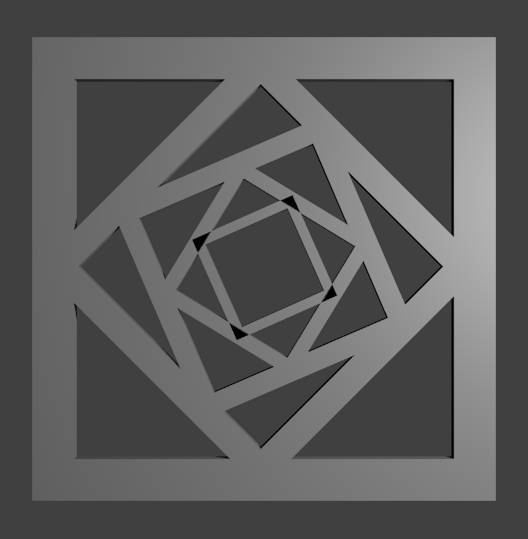
This is simply a variation of the rotation of each square.
This has also passed printability checks at Shapeways.
At about 3 in (width / height) about $ 10 (minus tax / S&H)
Questions? Suggestions? Problems?
Let me know in the comments.
Enjoy.
(If you just want to use Paper instead, there's a way to do it
using Inkscape and Pepakura. Lot cheaper. I'll be posting a tute on that
in the near future.)