TURN YOUR LAPTOP INTO GPS (THE EASY WAY)
by frapedia in Circuits > Computers
746 Views, 10 Favorites, 0 Comments
TURN YOUR LAPTOP INTO GPS (THE EASY WAY)

In this instructable I am going to show you how to turn your laptop into GPS device (if you haven’t done it yet) in 2 steps.
Modern computers are quite powerful and can perform multitasks therefore they can be used among others as a GPS by simply plugging a USB satellite antenna and installing a map Navigation software.
There are many satellite antennas (receivers) on the market, some with blueTooth function for wireless connection between smart phones, tablets and laptops but as we all know blueTooth is not that reliable as a wired connection. When we are going to be on the road accuracy and reliability is a must therefor the receiver must have a wired connection and because all modern computers support USB we are going to use that kind of receiver.
INTRODUCTION - THE RECEIVER

The receiver comes with a handy magnet at it's base and can be placed on top of the car's roof for optimal reception.
Home page / specs
http://www.globalsat.com.tw/products-page.php?menu=2&gs_en_product_id=2&gs_en_product_cnt_id=76&img_id=563&product_cnt_folder=3
Home page / download / drivers & GPS information tool
http://www.globalsat.com.tw/products-page.php?menu=2&gs_en_product_id=2&gs_en_product_cnt_id=76&img_id=563&product_cnt_folder=4
Home page / manual
http://www.globalsat.com.tw/products-page.php?menu=2&gs_en_product_id=2&gs_en_product_cnt_id=76&img_id=563&product_cnt_folder=8
INTRODUCTION - NAVIGATION SOFTWARE
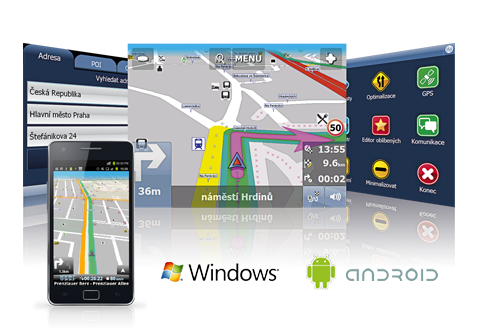
There are a lot navigation applications with great accuracy and functionality from many companies to choose but in our case we are going to use the Navigator Free from MapFactor.
Home page of Navigation Free
http://navigatorfree.mapfactor.com/en/download/
1) - INSTALLATION

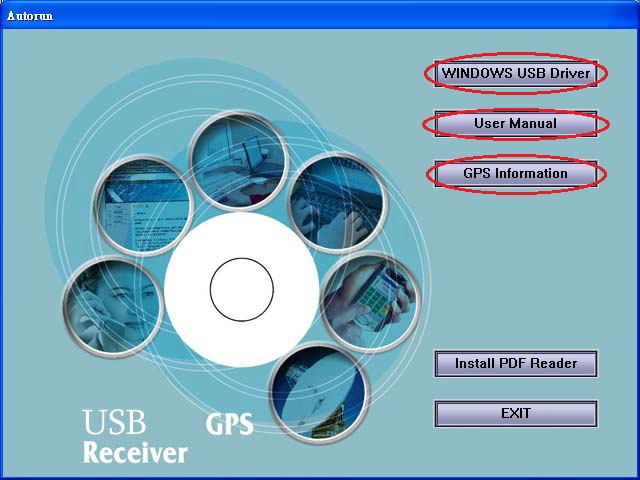
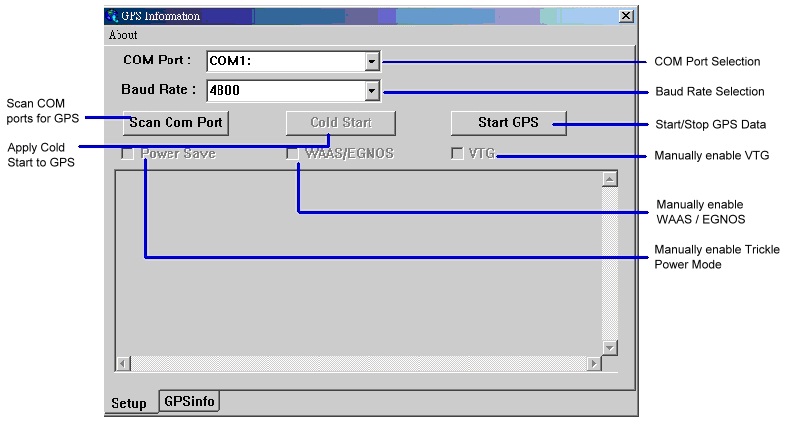

1) - Installing the receiver
Purchase the receiver, install the drivers and the GPS Information Tool from the supplied media or download the latest ones from the vendors website.
!!! Read the manual all the way down !!!
Go to an open area that has a clear view to the sky (such as a park or empty field).
Plug in the BU-353S4 receiver to any USB port and launch the GPS Information Tool.
Wait a few moments for initialization but not more than 5 min.
At this point you should be able the see the received satellites listed at the bottom area of the info tool. The receiver is ready.
2) - Configuring the Navigation App
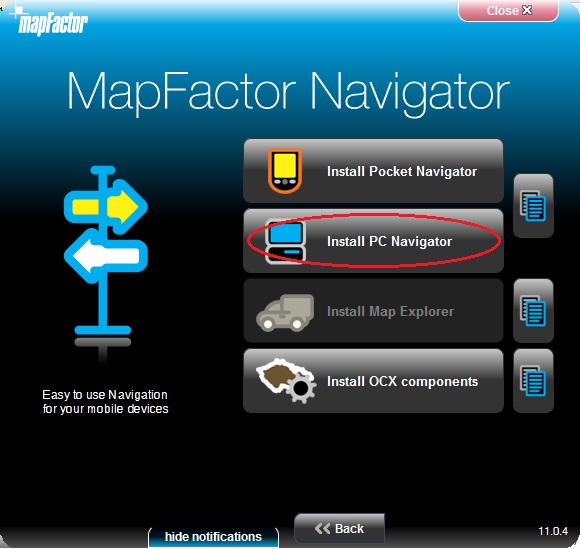
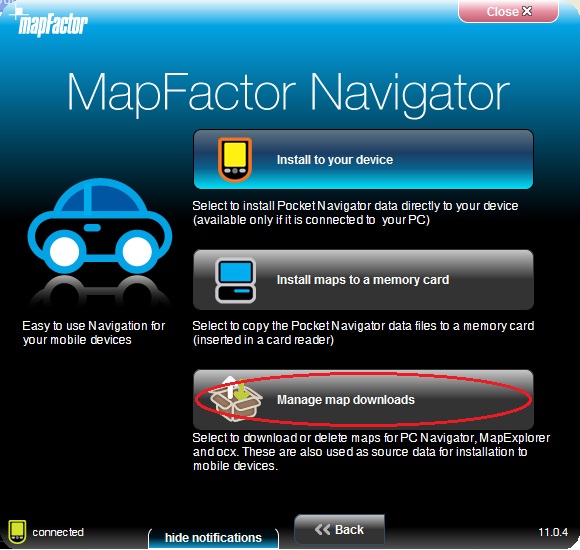
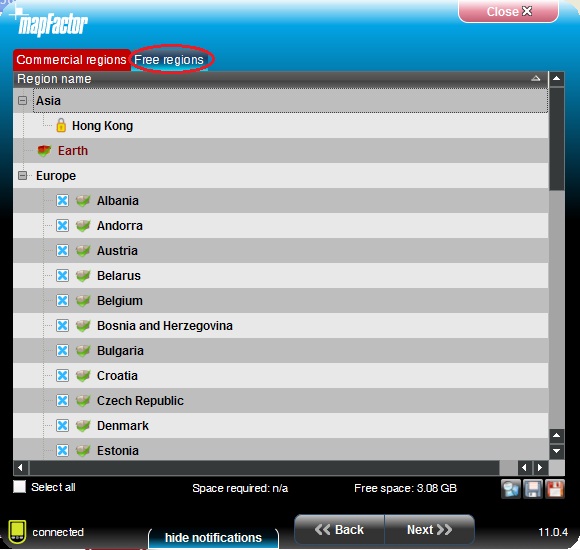
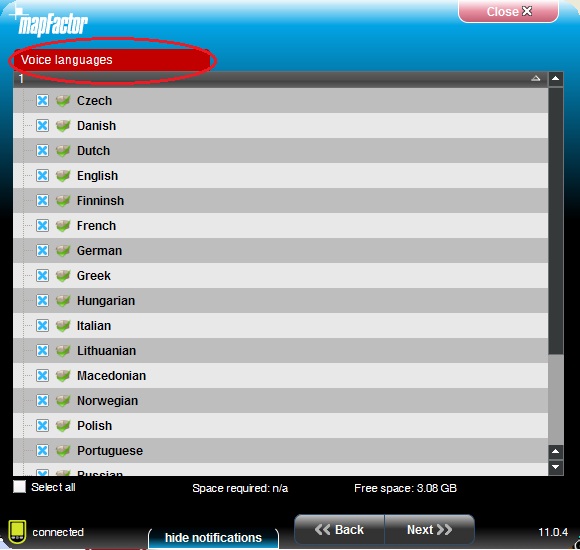
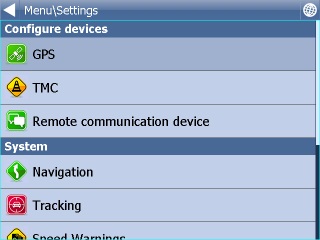
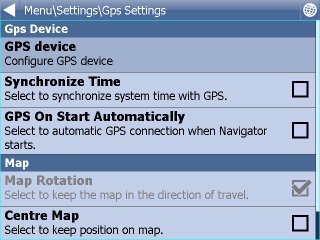
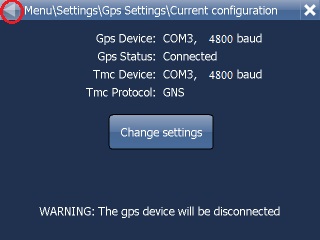
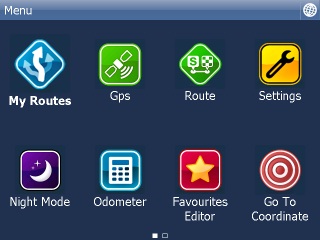
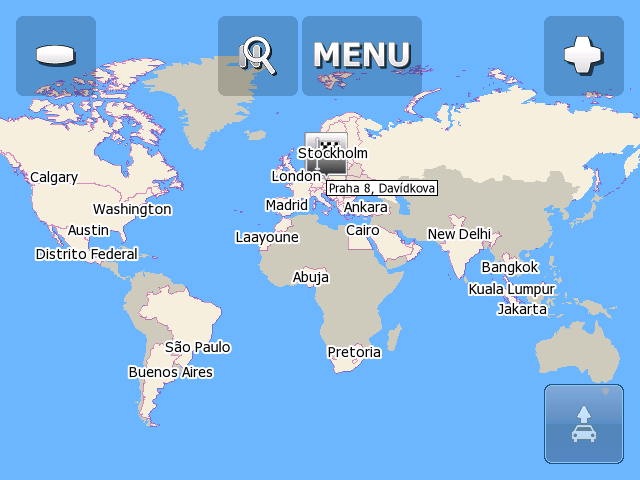
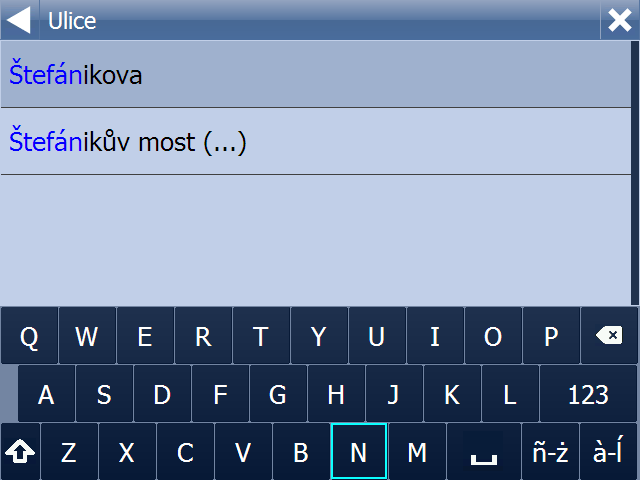
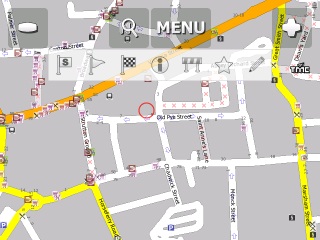
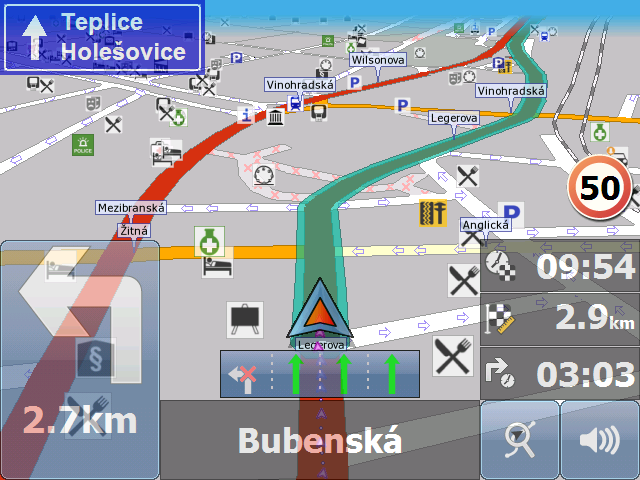
- Install the navigation App
Download and install the MapFactor's Navigation Free Application.
Launch the application and download the available MAP for your area / country.
You may download maps for other locations but have in mind those maps reacquire a lot of H.D.D space.
- Configuration
Remain to an open area.
Ones the receiver is ready launch the Navigation Free app.
Click on: Menu, Settings, GPS, Configure GPS device, the Navigator Free will now configure the GPS for you automatically. If you see the:[ Autodetected on COM(x) baud 4800] the communication between the application and the receiver has been established. Click the back arrow to return the [detected GPS] to see the info. Click [OK] and return to main menu. Go to map.
Done!
Download the Navigation's Free Manual as pdf file and check it out.
Have fun!