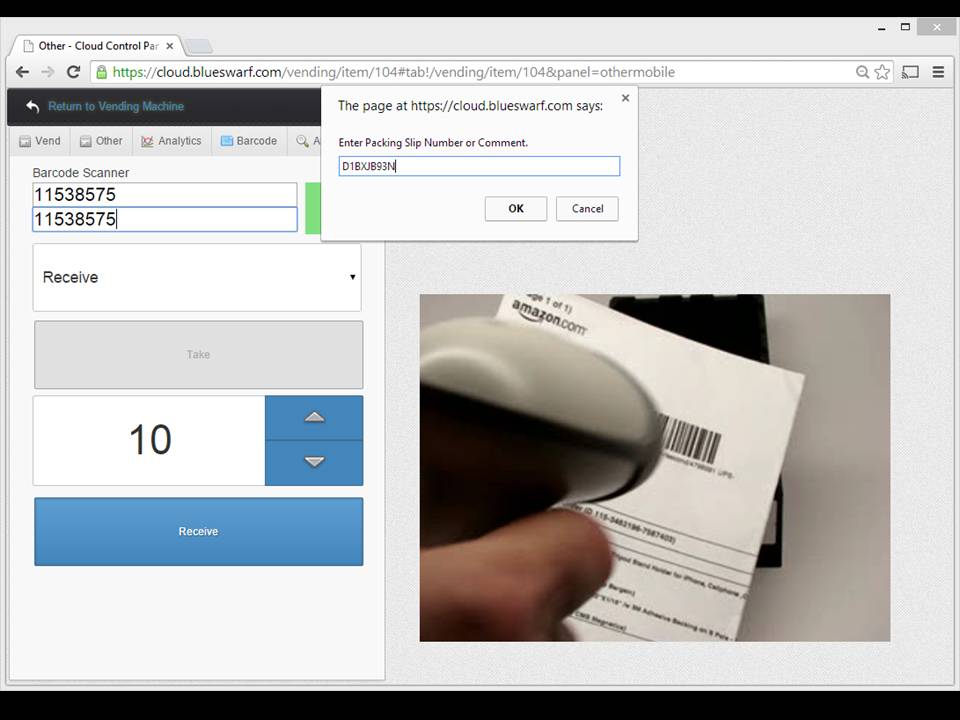TOOLING CLOUD: Receive an Item
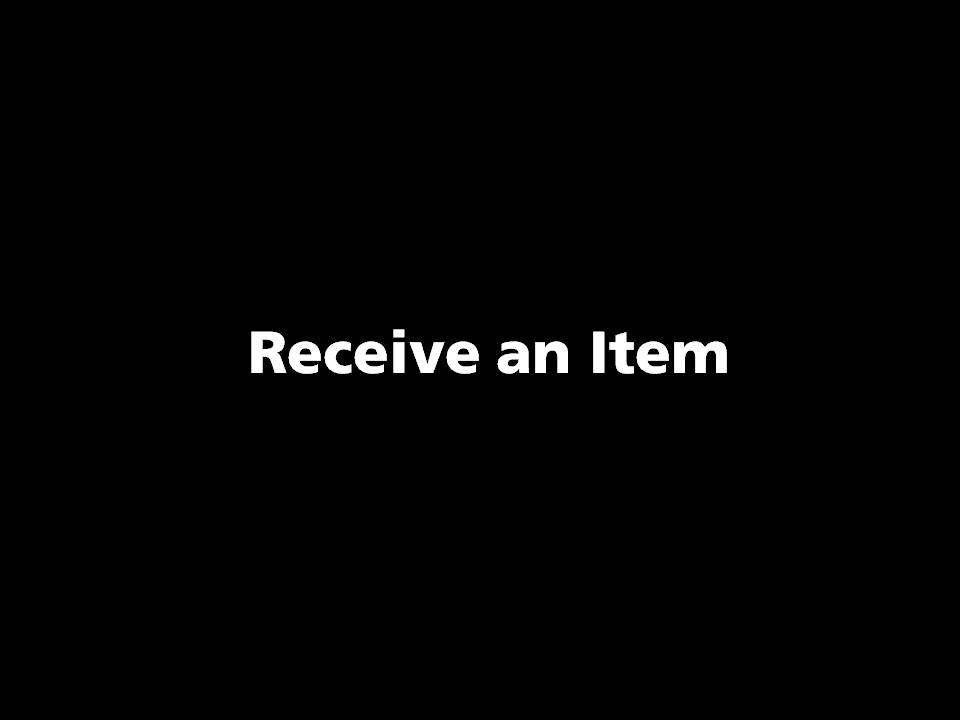
Receiving items from vendors.
Click on the "Vending" Button.
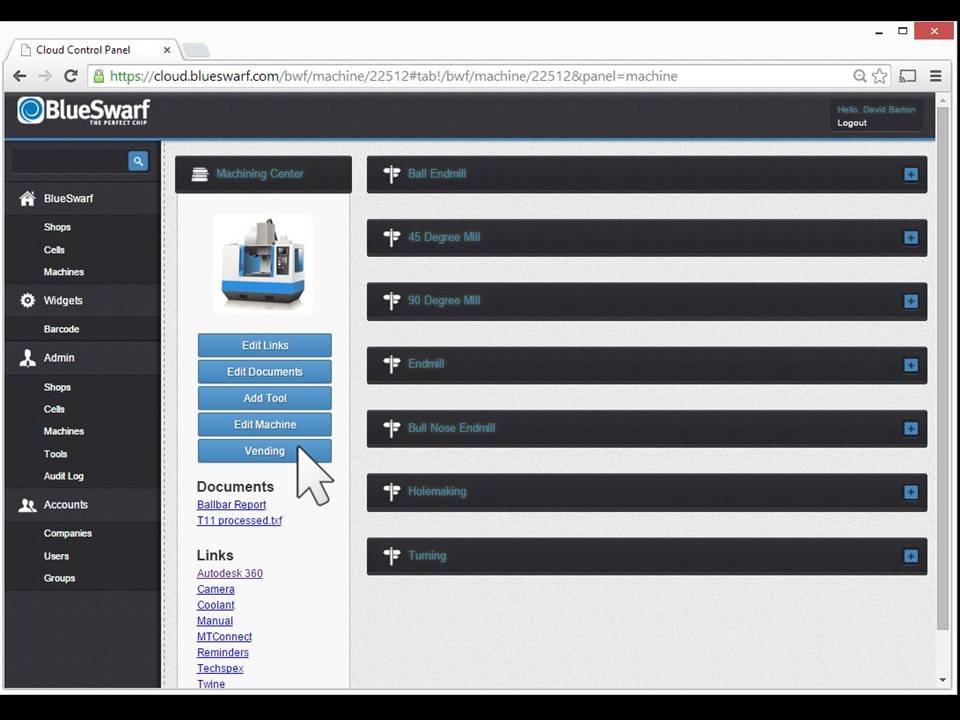
Click on the Item's Blue Button.
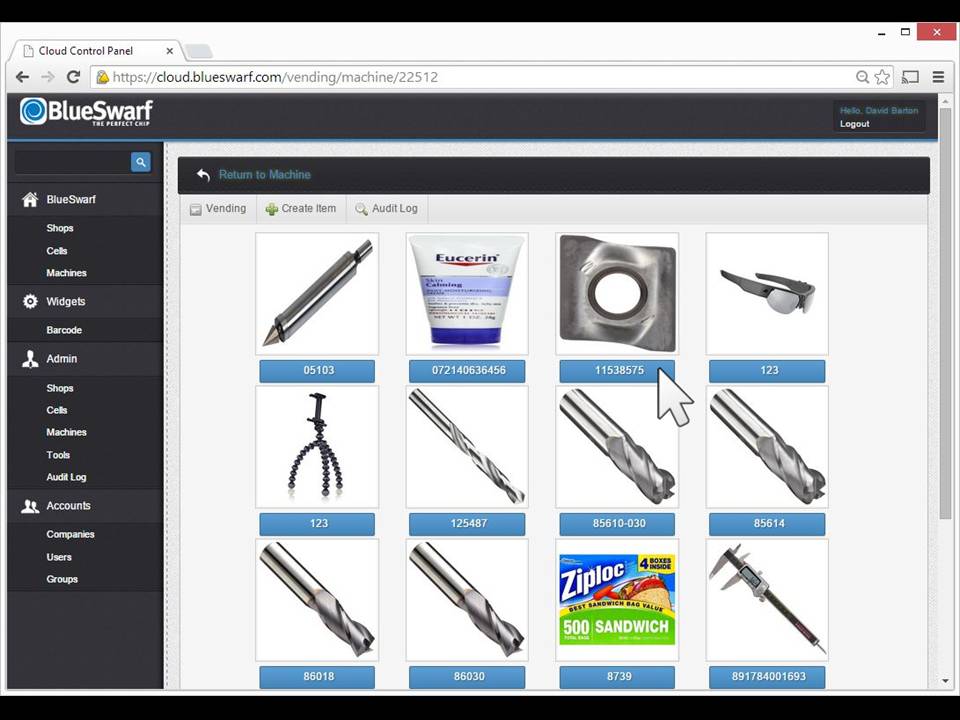
Click on the "Other" Tab at the Top of the Page.
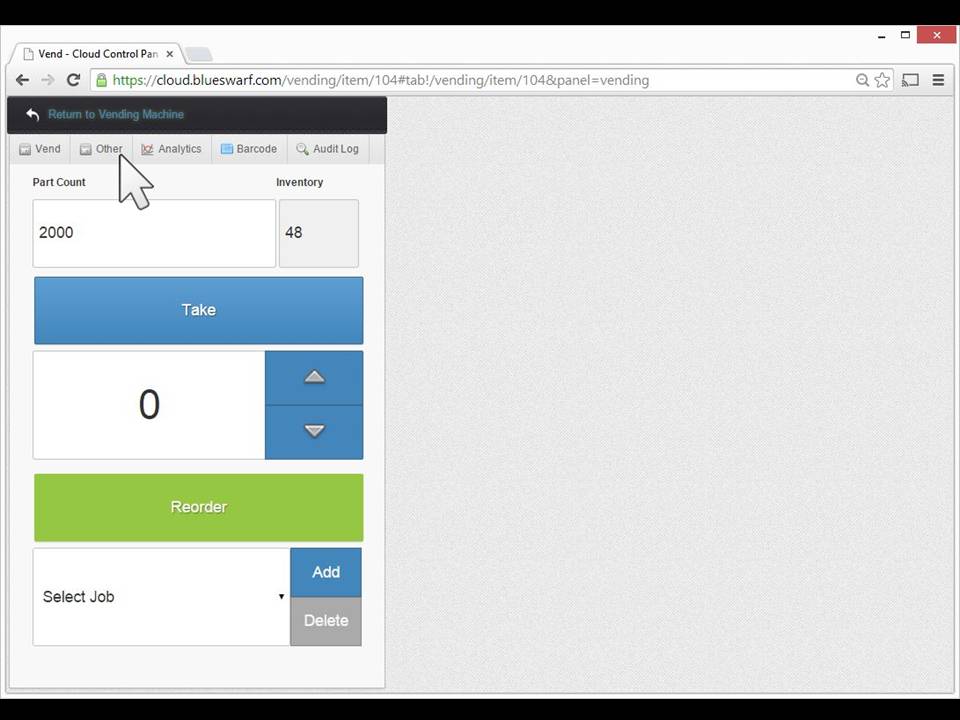
Scan the Barcode on the Smart Label Affixed to the Storage Bin or Drawer.
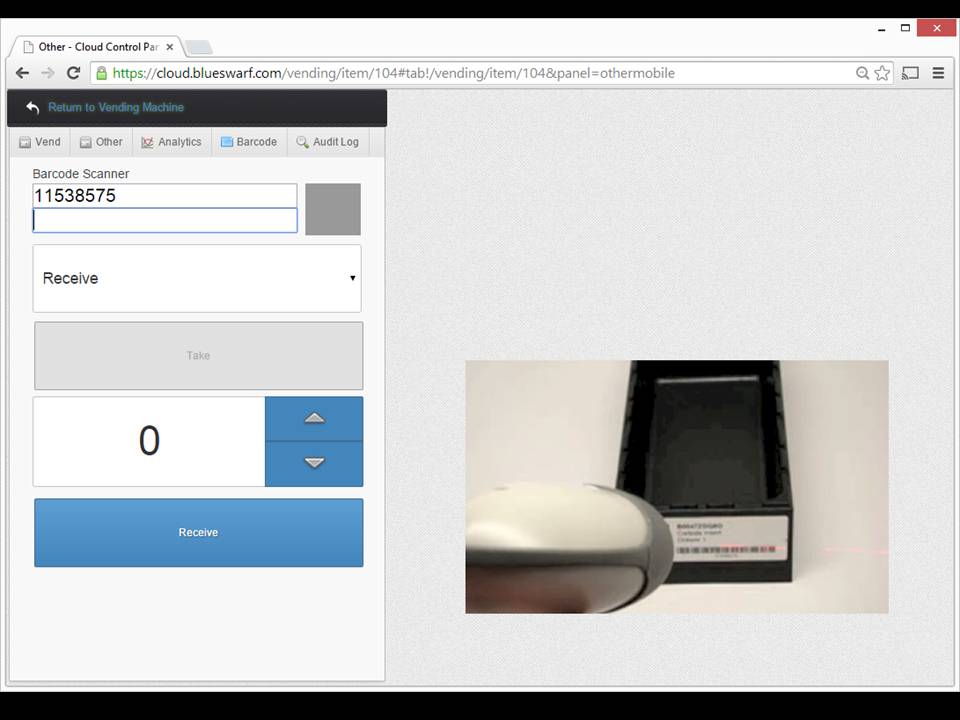
In you are using a smartphone, we recommend the Socket Pocket barcode reader and cases available here.
Scan the Barcode on the Item's Package.
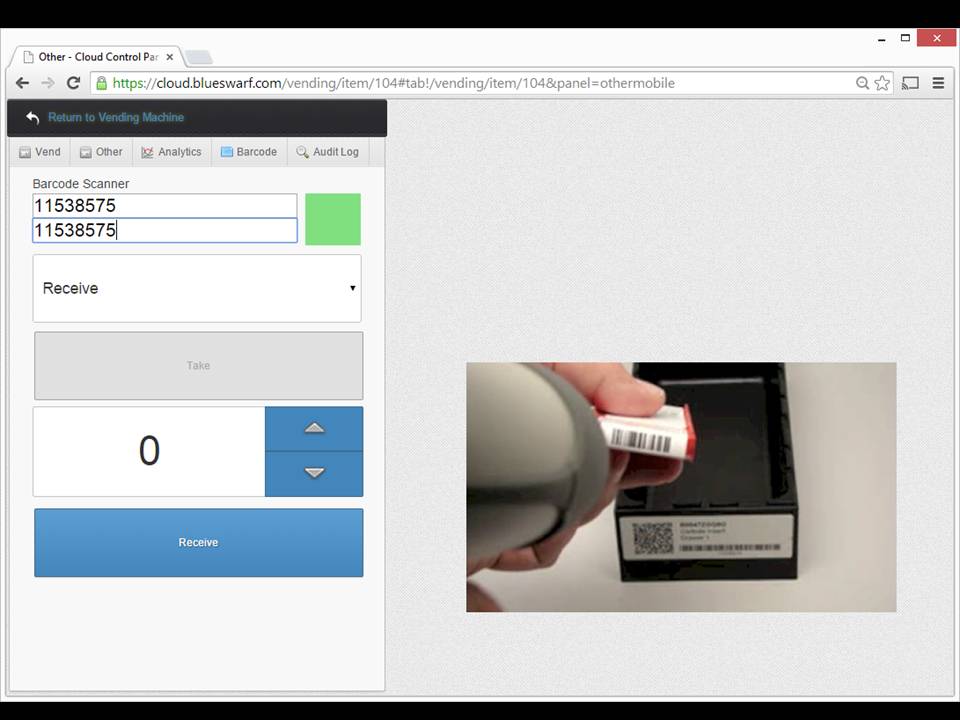
Check for Match
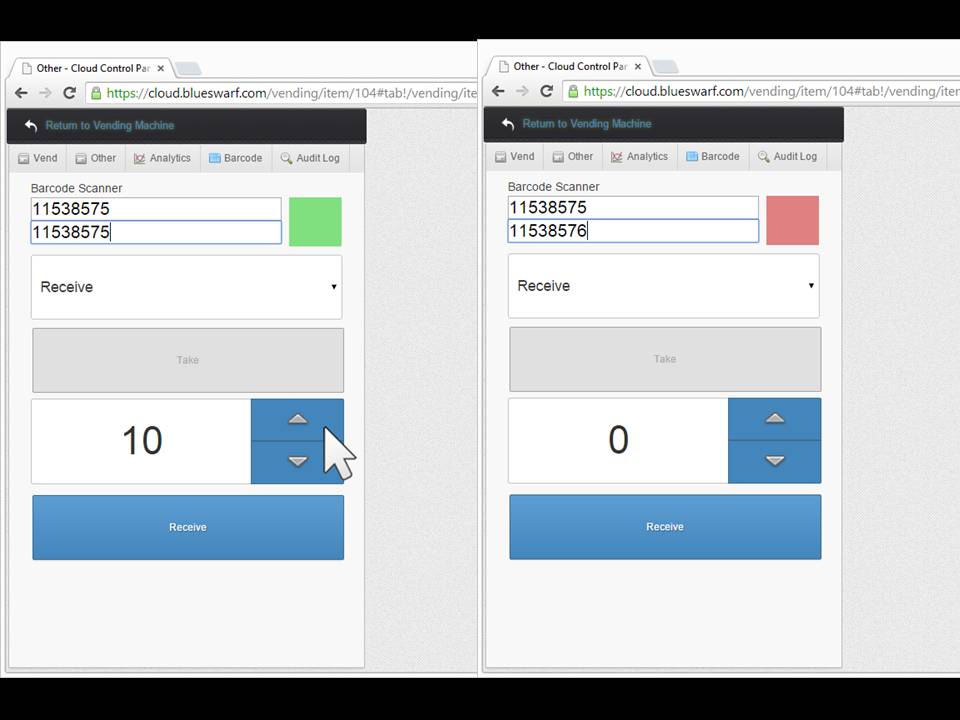
If the barcodes match, the button will be green. If it is red, you may have received the wrong item.
Use the Arrow Keys to Select the Quantity of the Items Received.
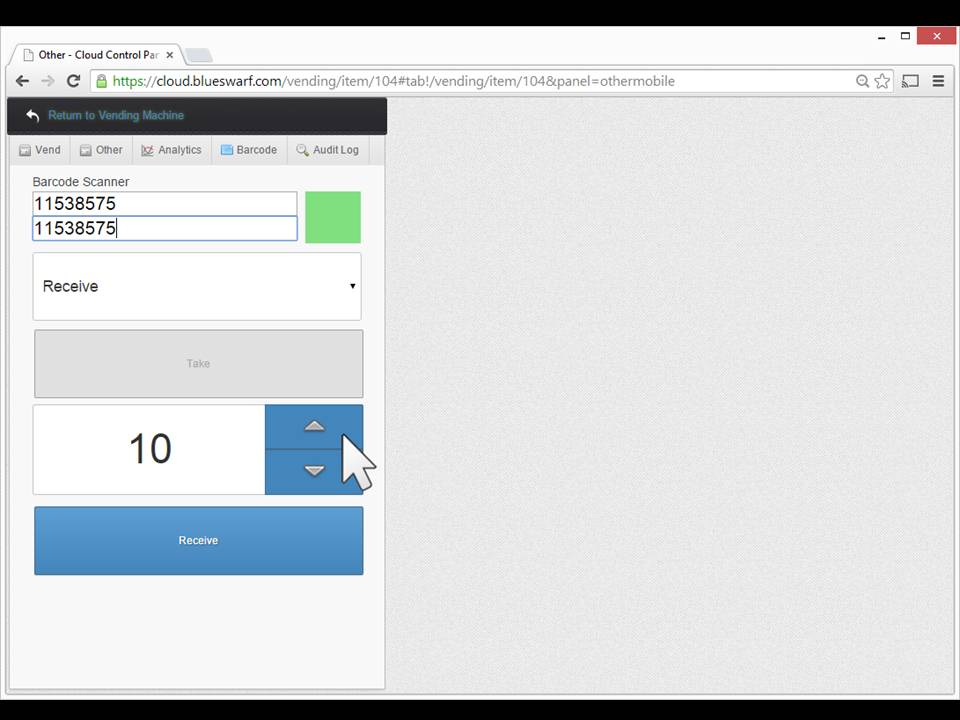
You can also use the keyboard.
Click "Receive“ Button
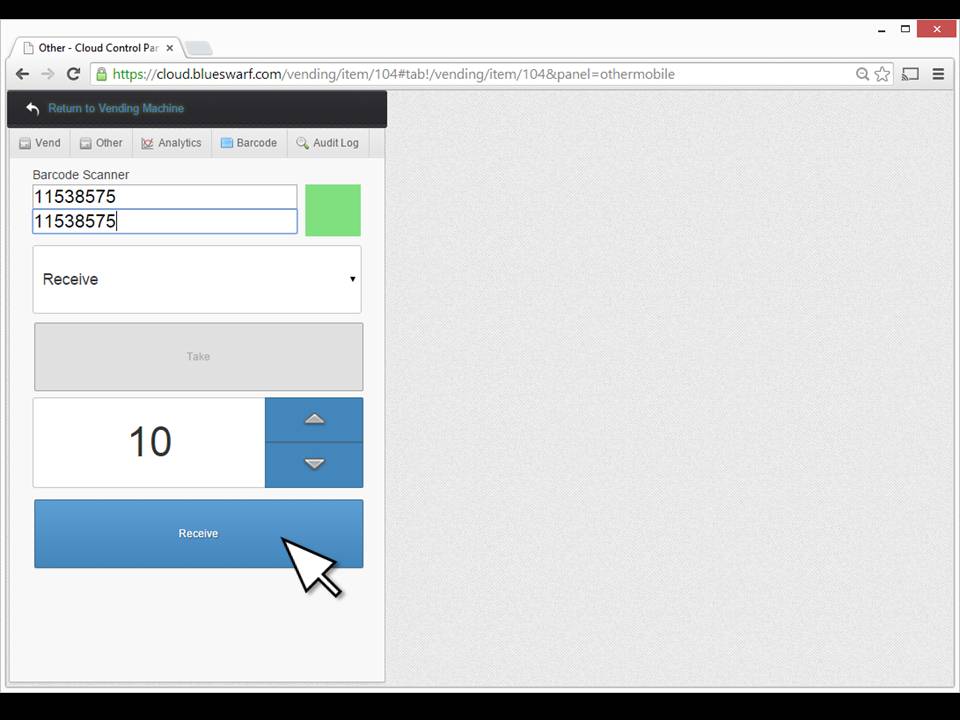
Scan the Barcode on the Amazon or Other Packing Slip.