TOOLING CLOUD: Change Machine Image
by blueswarf in Workshop > CNC
363 Views, 0 Favorites, 0 Comments
TOOLING CLOUD: Change Machine Image
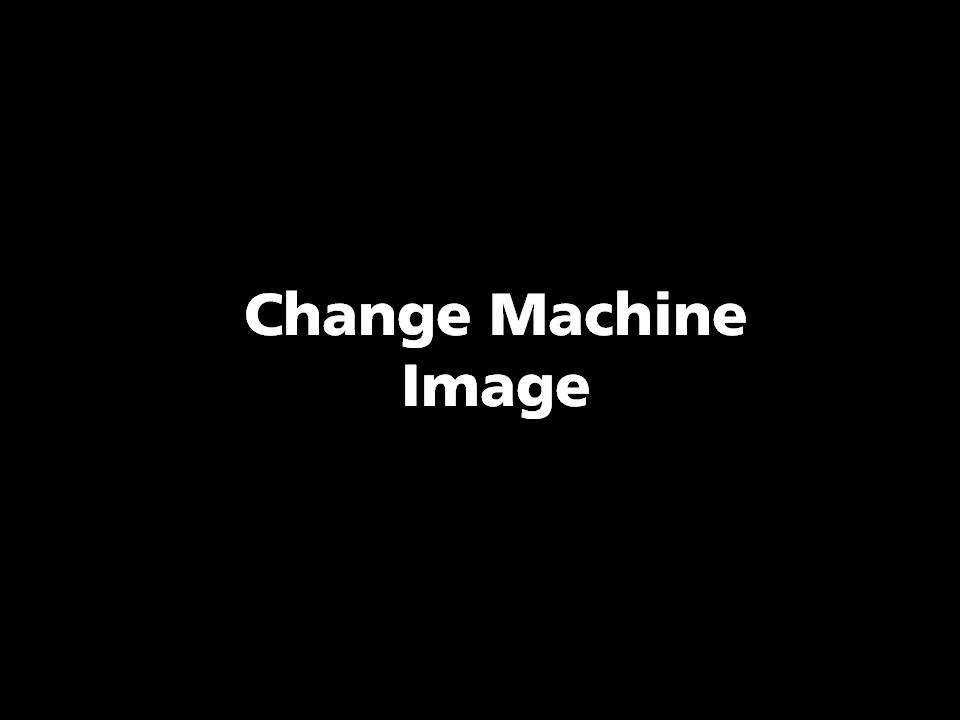
If you want to replace the generic icons or you are using this with something other than a CNC machine tool you can upload a photograph.
Click EDIT MACHINE Button.
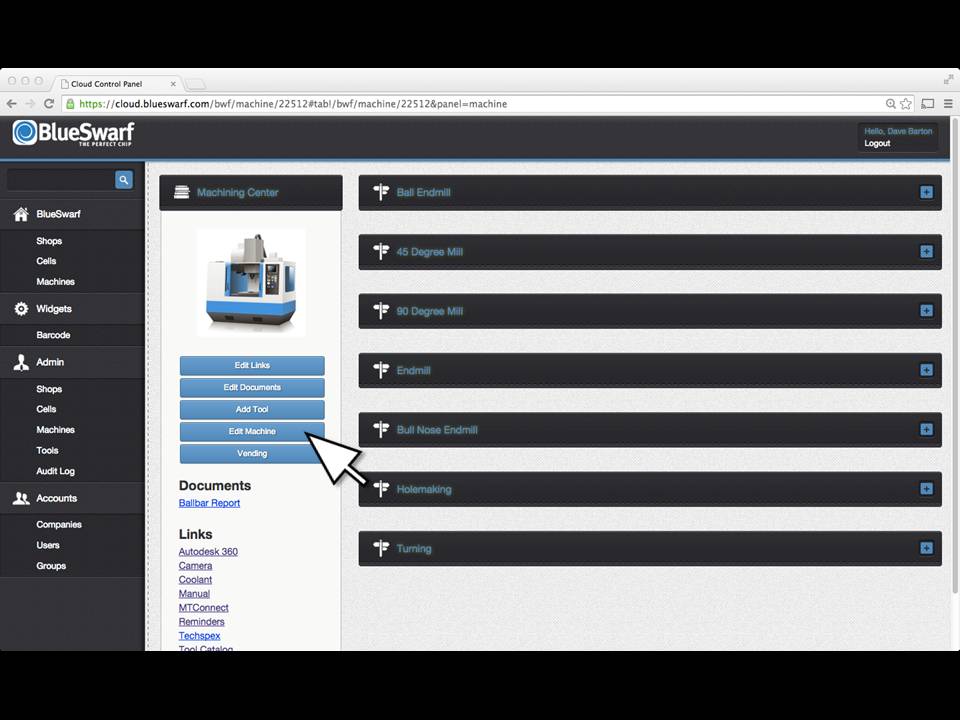
Upload Image
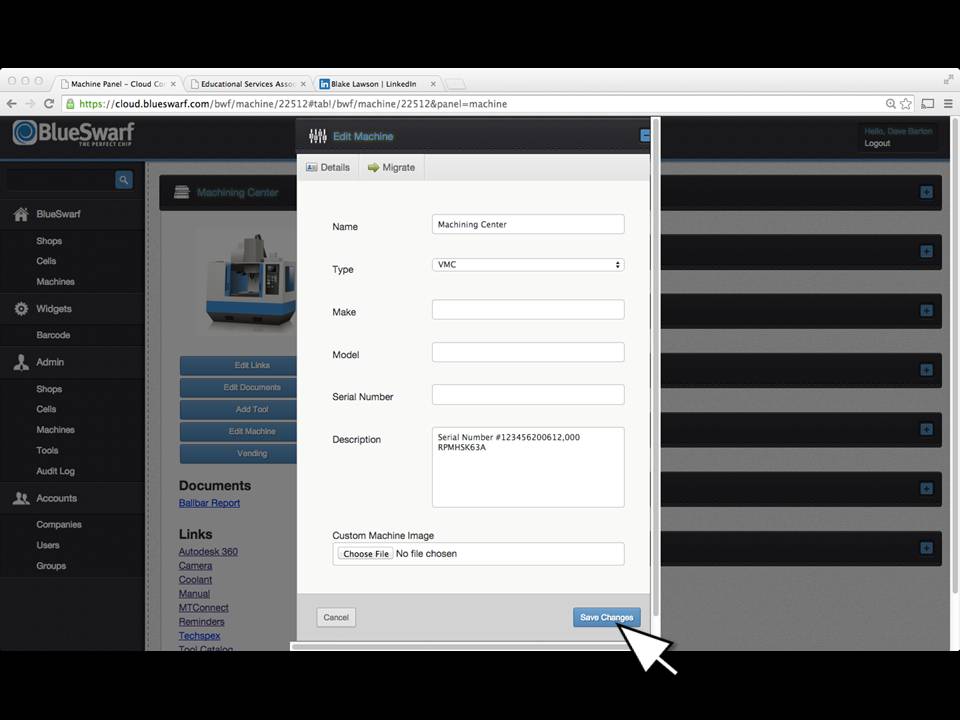
You can replace the stock image of your machine tool with an actual photograph. Use the square photo function of your smartphone’s camera. Upload the photo to the CUSTOM MACHINE IMAGE field. Click SAVE CHANGES.
Using Your Smartphone
- Open the Tooling Cloud on your phone and select the machine.
- Click on the "Choose File" button under Custom Machine Image.
- If it asks you permission to access the images/camera on your camera, click Yes.
- Take a photo of the machine with your phone using the square image format.
- Click "Save Changes"
Alternatively, you can take the photo first and then upload it from your phone with the Choose File button.