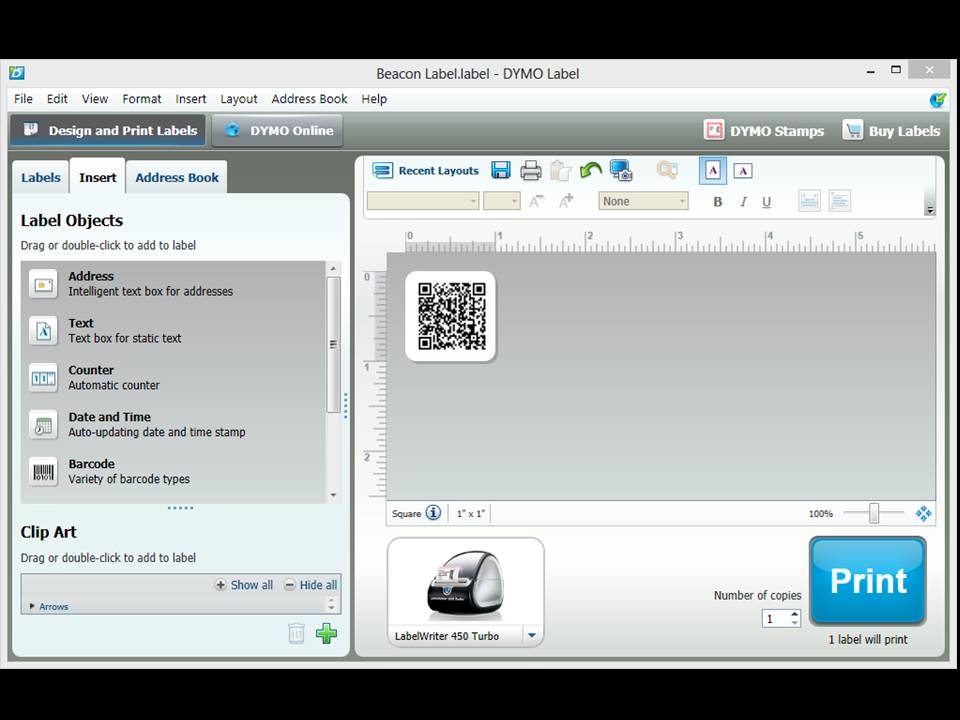TOOLING CLOUD: Beacon Label
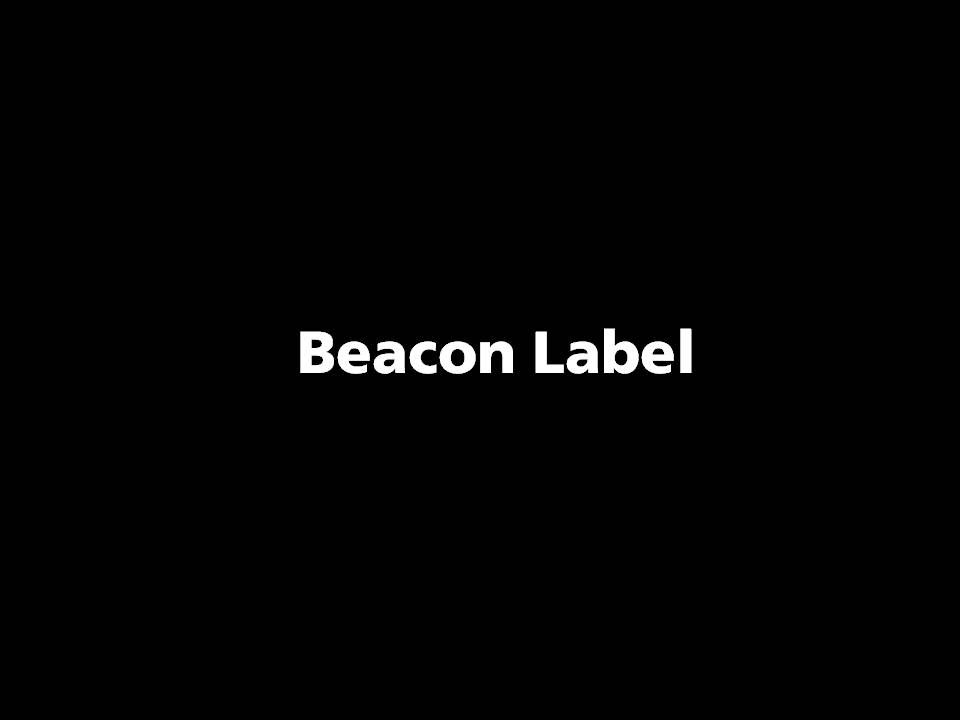
Add a Beacon Label to machine.
What Is a Beacon Label?

A beacon is a transmitter that notifies your smartphone when you are in its presence. Our simple solution is to print a small QR barcode and affix it to each machine tool or storage location.
Scan QR Code

Simply scan the QR label with your smartphone and that machine’s home page on the Tooling Cloud will appear.
Machine Webpage
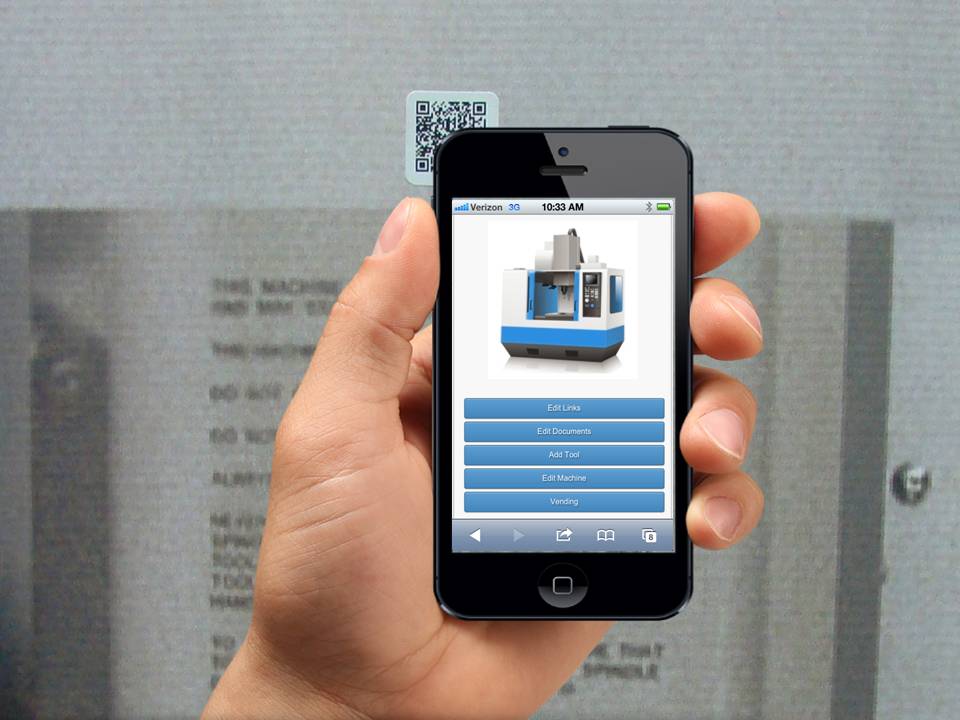
A link to our recommended scanning app is located in the Resources page at the end of this presentation.
How to Print a Beacon Label
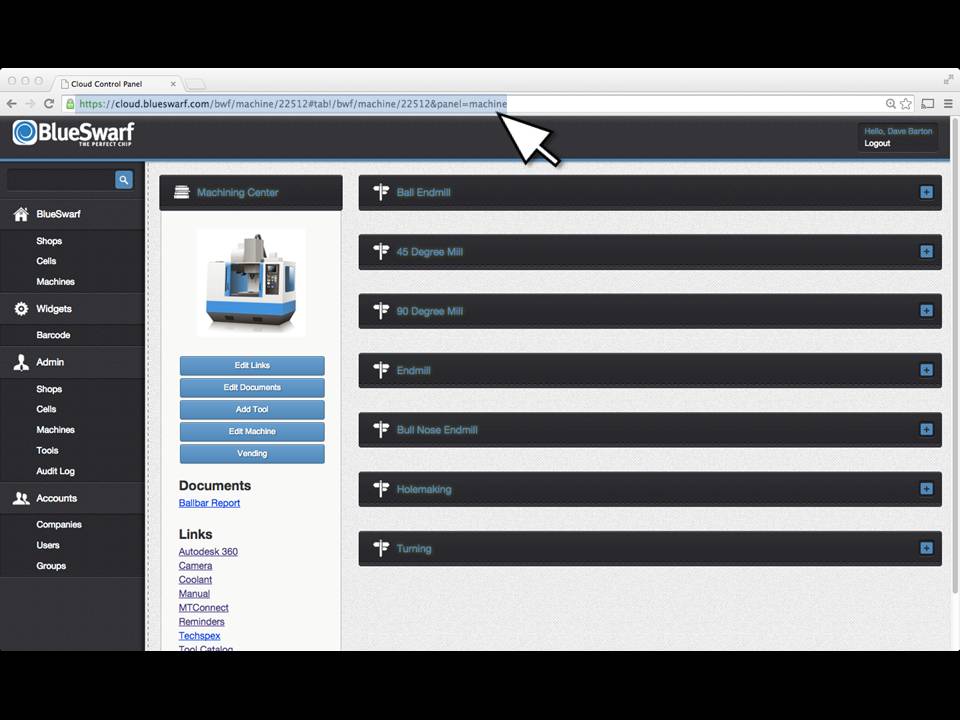
This how you print a beacon label. Open to the desired machine page. Highlight and copy the URL.
Open the Beacon Label Template.
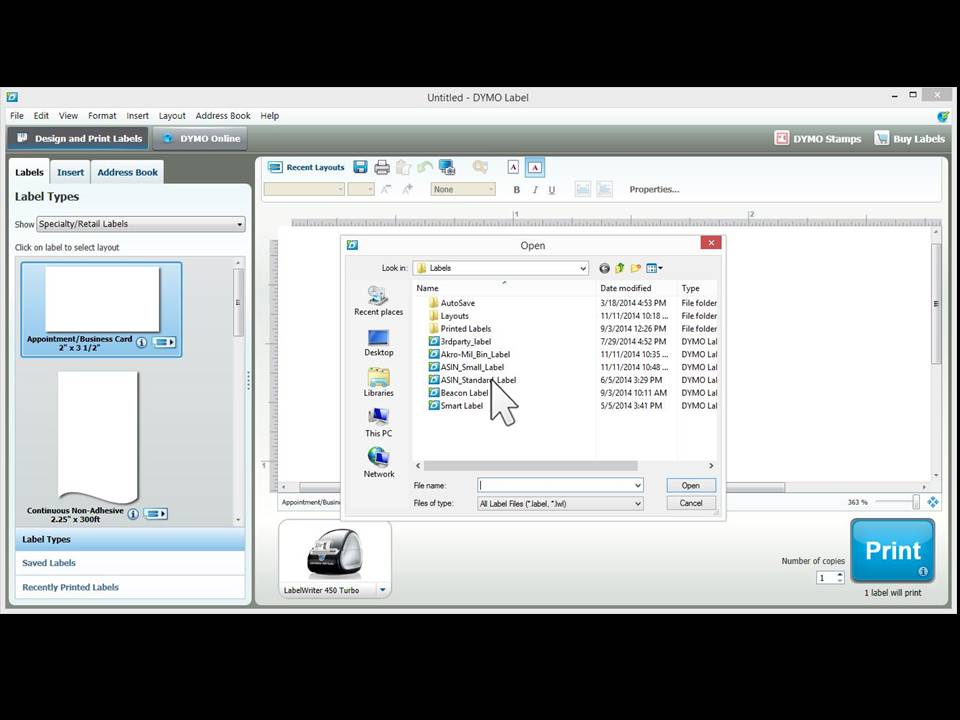
You can download it from this support page.
Click on the QR Code Image
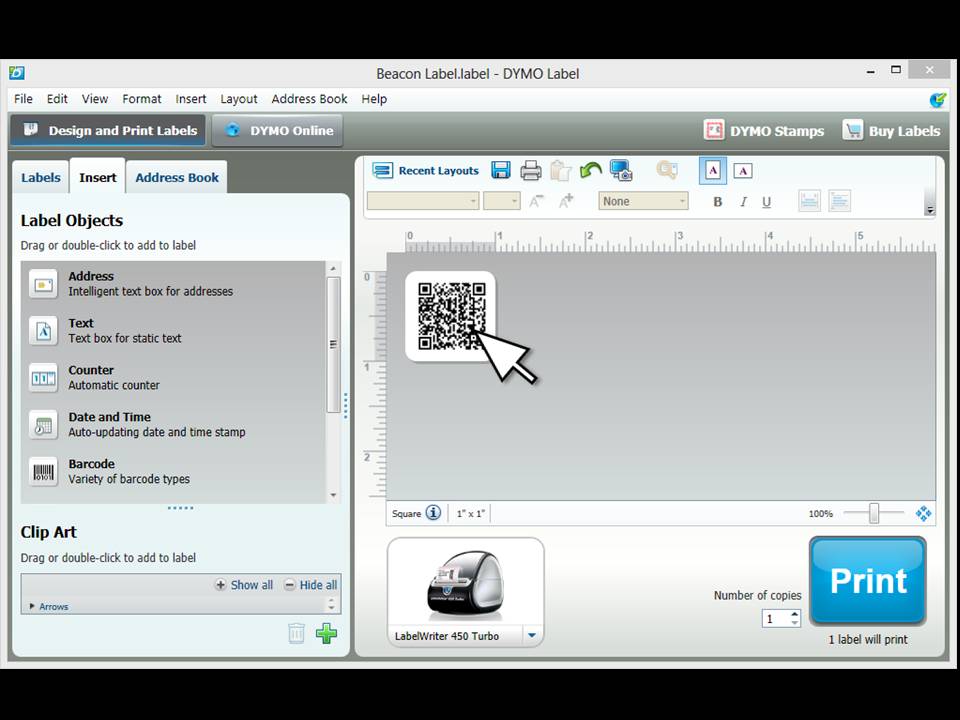
Choose TEXT and Paste URL
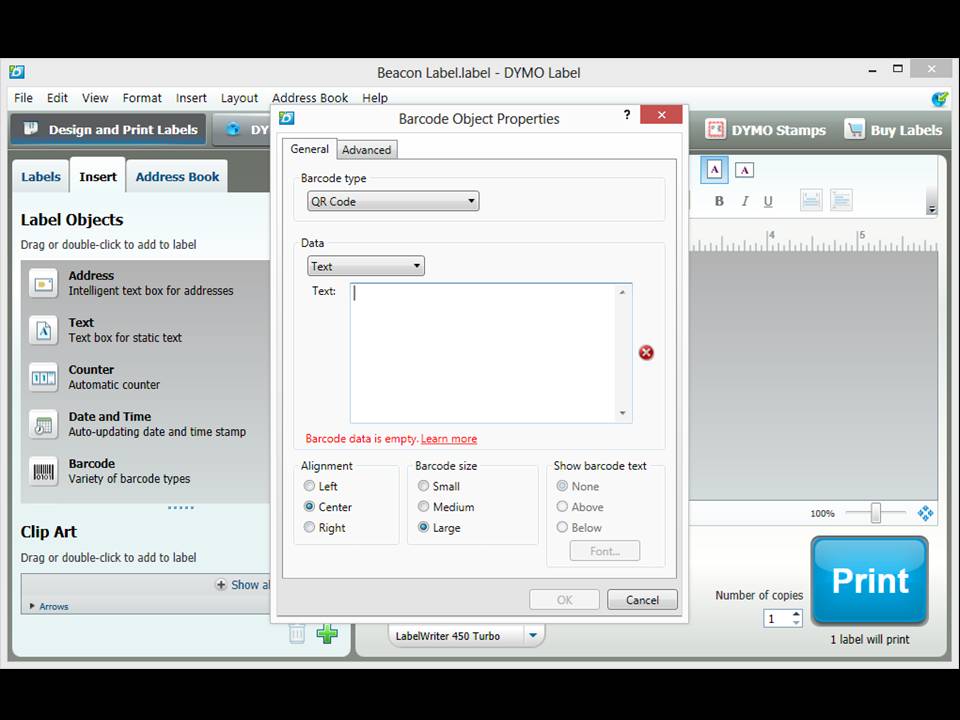
Choose TEXT in the Data drop down menu. Paste the URL into the text box. Click OK.
Print the Label.