TOOLING CLOUD: Add a New Vending Item
by blueswarf in Workshop > CNC
435 Views, 1 Favorites, 0 Comments
TOOLING CLOUD: Add a New Vending Item
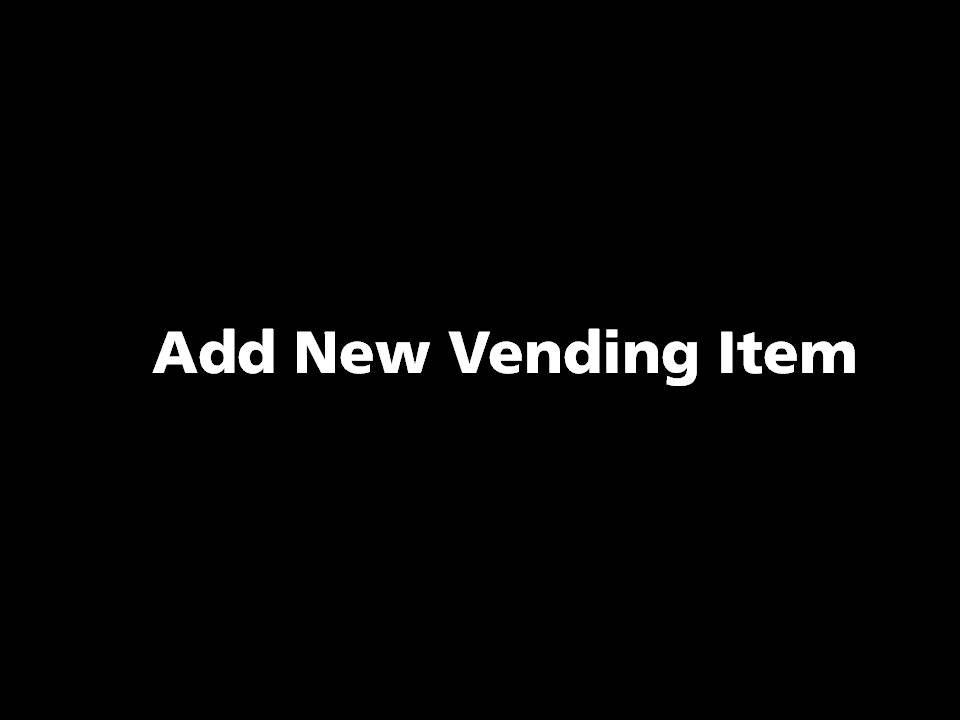
This tutorial is for adding an item from Amazon. For vendors other than Amazon see separate tutorial.
Put Your Cursor Into the Universal Search Box on the Tooling Cloud
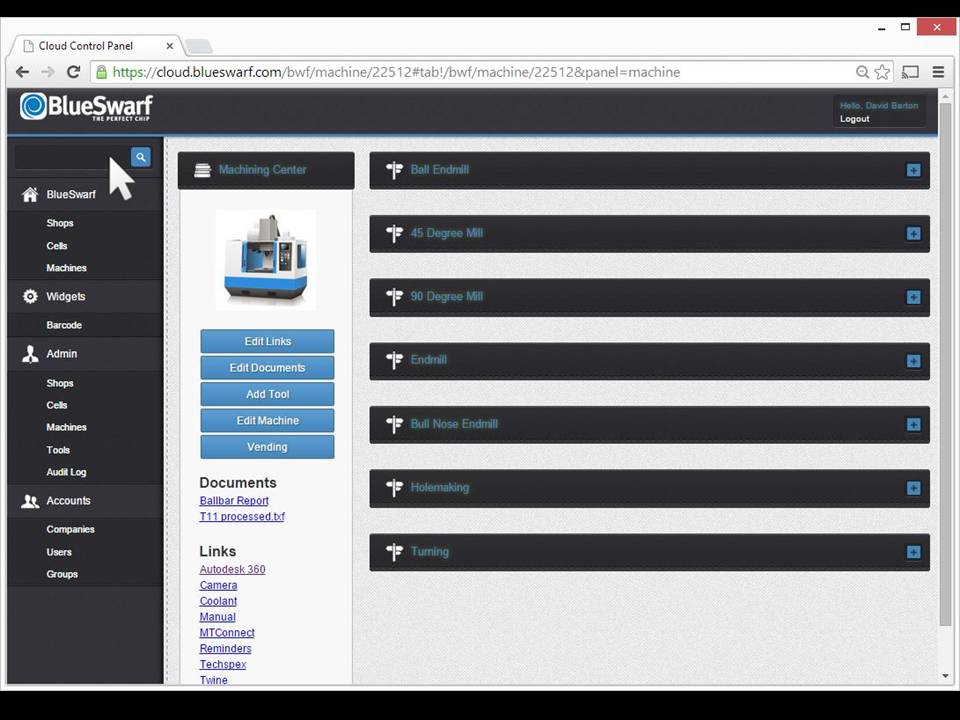
Scan the Barcode on the Item or Packaging.
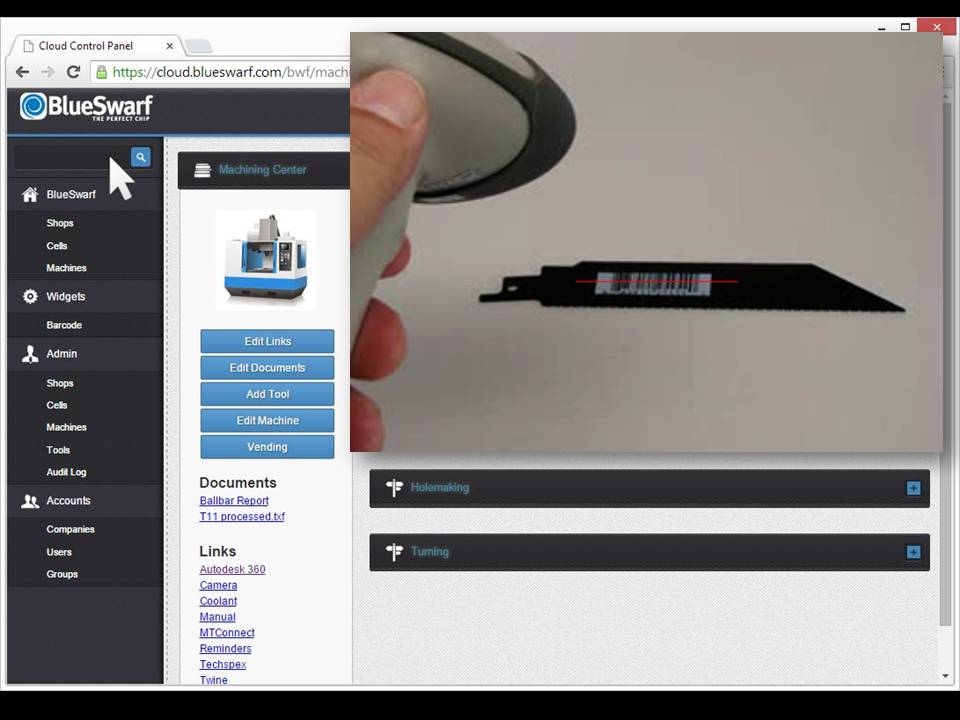
Locate Item Online
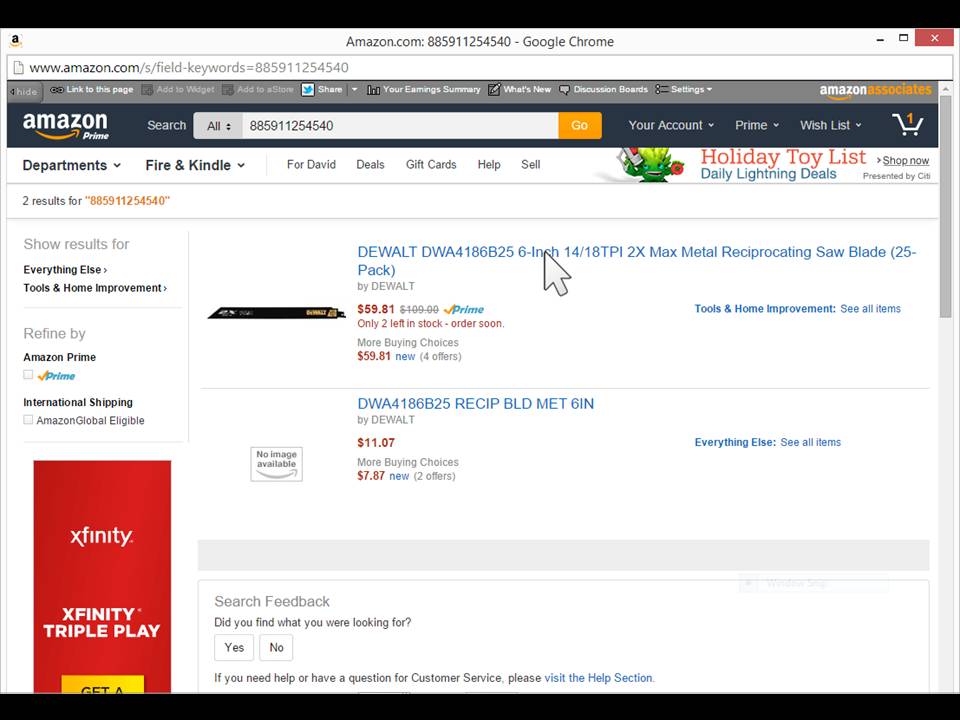
Select the item on Amazon.com. If the item does not have a UPC barcode locate the item through conventional search.
Copy ASIN Number
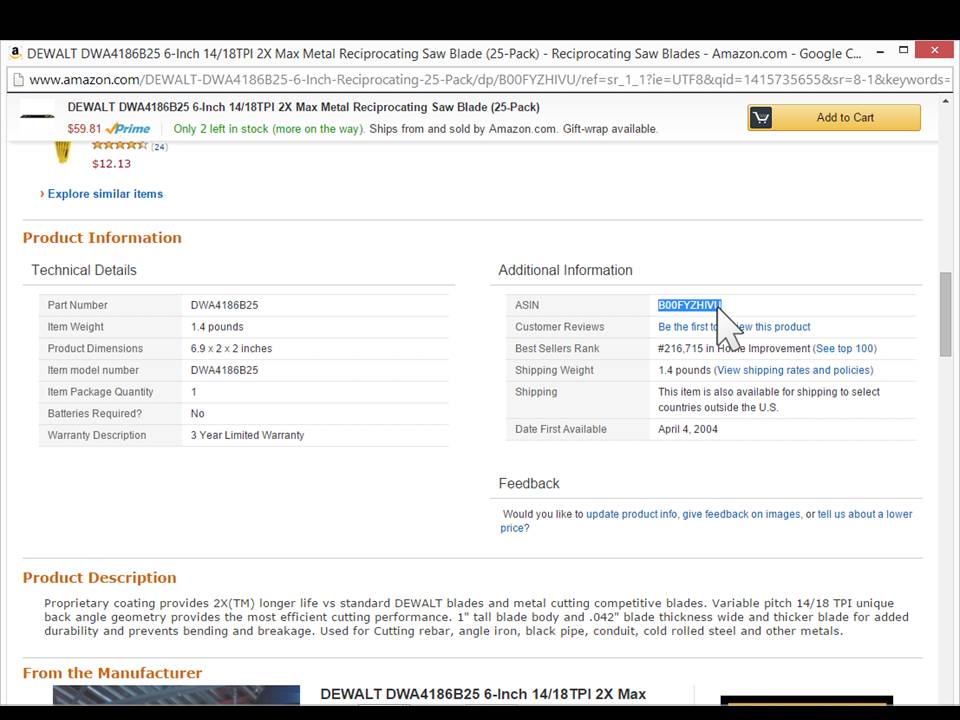
Locate, highlight, right click and copy the ASIN number.
Click the "Vending" Button.
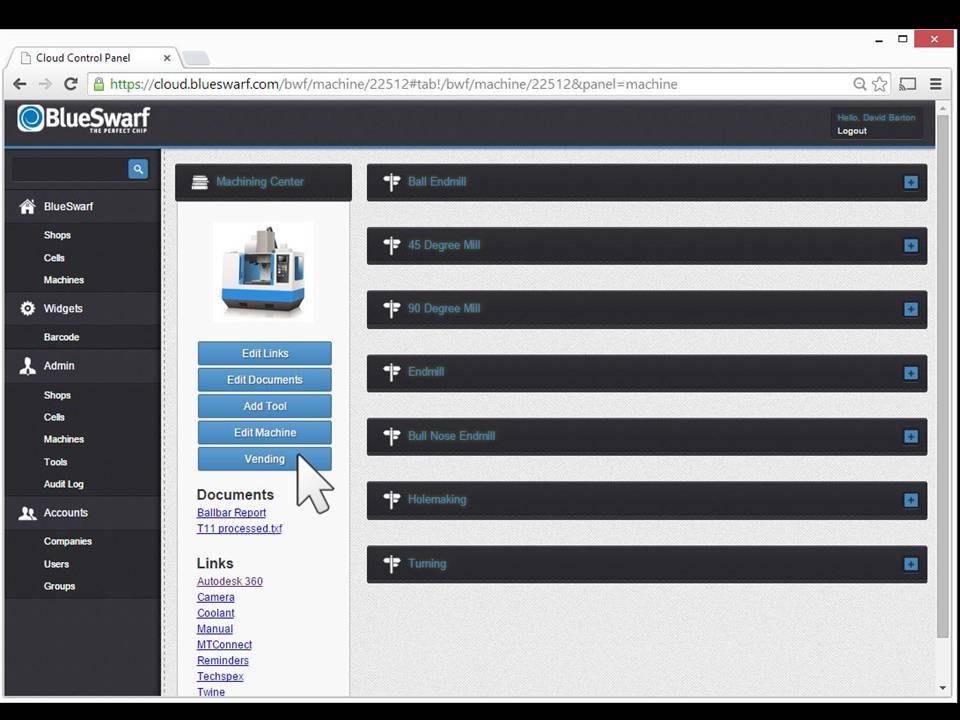
Click "Create Item" Tab
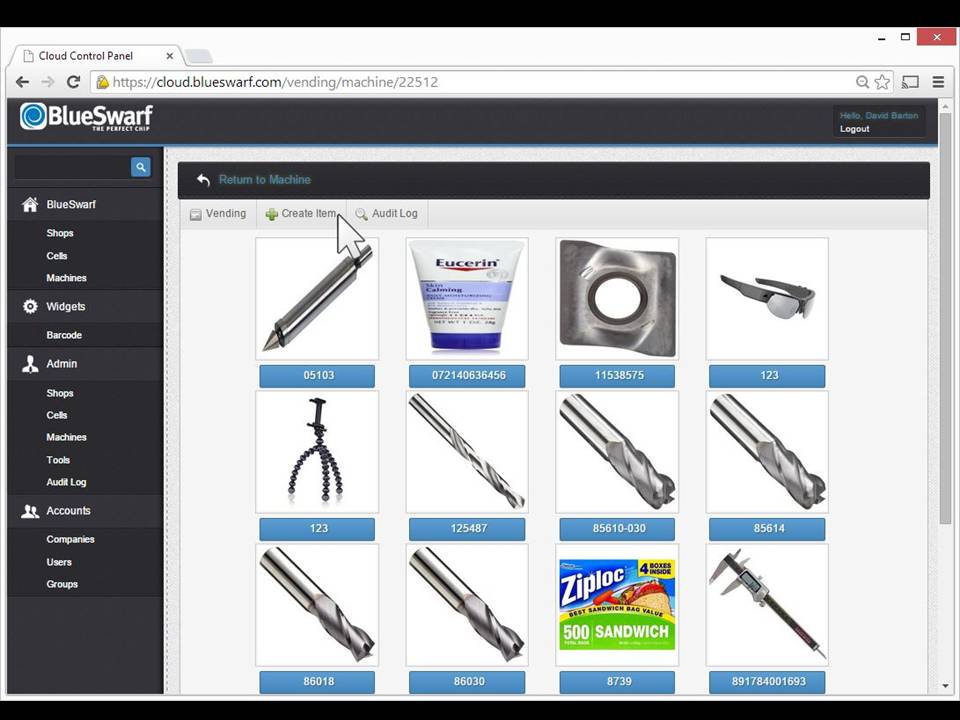
Paste the ASIN Number in Appropriate Field.
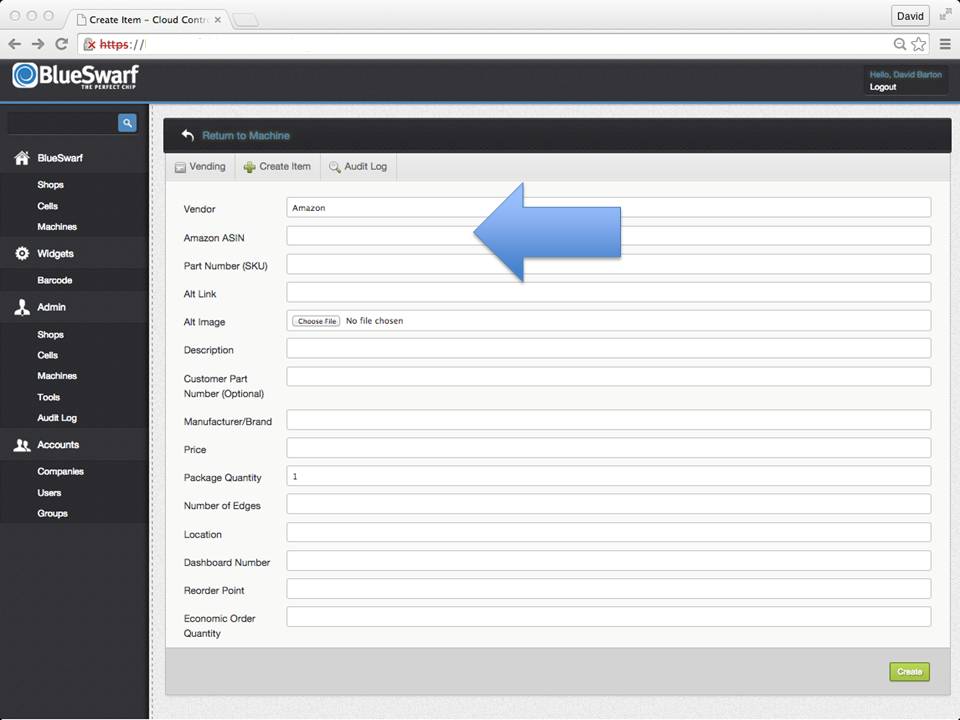
The image, URL and price will be automatically loaded after the final step.
Enter or Edit Data in the Lower Fields As Needed.
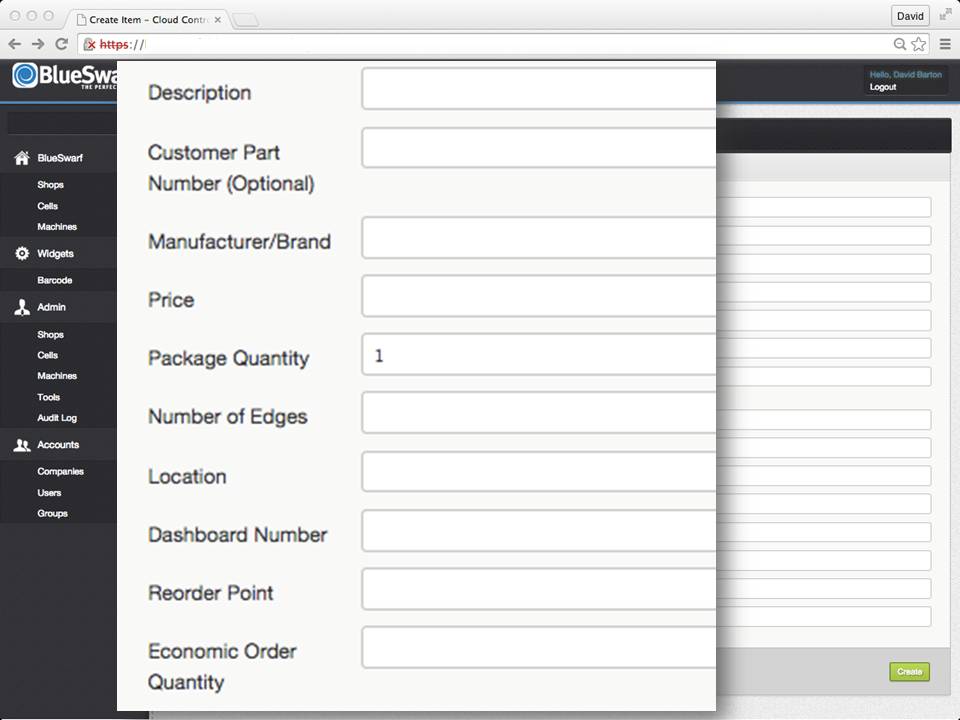
Scan Barcode Again
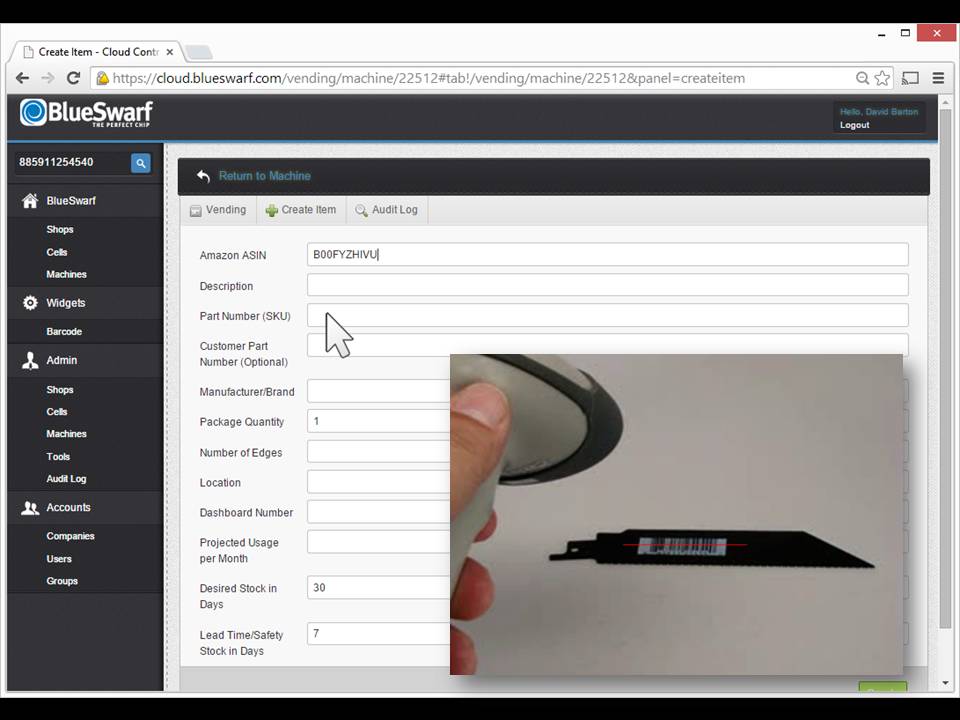
Put cursor in "Part Number (SKU)" field. Scan UPC barcode again. Wait a moment and the system will pull the image and pricing from Amazon, creating a new entry in the Tooling Cloud.
Click on Item
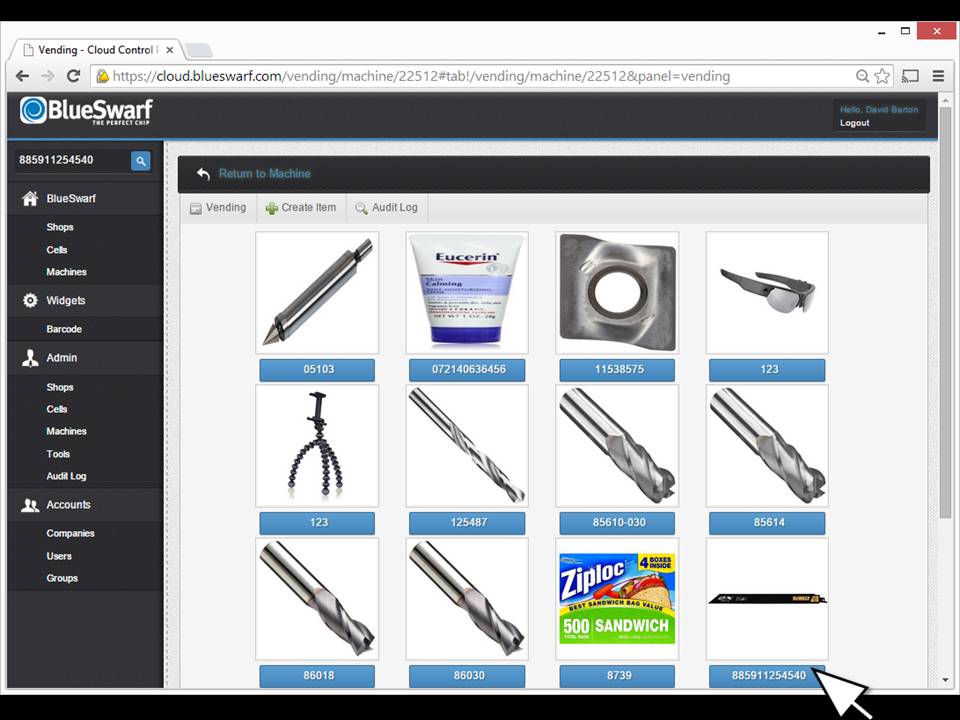
The item will now appear on the Vending Page. Click on the Blue button under the item’s image.
Click on "Other" Tab.
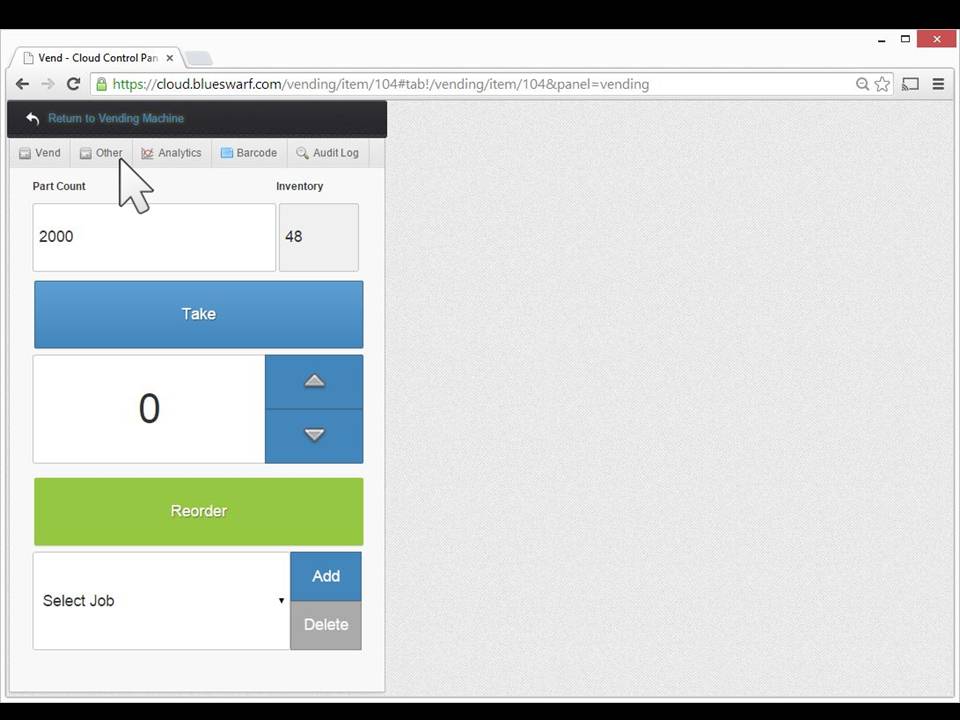
Enter Current Inventory Level
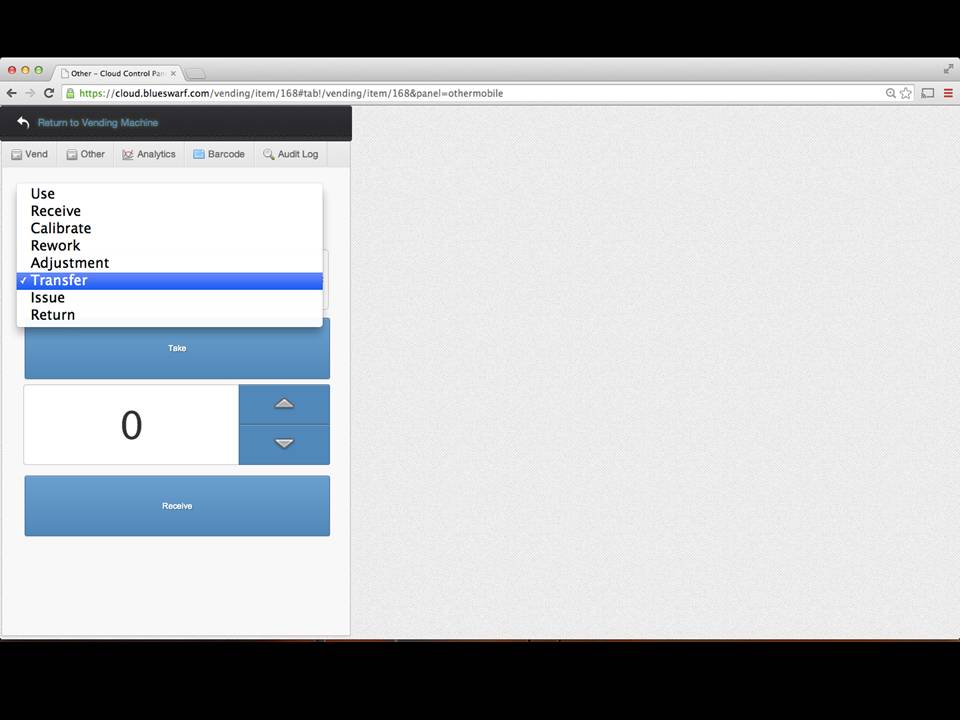
1.Select "Transfer" from the drop down menu.
2.Use the arrows to enter the starting inventory level.
3.Click "Receive" button.