TOOLING CLOUD: Add CAD Model

Add a CAD model using the free Autodesk A360 Drive. Available here.
Login to Your Autodesk A360 Drive
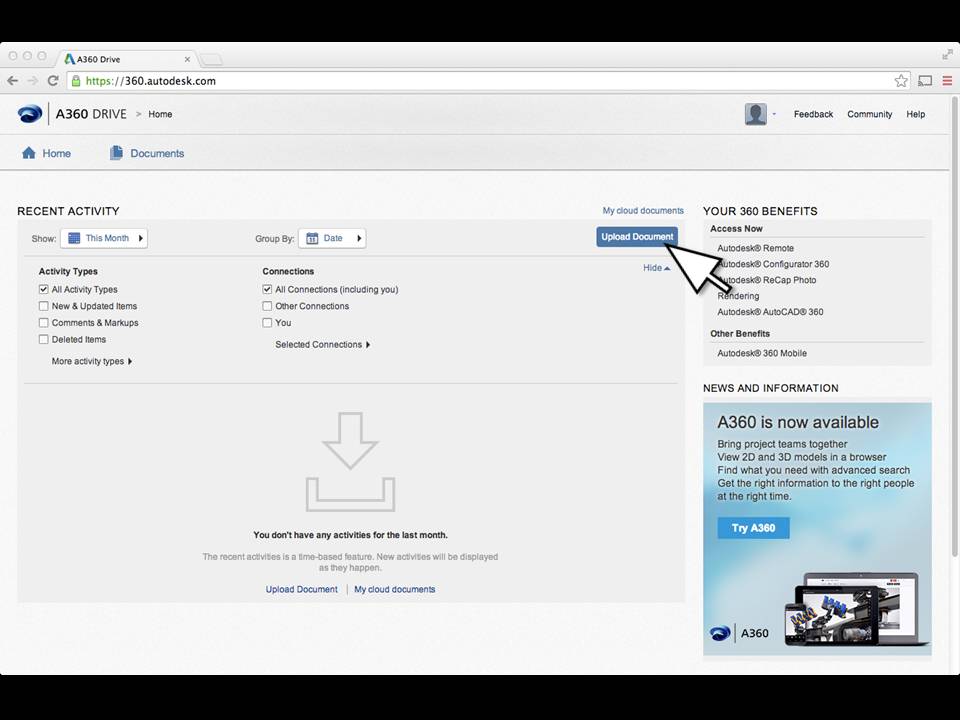
Login to your A360 Drive account. Click on "Upload Document" button.
Drag and Drop or Select STP File and Click UPLOAD NOW Button
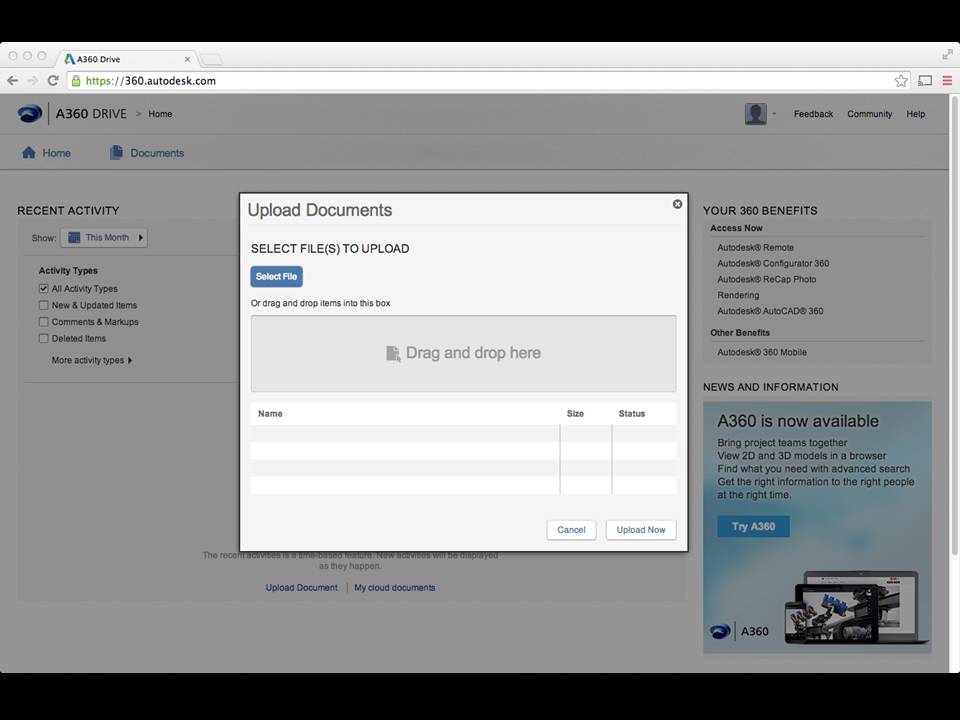
Use STP files produced in NOVO, Adveon and the Machining Cloud.
Click on CAD File You Want to Embed Into the Tooling Cloud.
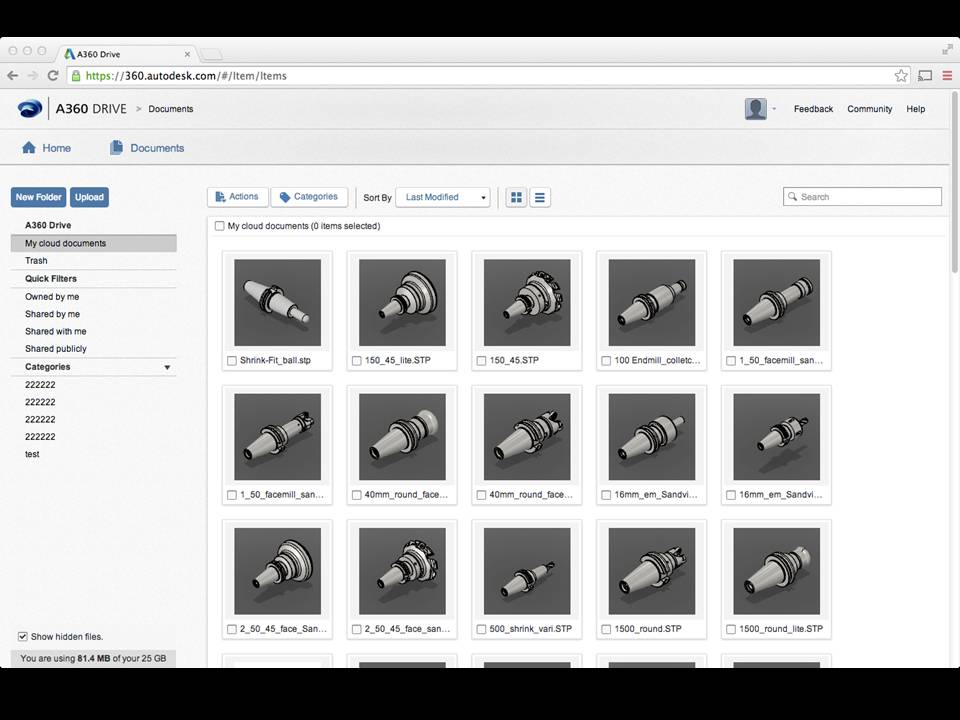
Click on "Embed" Button.
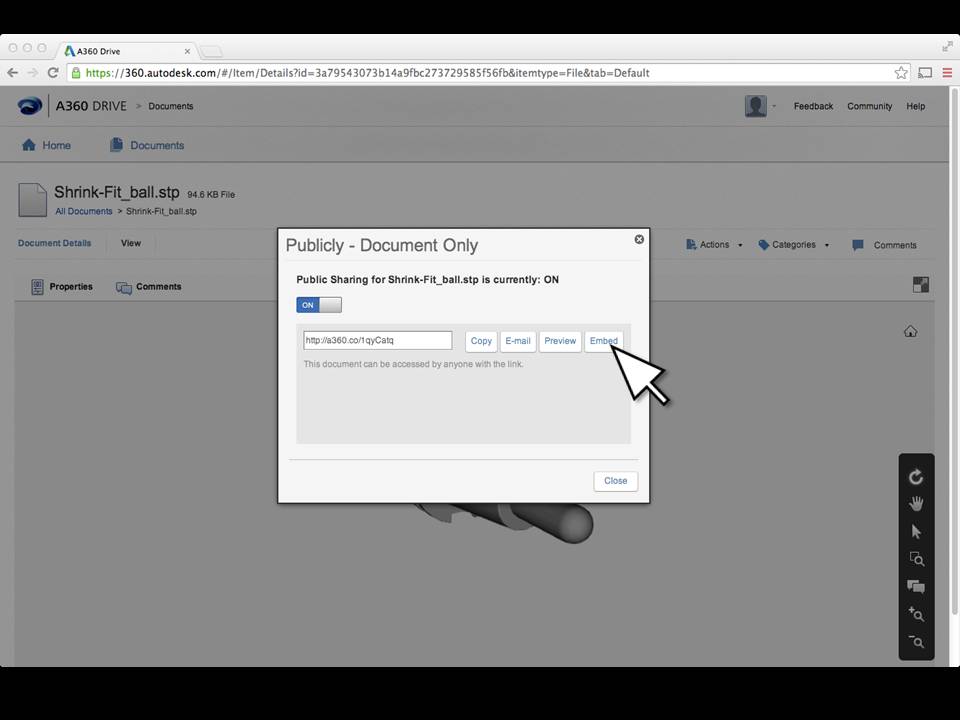
Select 640 X 480 Size.
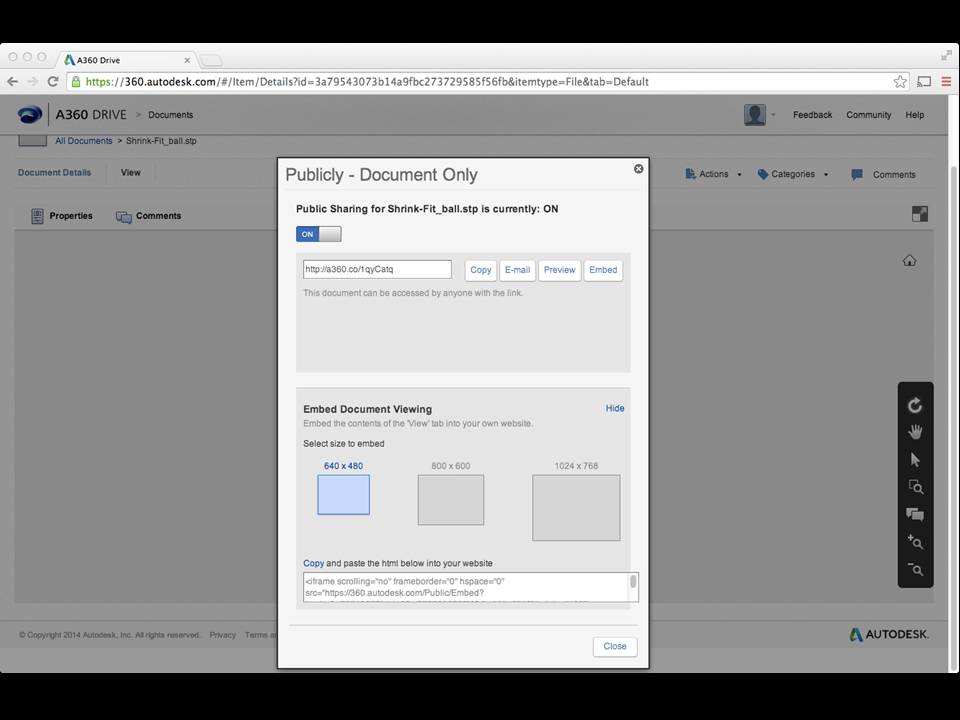
Highlight and Copy Html Code.
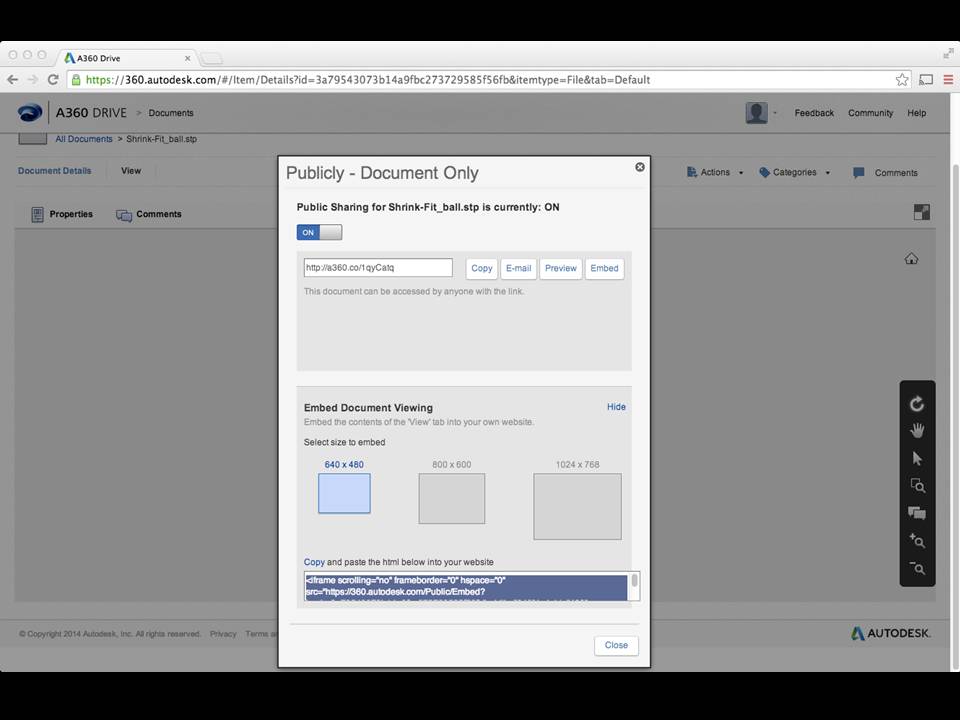
Click "EDIT TOOL"
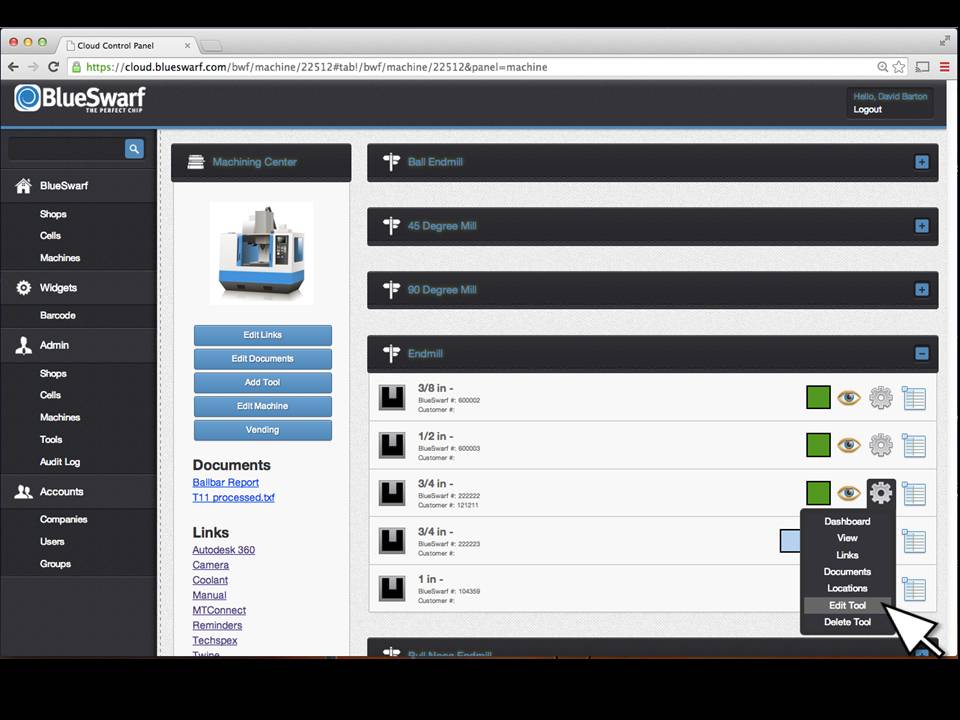
Paste Html Code
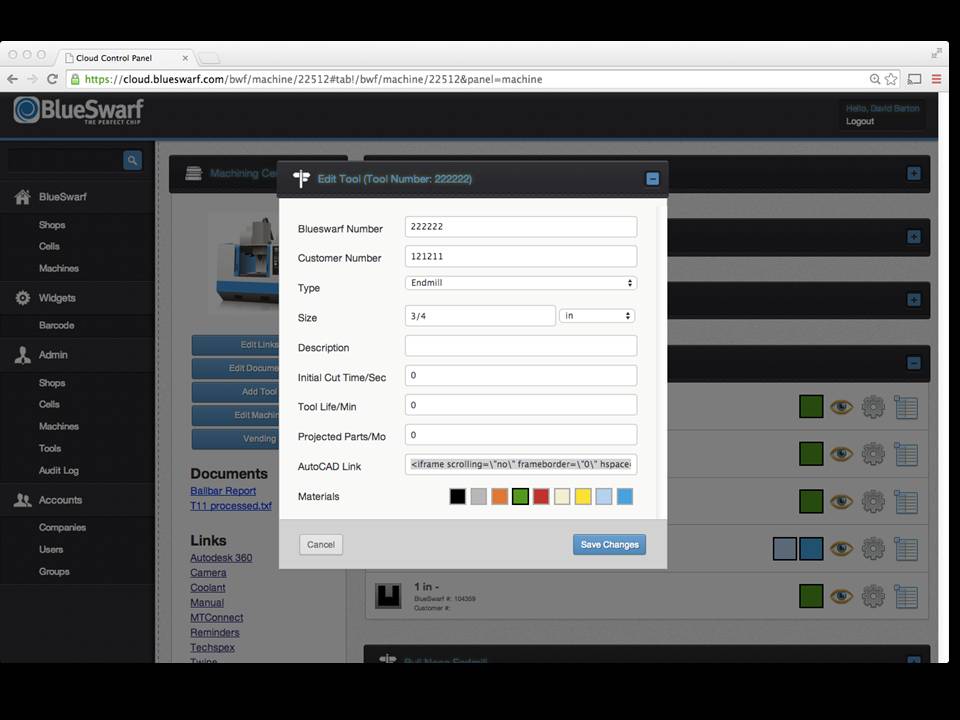
Paste into "AutoCAD Link" field. Click "Save Changes" button. Your CAD file will now be viewable under the "Gear" menu. Click on "View" to open