Systematic Buzz Phrase Generator.vbs
3273 Views, 5 Favorites, 0 Comments
Systematic Buzz Phrase Generator.vbs
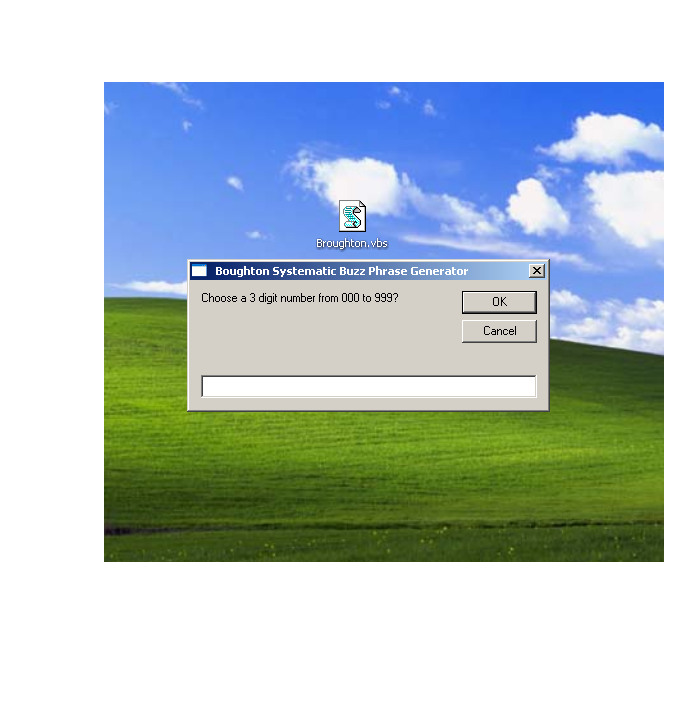
Have you ever needed a catchy phrase to express a thought that would draw your audience into a report or presentation? Wouldn't you like to have a Buzz Phrase Generator that will quickly give you that phrase? Read on for a further explanation about creating your own Unparalleled Functional Responses. Then soon you will be the envy of you business associates, constantly being asked to give lectures and speeches on Balancing Integrated Synchronization. Your reports and briefs will be the buzz in the office. All the while you will be gaining accolades on you way to the corner office. Remembering the humble beginnings with this Systematic Buzz Phrase Generator.vbs
The Story
Many years ago I was handed a sheet with 3 columns consisting of 10 words in each column. With the sheet the story was told of Philip Broughton. It said to think of any three digit number then choose the corresponding buzz word from each column. Choose "591" and you would read "Responsive Policy Flexibility", a phrase that will have the air of authority in nearly any report or post and make its author appear to be knowledgeable. Broughton claimed, “No one will have the remotest idea what you are talking about, but the important thing is that they’re not about to admit it.”
In this digital age, paper has lost, it is hard to pull out the list every time you might want to drop a buzz phrase in somewhere. In fact I can not find my paper copy, but Broughton's work is saved as part of public domain. After many years of toying with the idea of utilizing the list and how to access the results easily, today I bring before you a simple app to create a buzz phrase based upon Philip Broughton's “Systematic Buzz Phrase Projector". This app can sit on your desktop and when you want a buzz phrase open the app and type in any 3 digit number. The results will be displayed before you. Then you can write the buzz phrase into your speech, document, pdf, etc. This app will give you access to 1,000 buzz phrases.
Items Covered
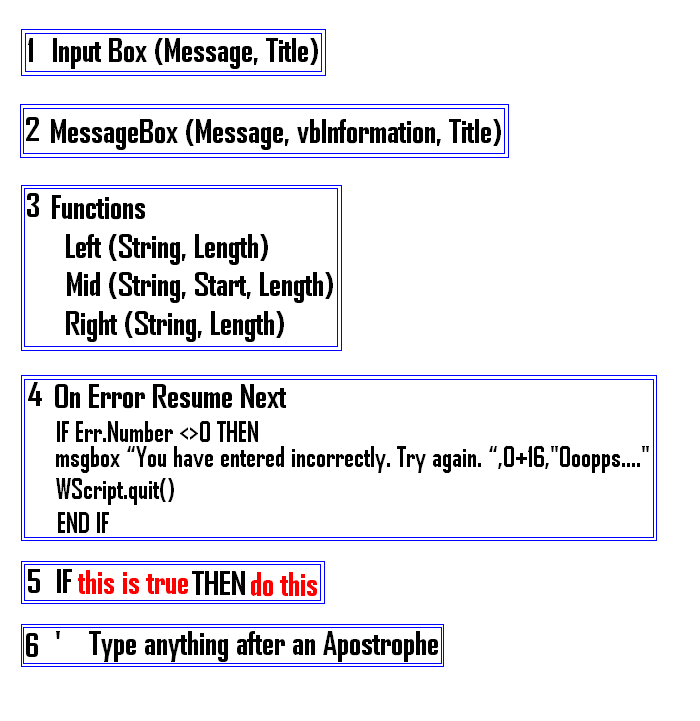
1) An Input box,
An Input box is a way to respond to a question. It could be something like entering a password or choosing between multiple options.
2) A Message box,
A Message box is a way to display a message and allow you to answer Yes, No, Cancel, Retry or Ignore.
3) Functions,
Functions are a predefined command to manipulate the input value. This time I will introduce:
* Mid ( string , start , length ) 'extracts a substring from a string (starting at any position)
* Right ( string , length ) 'extracts a substring from a string, starting from the Right-most character
Error Handling is important when you move beyond the basic "Hello World" message and start to have choices. No one wants to see a popup error script. Sometimes they are cryptic even to a seasoned programmer.
5) IF THEN Statements
IF THEN Statements executes code when the condition is met or True and
6) How to Comment out notes in the code.
Comment out notes is important. It allows anyone to know what is going on at that point in the code. The code will not run when the line is preceded by ' an Apostrophe.
Skill Level
Easy – if you copy and paste.
Medium – if you want to change the code.
Time to Complete
5 – 10 minutes, more if you make changes.
Warning: If you make the wrong change to the aforementioned code. You could, at worst, ruin your day. It is no fun chasing errors. What I have learned is that it is usually a simple mistake.
Disclaimer: Modify at your own risk.
Using the Broughton Buzz Phrase Generator
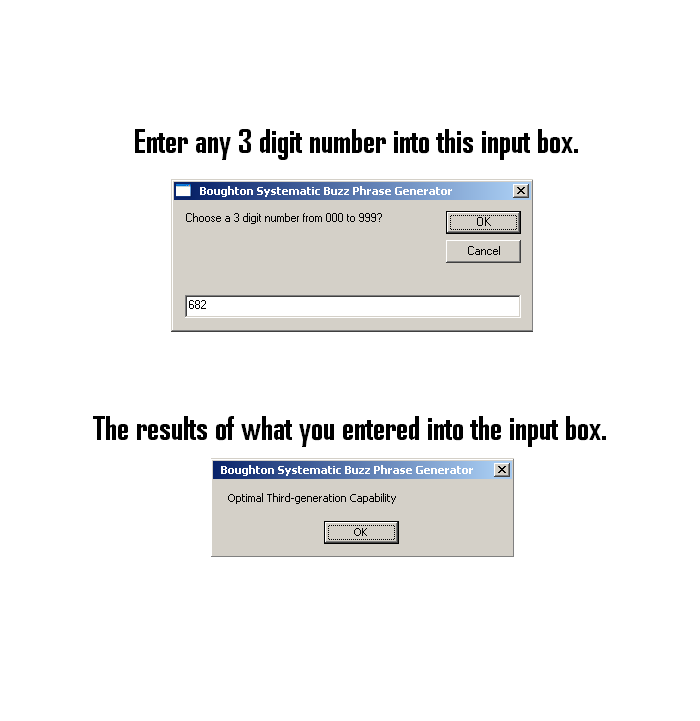
Error Handling
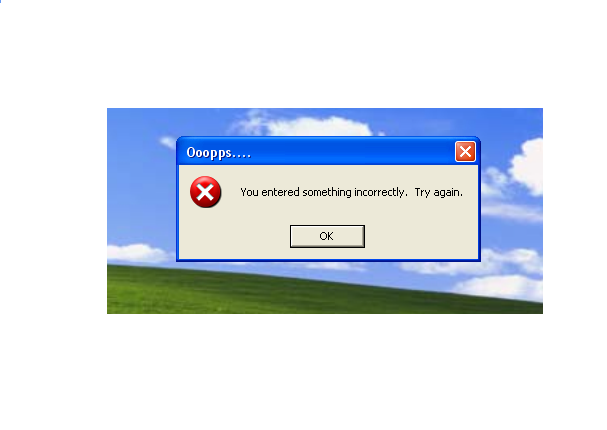
Error Handling is important when you move beyond the basic "Hello World" message and start to have choices. No one wants to see a popup error script. Sometimes they are cryptic even to a seasoned programmer. (Notation) I am not a seasoned programmer.
The Code
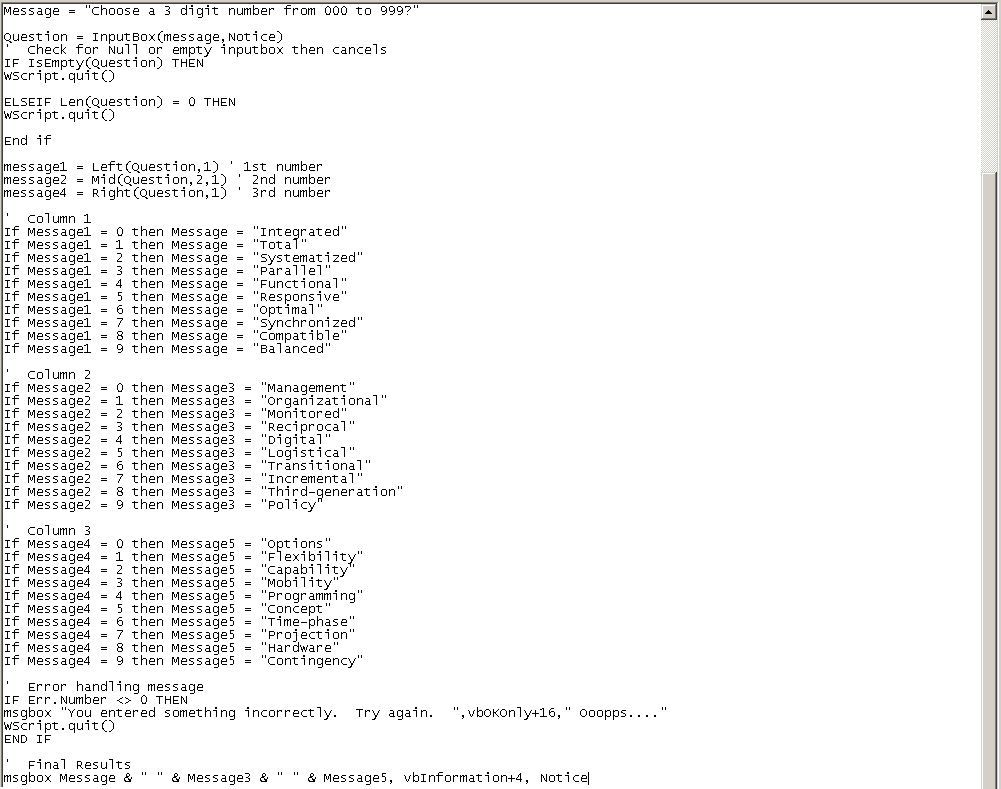
1) Open the Notepad application:
Click Start => click Programs => click Accessories => click Notepad
Or
Click Start => Click Run => Type Notepad in the Run input box then Click OK.
2) Copy the code below the Apostrophe and Asterisks line then Paste it into Notepad.
' *********************************************
Dim Notice
Dim Message
Dim Message1
Dim Message2
Dim Message3
' Error Handling
On Error Resume Next
Notice = " Boughton Systematic Buzz Phrase "
Message = "Choose a 3 digit number from 000 to 999?"
Question = InputBox(message,Notice)
' Check for Null or empty inputbox then cancels
IF IsEmpty(Question) THEN
WScript.quit()
ELSEIF Len(Question) = 0 THEN
WScript.quit()
End if
message1 = Left(Question,1) ' 1st number
message2 = Mid(Question,2,1) ' 2nd number
message4 = Right(Question,1) ' 3rd number
' Column 1
If Message1 = 0 then Message = "Integrated"
If Message1 = 1 then Message = "Total"
If Message1 = 2 then Message = "Systematized"
If Message1 = 3 then Message = "Parallel"
If Message1 = 4 then Message = "Functional"
If Message1 = 5 then Message = "Responsive"
If Message1 = 6 then Message = "Optimal"
If Message1 = 7 then Message = "Synchronized"
If Message1 = 8 then Message = "Compatible"
If Message1 = 9 then Message = "Balanced"
' Column 2
If Message2 = 0 then Message3 = "Management"
If Message2 = 1 then Message3 = "Organizational"
If Message2 = 2 then Message3 = "Monitored"
If Message2 = 3 then Message3 = "Reciprocal"
If Message2 = 4 then Message3 = "Digital"
If Message2 = 5 then Message3 = "Logistical"
If Message2 = 6 then Message3 = "Transitional"
If Message2 = 7 then Message3 = "Incremental"
If Message2 = 8 then Message3 = "Third-generation"
If Message2 = 9 then Message3 = "Policy"
' Column 3
If Message4 = 0 then Message5 = "Options"
If Message4 = 1 then Message5 = "Flexibility"
If Message4 = 2 then Message5 = "Capability"
If Message4 = 3 then Message5 = "Mobility"
If Message4 = 4 then Message5 = "Programming"
If Message4 = 5 then Message5 = "Concept"
If Message4 = 6 then Message5 = "Time-phase"
If Message4 = 7 then Message5 = "Projection"
If Message4 = 8 then Message5 = "Hardware"
If Message4 = 9 then Message5 = "Contingency"
' Error handling message
IF Err.Number <> 0 THEN
msgbox "You entered something incorrectly. Try again. ",vbOKOnly+16," Ooopps...."
WScript.quit()
END IF
' Final Results
msgbox Message & " " & Message3 & " " & Message5, vbInformation, Notice
Save the File
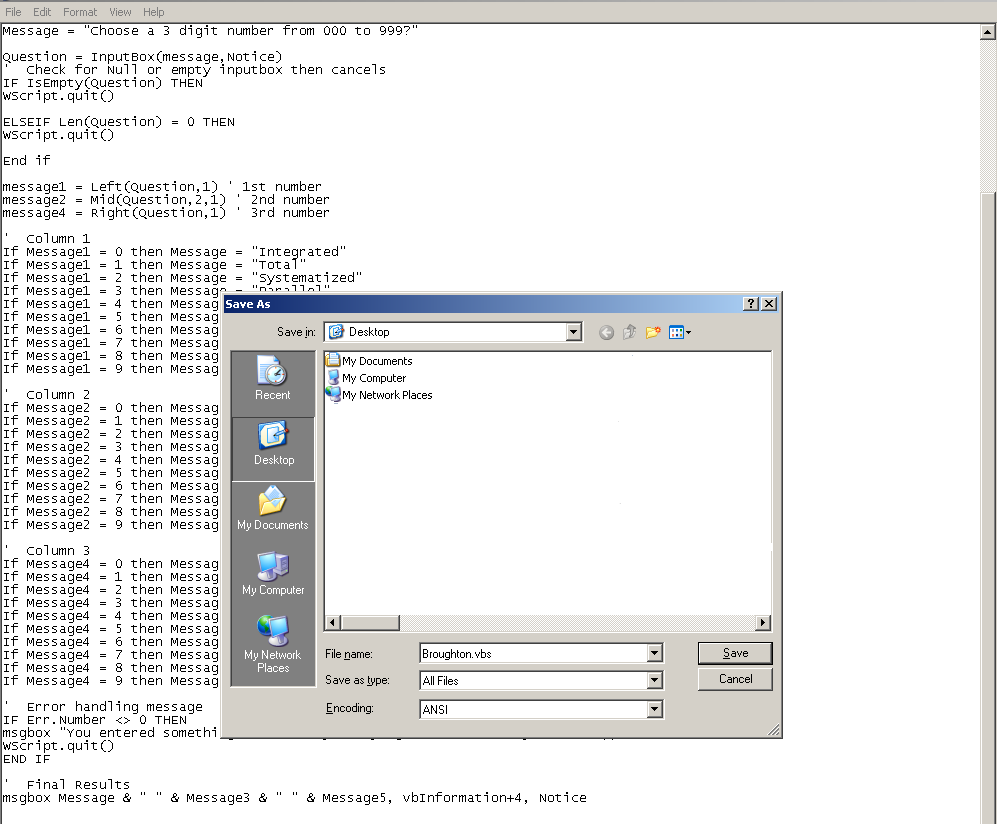
1) Click File,
2) Click Save,
3) Choose the location where to Save this file,
4) Change Save as type: from Text Documents (*.txt) to "All Files",
5) Give the file a name i.e. Broughton.vbs,
6) Click Save.
Congratulations you are done.
Observations & Summary
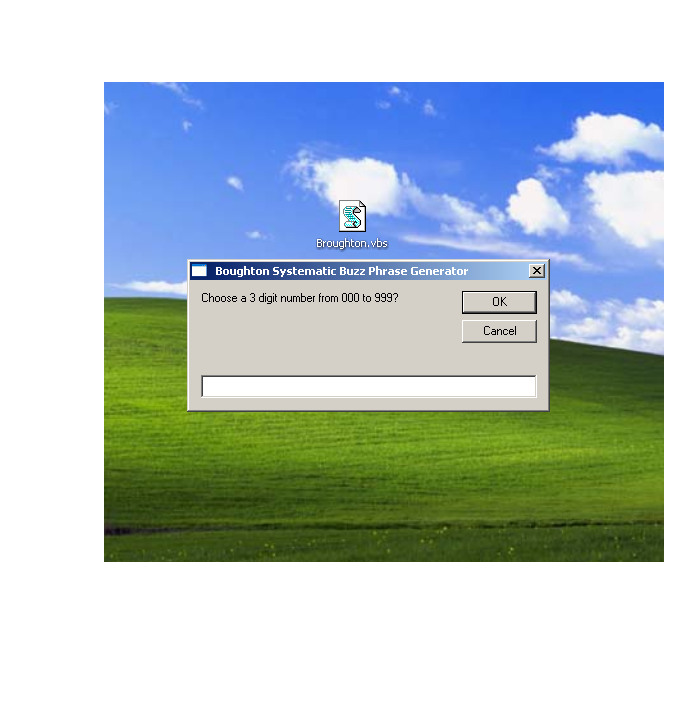
Warning: If you make the wrong change to the aforementioned code. You could, at worst, ruin your day. It is no fun chasing errors. What I have learned is that it is usually a simple mistake.
Disclaimer: Modify at your own risk.
Observations
1) It is easy to use.
2) It is a small file and it sits on my desktop.
3) Use it when you need a Buzz Phrase.
4) Use this sparingly, if you drop too many of these Buzz Phrases everywhere or tell everyone in your office you have this app then they will question your Buzz Phrases.
5) In making this buzz generator you have in effect made a simple database.
6) This is a .vbs (Visual Basic Scripting) file you will need to be running Windows Operating System.
7) If it does not work. Then recopy the aforementioned code and paste it into the Notepad application then save the file with the extension .vbs.
Summary
This is a handy little app. I am satisfied with the results of this Systematic Buzz Phrase Generator.vbs.
Hear advice, and receive instruction, so that you may be wise in your latter end.