Switch Access With Makey Makey
by loretod in Circuits > Assistive Tech
2807 Views, 22 Favorites, 0 Comments
Switch Access With Makey Makey
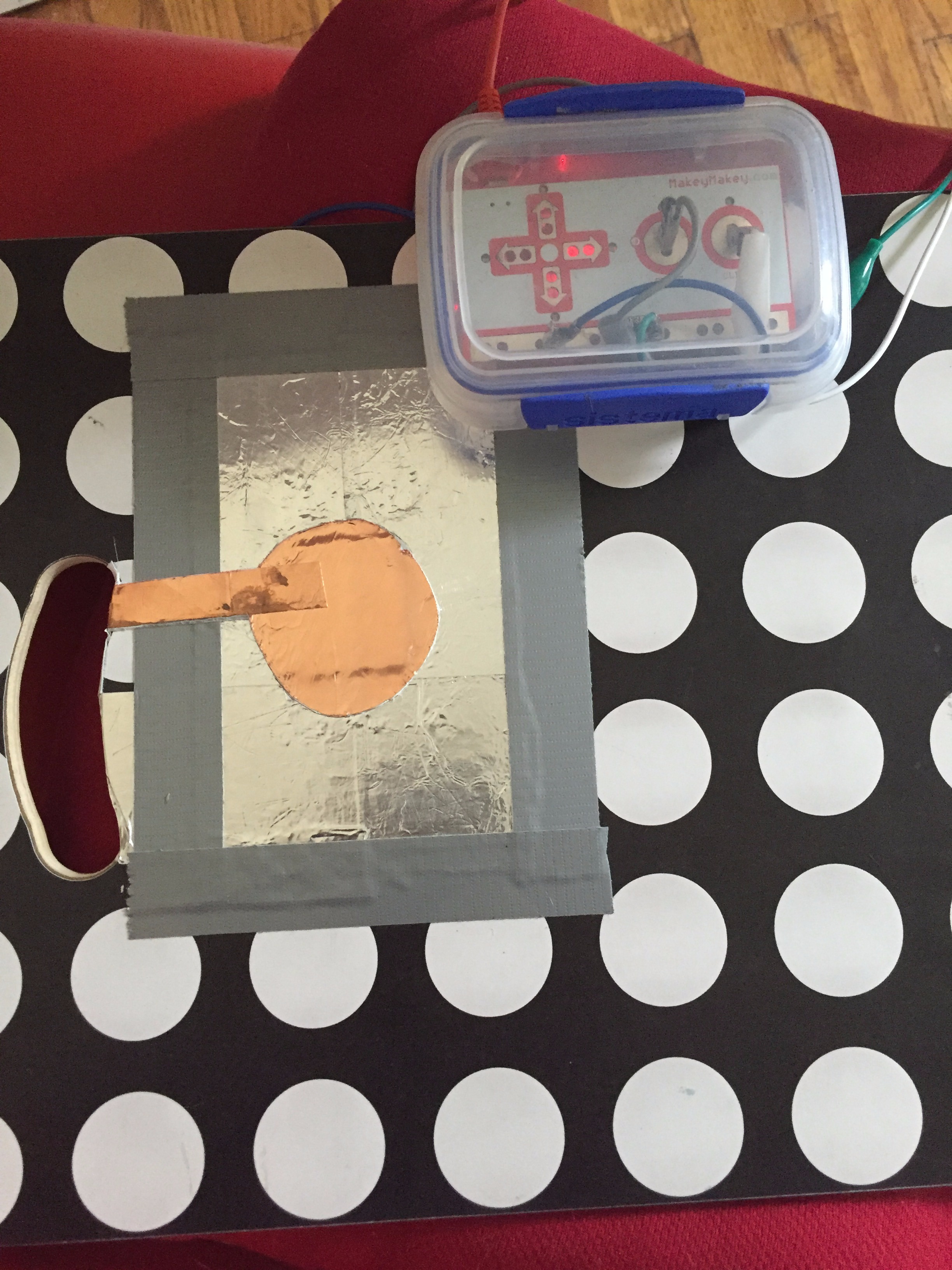

This two switch system uses a lap tray (I used this one from IKEA), conductive material (I used aluminum and copper tape but you can always use good old kitchen aluminum foil), duct tape, and a Makey Makey to create a touch only switch. The system can then be used to activate games on switch development websites. The two I've found useful are: www.gingertiger.net and www.helpkidzlearn.com. These are paid subscription sites but some free games/ activities are available or trial periods.
If you happen to know of any other free sites I would love to hear about them in the comments.
*** Contact with the switch triggers a keypress. The Makey Makey comes pre programmed with the space bar but most games also require the enter key press. Makey Makey has an easy and web based system to reassign key values. Check it out here: http://www.makeymakey.com/remap/
Step 1: Layering the Conductive and Non-conductive Materials
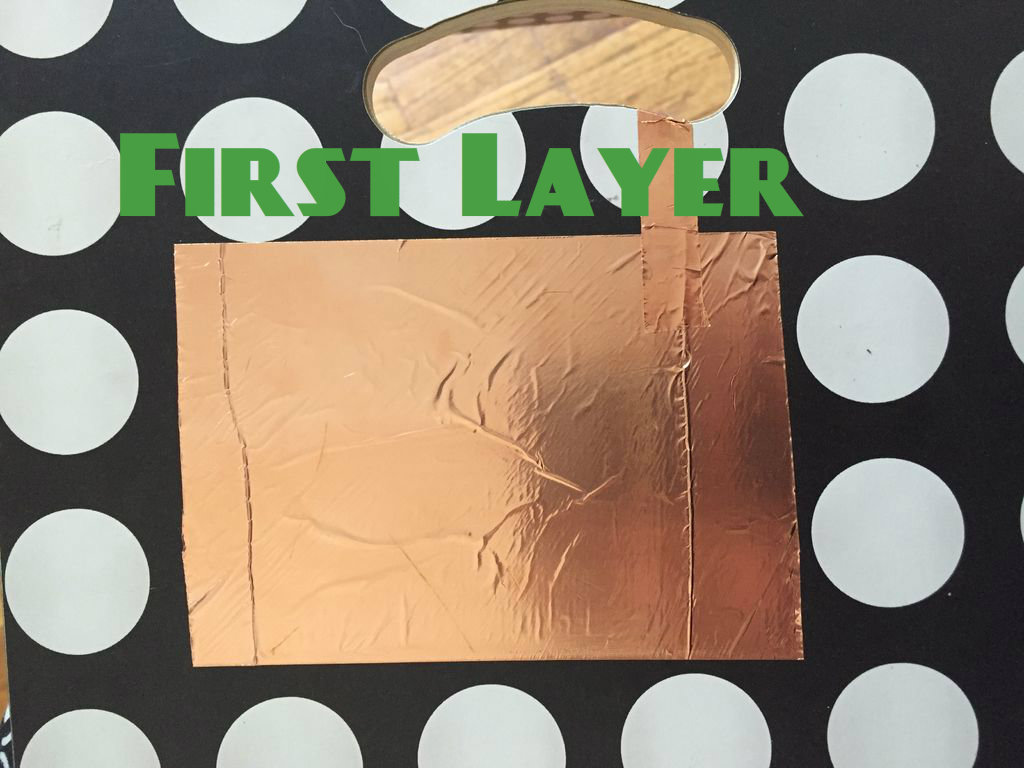
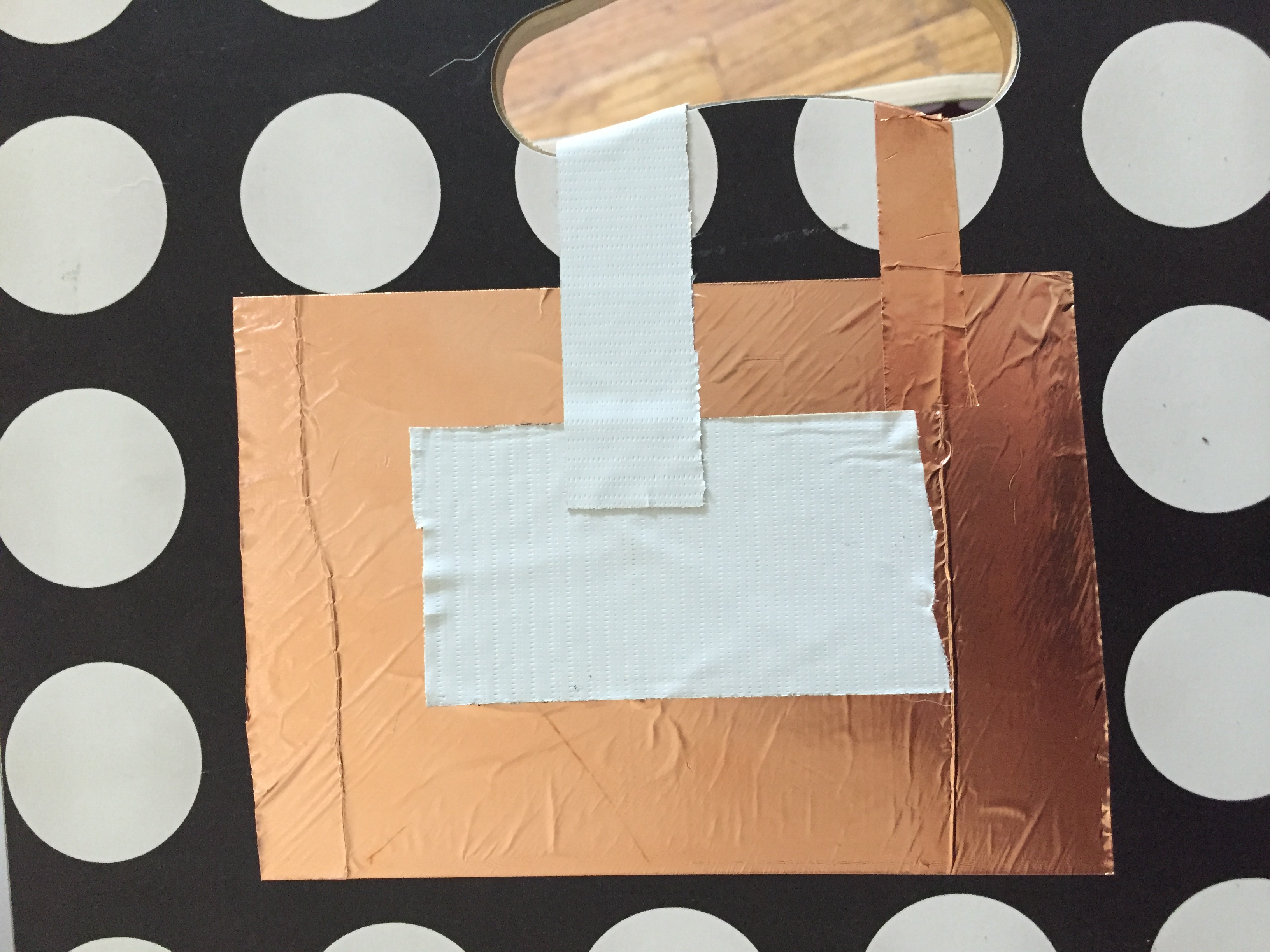


Traditionally, the Makey Makey requires the user to hold a ground cable in order to complete the circuit. In order to bypass the "tethered" mode, this project layers the ground and input materials and separates them with a layer of non-conductive material, in this case duct tape.
The sequence is as follows:
1. First conductive layer is adhered to the board and an extension is wrapped towards the back of the board.
2. Layer of non- conductive duct tape material that also extends to the back of the board.
3. Second conductive layer adhered to the top of the duct tape and wrapped towards the back. Be sure none of it touches the first conductive layer.
4. Using an X-acto knife, cut out the extra duct tape that is visible below the second conductive layer.
Complete these steps for the second switch. You can continue adding switches as desired.
Step 2: Connect the Alligator Clips


Once you flip over the tray you should be able to see the extension of the conductive layers for each switch. Connect the alligator clips with one tab connecting to the ground on the Makey Makey and the other other tab connecting to the space bar or enter key. Repeat the connections for the second switch connecting the ground and key press input.
Step 3: Tidy Up

You can then create borders using the duct tape on the front. On the back, you can secure the alligator clips and hanging wires with some duct tape as well.
I had created a case for the Makey Makey using a small tupperware container (the Sistema container was a perfect fit) and drilled holes to let the cables through. I attached the container to the tray with..... yes you guessed it, DUCT TAPE ;-)
I tried a layer of paper on top of the switch in the hopes of creating a visual representation for the switch but alas it did not conduct. Any input or ideas on how to make that happen would be greatly appreciated.