Sunglasses Holder
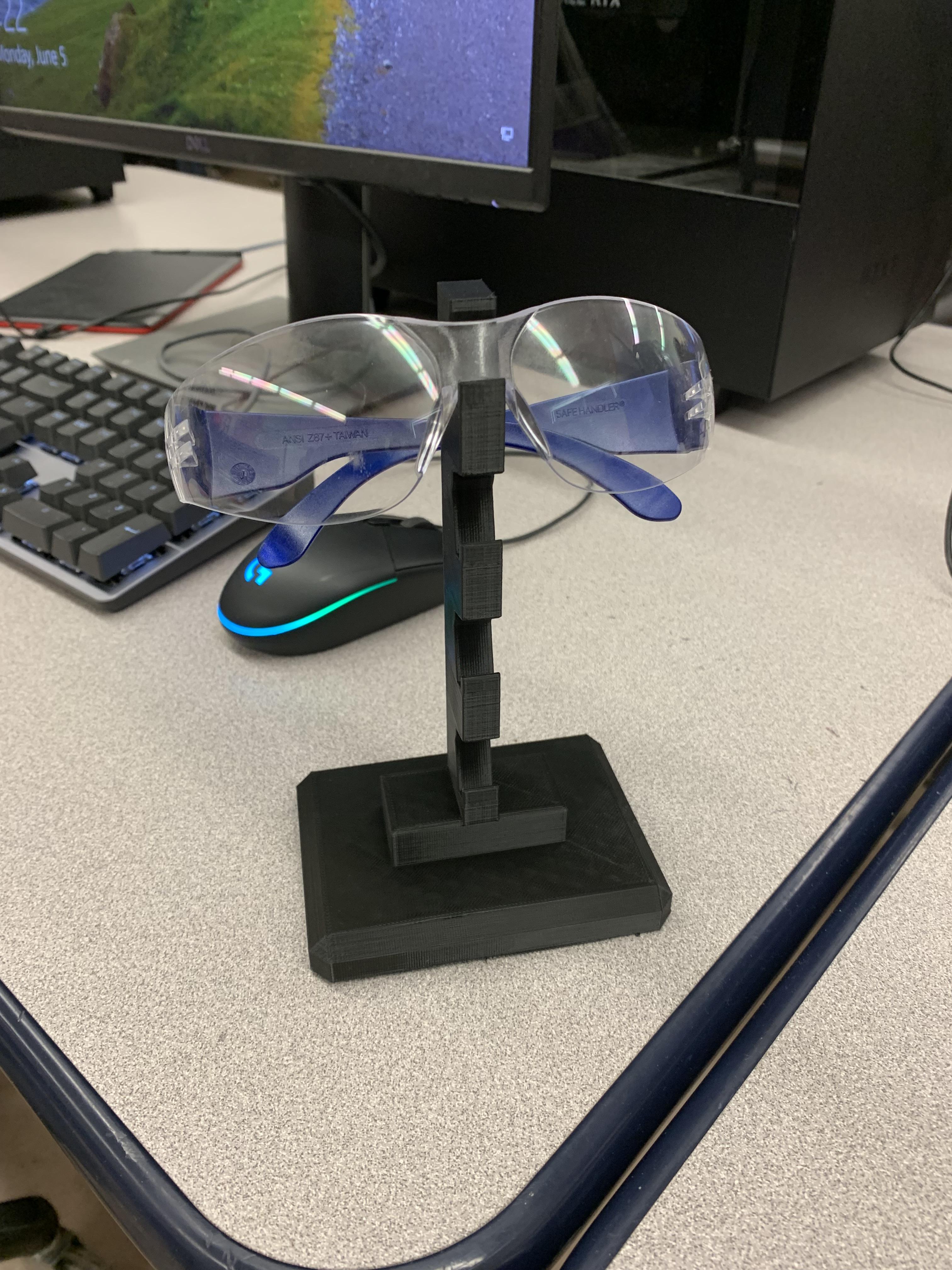
this is a sunglasses holder, for the 3D printing contest. School: Pacific High School, Oregon
Downloads
Supplies
fusion 360
First Sketch

First you create a sketch on any face, then you click on the rectangle option on the tool bar. create the drawing as shown.
Base Extrude
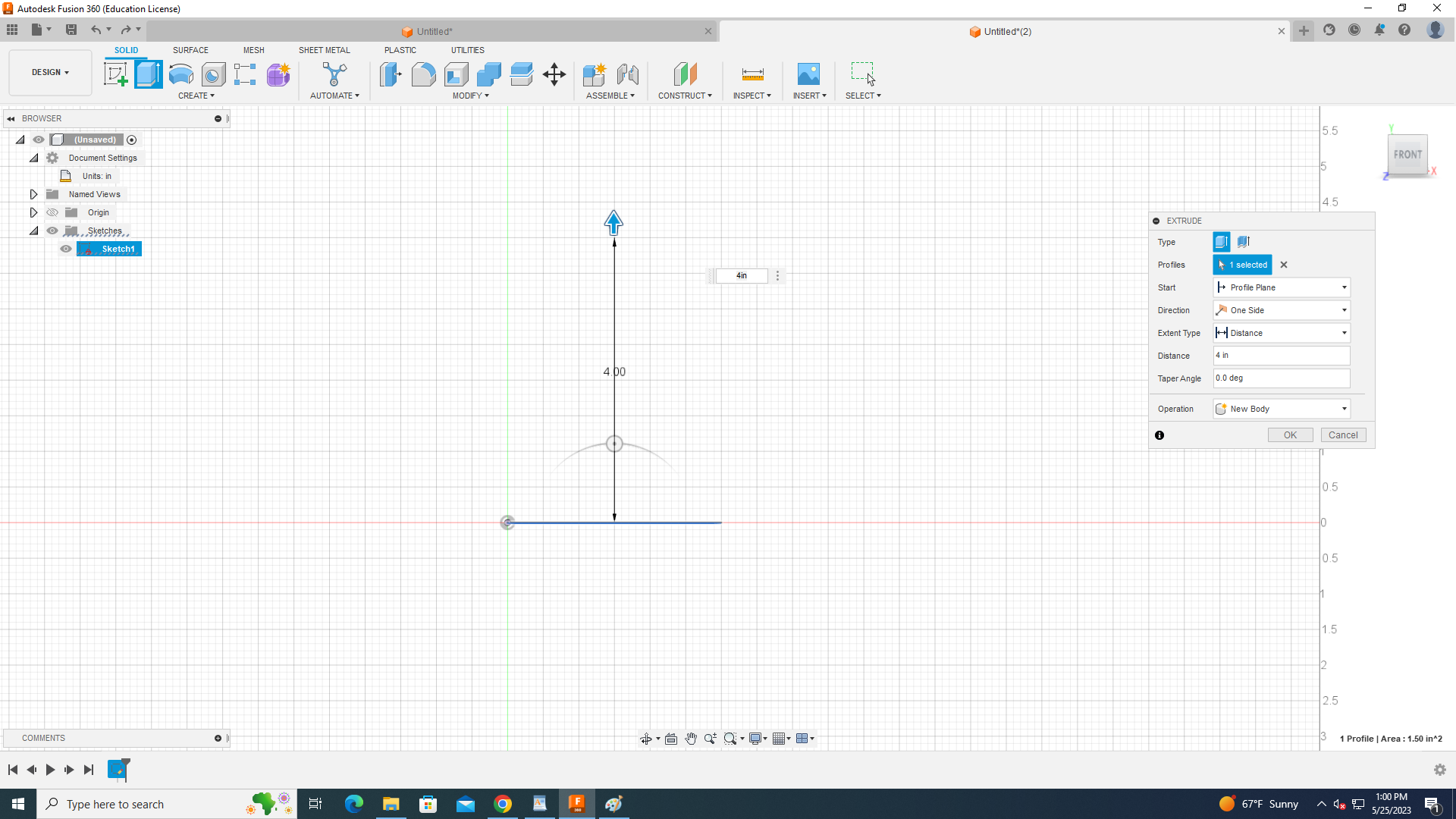
Once complete with last step click the E key on your keyboard. select the sketch and extrude 4 inches.
Secondary Base Sketch
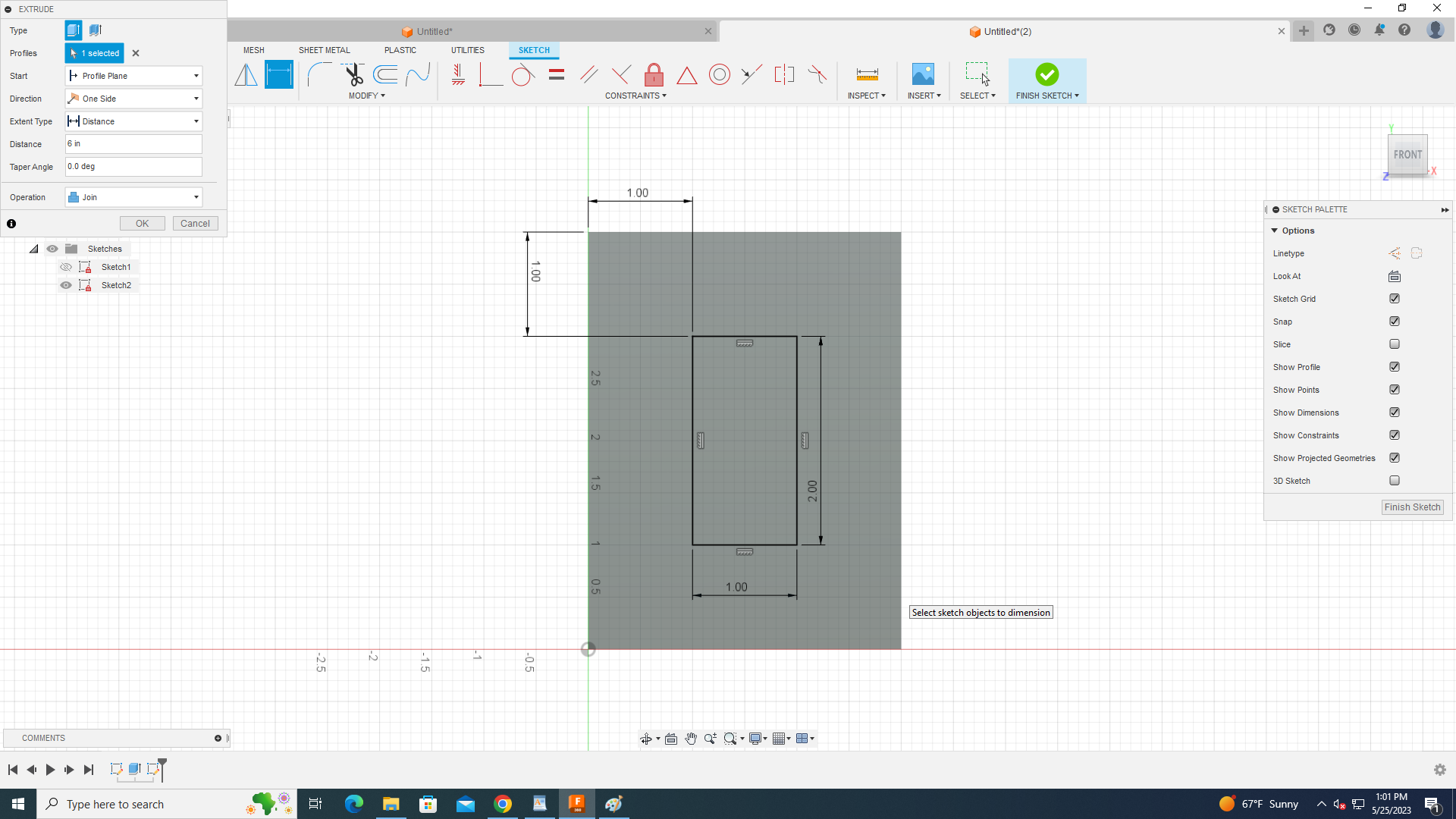
click on the top face of the new body and create sketch as show with the rectangle tool located in the top tool bar.
Secondary Extrude
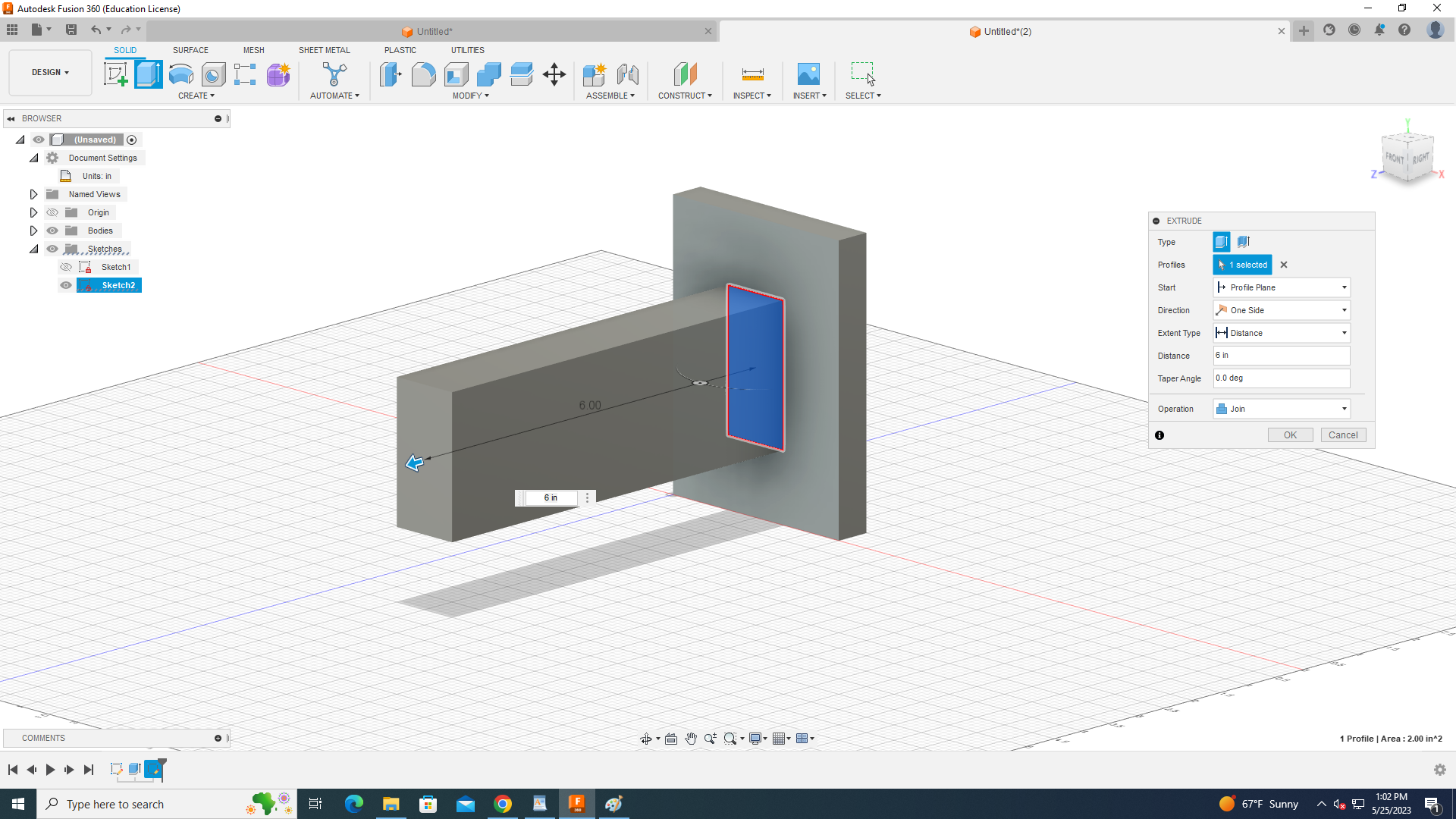
click on the newly created sketch and press E for extrude, then type in the little box that pops up 6 inches.
Slot Cut Out Sketch Part 1
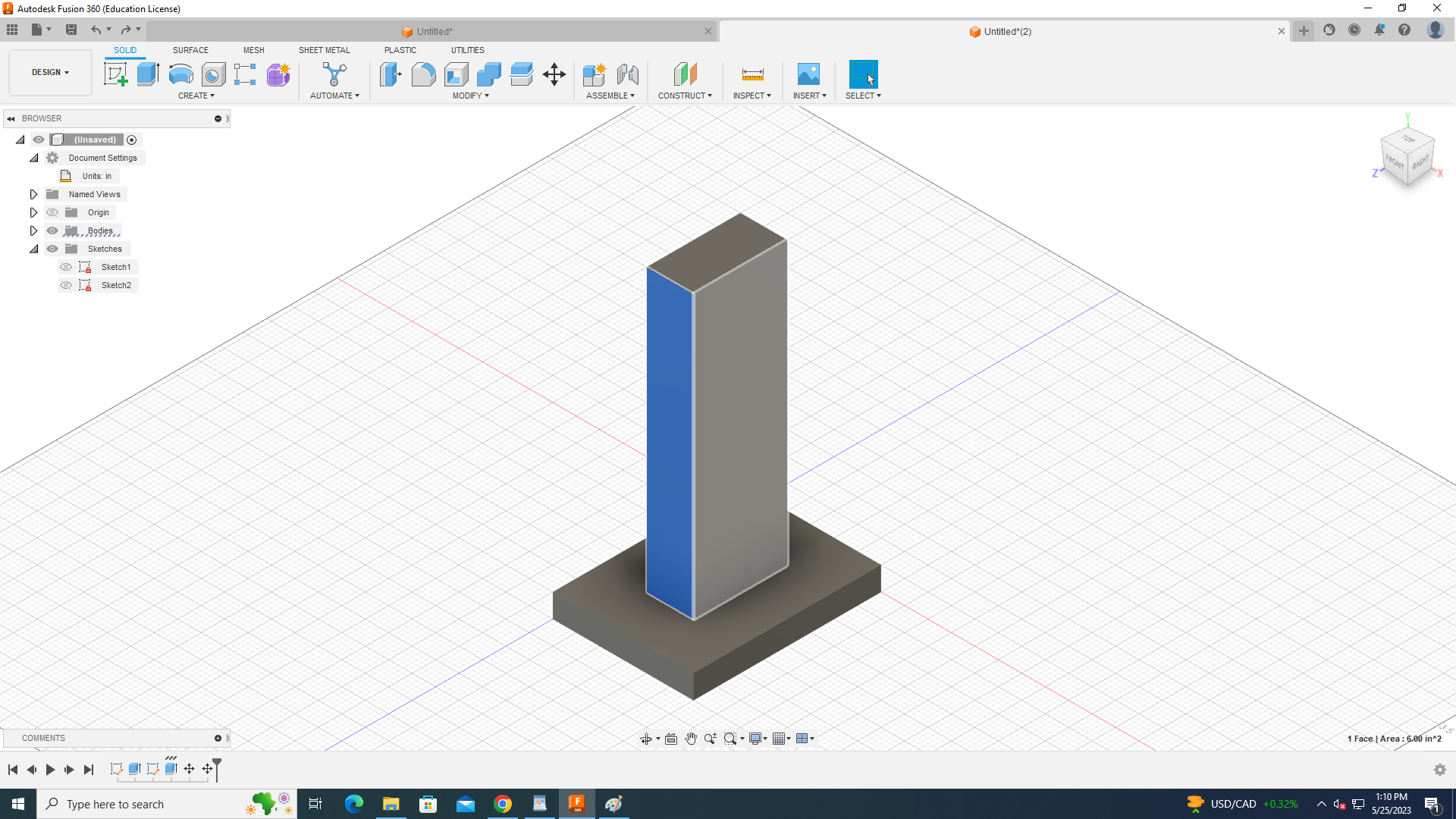
select the side of the new body and create a sketch on the face.
Slot Cut Out Sketch Part 2
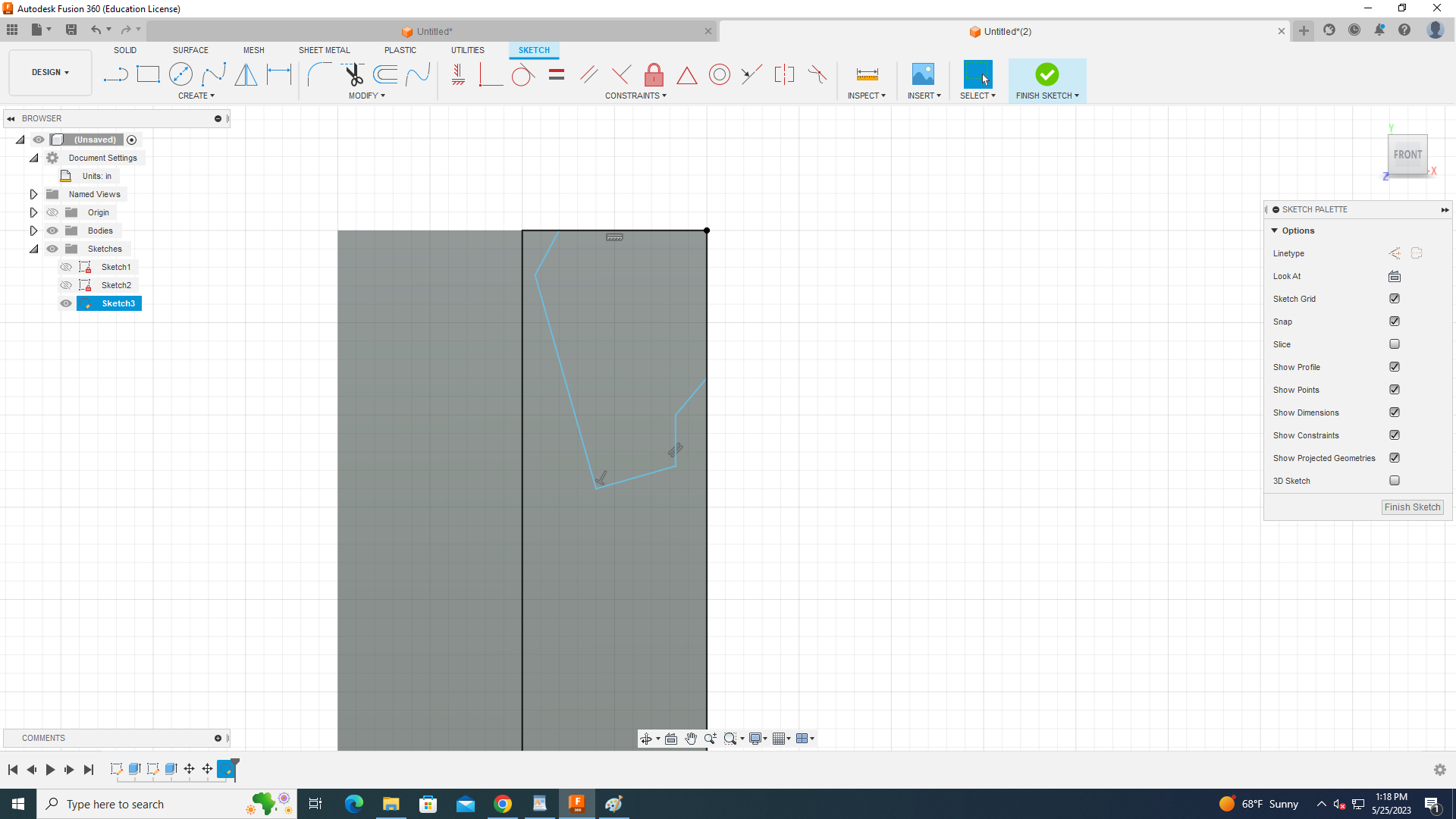
create the sketch as shown.
Slot Cut Out Sketch Part 3
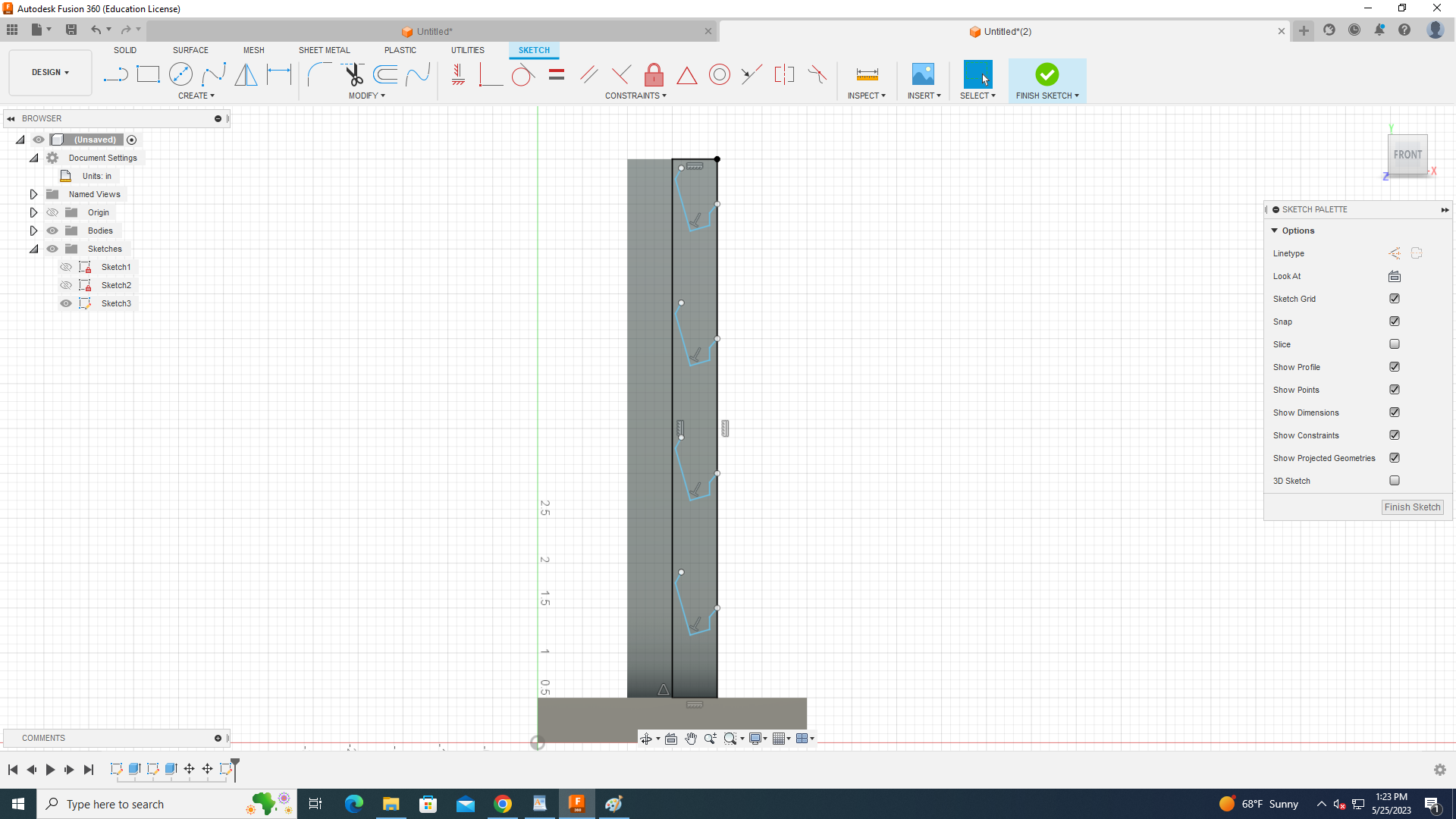
Once completed select the move/copy option then select the lines of the new sketch repeat as much as you like.
Final Shape of the Tower
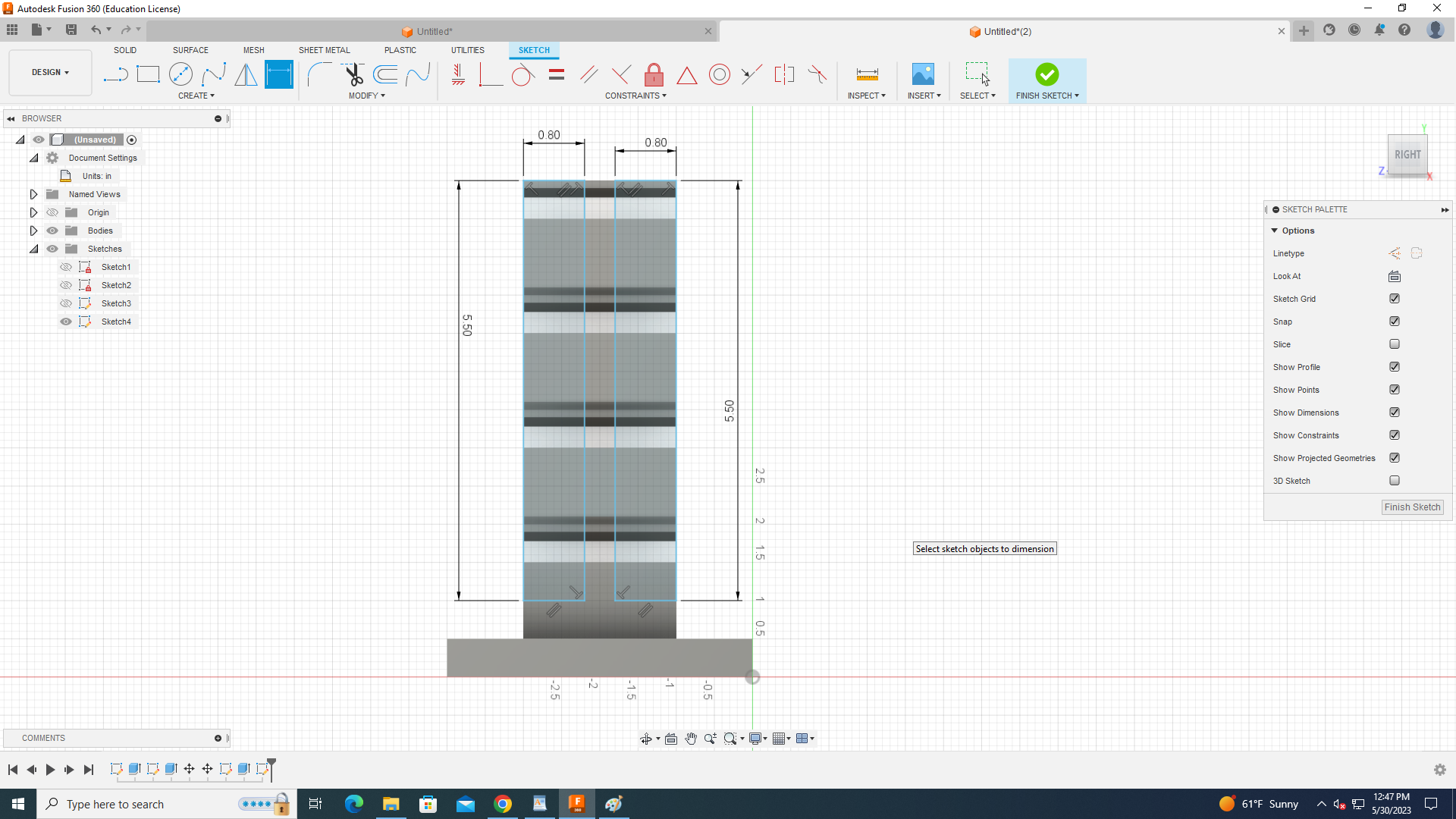
create two rectangles as shown then dimension them if needed.
Final Shape of the Tower Part 2
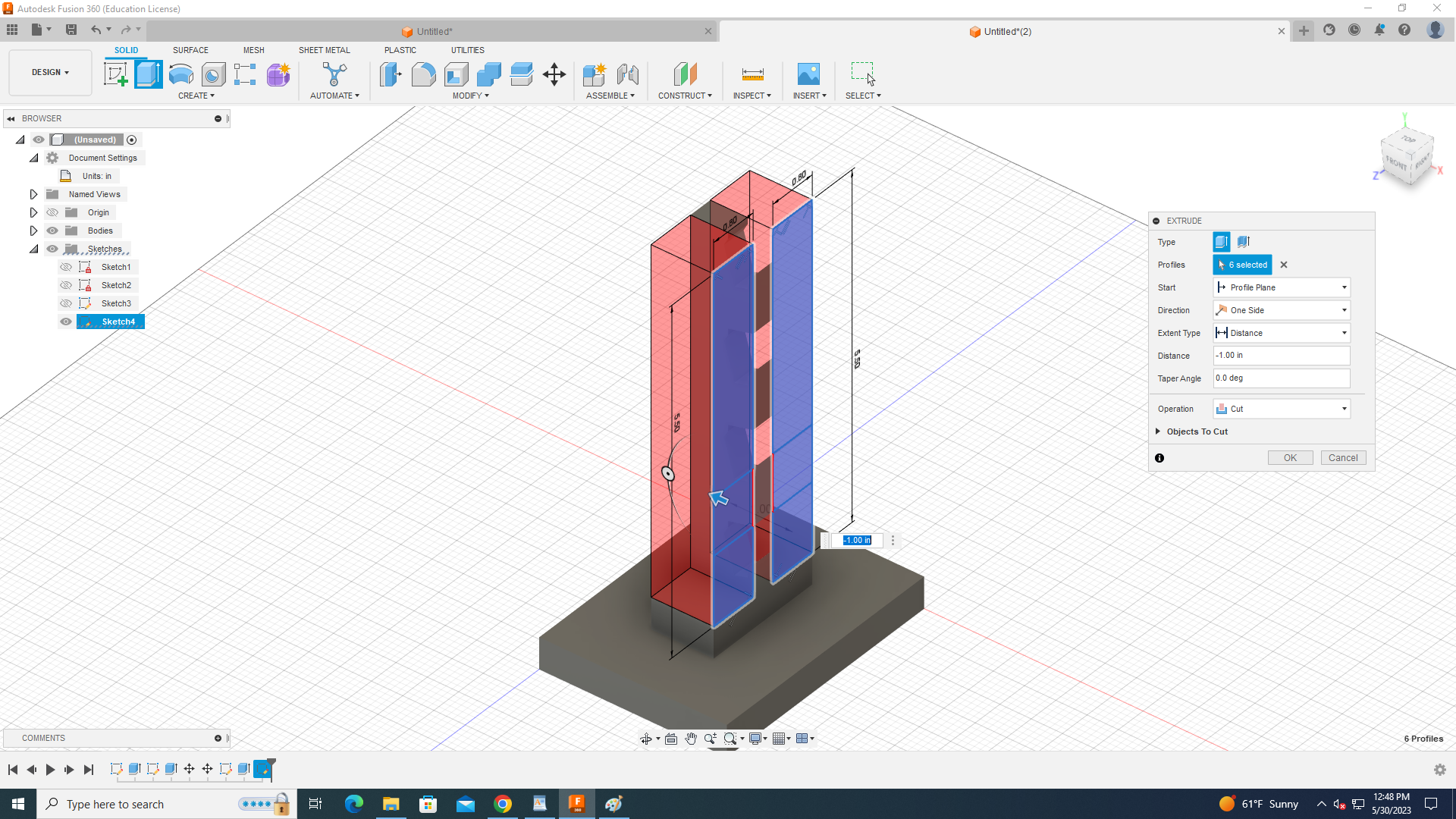
select the sketch and extrude backwards to cut.
Adjusting the Sharp Corners
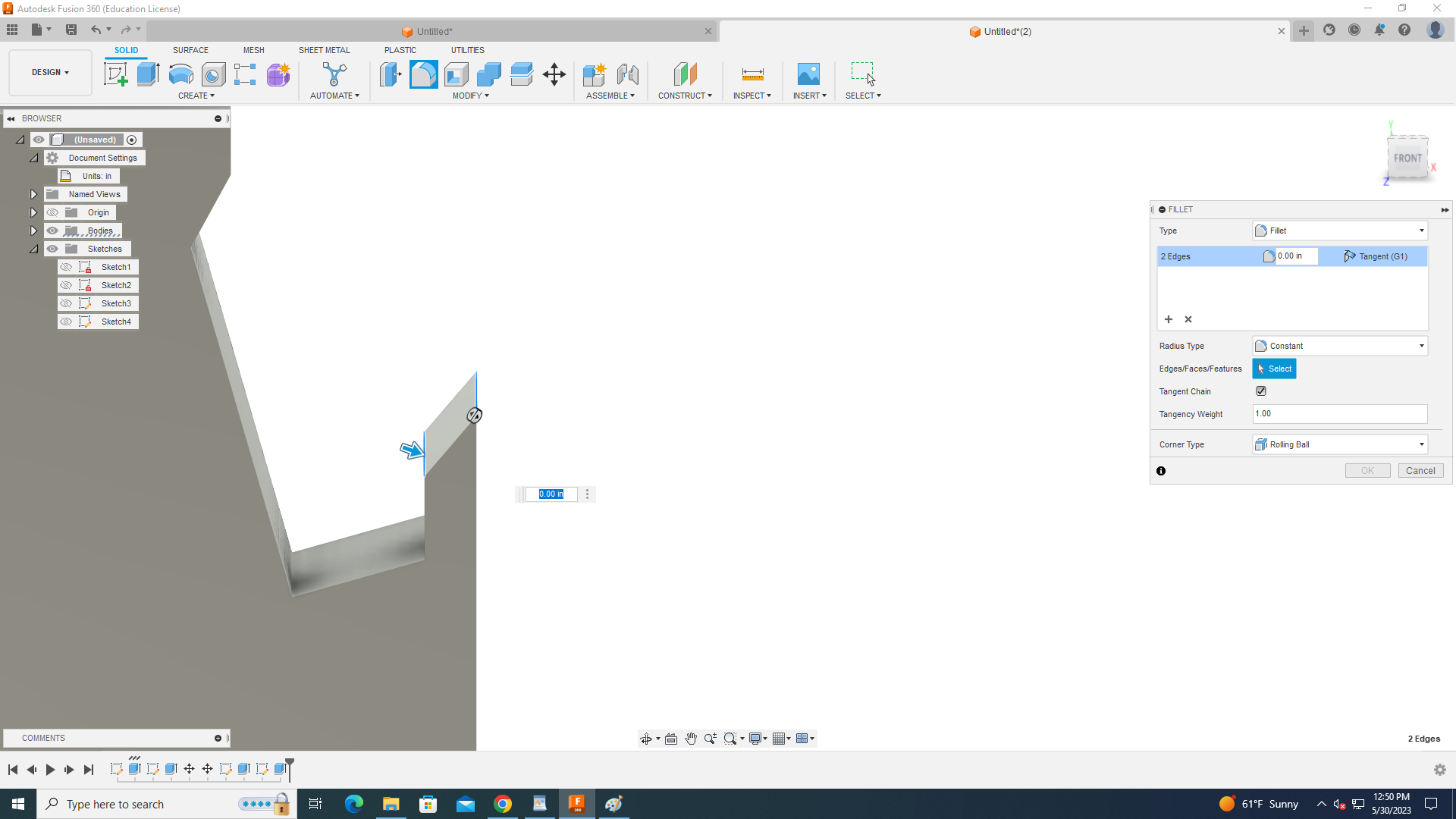
You can select sharp corners of the holder and round them as shown in next step
Adjusting the Sharp Corners Part 2
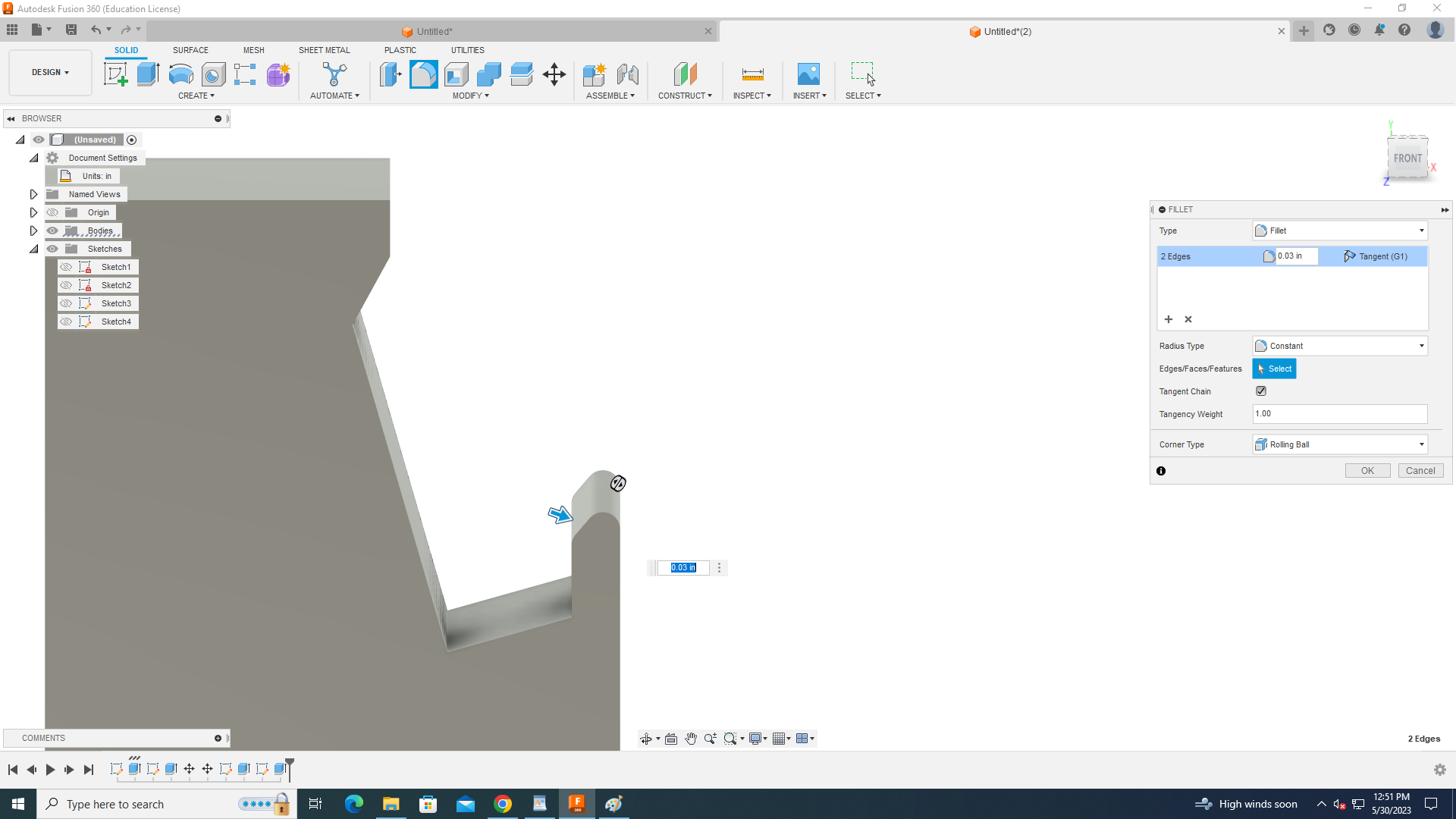
Adjusting the Sharp Corners Part 3
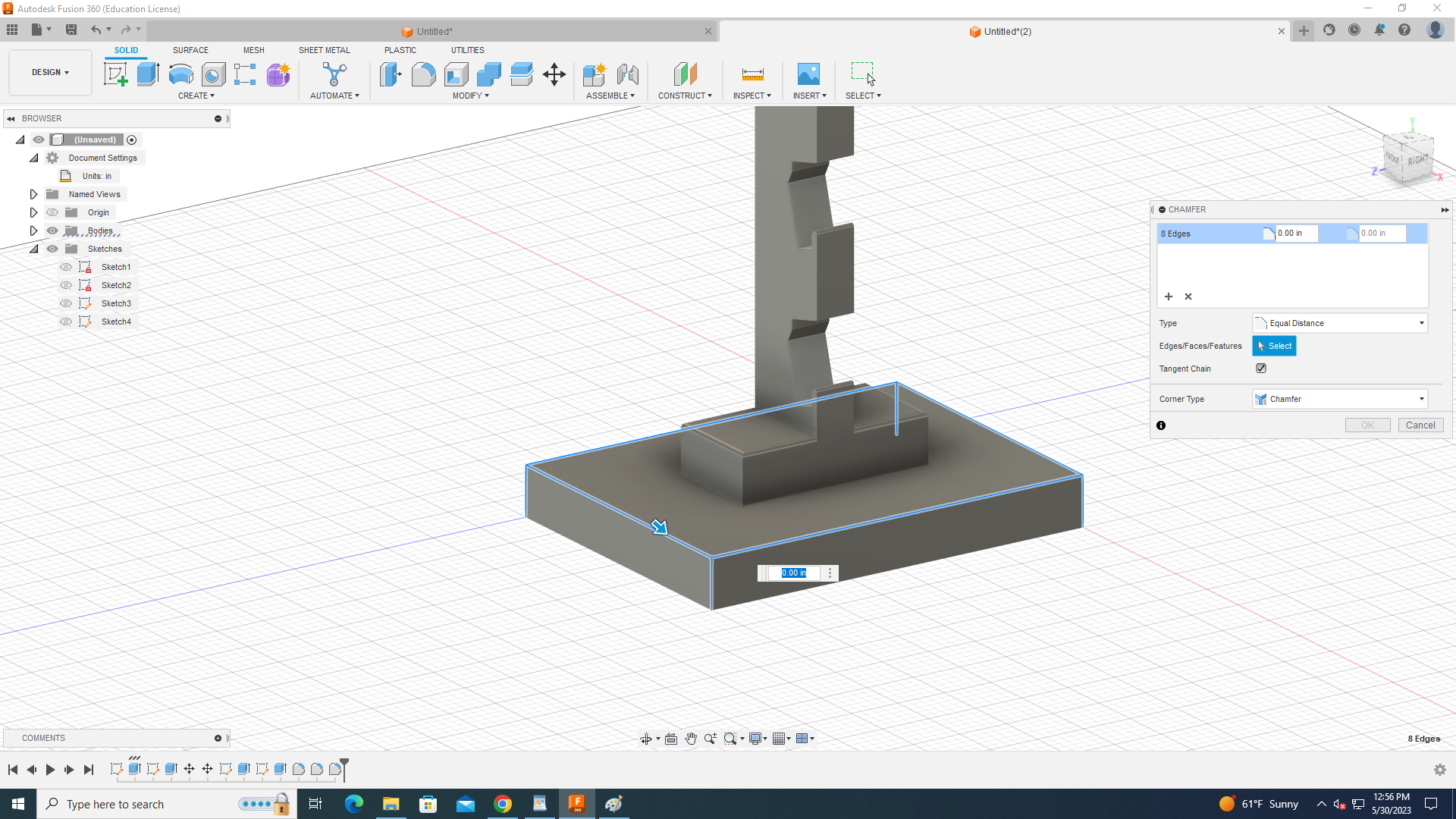
click the chamfer tool in the toolbar and click the sides of the base as shown
Adjusting the Sharp Corners Part 4

you can change this measurement to make it how you want.