Successful Hard Drive Controller Replacement
by John Culbertson in Circuits > Computers
82031 Views, 65 Favorites, 0 Comments
Successful Hard Drive Controller Replacement

In this instructable I walk through the steps that I followed to successfully diagnose and replace the faulty controller board on my old Maxtor 80GB hard drive, and ultimately allowed me to get my data back.
Disclaimer: The following instructions are a compilation of what I learned after a few hours of research online, I am not an IT professional.
I hope these instructions will be useful to others who have run into similar problems with their faulty hard drives and allow them to recover their data.
Disclaimer: The following instructions are a compilation of what I learned after a few hours of research online, I am not an IT professional.
I hope these instructions will be useful to others who have run into similar problems with their faulty hard drives and allow them to recover their data.
Diagnose Your Drive

You need to determine if your drive is not functioning due to mechanical or electrical failure. If it is electrical failure then replacing the controller may or may not fix the problem, if it is mechanical failure replacing the controller will most certainly not fix the problem.
Mechanical failure can manifest itself in many different forms, the most common of which is an abnormally loud repetitive clicking sound.
When there is an electrical failure the drive will generally not respond at all to being powered on, you will not hear the platters spin up.
In my case when I powered up my drive I could not hear the platters spin up and heard no other noise coming from the drive. I also touched each of the integrated circuits (ICs) on the controller and found that one of the them was very hot (refer to picture). The hot IC was a clear indicator for me that the controller was the problem, although even if you don't have an over heating IC the controller could still be the problem.
Mechanical failure can manifest itself in many different forms, the most common of which is an abnormally loud repetitive clicking sound.
When there is an electrical failure the drive will generally not respond at all to being powered on, you will not hear the platters spin up.
In my case when I powered up my drive I could not hear the platters spin up and heard no other noise coming from the drive. I also touched each of the integrated circuits (ICs) on the controller and found that one of the them was very hot (refer to picture). The hot IC was a clear indicator for me that the controller was the problem, although even if you don't have an over heating IC the controller could still be the problem.
Find the Serial / Part Numbers on the Drive
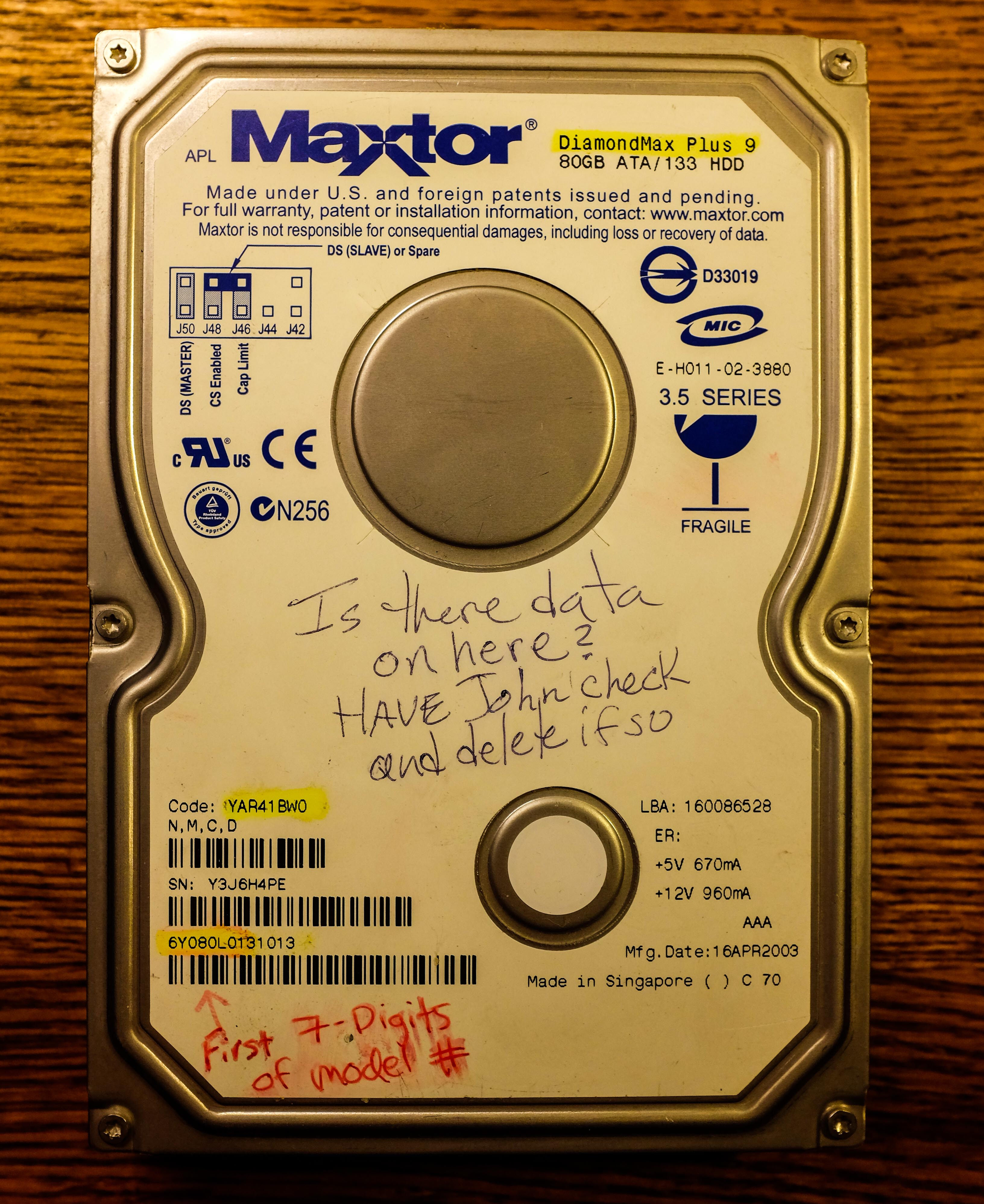

For my model of Maxtor hard drive there were three different numbers I needed to identify a replacement controller board:
Drive Code Number: YAR41BW0
First 7-digits of the drive Model Number: 6Y080L0
9-Digit Code number on the largest IC on the controller: 040111500
Edit: Also I found that not all models of Maxtor hard drives have bios chips (refer to picture). If your old controller has one then make sure your new controller does as well. If your old controller does not have a bios chip then I assume you will want to find one that also does not have a bios chip.
Drive Code Number: YAR41BW0
First 7-digits of the drive Model Number: 6Y080L0
9-Digit Code number on the largest IC on the controller: 040111500
Edit: Also I found that not all models of Maxtor hard drives have bios chips (refer to picture). If your old controller has one then make sure your new controller does as well. If your old controller does not have a bios chip then I assume you will want to find one that also does not have a bios chip.
Procure a New Controller
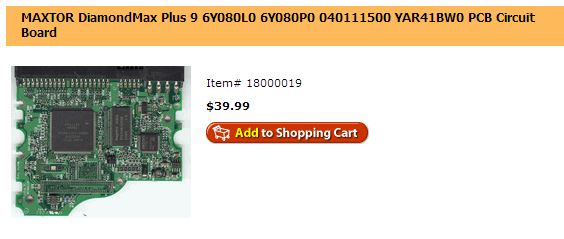
Now that you have all the numbers you need there are two different routes you can go.
1. Go to ebay and find a working drive for sale that matches all of your numbers, buy it and cannibalize the controller. I investigated this option first but was unable to find a match for my drive, you may have better luck.
2. Find a supplier that sells new replacement controller, they will be more expensive than option number one, but you will be paying for a new part and will morel likely find the exact controller you are looking for. This is the option that I went with.
This is the vendor I used:
Hard Drive Parts.com
1. Go to ebay and find a working drive for sale that matches all of your numbers, buy it and cannibalize the controller. I investigated this option first but was unable to find a match for my drive, you may have better luck.
2. Find a supplier that sells new replacement controller, they will be more expensive than option number one, but you will be paying for a new part and will morel likely find the exact controller you are looking for. This is the option that I went with.
This is the vendor I used:
Hard Drive Parts.com
Procure an Interface to Your PC or Laptop

If you have a PC you can simply re-install the hard drive as a slave when you have finished swapping the controller. I currently don't have a PC and wanted to be able to interface the hard drive to my laptop so I procured a USB 2.0 to IDE / SATA adapter from Amazon for about $20. The adapter ended up working fine, but the power adapter that it came with did not work, so I used an old PC power supply to power the drive while I downloaded all my data off of it.
Replacing the Controller





Actually replacing the board was a breeze. The board I procured from Hard Drive Parts came with simple instructions and even a torx driver. I needed no additional tools.
1. Ground yourself before you start handling the boards.
2. Remove all the fasteners holding down the controller board. (Mine had 5)
3. Gently pull out the controller board
4. Carefully, without tearing, remove the foam from the bottom of the old controller board.
5. Place the foam in position on the hard drive making sure not to obstruct the two groups of electrical contacts.
6. Place the new controller on the hard drive
7. Replace the fasteners and tighten snugly.
1. Ground yourself before you start handling the boards.
2. Remove all the fasteners holding down the controller board. (Mine had 5)
3. Gently pull out the controller board
4. Carefully, without tearing, remove the foam from the bottom of the old controller board.
5. Place the foam in position on the hard drive making sure not to obstruct the two groups of electrical contacts.
6. Place the new controller on the hard drive
7. Replace the fasteners and tighten snugly.
Download Your Data
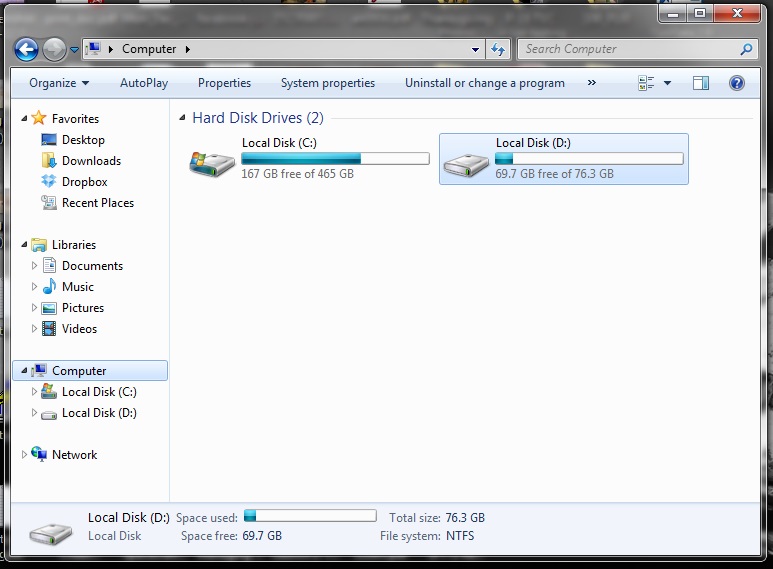

After you have replaced the controller you will need to power up the hard drive and connect it to your computer.
I am not sure if the order matters, but I first connected the USB to IDE adapter between my Laptop and hard drive, then I powered up the hard drive.
I used a PC power supply to run power the drive while I backed up the data. If you use this method you will need to take a paper clip and short the green wire to the black wire in the 24 pin connector to get the power supply to turn on.
If you are fortunate enough to get your hard drive to come back to life, don't dilly dally, back up all your data ASAP, just in case something else decides to fail.
Good Luck!
I am not sure if the order matters, but I first connected the USB to IDE adapter between my Laptop and hard drive, then I powered up the hard drive.
I used a PC power supply to run power the drive while I backed up the data. If you use this method you will need to take a paper clip and short the green wire to the black wire in the 24 pin connector to get the power supply to turn on.
If you are fortunate enough to get your hard drive to come back to life, don't dilly dally, back up all your data ASAP, just in case something else decides to fail.
Good Luck!