Studio on a Stick - Part One
by egbertfitzwilly in Circuits > Mobile
2379 Views, 7 Favorites, 0 Comments
Studio on a Stick - Part One
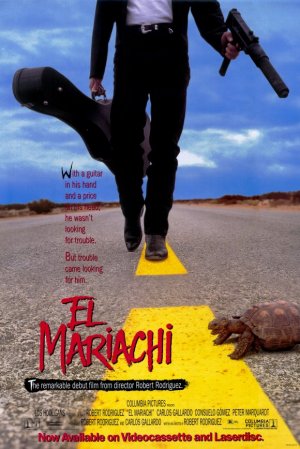
A free, lightweight, USB based video editing suite for Windows with image stabilization. Add titles, soundtracks and special effects to cell phone and other mobile video anywhere, any time. The Studio On A Stick USB is portable and should work on most available Windows machines without special privileges, installation or equipment. Just plug it in, navigate to the appropriate folder and launch the applications.
This segment focuses on creating the Studio On A Stick USB, other segments will deal with how to use the tools for image stabilization, adding titles and creating special effects such as live action animation. Because....Cats need titles...
First start with a standard USB, it doesn't have to be blank but you will need about 200 MB for the installation. Use Windows Explorer to create a directory name "Program Files" on the drive. Its just a convention and isn't enforced by anything but I find it convenient. And Windows tools which search for programs find them where it expects them to be.
The two primary apps we will be using at the GNU Image Manipulation Program ( aka The Gimp ) and the VirtualDub video editor. While VirtualDub is released primarily for Windows the GIMP is primarily a Linux tool. We take advantage of the hard work done by the folks at PortableApps who have created a comprehensive suite of software based on best of breed for Linux and Windows open source software. This is bundled into standardized Windows packaging, delivery and launch infrastructure that consistantly provides a high quality implementation.
In addition to the GIMP we also download two plugins for the software. The first is the GIMP Animation Package ( or GIMP GAP as it often called ) which provides supplemental support for video manipulation and animation. The other is the Deshaker plugin for VirtualDub which provides a reasonable image stabilization facility that can take some of the bounce out of your cats....
First we download the GIMP Portable image editor from Virtual Apps. As you can see from the video there is a large, friendly red button marked 'Download', click this button. This will take you to SourceForge.net, a well known and highly respected open source software repository. Click to confirm the download. Once it completes launch the portable apps installer by double clicking on it, it will prompt for language and the proceed to the installer. Use the Browse to navigate to the USB Program Files directory, click on 'Make New Folder' and name the folder 'GIMP' then click okay.
Once the GIMP is downloaded and install we can install the GIMP Animation Package from box.net, a cloud storage service. Once the file has completed downloading double click on it to run the installer. Use the 'Browse' button to install the GAP into the GIMP installation tree, don't forget to include the final 'gimp' directory ( your drive may vary )
F:\Program Files\GIMP\GIMPPortable\App\gimp.
Okay now we going to install ffmpeg, a video file conversion utility of enormous power. In future sections we will use this extensively to convert and transform video files in interesting ways. One of the ways we will use ffmpeg is to add and remove audio as well as assembling multiple video clips together into short films.
First we download ffmeg by starting at ffmpeg.org and clicking on the Downloads button. On the downloads page scroll down to the entry for Windows builds. This will take you to another site called zerranoe.com which distributes Windows builds of the ffmpeg software. The Windows repository may move so its best to come in through the parent site. Scroll down to where it says "32-bit builds (Static)". We use a static build so we don't have to rely on shared libraries installed when the USB is running on some computer. I generally don't download the 'Latest' build but the one just before it, you can choose either.
The ffmpeg windows package is delivered in the 7-Zip format, another high compression format. Fortunately the folks over at 7-Zip have put together an excellent and comprehensive archive manager which supports all the common formats so we can use this not just to unpack the ffmpeg distribution to also to compress and decompress video or still images for upload/download.
To download the 7-zip software bundle select either a 32 bit setup executable or a 64 Installer ( .msi ) file. Once the download completes double click the installer to launch it. Use the file browser to browser to the Program Files folder on the USB and create a new folder called 7-Zip and click okay. This will install 7-Zip.
Once the installation is complete use Explorer to browse to the 7-Zip installation folder and launch the "7-Zip File Manager". Use the File Manager interface to locate the ffmpeg 7z file we downloaded earlier. Extract the contents of the file, use the file browser to browse to the Program Files folder on the USB and create a new folder named ffmpeg and click 'Ok'.
Once ffmpeg has been extracted we can download our video editor, VirtualDub. Here's the description from the VirtualDub website:
VirtualDub is a video capture/processing utility for 32-bit and 64-bit Windows platforms (98/ME/NT4/2000/XP/Vista/7), licensed under the GNU General Public License (GPL). It lacks the editing power of a general-purpose editor such as Adobe Premiere, but is streamlined for fast linear operations over video. It has batch-processing capabilities for processing large numbers of files and can be extended with third-party video filters. VirtualDub is mainly geared toward processing AVI files, although it can read (not write) MPEG-1 and also handle sets of BMP images.
As you can see from this description we will also use ffmpeg to convert video to and from the AVI format for processing with the editor.
We also download the Virtual Dub editor from the Portable Apps site. Click on the friendly, red button to download from SourceForge. Double click the installer to launch it. Click the 'Browse' button, navigate to the Program Files folder on the USB and create a new folder named VirtualDub. Click 'Ok' to install VirtualDub and we're almost done.
The last thing we're going to install in this step is the Deshaker Video Stabilizer plugin. Deshaker is a video stabilizer for VirtualDub. It eliminates camera shakiness and makes panning, rotation and zooming smoother. One of the features of VirtualDub is that it supports dynamic plugins which are used to provide a wide variety of special effects through a filtering mechanism. Deshaker is distributed as a Windows format Zip file. Simply download the file and double click on it to open Explorer. Click on Extract All files and extract the Deshaker package to the VirtualDub plugins directory we just created:
F:\Program Files\VirtualDub\VirtualDubPortable\App\VirtualDub\plugins
At this point your Plug-N-Play Studio On a Stick is ready to use, please visit these websites for information, documentation and tutorials regarding the packages we have installed:
PortableApps.Com - http://portableapps.com/
The GNU Image Manipulation Program - http://www.gimp.org
The GIMP Animation Package Tutorial - http://www.gimp.org/tutorials/Using_GAP/
The VirtualDub Video Editor - http://www.virtualdub.org
The Deshaker Video Stabilizer for VirtualDub - http://www.guthspot.se/video/deshaker.htm
This segment focuses on creating the Studio On A Stick USB, other segments will deal with how to use the tools for image stabilization, adding titles and creating special effects such as live action animation. Because....Cats need titles...
First start with a standard USB, it doesn't have to be blank but you will need about 200 MB for the installation. Use Windows Explorer to create a directory name "Program Files" on the drive. Its just a convention and isn't enforced by anything but I find it convenient. And Windows tools which search for programs find them where it expects them to be.
The two primary apps we will be using at the GNU Image Manipulation Program ( aka The Gimp ) and the VirtualDub video editor. While VirtualDub is released primarily for Windows the GIMP is primarily a Linux tool. We take advantage of the hard work done by the folks at PortableApps who have created a comprehensive suite of software based on best of breed for Linux and Windows open source software. This is bundled into standardized Windows packaging, delivery and launch infrastructure that consistantly provides a high quality implementation.
In addition to the GIMP we also download two plugins for the software. The first is the GIMP Animation Package ( or GIMP GAP as it often called ) which provides supplemental support for video manipulation and animation. The other is the Deshaker plugin for VirtualDub which provides a reasonable image stabilization facility that can take some of the bounce out of your cats....
First we download the GIMP Portable image editor from Virtual Apps. As you can see from the video there is a large, friendly red button marked 'Download', click this button. This will take you to SourceForge.net, a well known and highly respected open source software repository. Click to confirm the download. Once it completes launch the portable apps installer by double clicking on it, it will prompt for language and the proceed to the installer. Use the Browse to navigate to the USB Program Files directory, click on 'Make New Folder' and name the folder 'GIMP' then click okay.
Once the GIMP is downloaded and install we can install the GIMP Animation Package from box.net, a cloud storage service. Once the file has completed downloading double click on it to run the installer. Use the 'Browse' button to install the GAP into the GIMP installation tree, don't forget to include the final 'gimp' directory ( your drive may vary )
F:\Program Files\GIMP\GIMPPortable\App\gimp.
Okay now we going to install ffmpeg, a video file conversion utility of enormous power. In future sections we will use this extensively to convert and transform video files in interesting ways. One of the ways we will use ffmpeg is to add and remove audio as well as assembling multiple video clips together into short films.
First we download ffmeg by starting at ffmpeg.org and clicking on the Downloads button. On the downloads page scroll down to the entry for Windows builds. This will take you to another site called zerranoe.com which distributes Windows builds of the ffmpeg software. The Windows repository may move so its best to come in through the parent site. Scroll down to where it says "32-bit builds (Static)". We use a static build so we don't have to rely on shared libraries installed when the USB is running on some computer. I generally don't download the 'Latest' build but the one just before it, you can choose either.
The ffmpeg windows package is delivered in the 7-Zip format, another high compression format. Fortunately the folks over at 7-Zip have put together an excellent and comprehensive archive manager which supports all the common formats so we can use this not just to unpack the ffmpeg distribution to also to compress and decompress video or still images for upload/download.
To download the 7-zip software bundle select either a 32 bit setup executable or a 64 Installer ( .msi ) file. Once the download completes double click the installer to launch it. Use the file browser to browser to the Program Files folder on the USB and create a new folder called 7-Zip and click okay. This will install 7-Zip.
Once the installation is complete use Explorer to browse to the 7-Zip installation folder and launch the "7-Zip File Manager". Use the File Manager interface to locate the ffmpeg 7z file we downloaded earlier. Extract the contents of the file, use the file browser to browse to the Program Files folder on the USB and create a new folder named ffmpeg and click 'Ok'.
Once ffmpeg has been extracted we can download our video editor, VirtualDub. Here's the description from the VirtualDub website:
VirtualDub is a video capture/processing utility for 32-bit and 64-bit Windows platforms (98/ME/NT4/2000/XP/Vista/7), licensed under the GNU General Public License (GPL). It lacks the editing power of a general-purpose editor such as Adobe Premiere, but is streamlined for fast linear operations over video. It has batch-processing capabilities for processing large numbers of files and can be extended with third-party video filters. VirtualDub is mainly geared toward processing AVI files, although it can read (not write) MPEG-1 and also handle sets of BMP images.
As you can see from this description we will also use ffmpeg to convert video to and from the AVI format for processing with the editor.
We also download the Virtual Dub editor from the Portable Apps site. Click on the friendly, red button to download from SourceForge. Double click the installer to launch it. Click the 'Browse' button, navigate to the Program Files folder on the USB and create a new folder named VirtualDub. Click 'Ok' to install VirtualDub and we're almost done.
The last thing we're going to install in this step is the Deshaker Video Stabilizer plugin. Deshaker is a video stabilizer for VirtualDub. It eliminates camera shakiness and makes panning, rotation and zooming smoother. One of the features of VirtualDub is that it supports dynamic plugins which are used to provide a wide variety of special effects through a filtering mechanism. Deshaker is distributed as a Windows format Zip file. Simply download the file and double click on it to open Explorer. Click on Extract All files and extract the Deshaker package to the VirtualDub plugins directory we just created:
F:\Program Files\VirtualDub\VirtualDubPortable\App\VirtualDub\plugins
At this point your Plug-N-Play Studio On a Stick is ready to use, please visit these websites for information, documentation and tutorials regarding the packages we have installed:
PortableApps.Com - http://portableapps.com/
The GNU Image Manipulation Program - http://www.gimp.org
The GIMP Animation Package Tutorial - http://www.gimp.org/tutorials/Using_GAP/
The VirtualDub Video Editor - http://www.virtualdub.org
The Deshaker Video Stabilizer for VirtualDub - http://www.guthspot.se/video/deshaker.htm