Students Using Google Circles
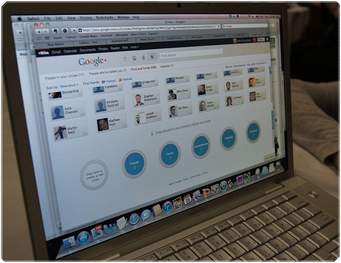.jpg)
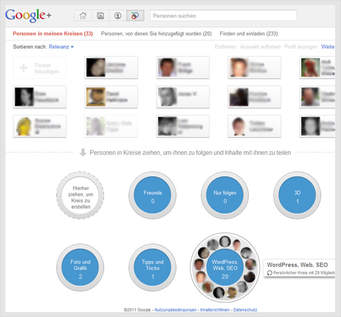.jpg)
Google Circles are a great way for students to communicate especially on a group project. If you have a Gmail account then you already have access to Google Circles. If you don’t have a Gmail acct, then go to Google and create a free account.
Being a parent, you may want to create more than one Google account. You can then sync your student’s account with your own and track their account activity. Your Google account will now let you access all Google applications.
To access Google circles you can do several things:
1. Select the applications box in the upper right hand corner of the screen while you have your G mail account
open. The applications box has 3 X 3 squares.
2. Select G+ and your Google + page will open.
3. Select Home in the upper left hand corner, and then People from the drop down menu.
4. Select Your Circles from the top of the page
5. Select the circle with the plus in it - to create a new circle and give it a name.
For example you can name the circle Study Group for Math, and only add the names of the people in the study group. You can create a group with just one other person.
After you set up the circle, you can post to your home page. You can also set up the circle for private viewing. This means that only you and the people in the circle will be able to view the post and make comments. This is definitely a more secure way for students to communicate online.