Student Survey - Lunchtime Sport
by TomHNE in Living > Education
1522 Views, 1 Favorites, 0 Comments
Student Survey - Lunchtime Sport
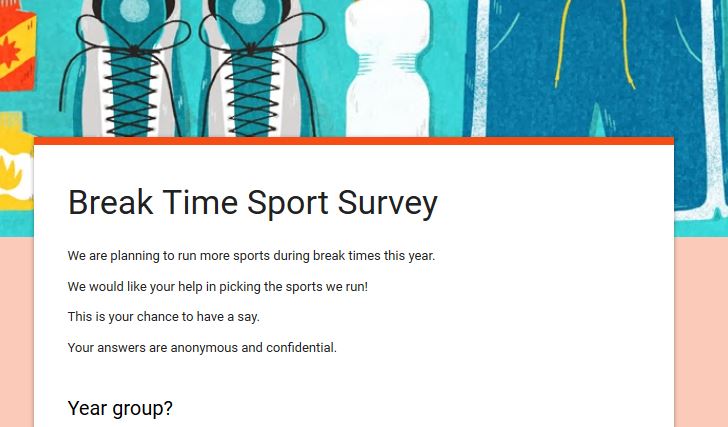
G'day,
So you've decided to use Google Forms as an option to survey the students at your school to find out what sports they want to see being offered at break times. FANTASTIC! If you need a hand, hopefully this instructable will help you through the process.
Tom (PA4E1 Support Officer)
Accessing Google Forms
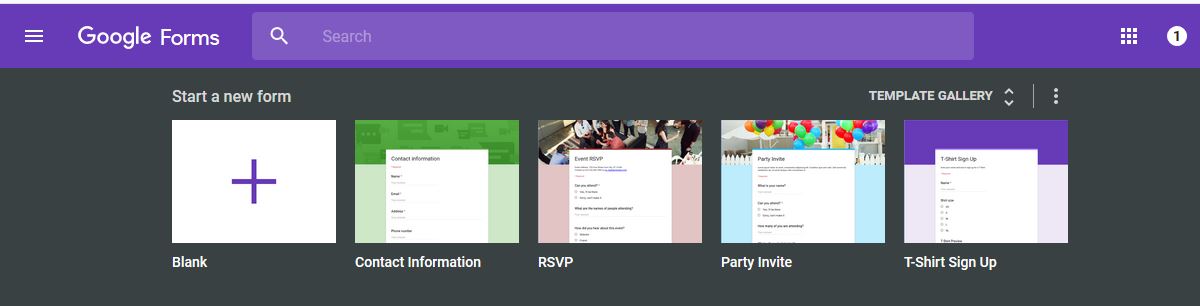
You may already have access to Google Apps For Education through your staff portal account, and as a former teacher I cannot endorse the Google Apps enough! I loved using them, and looked to incorporate them as much as possible.
If you do have access to the Google Apps through work, follow the normal steps to get there, otherwise go to
https://docs.google.com/forms
and this should navigate you to the correct page. If you are having trouble logging in with your work email address you can always use your private Gmail account or create a 'work' Gmail account (something along the lines of MrMcKenzie@gmail.com).
Create a New Form
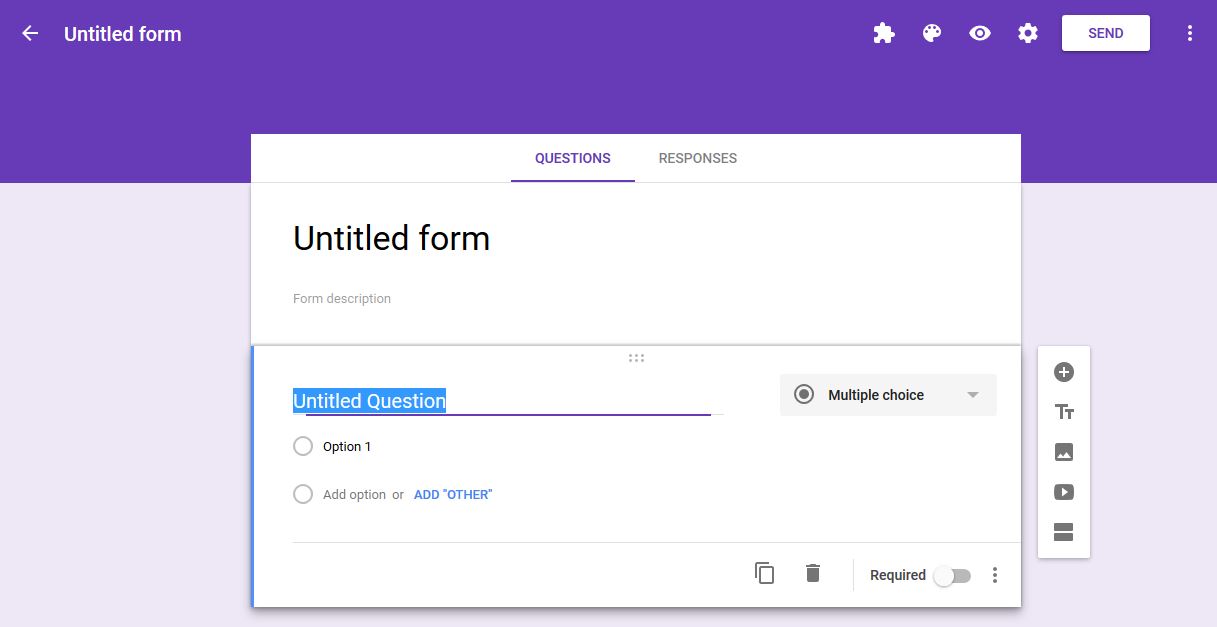
You will noticed that there are a couple of templates across the top, these can be really handy in giving you the skeleton of a form or survey, but for today we are going to select "Blank"
This will let us start from scratch!
Give Your Form a Title and a Description
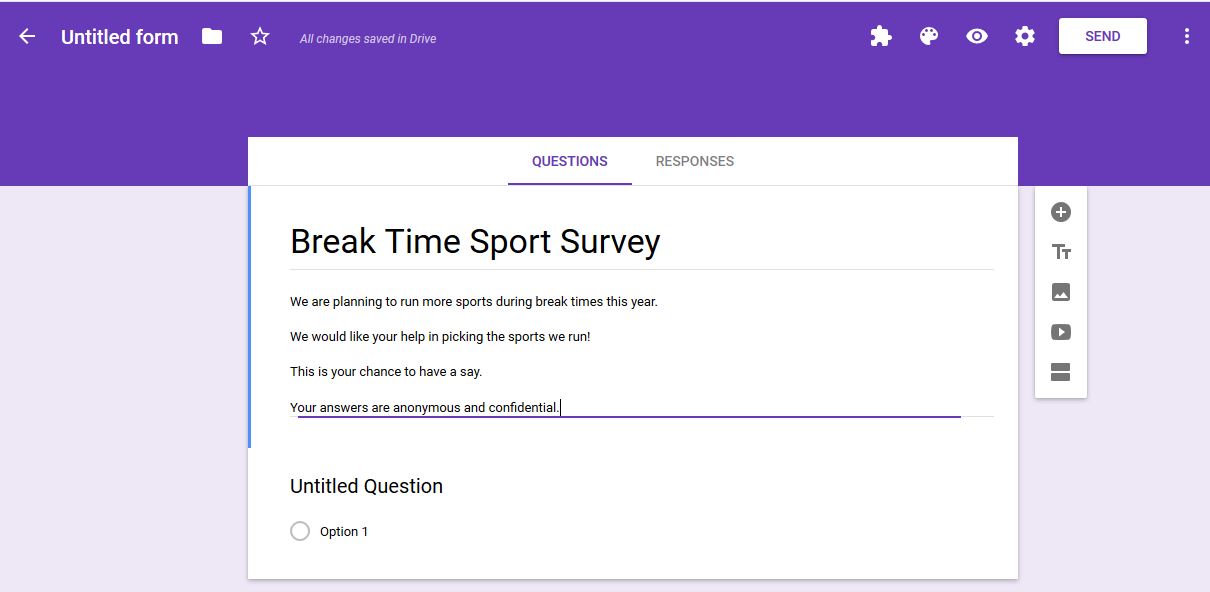
Here is your chance to get creative, you may have a title that is a play on words, or an inside gag at your school!
For this example I'm going to follow the straight an narrow though and go with "Break Time Sport Survey"
For the description, remember who your target audience is. It is probably best you don't write a novel here. Again, playing it safe I've gone with the clear and concise approach - We are planning to run more sports during break times this year. We would like your help in picking the sports we run! This is your chance to have a say. Your answers are anonymous and confidential.
Add Your Questions
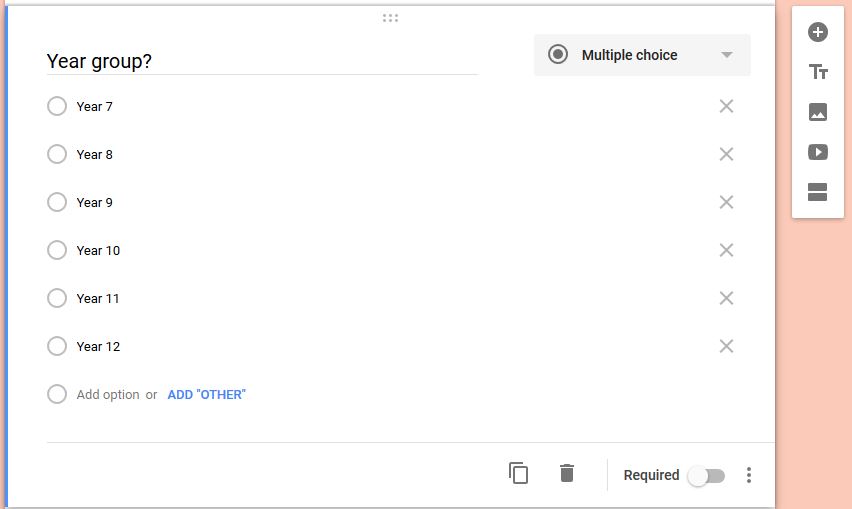
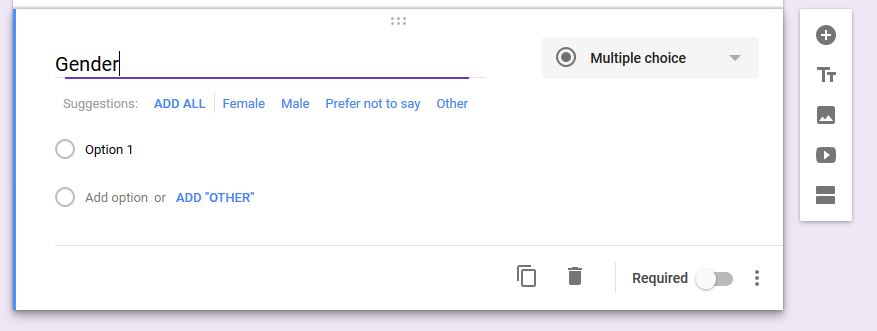
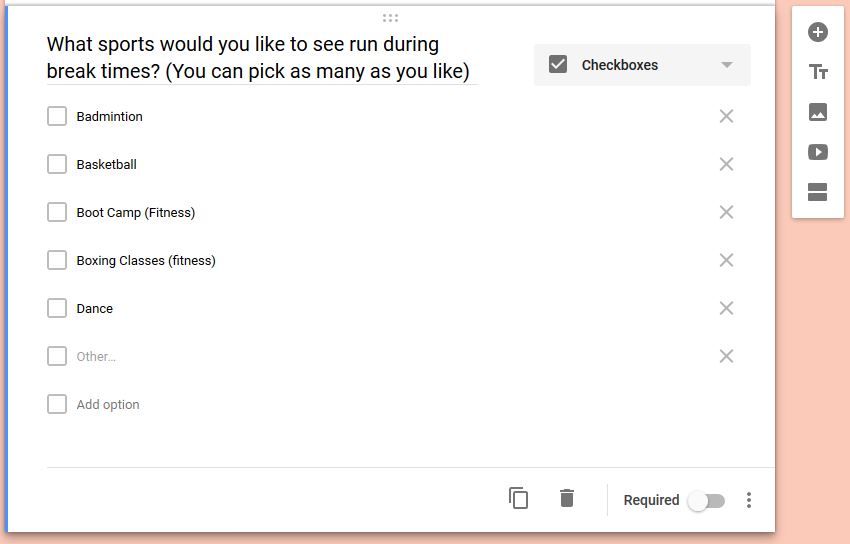
We are looking for basic data collection here, so again we don't want 25 questions (Think of the target audience). In this example I have gone for 3 Questions: Year, Gender, Sports.
Question 1: Year Group
Click on "Untitled Question" to give your question a title, it will automatically be formatted as a multiple choice question (meaning the students can only select 1 answer). To enter the options that the students can select from just type them in by clicking on "Option 1" and then by clicking on "Add Option". You can list the individual years or put them into stage groups, the choice is yours. You can also mark the question as 'required' which means the student will not be able to submit the survey if they haven't answered this question. In this example I have left all the questions optional, or 'not required'. To add a second question click on the plus symbol besides "Multiple Choice"
Question 2: Gender
Again click on "Untitled Question" to give it a title, Google is intuitive though and and once you type in Gender as the question title it will make the suggestion to add - female, male, prefer not to say - which will save you some valuable time. To add the third question click the plus symbol again.
Question 3: Sports
Follow the steps above for naming the question, though this time you will want to change the question type from multiple choice to check boxes as this will allow students to select more than one sport. Enter response options that you know your school has the capacity to run, you can also include the "other" response option which will allow students to manually enter a response. Once you have all these questions you can always throw in a fun question such as "Which House do you think will win the next Carnival"
Now that you have your questions we can look at changing the colour or style of the form if you wish...
Add a Little Colour
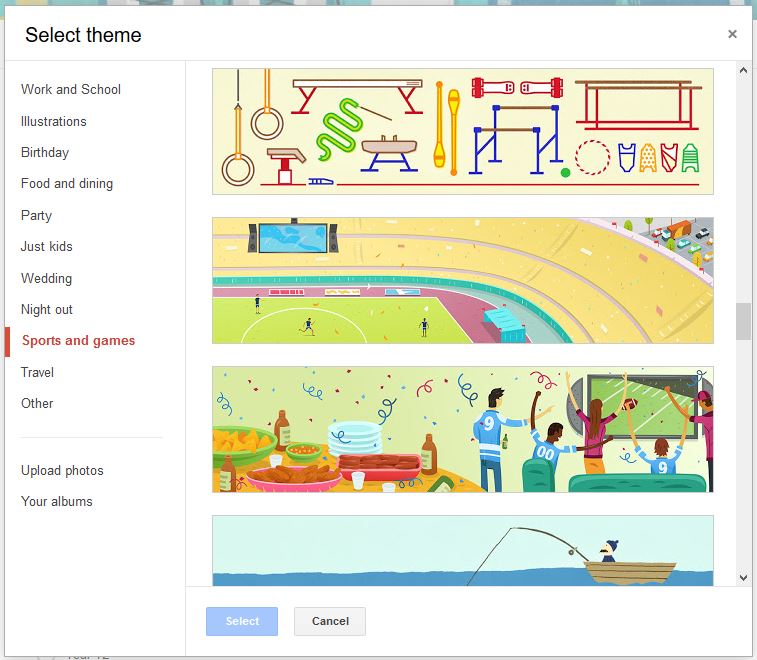
As a PE tragic I always like to give my Google Forms a sport styled theme. You can select a colour or theme by clicking on the little paint palette at the top to find the colour options, and then on the image icon in the bottom right corner to find the themes. You can even upload your own image to use as a banner if you wish.
Sending Out Your Survey
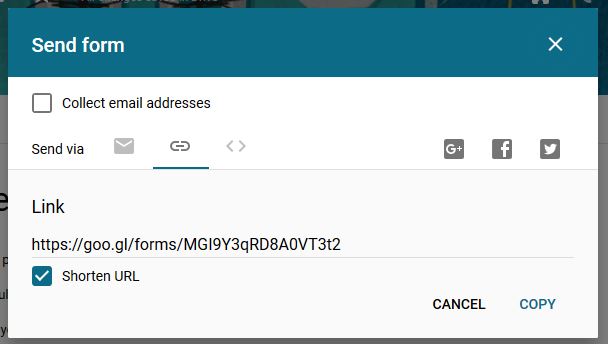
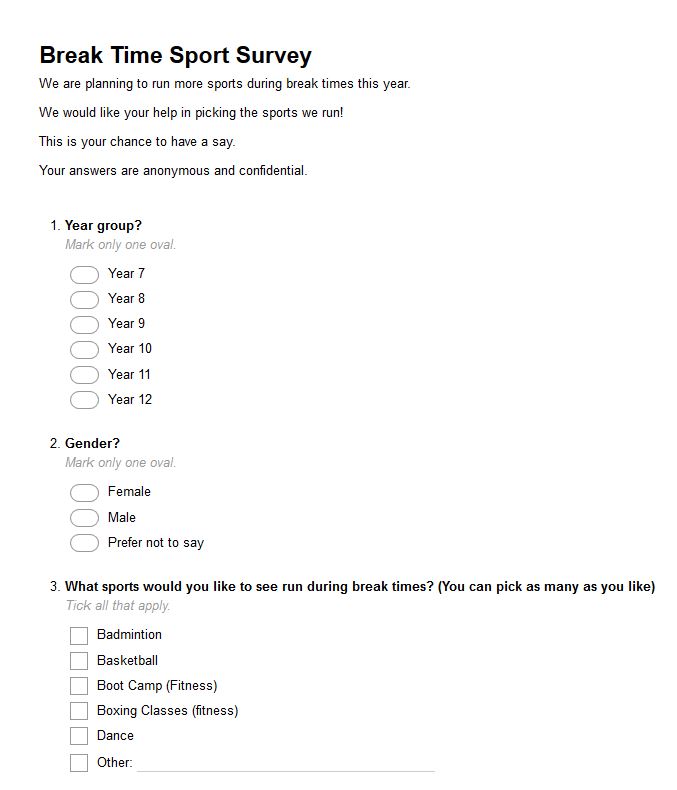
Once you are happy with the questions in your survey and how it looks, it is ready to be sent out!
Click the SEND button in the top right portion of your screen and it will present you with a number of options. It is in my opinion that clicking on the second tab (looks like a chain link) to get a shareable web address is the easiest. You can copy this and send it via email, write it on the board in class, put it on the school Facebook or website.
This is a preferred method to directly emailing it from forms as you will be able to send it to whole year groups or classes from your staff email (which hopefully already has existing email lists)
Another option is to print the survey and get students to fill them out manually. Google Forms is always one step ahead and has formatted their Forms to print correctly. These printed surveys can then be entered online using the survey to take advantage of the auto-collation of results.
Checking the Responses
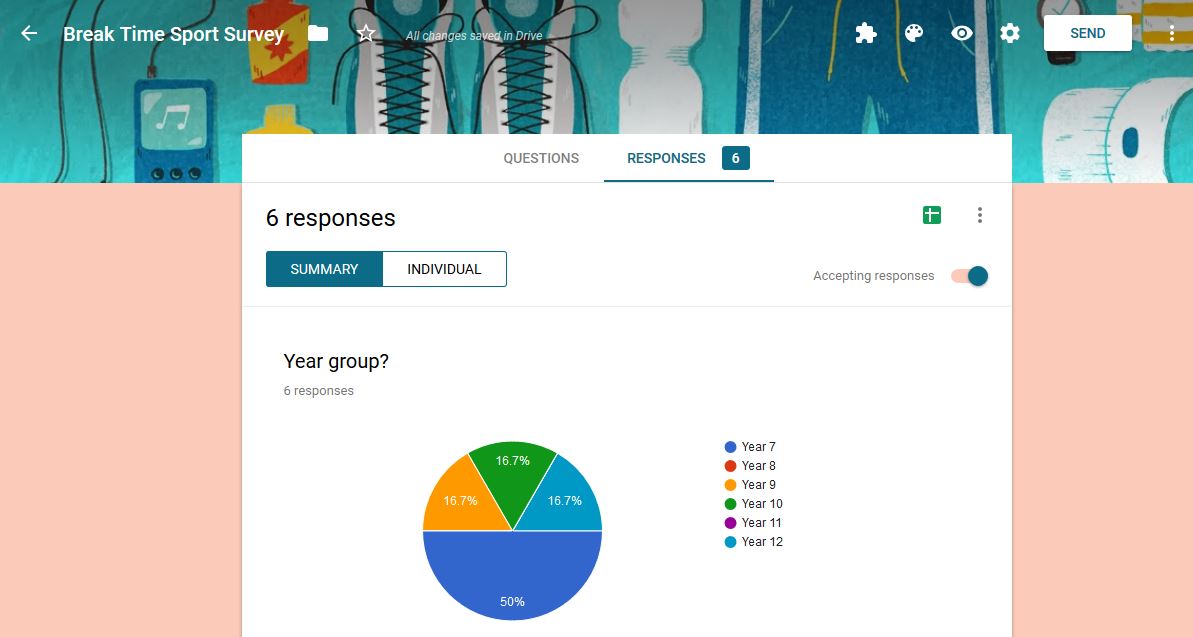
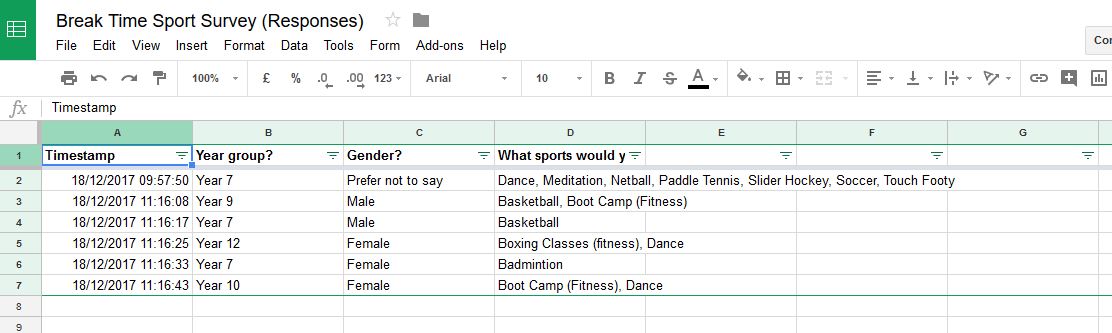
This is where the true value of Google Forms is to be found, the automatic collation of responses.
Once a number of students have completed the survey you can click on the RESPONSES tab at the top of the form and it will take you to a summary page. Here all the responses will be summarised in charts and graphs.
The next option is to click on the green 'excel' icon to open the responses in a spreadsheet. The first time you do this is will ask if you want to create a new spreadsheet or add to an existing one, the easiest option it to create a new one which will be saved to your Google Drive. The data from this spreadsheet can be saved as a Microsoft Excel document later. The benefit of this document is you can apply filters to the columns, which can help you identify sport preference by year and or gender.
That's a Wrap!
Hopefully this was helpful in constructing your own student survey to get a gauge of their interest for recess and lunch time sports. If you need further assistance please contact your Support Officer directly.