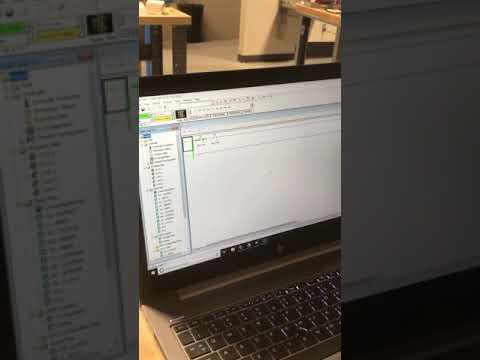Start and Stop

PLC START & STOP
Hi, my name is Rishawn Rios, today I will be showing how to do a start and stop. I learned how this circuit in my favorite class basic motor controls and now I will be presenting to you how to make start and stop. A start and stop are getting light to turn on and getting in to turn off, it has to stay off. A start and stop is a very basic circuit and very easy to make but it starts and stops helps build other circuits. The materials that you will need are the programs RSLinxs, RSlogicx500, that’s where the circuits will be built, and a PLC board
The Materials Required for This Circuit
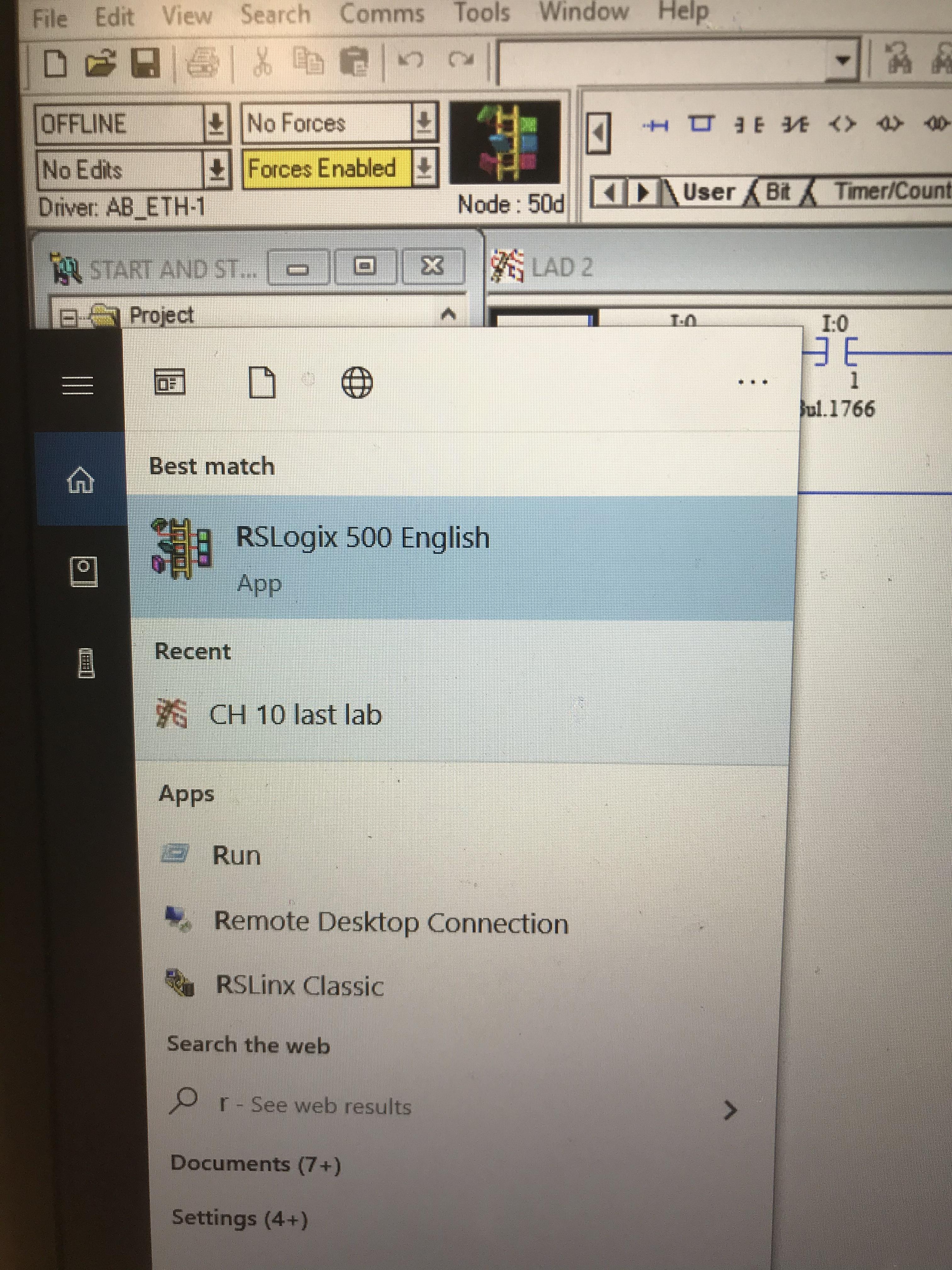
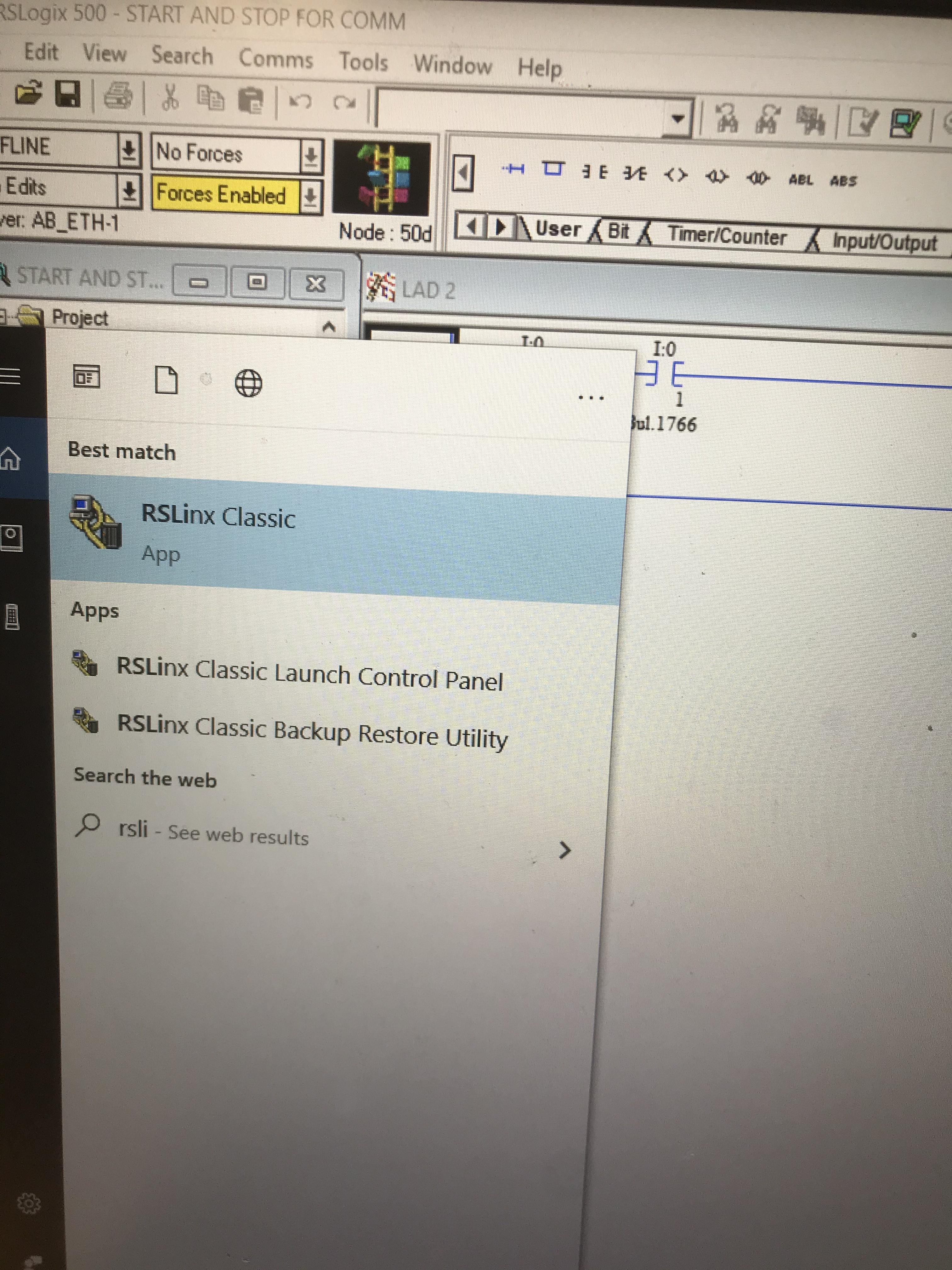
![F3FE1116-EAF5-46FD-9EFE-30A0FF74FAD5_(2)[1].jpeg](/proxy/?url=https://content.instructables.com/FCB/6A3X/KH3EUHCD/FCB6A3XKH3EUHCD.jpg&filename=F3FE1116-EAF5-46FD-9EFE-30A0FF74FAD5_(2)[1].jpeg)
Be sure to have PLC board (Programmable Logic Controllers) and a computer that can program the PLC board. On the computer make sure the programs to control the PLC which are the programs is called RSLogicx500 and RSLinx. The PLC board all the wires should put in right spots and all that is to be done is programming the start and stop.
Turn on the PLC

![1BBEF48E-100D-4B03-A1AC-2BA6212E8F33[1].jpeg](/proxy/?url=https://content.instructables.com/FHF/F654/KH1ZF911/FHFF654KH1ZF911.jpg&filename=1BBEF48E-100D-4B03-A1AC-2BA6212E8F33[1].jpeg)
First, plug the UBS cord coming from the PLC board and plug in the computer and it will be on the right top side of the computer. Second, turn on the PLC by flipping the breaker and then Allen Bradley PLC lights should turn on. Third, go on the RSLinxs classics program to see if the computer can program the PLC board. Once on the RSLinxs go to the AB_Eth-1 Ethernet and it will show the verification.
Programming
![03FC229B-F8F8-48D0-AFF6-D1547AE5A24E[1].jpeg](/proxy/?url=https://content.instructables.com/FIP/XFLV/KH1ZF96G/FIPXFLVKH1ZF96G.jpg&filename=03FC229B-F8F8-48D0-AFF6-D1547AE5A24E[1].jpeg)
![5CC1D66B-2E29-4506-B0D1-024D43A27E35[1].jpeg](/proxy/?url=https://content.instructables.com/FSG/UPY1/KH1ZF980/FSGUPY1KH1ZF980.jpg&filename=5CC1D66B-2E29-4506-B0D1-024D43A27E35[1].jpeg)
![44987FCF-0CB0-4072-AAA7-CEEE5EC456CD[1].jpeg](/proxy/?url=https://content.instructables.com/FIS/83HL/KH1ZF8ZP/FIS83HLKH1ZF8ZP.jpg&filename=44987FCF-0CB0-4072-AAA7-CEEE5EC456CD[1].jpeg)
After verifying, on to the next program RSLogicx500, This program will able to control the PLC board. There a tab called user, hover above the tab user there should item called rung. Press the rung once and one line should join the circuit after hover over the tab user again find the “examine if closed” means open switch, click it once and hold it add it to the first line. After hover over the user tab again and add the “examine if closed ” again and add to the same line the open switch. Now the light needs to be added and it’s in the user tab it’s called “Turn on bit”, add it to the same in as the switches and it should be at the end of the line.
Adding Inputs and Outputs
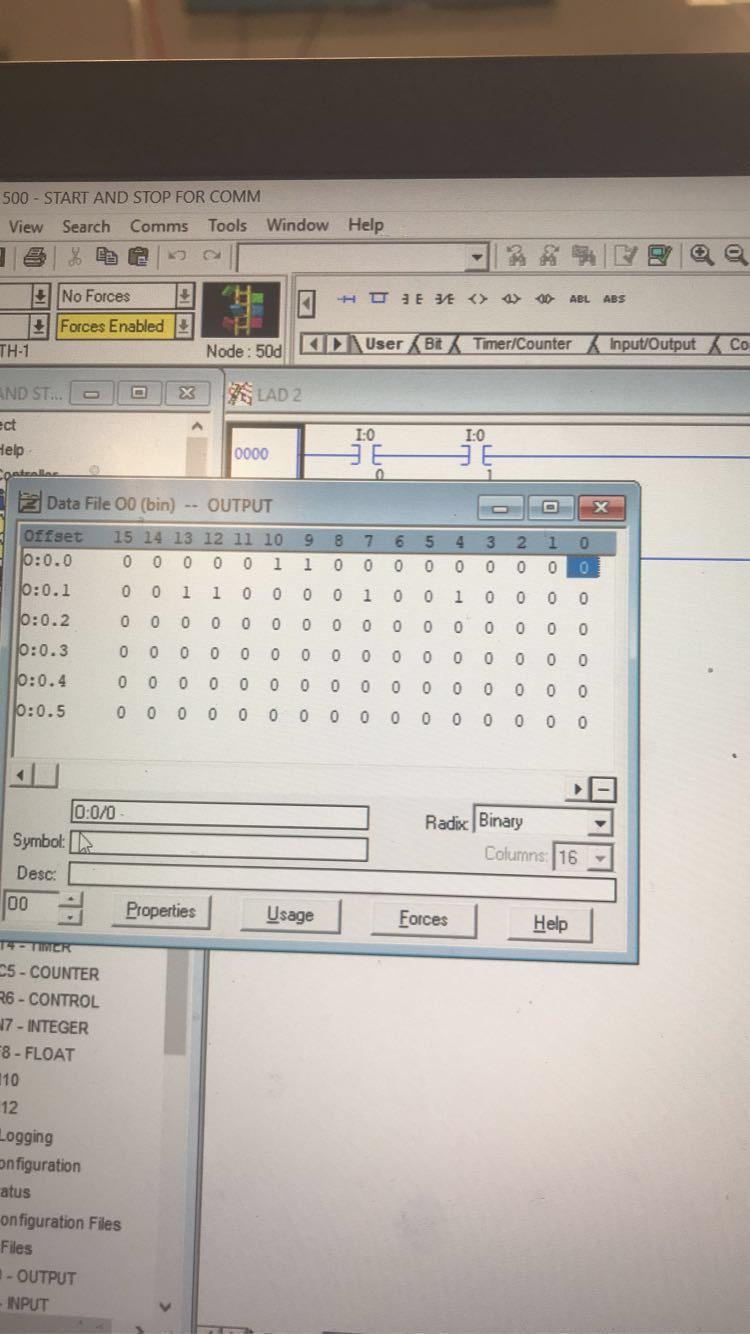
![9BD25C3B-4036-46AA-BEDE-2FD96E9474FE[1].jpeg](/proxy/?url=https://content.instructables.com/F8P/J2UP/KH1ZFAAI/F8PJ2UPKH1ZFAAI.jpg&filename=9BD25C3B-4036-46AA-BEDE-2FD96E9474FE[1].jpeg)
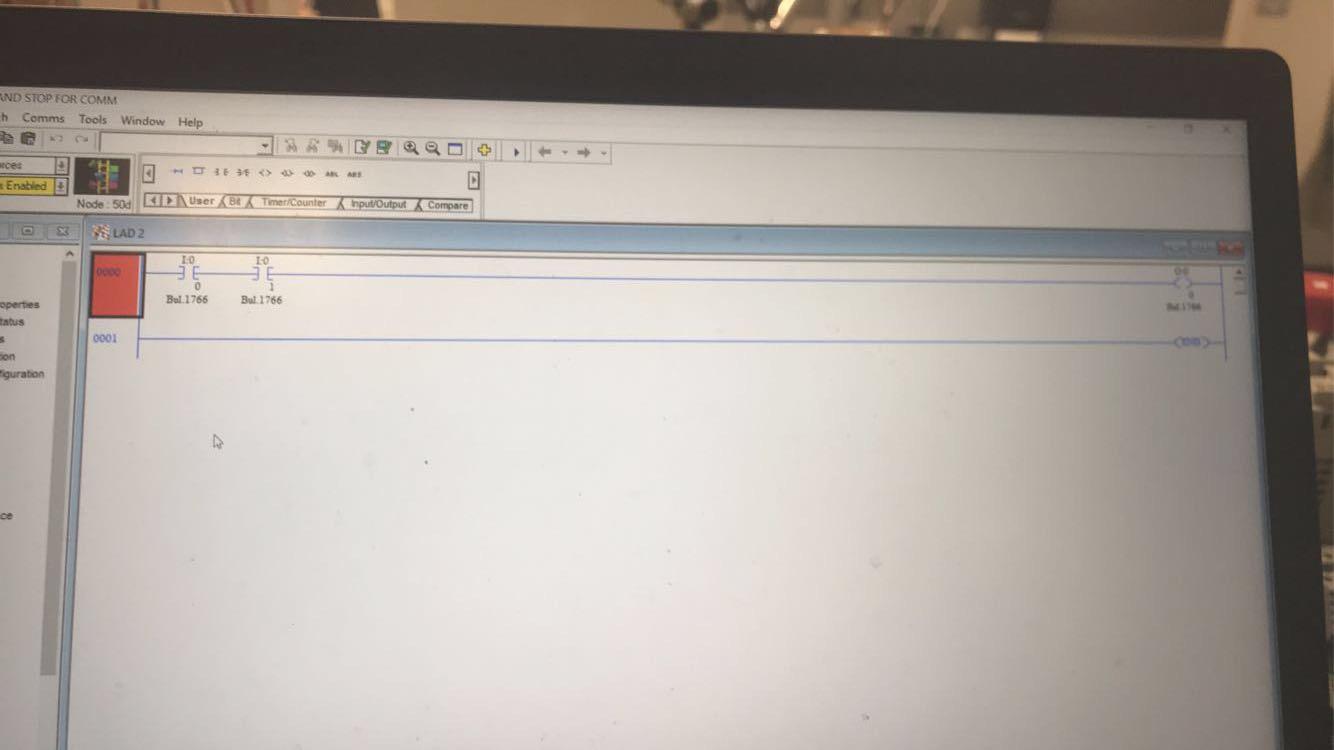
![A99FC534-20C6-431A-BE07-9CCF4413F160[1].jpeg](/proxy/?url=https://content.instructables.com/FW9/Z59A/KH1ZFABT/FW9Z59AKH1ZFABT.jpg&filename=A99FC534-20C6-431A-BE07-9CCF4413F160[1].jpeg)
Finally, add inputs and outputs, there is a bar on the left side of the program that is called data files, in the data files there are inputs and outputs. Click on the inputs and chose 0 and 1, put them on the input ,and chose the output tab and chose 0, put it on the "turn on bit". Finally, download the program and hold the blue button and the light should turn on and then hold the red while holding the red button and the light turns off.
Turning on the Light


Finally, download the program and hold the blue button and the red light should turn on and then press the top red button which is called the E-stop. Once the E-stop pressed and then press blue and the red light should not turn on until the E-stop button is released.
The Video