Stardew Valley How to Install Mods on Steam
by crsmith10 in Design > Game Design
1239 Views, 0 Favorites, 0 Comments
Stardew Valley How to Install Mods on Steam
.jpg)
Love playing Stardew Valley, or new to the game on the platform Steam? Well its useful to become familiar with implementing modifications to enhance your gameplay. Mods give players a wider variety of ways to play, unlocking new and exciting aspects such as making cosmetic changes or fixing things to make gameplay smoother. This guide will show you how to install mods making your time playing Stardew Valley more enjoyable.
Supplies

- Any Windows PC with Stardew Valley via steam Downloaded
- SMAPI (https://smapi.io/)
Downloading SAMPI File

Step 1: before obtaining any mods in your game, the first thing you'll need to do is download the Stardew Valley mod launcher known as SMAPI. Downloading SMAPI means having to download its file that allows the game to enable modifications safely
To successfully do this, go to https://smapi.io/ and click on the green icon that says "Download SMAPI" Once selected, a dropbox will show, giving you the option to do a direct download of the software.
Extracting the File
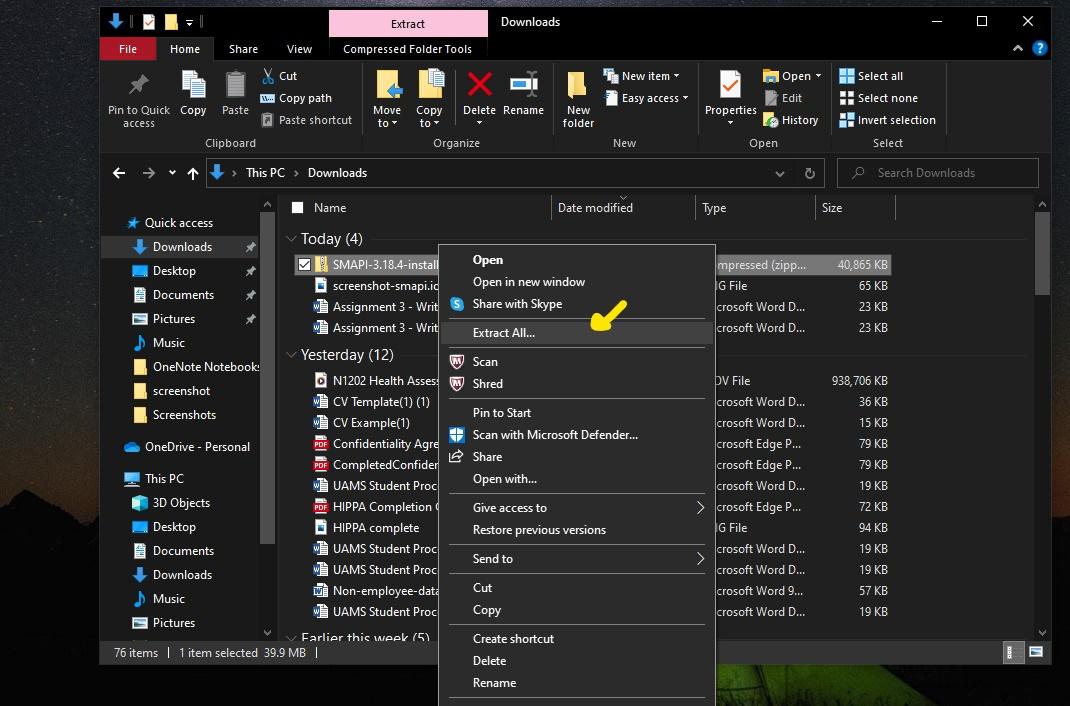.jpg)
.png)
Step 2: When the SMAPI file is downloaded, locate it in your file explorer under downloads. The file you're looking for should be named "SAMPI 3.18.4 installer."
Once located, right-click on it to open a drop box and find the option to "Extract All" and select it; after doing so, a white box should pop up and allow you to "Show extracted files when complete" make sure that box is checked off before hitting extract at the bottom right-hand corner.
Your files should now be extracted, this may take a while but be patient.
Finding Your Game Files



Step 3: Finalizing your extraction, a folder should pop up with 5 files; since we're wanting to download SMAPI on Windows, click the "Download on Windows" file
After selection a black pop-up should show. You'll be asked where you want to add or remove SMAPI; on your keyboard select the number 1 and click enter; repeat this same process when asked if you would like to install or uninstall SMAPI, which will confirm installation.
selecting to install SMAPI, a pop-up with green text will show, highlight and copy the entire second line of that green text starting with "C:\Program FIles..".
Going on Steam

Step 4: Launch your Steam application and go to where you have Stardew Valley downloaded. After going to options, you will be shown to your general settings; at the bottom of the pop-up, you'll see an area called "launch options" with a blank box under it. Right-click the box and select paste to insert the text that was highlighted in step 3.
Installing Stardew Valley Mods


Step 5: Find somewhere you can find mods to install for your game; I recommend using nexusmods due to their never-ending catalog.
Find a mod you like on the nexusmod website and click on it, you will be escorted to a page describing what the mod is and how it works. When you're ready to install it, select manual install in the right-hand corner, which will start the download.
Implementing Your Mod in the Game

Step 6: Go to your Steam platform and go to your Stardew Valley Steam options; there, you'll see a tab that says "Local Files," which you will click and be taken to options concerning your files. In the top right-hand corner is an area to browse your files; click on it, and all files on Stardew Valley will show.
look for a folder in your game files named "mods" the file will be blank when opened. The empty file is where the recently installed mod will be placed; open another file explore the tab, and go to downloads, where the one you recently picked out will be at the top. Place the newly opened tab beside the mods folder and click and drag the mod download into the mods folder.
Seeing Your Mods in Game
_auto_x2.jpg)

Step 5: Launching your Stardew Valley game, you will be able to see the mods you've installed and enjoy them to their full extent, have fun experimenting with all the different mods this game can offer!