Spiky Flower Pendant
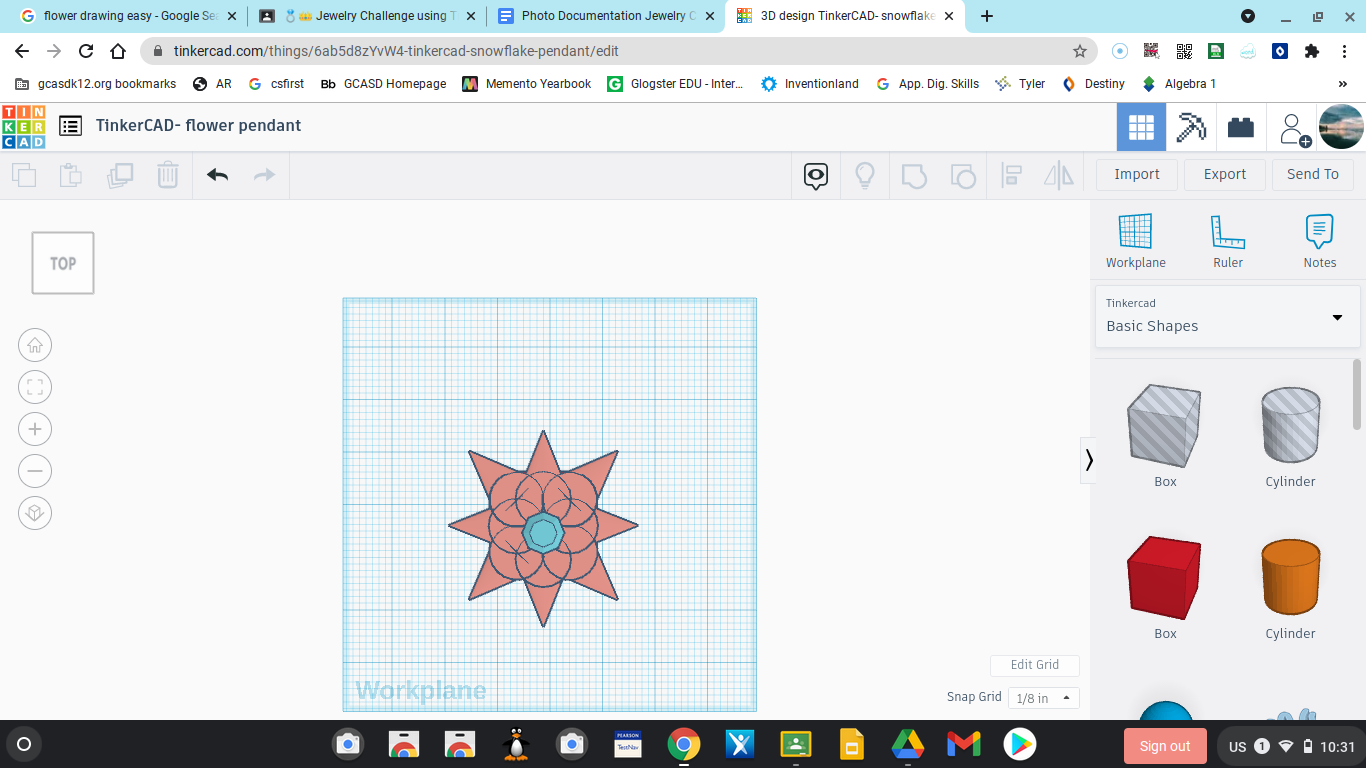
Hello! If you like flowers, this is the project for you!! Have fun making it!!!!
Supplies
- Computer
- access to TinkerCad
- pencil
- sticky note
TinkerCad
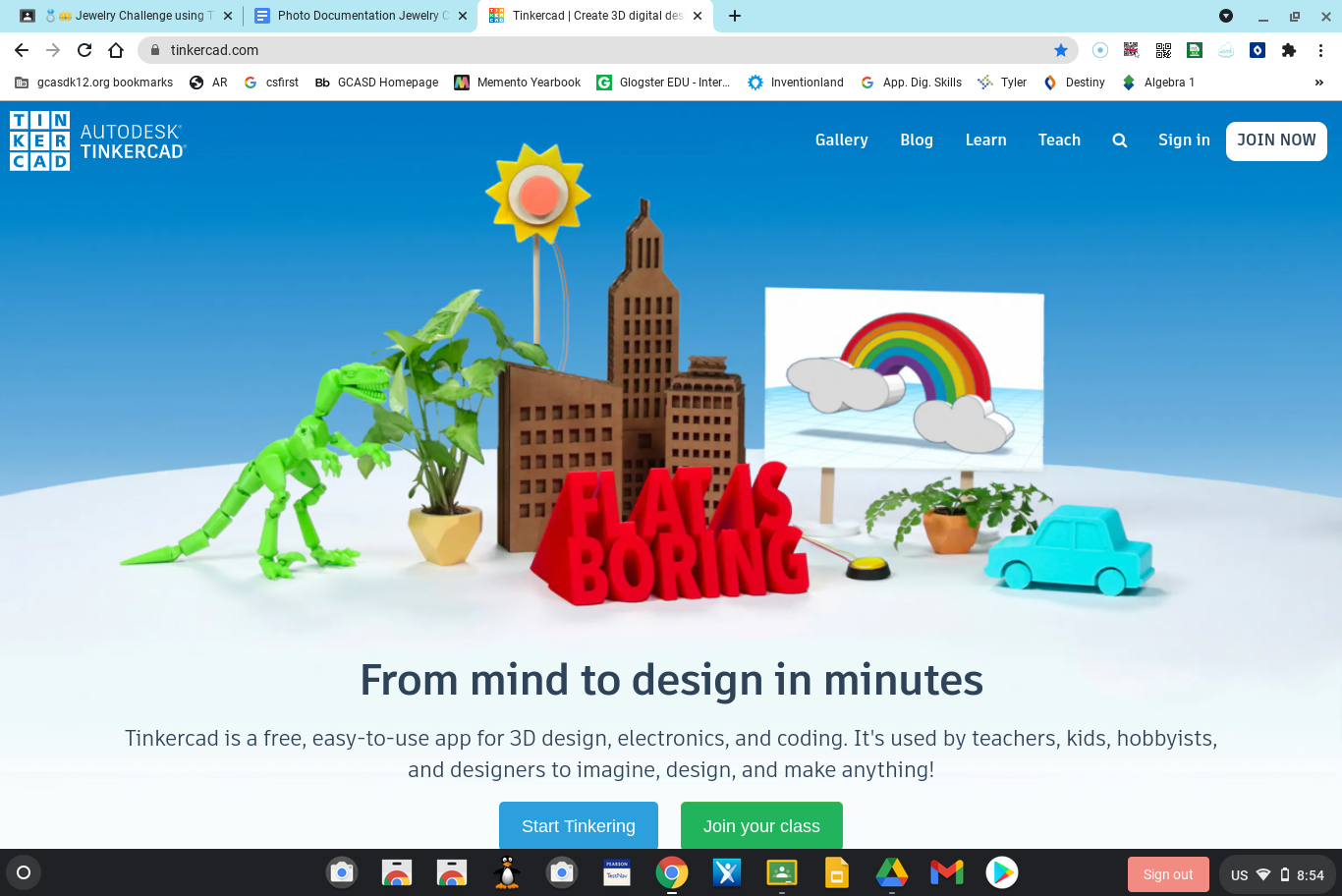
To join, go to the TinkerCad website:
Tinkercad.com
Create a Username and Password
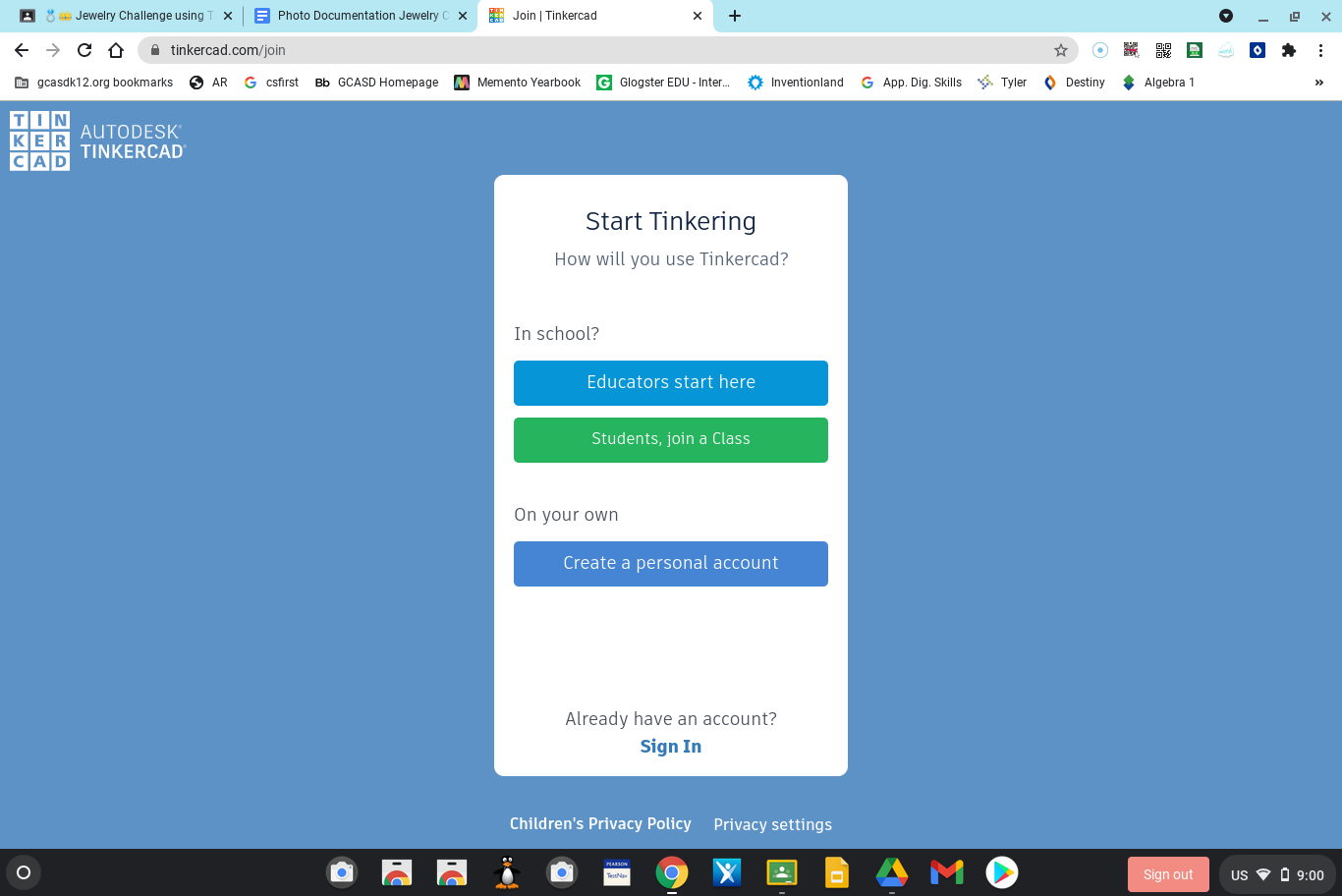
Click on “Join Now” and create a username and password
Create New Design
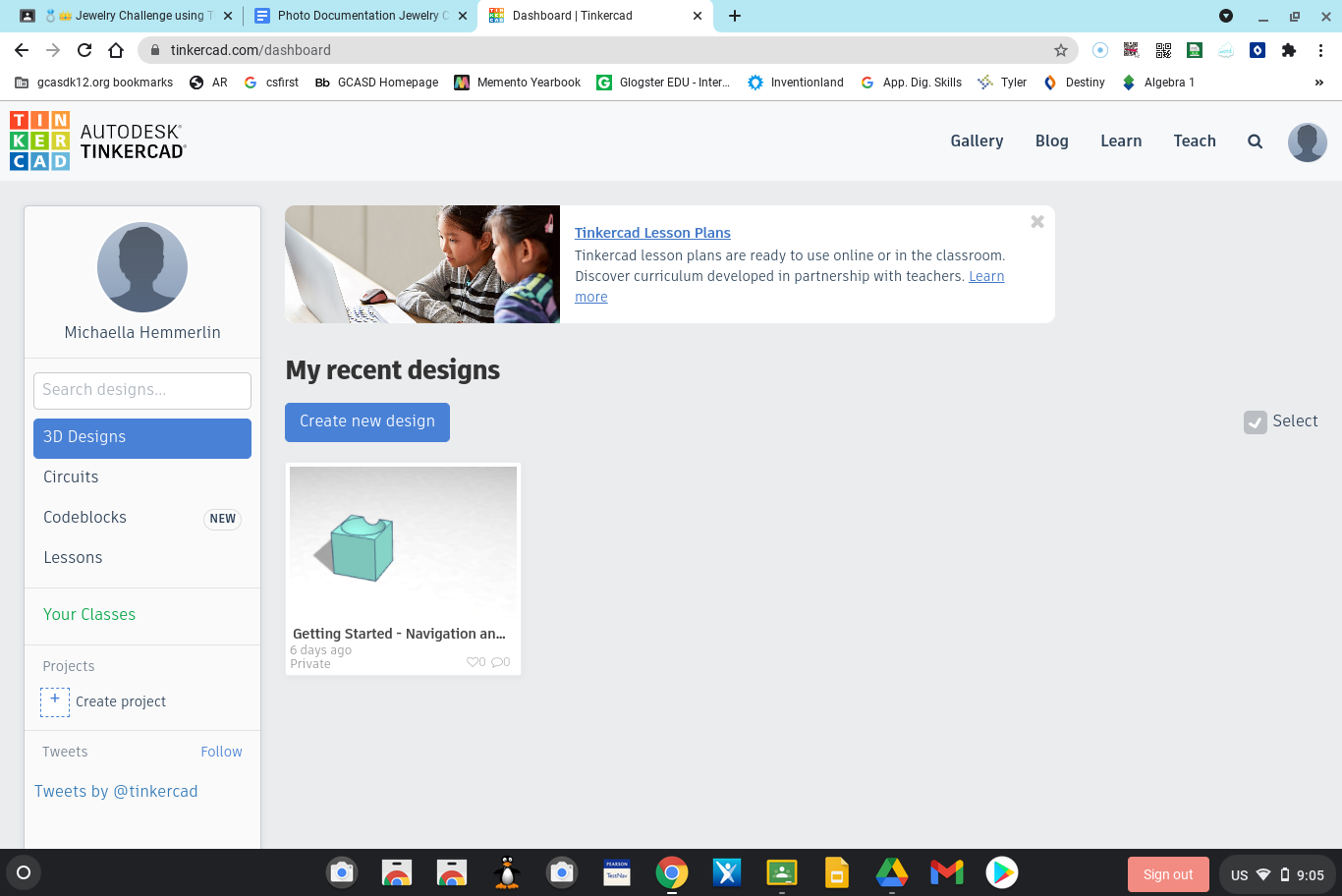
On your main page, click the “Create New Design” button
Add a Square
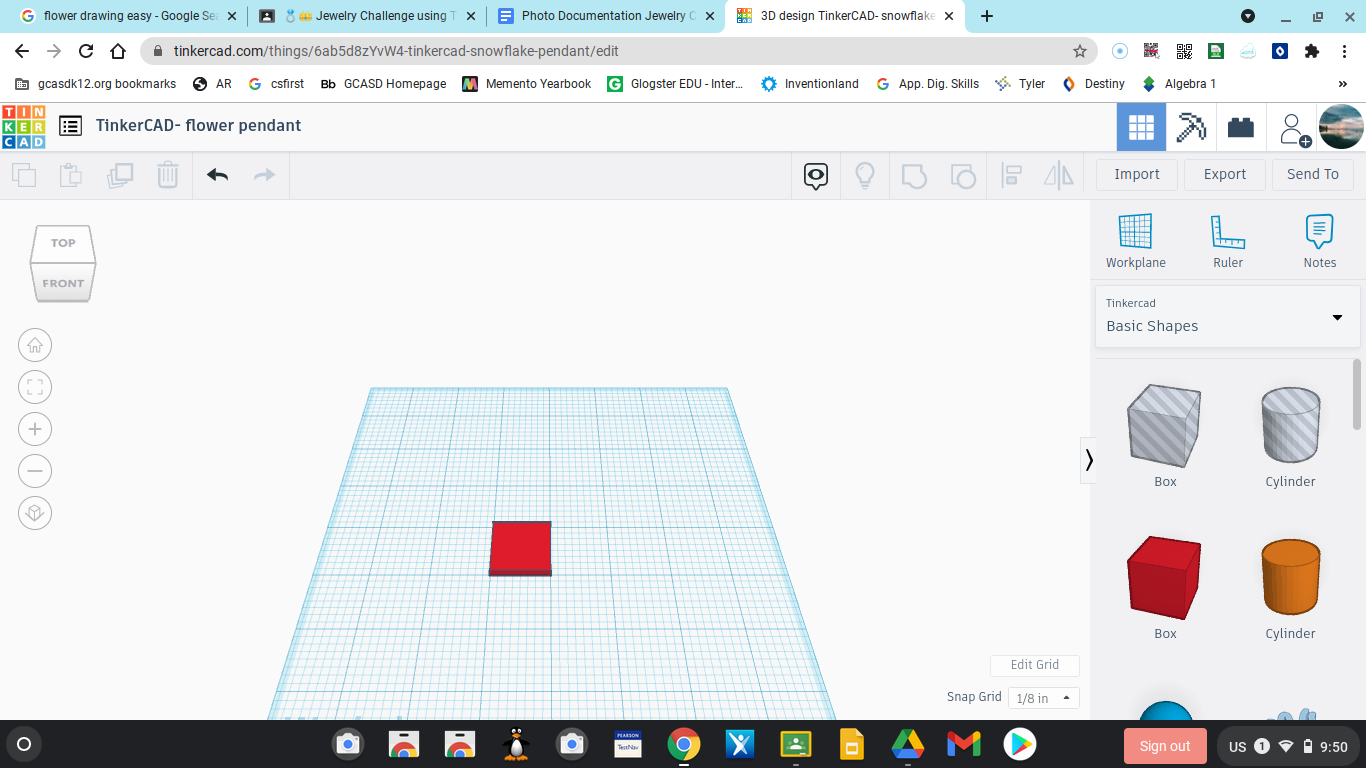
Add a 2 inch by 2 inch square to your workplane, then make it ⅛ of an inch tall
Adding the Diamond
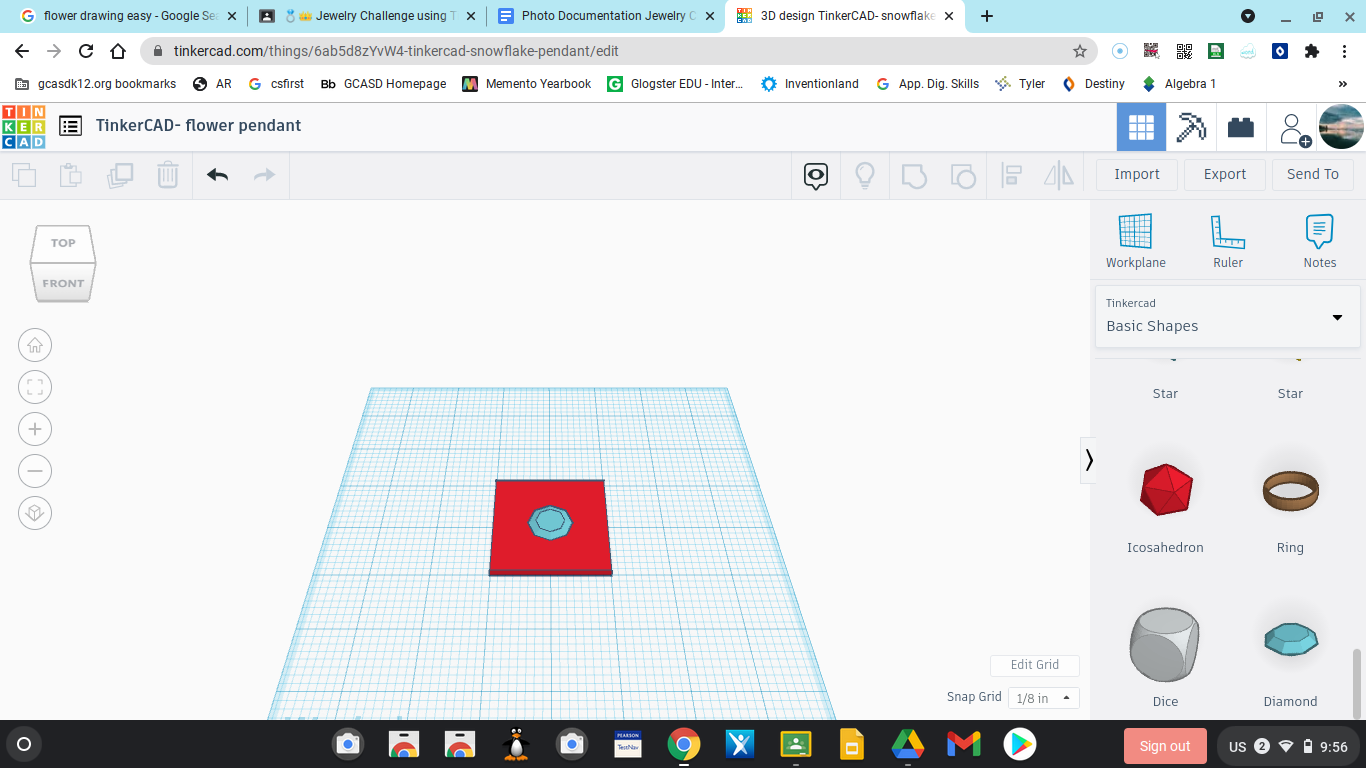
Put a ¾ inch by ¾ inch and ⅛ inch tall diamond in the center of the square for the center of your flower
Make the Tear Drop Shape
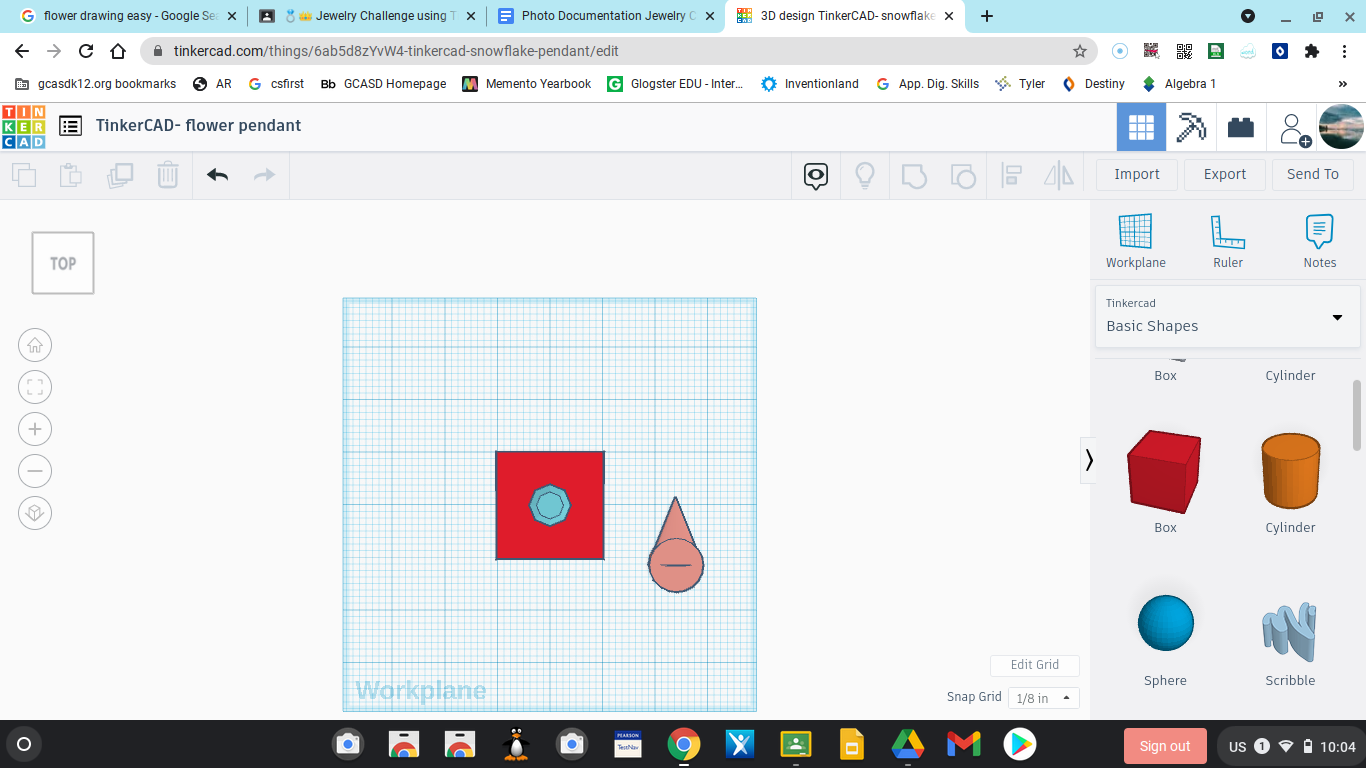
Take a 1 inch by 1 ¼ inch cone on the workplane and make it ⅛ inch thick. Rotate it 90 degrees so it looks like a triangle. Then take a 1 inch by 1 inch and ⅛ inch tall cylinder and lay it on top of the cone to look like a tear drop shape
Grouping Your Objects
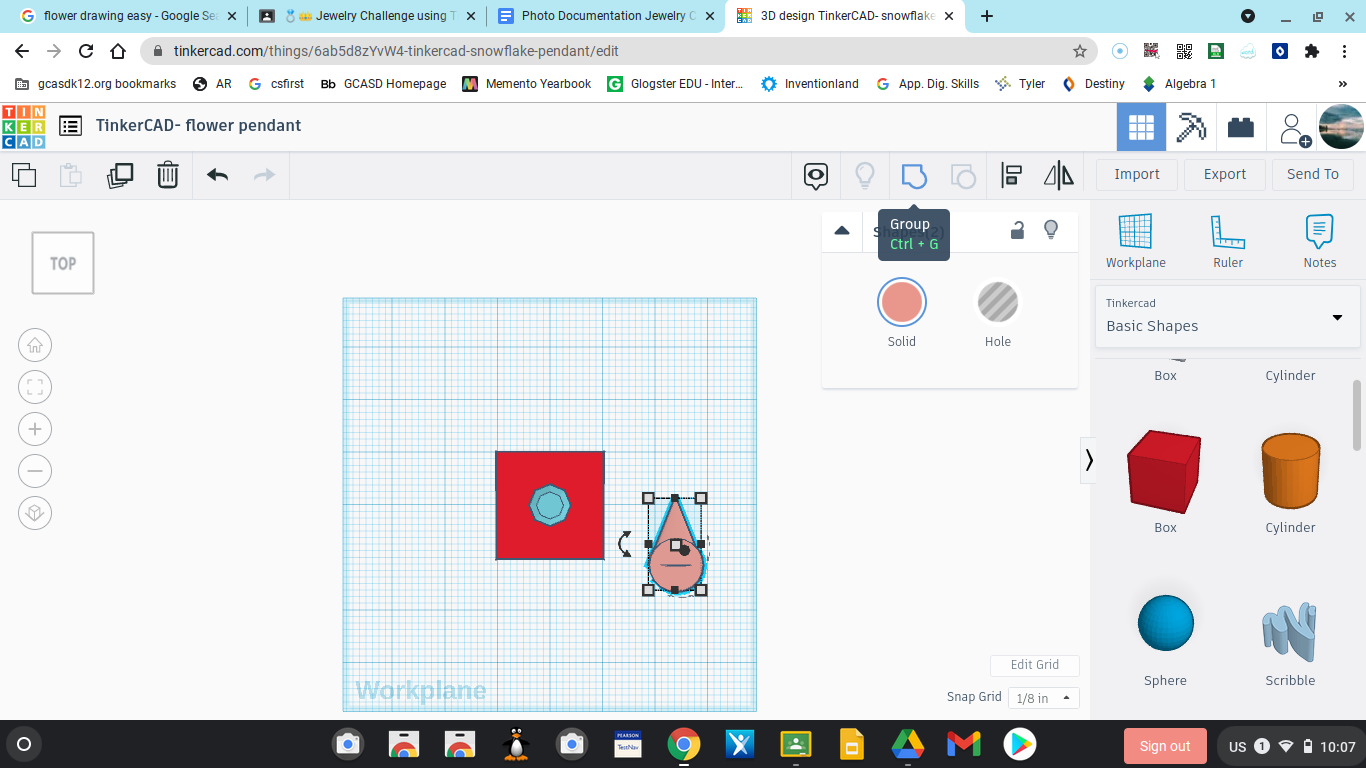
Select the cone and cylinder and group them by clicking the “group” button in the top right hand corner, you select 2 objects by selecting the first, then clicking “shift” and select the next object while holding the key down
Raise the Tear Drop Off the Workplane
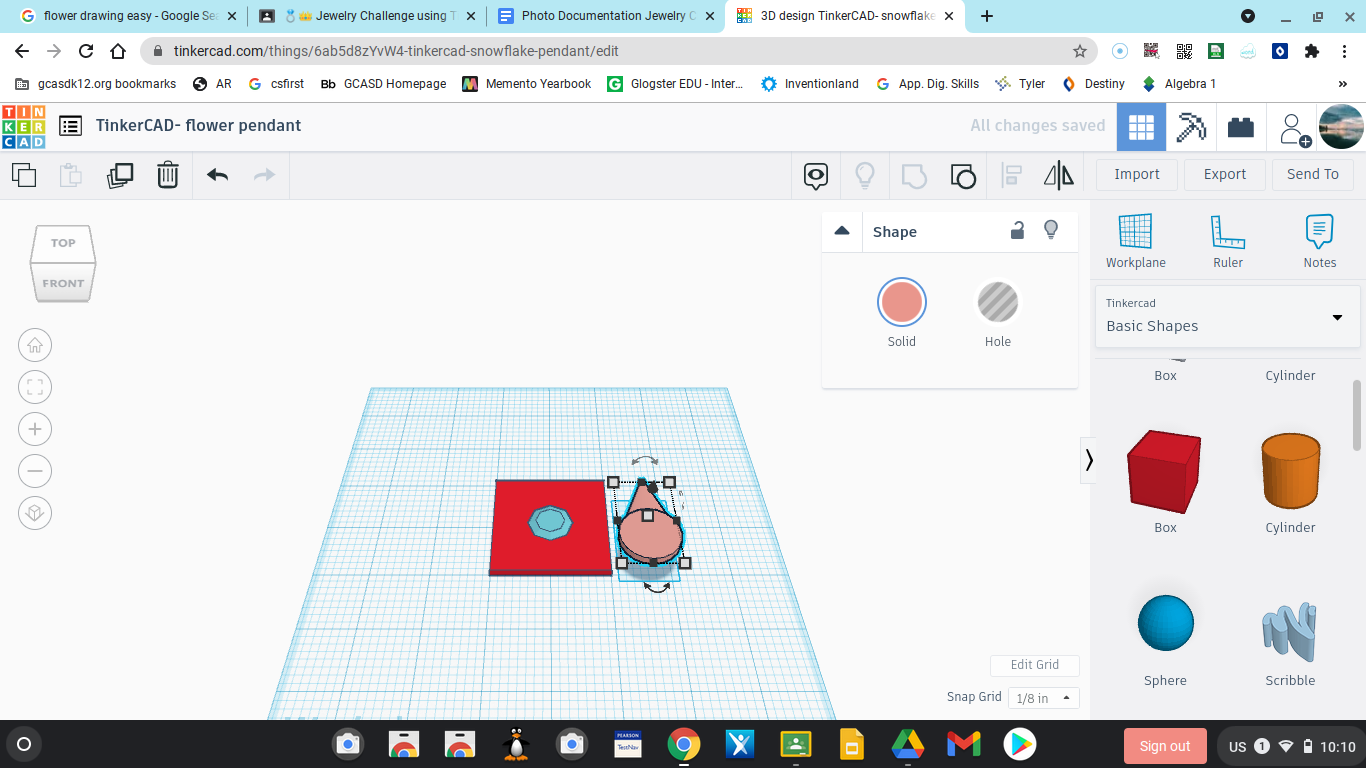
Use the cone shaped button on top of your tear drop shape, and raise the object ¼ of an inch off of the workplane
Making Copies of Your Shape
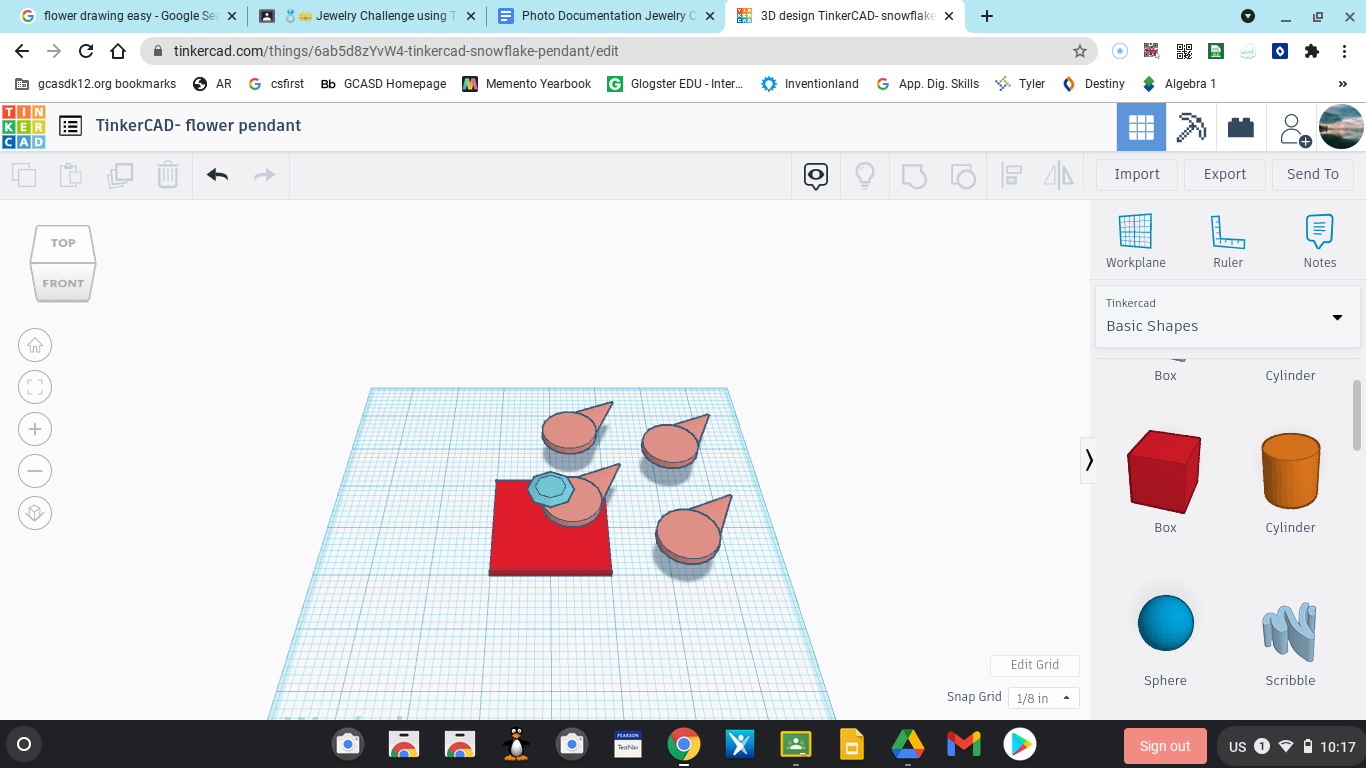
Click the “make copy” button in the upper left-hand corner and make 7 copies
Align and Rotate the Rest of Your Shapes
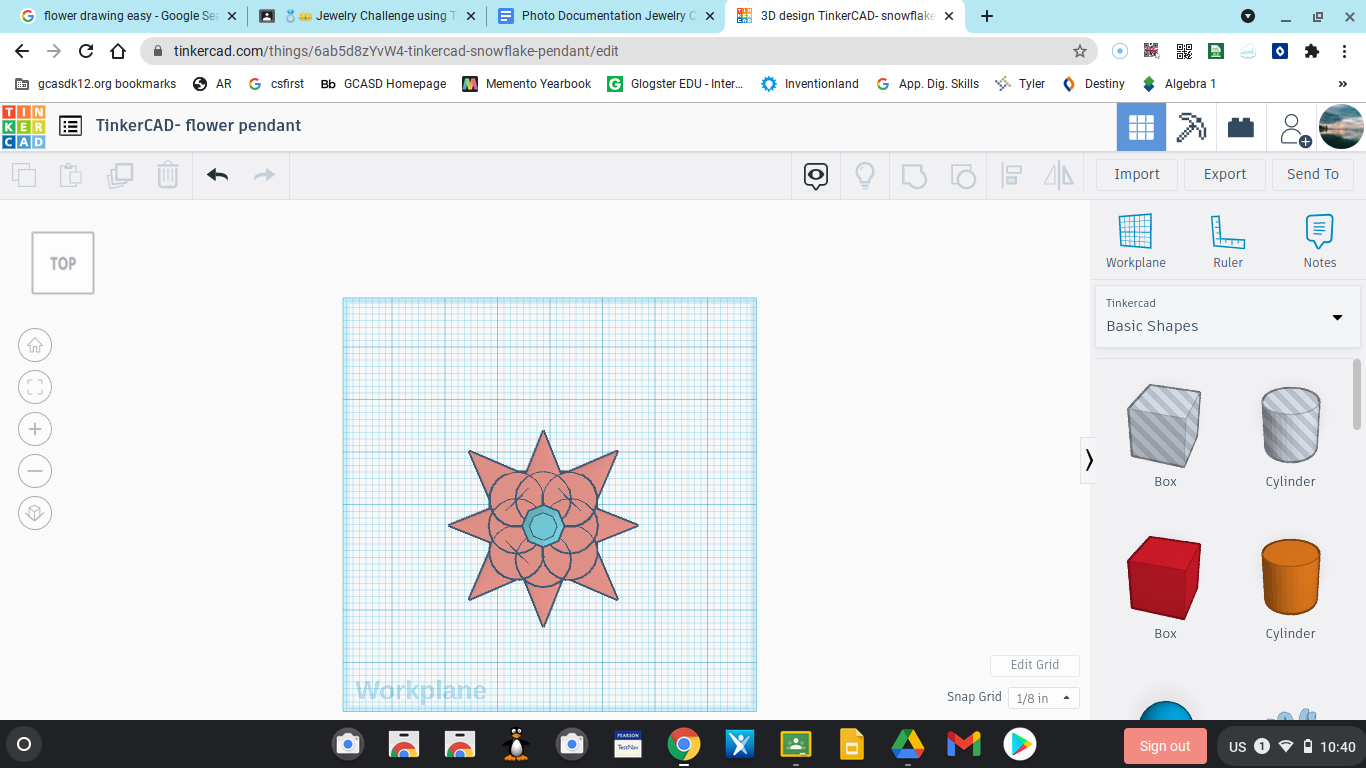
Align/rotate, all of your tear drop shapes onto the square, put your diamond in the center, and you’re all done!!!