Speed Up Firefox 2/3

This instructable will teach you how to speed up Firefox 2 or 3.
Stuff you will need: 1. Firefox 2/3
2. Internet (You probably have it if you can read this)
*UPDATE* I have put in what the things mean for all of you non-nerd speakers.
Stuff you will need: 1. Firefox 2/3
2. Internet (You probably have it if you can read this)
*UPDATE* I have put in what the things mean for all of you non-nerd speakers.
Getting There!

1. Open Firefox (I don't think I need to tell you how to do that)
2. Go to the URL
3. Clear it and type in, "about:config"
4. Press enter!
2. Go to the URL
3. Clear it and type in, "about:config"
4. Press enter!
Speeding It Up!!!
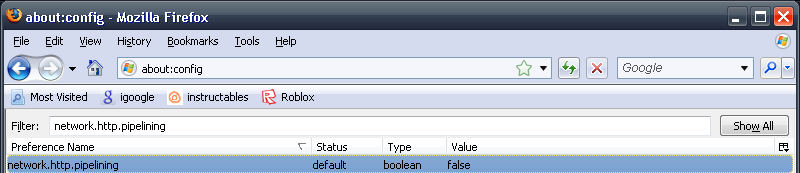
1. Find the "Filter Bar" (NOT THE URL BAR)
2. Put in "network.http.pipelining"
3. Change it to true (double click on it)
Pipelining reduces page loading times. So if you put it to true it will make the page load faster. Most websites support pipelining.
2. Put in "network.http.pipelining"
3. Change it to true (double click on it)
Pipelining reduces page loading times. So if you put it to true it will make the page load faster. Most websites support pipelining.
Speed It Up!!!
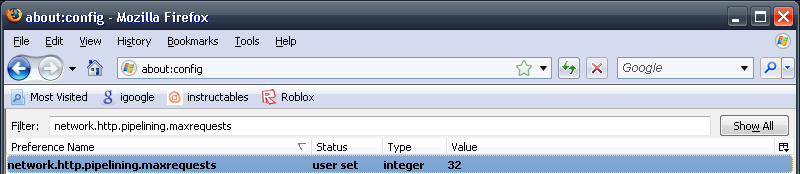
1. Find the "Filter Bar" again
2. This time put in "network.http.pipelining.maxrequests"
3. Change it to 8
This is also pipelining. By setting the number to 8 instead of 32, Firefox will only send a max of 8 retries to the server. Firefox should receive the site by 8 tries. 32 is kind of unnecessary, Firefox doesn't need that many tries. Actually, if you think about it not even Internet Explorer needs that many tries.
2. This time put in "network.http.pipelining.maxrequests"
3. Change it to 8
This is also pipelining. By setting the number to 8 instead of 32, Firefox will only send a max of 8 retries to the server. Firefox should receive the site by 8 tries. 32 is kind of unnecessary, Firefox doesn't need that many tries. Actually, if you think about it not even Internet Explorer needs that many tries.
Speed It Up!!!
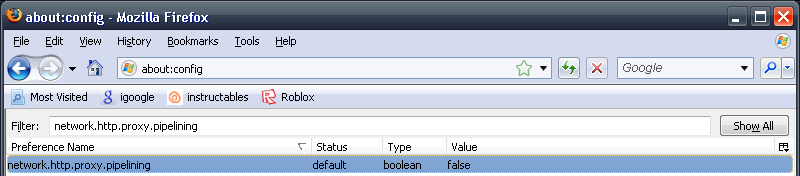
1. Find the "Filter Bar" once again
2. Put in "network.http.proxy.pipelining"
3. Change it to true
More pipelineing.
2. Put in "network.http.proxy.pipelining"
3. Change it to true
More pipelineing.
Speed It Up!!!
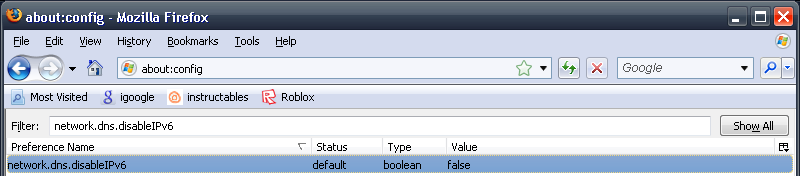
1. Same
2. Put in "network.dns.disableIPv6"
3. Change it to true
IPv6 was created by Mozilla to fix the IPv4 problem (the exhaustion of all possible IP addresses.) So by making it true the problem is fixed.
2. Put in "network.dns.disableIPv6"
3. Change it to true
IPv6 was created by Mozilla to fix the IPv4 problem (the exhaustion of all possible IP addresses.) So by making it true the problem is fixed.
Speed It Up!!!
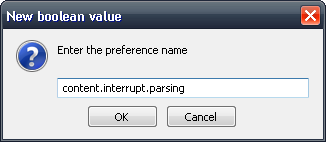
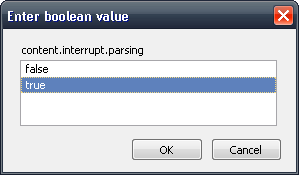
NOTE: This one does not exist by default. You must do this correctly or Firefox will act strangely.
1. Right click anywhere on the white part (CTRL + Click for Apple users)
2. Right click -> New -> Boolean
3. Name it "content.interrupt.parsing"
4. Click true
This controls whether the application will interrupt parsing a page to respond to UI events.
1. Right click anywhere on the white part (CTRL + Click for Apple users)
2. Right click -> New -> Boolean
3. Name it "content.interrupt.parsing"
4. Click true
This controls whether the application will interrupt parsing a page to respond to UI events.
Speed It Up!!!
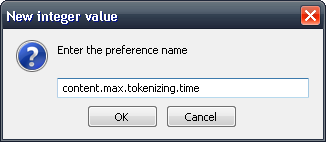
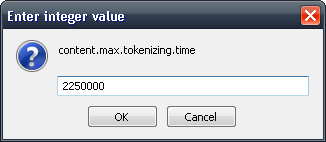
1. New -> Integer OK
2. Enter "content.max.tokenizing.time" OK
3. Enter "2250000" OK
Instead of waiting until a page has completely downloaded to display it to the user, Mozilla applications will periodically render what has been received to that point. This controls the maximum amount of time the application will be unresponsive while rendering pages.
2. Enter "content.max.tokenizing.time" OK
3. Enter "2250000" OK
Instead of waiting until a page has completely downloaded to display it to the user, Mozilla applications will periodically render what has been received to that point. This controls the maximum amount of time the application will be unresponsive while rendering pages.
Speed It Up!!!
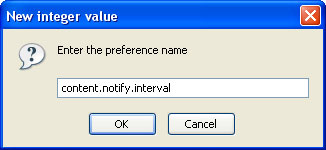
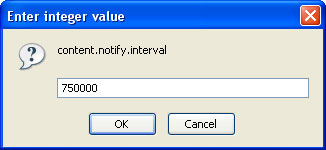
From this point on I am using my other computer because I'm at my Grandma's house for the whole day today. =D
1. New -> Integer OK
2. Enter "content.notify.interval" OK
3. Enter "750000" OK
This tells Firefox how many times to reflow.
1. New -> Integer OK
2. Enter "content.notify.interval" OK
3. Enter "750000" OK
This tells Firefox how many times to reflow.
Speed It Up!!!
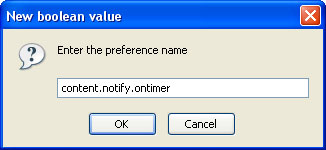
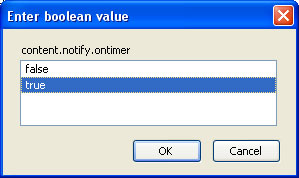
1. New -> Boolean
2. Enter "content.notify.ontimer" OK
3. Click True OK
This is pretty much the same as content.notify.interval only that this one has "more power" than the other one.
2. Enter "content.notify.ontimer" OK
3. Click True OK
This is pretty much the same as content.notify.interval only that this one has "more power" than the other one.
Speed It Up!!!
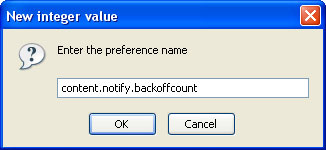
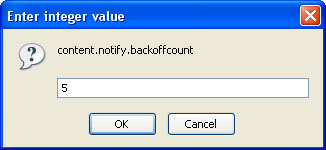
1. New -> Integer
2. Enter "content.notify.backoffcount" OK
3. Enter "5" OK
This one tells Firefox the maximum times it should reflow by timer.
2. Enter "content.notify.backoffcount" OK
3. Enter "5" OK
This one tells Firefox the maximum times it should reflow by timer.
Speed It Up!!!
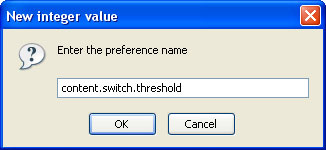
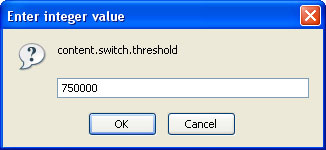
1. New -> Integer
2. Enter "content.switch.threshold" Ok
3. Enter "750000" OK
You can interact with a loading page when content.interrupt.parsing is set to true. When a page is loading, the application has two modes: a high and a low frequency interrupt mode. The high mode interrupts the parser more frequently to allow for greater UI responsiveness during page load. The low mode interrupts the parser less frequently to allow for quicker page load. The application enters high frequency interrupt mode when the user moves the mouse or types on the keyboard and switches back to low frequency mode when the user has had no activity for a certain amount of time. This controls that amount of time.
2. Enter "content.switch.threshold" Ok
3. Enter "750000" OK
You can interact with a loading page when content.interrupt.parsing is set to true. When a page is loading, the application has two modes: a high and a low frequency interrupt mode. The high mode interrupts the parser more frequently to allow for greater UI responsiveness during page load. The low mode interrupts the parser less frequently to allow for quicker page load. The application enters high frequency interrupt mode when the user moves the mouse or types on the keyboard and switches back to low frequency mode when the user has had no activity for a certain amount of time. This controls that amount of time.
Speed It Up!!!
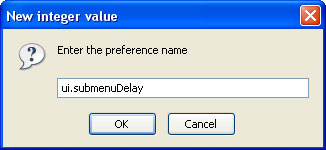
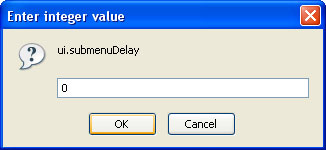
1. New -> Integer
2. Enter "ui.submenuDelay" OK
3. Enter "0" OK
Firefox render web pages as they are received - they display what's been received of a page before the entire page has been downloaded. Since the start of most web page normally doesn't have anything good to display, Mozilla applications will wait a short interval before first rendering a page. This controls that interval.
2. Enter "ui.submenuDelay" OK
3. Enter "0" OK
Firefox render web pages as they are received - they display what's been received of a page before the entire page has been downloaded. Since the start of most web page normally doesn't have anything good to display, Mozilla applications will wait a short interval before first rendering a page. This controls that interval.
Speed It Up!!!
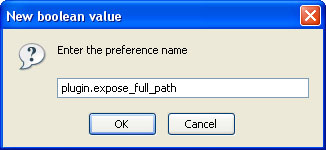
1. New -> Boolean
2. Enter "plugin.expose_full_path" OK
3. Click true
This shows full path to plugins in about:plugins.
2. Enter "plugin.expose_full_path" OK
3. Click true
This shows full path to plugins in about:plugins.
Speed It Up!!!
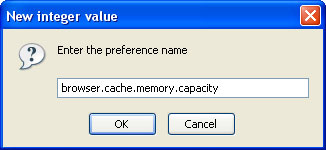
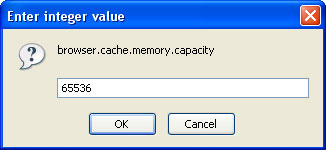
1. New -> Integer
2. Enter "browser.cache.memory.capacity"
3. Enter "65536"
When a page is loaded, it can be cached so it doesn't need to be rerendered to be redisplayed. This controls the maximum amount of memory to use for caching decoded images and chrome.
2. Enter "browser.cache.memory.capacity"
3. Enter "65536"
When a page is loaded, it can be cached so it doesn't need to be rerendered to be redisplayed. This controls the maximum amount of memory to use for caching decoded images and chrome.
Optional

NOTE: This will only work on Firefox 3 because it has the best looks. Firefox 2 themes don't look as nice.
1. Go to "https://addons.mozilla.org/en-US/firefox/browse/type:2"
This is the Firefox theme page thingy
2. Search for one you like
3. Download it
4. Tools -> Add-On -> Themes -> (the theme you just chose) -> use theme
Thanks for looking at my instructable!!!
=P
1. Go to "https://addons.mozilla.org/en-US/firefox/browse/type:2"
This is the Firefox theme page thingy
2. Search for one you like
3. Download it
4. Tools -> Add-On -> Themes -> (the theme you just chose) -> use theme
Thanks for looking at my instructable!!!
=P